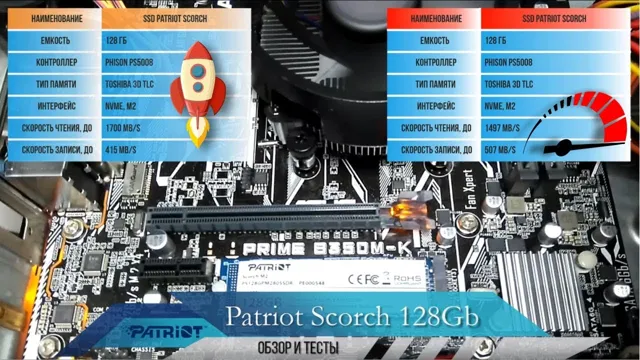If you own a Patriot solid-state drive (SSD) and are looking to boost its performance, the best thing you can do is to update its firmware. The firmware is what controls how your SSD behaves, from managing the storage to handling system interactions. Without the latest firmware, you could be missing out on important bug fixes, performance enhancements, and security features.
Updating your Patriot SSD’s firmware is a fairly straightforward process, though it can seem a bit daunting if you’ve never done it before. In this blog, we’ll walk you through the steps to ensure that you have the latest firmware update installed. With a few clicks, you can transform your Patriot SSD into a high-performance drive that will make your computer run smoother and faster – let’s get started!
Check Compatibility and Download Firmware
If you’re looking to update your Patriot SSD firmware, the first step is to check its compatibility with the firmware update you want to download. You can visit the Patriot Memory website to find out which firmware version is compatible with your SSD model. Once you’ve determined compatibility, you can download the firmware and save it to your computer.
Before installing the new firmware, it’s important to ensure your data is backed up, as the installation process will wipe all data from the drive. In addition, make sure you’re using a reliable power source throughout the update process to prevent any potential interruptions. Once you’ve confirmed these steps, you can follow the firmware installation instructions provided by Patriot Memory.
Updating your firmware can improve the performance and stability of your Patriot SSD, so it’s worth taking the time to ensure your drive is running the latest version.
Confirm Model and Firmware Version
To ensure that your device works seamlessly with the latest firmware, it’s important to confirm your model and firmware version first. You don’t want to download an incompatible version that may harm your system, so double-checking is essential. It’s straightforward to check your model and firmware version by following the instructions found in your device’s user manual or by checking the device settings.
Once you verify them, you can then head over to the manufacturer’s website to download the latest firmware. Make sure to choose the firmware that corresponds to your device’s model and firmware version. The right software will ensure that your device’s performance is optimized, and any bugs and glitches in the previous version are fixed.
With the latest firmware update, your device will be able to perform better than ever, with the most up-to-date functionality available. So, don’t wait and ensure that you have the latest and greatest firmware version that corresponds to your model for maximum efficiency.
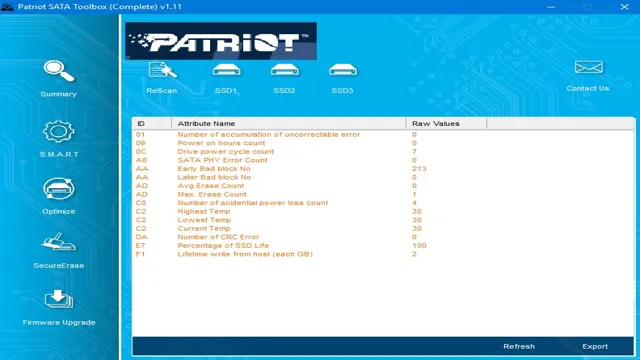
Visit Patriot Website and Find Firmware Downloads
If you are having trouble with your Patriot memory drive or SSD, you may need to update its firmware. To do this, you can visit the Patriot website and look for firmware downloads. However, before downloading anything, make sure that the firmware is compatible with your device.
You wouldn’t want to install the wrong firmware, and potentially damage your device or lose important data. To ensure compatibility, check your device’s model number and compare it with the available firmware downloads. Once you have confirmed that the firmware is compatible, go ahead and download it.
Updating the firmware can help address certain issues with the device’s performance and functionality, so it’s worth doing if you are experiencing any issues. Keep your device running smoothly and efficiently by staying up-to-date with the latest firmware.
Choose Correct Firmware Version and Download
When it comes to updating your device’s firmware, it’s crucial to choose the correct version. Before downloading any firmware, check the compatibility with your device’s model and hardware. Installing the wrong firmware version can cause serious damage, including system failure or data loss.
That’s why it’s essential to double-check before proceeding with the installation. To download the firmware, search for it on the manufacturer’s website or any reputable third-party sources. Many websites offer firmware downloads, but not all of them are trustworthy, so it’s essential to choose a reliable and safe source to avoid any potential security risks.
Once you’ve found and downloaded the correct firmware version, make sure to follow the installation instructions carefully. In most cases, you’ll need to connect your device to a computer and use specific software for the update. Be sure to back up all data before beginning the installation process.
In conclusion, choosing the correct firmware version is crucial to ensure the smooth functioning of your device. Take the time to verify compatibility and download from a reputable source to avoid any potential issues. And remember to follow the installation instructions carefully and back up all data before updating.
Update Firmware with Patriot Toolbox
If you’re wondering how to update your SSD firmware with Patriot Toolbox, it’s a simple process that you can easily tackle. First off, you’ll need to download and install Patriot Toolbox onto your computer. Once you have it installed, you’ll need to connect your SSD to your computer and open up the Patriot Toolbox program.
From there, click on the “Firmware Update” tab, and select your SSD from the list of available drives. Once you’ve done that, click “Download Firmware” to get the latest firmware version for your SSD. Finally, click “Update” to install the new firmware onto your drive.
It’s important to keep your SSD firmware up-to-date, as doing so can improve performance, add new features, and fix any known issues. So, take a few minutes to update your firmware and you’ll be ready to go!
Install and Launch Patriot Toolbox
If you’re looking to update the firmware on your Patriot SSD, the Patriot Toolbox is the perfect tool to get the job done. The first step in using the Patriot Toolbox is to download and install it onto your computer. Once you’ve done that, launching the app and locating your SSD is a breeze.
With just a few clicks, you can check for firmware updates and initiate the update process. The Patriot Toolbox is an intuitive and user-friendly app that makes it easy to optimize the performance of your SSD and keep it running smoothly. So if you’re ready to give your SSD a boost, download the Patriot Toolbox today and start updating your firmware!
Select SSD and Start the Firmware Update
Updating the firmware for your SSD is an essential process that will keep your device running smoothly. With Patriot Toolbox, you can easily select your SSD and begin the firmware update process. This convenient tool lets you make sure that your device is running with the latest firmware, ensuring you get the best performance possible.
Updating your SSD’s firmware is straightforward, and with Patriot Toolbox’s user-friendly interface, you’ll be guided through every step of the process. With just a few clicks, you can complete the firmware update and start enjoying the benefits of improved performance. Don’t put off updating your SSD’s firmware any longer, give Patriot Toolbox a try today!
Tips for a Successful Firmware Update
When it comes to updating your SSD firmware, it’s essential to have a successful update to prevent data loss and ensure your device’s optimal performance. One way to update your Patriot SSD firmware is to use the Patriot Toolbox software application, which will provide you with the latest firmware updates. Start by downloading and installing the software from the official Patriot website.
Once installed, launch the application, and connect your SSD to your computer. The tool will detect your device automatically, and you can choose the firmware update from the available options. During the update process, it’s vital not to disconnect your SSD, and you should also have a reliable power source.
Additionally, make sure you’ve backed up your data since the firmware update process may erase your data. Following these steps will ensure that your Patriot SSD firmware update is successful, and you can enjoy a faster and more efficient device performance.
Backup Important Data Before Updating
Backing up important data is crucial before updating firmware on any device. Firmware updates can sometimes go wrong and result in data loss, which can be frustrating and time-consuming to recover. To avoid such scenarios, it is important to back up all critical information before initiating the update.
This includes saving files, documents, photos, and other important data to an external drive or cloud storage. Additionally, it is important to ensure that the backup is up-to-date and comprehensive, as this will enable recovery to be seamless and hassle-free. Remember to follow the manufacturer’s instructions for backing up data before initiating any firmware update to ensure a successful and stress-free process.
Do Not Interrupt the Firmware Update Process
When it comes to updating firmware on electronic devices, it’s important to exercise patience and avoid interrupting the process. Interrupting the firmware update can cause irreparable damage to your device, resulting in expensive repairs or even the need for a replacement. To ensure a successful firmware update, make sure to read the instructions carefully and follow them step by step.
Avoid using your device during the update, as it can cause issues and slow down the process. Additionally, make sure your device is adequately charged or connected to a reliable power source to prevent any interruptions. Remember, a successful firmware update can be the key to a better-functioning device and overall improved user experience.
So, take the time to do it right and avoid any unnecessary mistakes.
Check SSD Performance After Updating
Updating the firmware of your SSD can significantly improve its performance and overall lifespan. However, it is essential to follow specific tips to ensure a successful firmware update. Firstly, it is crucial to check the compatibility of the firmware version with your SSD model.
Secondly, backup all the important data before proceeding with the update process. During the update, ensure that no other applications are running and avoid any disruptions such as power loss. Once the update is complete, it is recommended to check the SSD performance to ensure that everything is working smoothly.
You can use various performance measurement tools like CrystalDiskMark to see if there are any noticeable improvements in the SSD’s read and write speeds after the update. Remember to always research and follow the manufacturer’s instructions and guidelines to avoid any complications. Upgrading your SSD firmware can lead to a significant improvement in your computer’s performance and storage efficiency, making it worthwhile to stay up to date with the latest releases.
Conclusion
Updating the firmware of your Patriot SSD might sound like a daunting task, but it’s easier than you think. Think of it like a software update for your phone – it’s important to keep it up-to-date for optimal performance. By following the manufacturer’s guidelines and utilizing their provided tools, you can ensure that your Patriot SSD is running at its best and giving you the speedy performance you expect.
Don’t let outdated firmware slow you down – take control and update your SSD today!”
FAQs
What is SSD firmware?
SSD firmware is the software that manages the operations of your SSD and controls how your computer reads and writes data to the drive.
Why would I need to update my SSD firmware?
Updating your SSD firmware can improve the drive’s overall performance, fix bugs or compatibility issues, and enhance security features.
How do I check if my Patriot SSD firmware needs updating?
You can download the Patriot SSD Toolbox software from the official Patriot website and use it to check for available firmware updates for your drive.
What is the process for updating Patriot SSD firmware?
After downloading the Patriot SSD Toolbox software, connect your Patriot SSD to your computer and follow the on-screen instructions to initiate the firmware update process. It is important to follow the instructions carefully to avoid any potential data loss or damage to your drive.