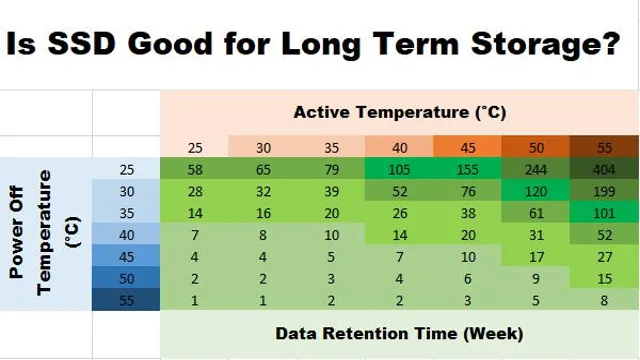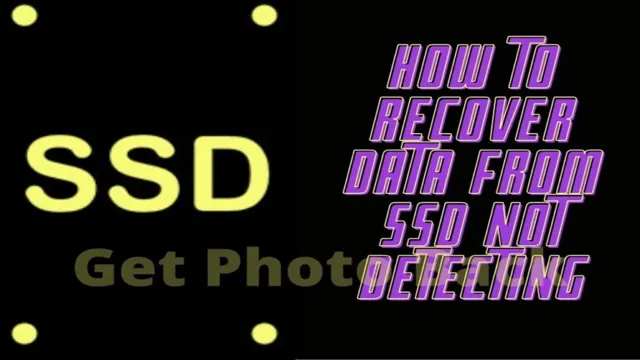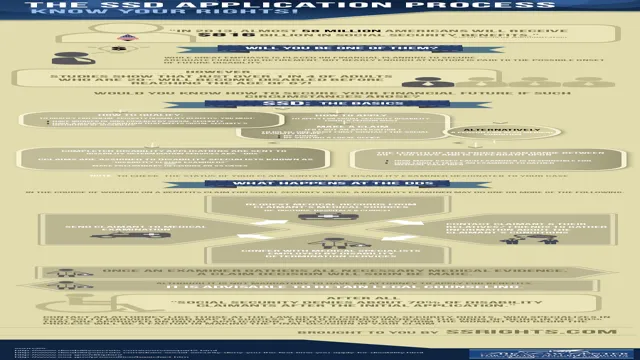Are you considering replacing your traditional hard drive with a new solid-state drive (SSD) but worried about its reliability? It’s understandable to feel hesitant since SSDs are a relatively new technology on the market. However, you’ll be happy to know that SSDs are much less likely to crash than traditional hard drives. This is because SSDs have no moving parts, which means there’s less wear and tear on the components.
Traditional hard drives consist of spinning disks and mechanical arms that can wear out over time, leading to data loss and crashes. In contrast, SSDs store data on non-volatile flash memory chips that are resistant to physical damage. Not only are SSDs more durable, they are also faster and more power-efficient than traditional hard drives.
This means that not only will your data be safer, but you’ll also experience better performance and longer battery life on your device. Of course, just like any electronic device, SSDs aren’t completely immune to failure. However, the chances of a crash are significantly lower compared to traditional hard drives.
So, if you’re in the market for a new storage solution, consider making the switch to an SSD for faster speeds, longer lifespan, and greater reliability.
Introduction: Understanding SSDs
When it comes to data storage, Solid State Drives (SSDs) have become increasingly popular over traditional Hard Disk Drives (HDDs) due to their faster read and write speeds and lower power consumption. However, many users are concerned about the durability and reliability of SSDs. So, how likely is it for an SSD to crash? Well, compared to HDDs that have moving parts, SSDs have no physical components that may malfunction or break down.
Therefore, the chances of an SSD crashing due to wear and tear are lower. However, as with any electronic device, SSDs can still fail due to software errors, power surges, malware, or other factors beyond the user’s control. Additionally, certain SSD models may have higher failure rates than others.
It’s important to keep in mind that no storage device is immune to failure, but SSDs generally have a longer lifespan and are less likely to crash compared to traditional HDDs.
What is an SSD?
Solid-State Drives (SSDs) are a type of storage device that has gained popularity in recent years. They are becoming increasingly popular in laptops, tablets, and desktop computers. An SSD uses NAND flash memory to store data, which is similar to using a USB drive.
Unlike traditional hard drives, which use spinning disks to read and write data, SSDs have no moving parts, which makes them faster, more reliable and less susceptible to mechanical failure. They also tend to consume less power than hard drives, which can be an important consideration for portable devices. With faster boot times, faster application load times, and less lag, SSDs are a worthy upgrade for anyone looking for an improved computing experience.
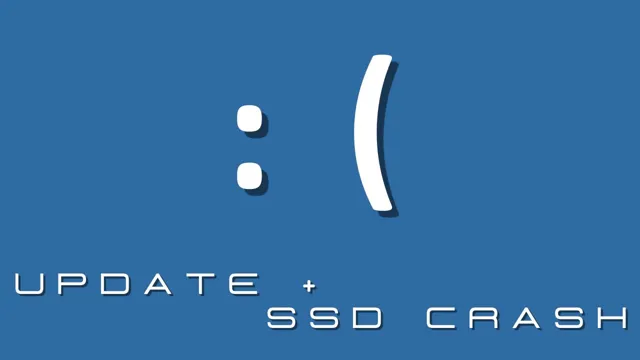
How are SSDs Different from HDDs?
SSDs, HDDs In the world of data storage, two of the most common types of hard disks used today are Solid State Drives (SSDs) and Hard Disk Drives (HDDs). While both serve the same purpose, they work in vastly different ways. In simple terms, an SSD uses flash memory to store data, whereas an HDD uses mechanical disks that spin at high speeds to access and store data.
SSDs are much faster than HDDs in terms of read and write speeds, making them ideal for gaming, virtualization, and other applications that require speedy data retrieval. Additionally, SSDs are less prone to damage from physical impact, making them more durable over the long term. However, SSDs are more expensive than HDDs, which are still more popular for general storage purposes due to their affordability.
The Probability of SSD Failure
If you are considering purchasing a solid-state drive (SSD), you may wonder how likely it is to crash. While SSDs are generally regarded as more reliable than traditional hard disk drives (HDDs), they still have a non-zero probability of failing. The lifespan of an SSD can be affected by a variety of factors, such as the amount of data written to the drive over time, heat and temperature fluctuations, and the quality of the SSD controller.
However, it is important to note that despite the potential risks, SSDs have a relatively low failure rate, and with proper care and maintenance, can provide reliable storage for years to come.
MTBF and SSD Failure Rates
MTBF, SSD failure rates Solid State Drives (SSDs) are a popular choice for storage media due to their speed and reliability. However, like any electronic device, they are not immune to failure. One crucial factor to consider when evaluating SSDs is their Mean Time Between Failures (MTBF) rate.
MTBF is a statistical estimate of how long a device is expected to operate before failing. It is calculated based on the failure rate of individual components within the device, such as the flash memory cells. The higher the MTBF rate, the more reliable the SSD is likely to be.
While SSDs generally have a longer MTBF than older technology like hard disk drives (HDDs), they are also subject to abrupt failures due to wear leveling mechanisms and other factors. Therefore, it is essential to choose an SSD with a high MTBF rate and backup frequently to ensure the safety of your data.
Factors that Affect SSD Lifespan
SSD lifespan, failure probability Have you ever wondered why your SSD fails after a few years of use? There are several factors that can affect the lifespan of your solid-state drive, leading to its inevitable failure. One of the main factors is the probability of SSD failure, which refers to the likelihood that your drive will stop working before its expected lifespan. The probability of failure can be influenced by several factors, including the quality of the components used to build the drive, the amount of data read/write operations, and the operating temperature of your computer.
Over time, your SSD may suffer from wear and tear, leading to memory cell degradation and data corruption. This can result in data loss, low performance, and eventually, the complete failure of your drive. To ensure the longevity of your SSD, it’s essential to choose a high-quality drive and regularly monitor its health through system diagnostics and maintenance.
By taking these steps, you can avoid the probability of SSD failure and enjoy a better computing experience.
Real-World Failure Rates
When it comes to solid-state drives (SSDs), there’s always a chance of failure. But just how likely is it? According to real-world failure rates, the probability of SSD failure is relatively low. In fact, it’s estimated that most SSDs will last for at least five years without any issues.
However, this doesn’t mean that SSDs are immune to failure. There are several factors that can increase the likelihood of failure, such as excessive heat, electrical issues, and physical damage. While SSD failure is rare, it’s still important to back up your data regularly to avoid any potential loss.
It’s always better to be safe than sorry when it comes to protecting your important files and documents.
How to Minimize the Risk of SSD Failure
SSDs or Solid State Drives are known to be more reliable than traditional hard drives, but they are not invulnerable to failure. The probability of an SSD crashing varies depending on usage, age, and quality. However, there are steps you can take to minimize your risk of SSD failure.
First, make sure to purchase an SSD from a reputable manufacturer with a track record of reliability to ensure better quality. Second, avoid abrupt power loss or force shutdowns as they can cause damage and corruption to the SSD. Third, keep your SSD below its maximum capacity to avoid performance degradation and premature wear-out.
Finally, make a habit of backing up your data regularly to an external storage device or cloud-based platform to minimize data loss in case of an SSD failure. By taking these preventative measures, you can help minimize the risk of SSD failure and prolong the lifespan of your SSD.
Choosing High-Quality SSDs
When it comes to choosing high-quality SSDs, minimizing the risk of failure is essential. One of the first things to consider is the manufacturer. Stick to reputable brands known for quality products and excellent customer support.
It’s also crucial to know the type of NAND flash technology used to build the SSD. SLC or MLC NAND flash is preferred since they are more reliable and offer better performance. However, they tend to be pricier, which is why some manufacturers might opt for TLC or QLC NAND flash.
When looking at storage capacity, it’s always better to choose a device with more space than you need rather than less. Finally, check to see if the SSD comes with features like power loss protection and thermal throttling to prevent damage in the event of power outages or overheating. By keeping these factors in mind, you can choose an SSD that will offer reliable performance and minimize the risk of failure.
Using the SSD Appropriately
When it comes to using SSDs, there are a few things you should keep in mind in order to minimize the risk of failure and ensure longevity. Firstly, it’s important to consider the type of data you’ll be storing on your SSD. While SSDs are great for frequently accessed files and operating systems, they may not be the best choice for long-term archival storage.
Instead, consider regularly backing up your data to another form of media, such as an external hard drive or cloud storage. Additionally, make sure that your SSD has adequate space to prevent overflow, which can cause performance issues and even failure. Lastly, avoid overusing your SSD by minimizing unnecessary writes, such as temporary files and browser caches.
By following these simple steps, you can help minimize the risk of SSD failure and ensure that your data remains safe and secure.
Conclusion: SSDs are Reliable, But Not Perfect
In conclusion, while SSDs are definitely more durable and reliable than traditional hard drives, no technology is 100% immune to failure. However, with proper usage and maintenance, the likelihood of an SSD crashing is about as likely as a penguin taking up a career in synchronized swimming – possible, but highly unlikely. So rest assured, your SSD is in good hands.
.. or rather, good bytes!”
FAQs
What are the main causes of SSD crashes?
The main causes of SSD crashes include power outages, overheating, firmware issues, and physical damage.
Can a solid-state drive recover data after a crash?
It is possible to recover data from a crashed SSD, but it depends on the severity of the crash and the type of recovery tools used. It is recommended to consult a professional data recovery service.
Is it common for SSDs to crash frequently?
No, SSDs are generally more reliable than traditional hard drives and do not crash as frequently. However, like any other electronic device, they can still experience failures.
How can I prevent SSD crashes?
To prevent SSD crashes, it is important to ensure proper ventilation and cooling, avoid sudden power outages, keep firmware updated, and avoid physical damage. It is also recommended to back up important data regularly.