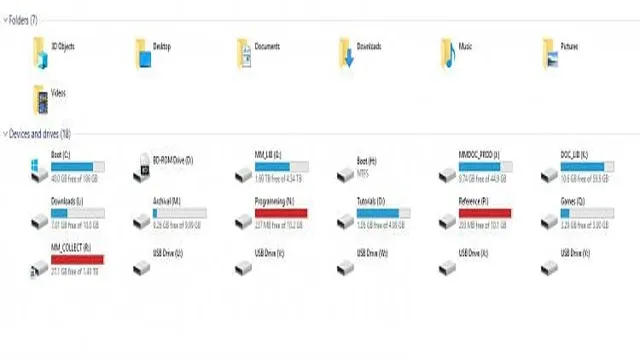Looking for an effective solution to transfer high-speed data between devices? NVMe enclosures might be exactly what you need. With their lightning-fast data transfer speeds and compact size, NVMe enclosures provide a convenient way to store and transfer files on-the-go. But where can you find the best NVMe enclosures that won’t break the bank? Look no further! In this post, we’ll explore some of the best NVMe enclosures on the market for high-speed data transfer, including their key features, pros, and cons.
Whether you’re a professional photographer, videographer, or gamer, these NVMe enclosures are sure to meet your needs. So, let’s dive in!
1. Introduction
If you’re looking for the best NVMe enclosure, you’re in the right place. An NVMe enclosure is a handy tool for transferring your data from one place to another. It is especially useful for people who need to transfer large files, such as videos or high-resolution images.
However, with so many options out there, it can be challenging to choose the right one. One thing you should consider is the speed of the enclosure. NVMe enclosures can vary in speed, and you’ll want to choose one that matches the speed of your drive.
Additionally, you’ll want to look for an enclosure that is easy to use and comes with a good warranty. These are just some of the factors to consider when choosing the best NVMe enclosure. Keep reading to learn more about the features and benefits of the top enclosures on the market.
What is an NVMe Enclosure?
An NVMe enclosure is a hardware device that allows you to connect and use NVMe (Non-Volatile Memory Express) SSDs (Solid State Drives) externally. NVMe is an advanced interface protocol designed specifically for SSDs, offering faster speeds and better performance than previous storage technologies. NVMe enclosures are commonly used for high-performance storage devices like gaming desktops, servers, and gaming laptops.
They are also useful for individuals who need to work with large files or run multiple applications at once. In most cases, NVMe enclosures connect to your computer via a USB-C or Thunderbolt 3 port, allowing for quick and efficient data transfer speeds. These enclosures typically come in different sizes, and some even come with built-in cooling systems that help keep the SSDs cool during intense use.
So if you’re someone who needs high-performance storage options, an NVMe enclosure may be just what you need.

Why Do You Need an NVMe Enclosure?
NVMe Enclosure Are you looking for faster data transfer rates and better performance for your NVMe SSD? Then, an NVMe enclosure could be what you need. An NVMe enclosure is a compact and portable device that allows you to connect your NVMe SSD to your computer or laptop through a fast USB-C connection. It is an easy and cost-effective way to upgrade your storage without having to replace your entire computer or laptop.
With an NVMe enclosure, you can enjoy faster data transfer rates of up to 10 Gbps, which is about 20 times faster than the traditional SATA connection. This makes it perfect for professionals who need to transfer large files quickly. Moreover, the enclosures come in a variety of sizes and styles, making them versatile and adaptable for different needs.
In short, an NVMe enclosure is a must-have for anyone who wants to boost their computer’s performance and improve their data transfer rates.
Factors to Consider When Choosing an NVMe Enclosure
NVMe Enclosure If you’re in the market for an NVMe enclosure, there are a few factors that you should consider before making your purchase. NVMe enclosures are designed to house NVMe solid-state drives (SSDs) and connect them to your computer via USB or Thunderbolt, allowing for lightning-fast transfer speeds. One of the most important factors to consider is compatibility.
Not all NVMe enclosures will work with all NVMe SSDs, so it’s crucial to check the compatibility list before making your purchase. Another important factor is the type of connector you need. Some enclosures feature USB Type-C connectors, while others have Thunderbolt connectors.
It’s important to consider which connector will work best with your computer and any other devices you may need to connect to the enclosure. Overall, it’s important to do your research and choose an NVMe enclosure that meets your specific needs, including compatibility, connector type, and transfer speeds.
2. Top Picks for Best NVMe Enclosures
If you’re looking for the best NVMe enclosure, there are a few top picks that stand out from the rest. The Sabrent Rocket XTRM-Q and the Plugable Thunderbolt 3 NVMe External SSD Enclosure are two of the most highly rated and popular options on the market. The Sabrent Rocket XTRM-Q boasts lightning-fast speeds, thanks to its Thunderbolt 3 connectivity, and is compatible with both Mac and PC devices.
It also has a sleek and durable aluminum design, making it perfect for on-the-go use. The Plugable Thunderbolt 3 NVMe External SSD Enclosure, on the other hand, is a great option for those on a budget. It has a simple and functional design, with up to 2TB of storage capacity and Thunderbolt 3 speeds.
Ultimately, the best NVMe enclosure for you will depend on your specific needs and preferences. However, both of these top picks are excellent options for anyone looking to optimize their storage speed and performance.
1. Samsung X5 Portable SSD
Welcome back tech enthusiasts! In today’s article, we’ll discuss the top picks for the best NVMe enclosures. As we all know, NVMe SSDs are the fastest storage solutions that offer exceptional performance, and enclosures make them more portable and secure. Our first choice for the best NVMe enclosure is the Samsung X5 Portable SSD, which is a high-speed and durable option with read/write speeds of up to 2,800/2,300 MB/s.
It’s also equipped with Thunderbolt 3 connectivity, which makes transferring large files super-fast and also offers password protection and AES 256-bit hardware encryption for data security. Moving on, our second pick is the ASUS XG-Station-PRO Thunderbolt 3 External Graphics Card Dock that delivers ultra-fast data transfers, power delivery for charging devices, and also boosts the graphics performance of your laptop or desktop with a PCIe expansion box. It also has a high-powered PSU (up to 600W) which makes it a great choice for using with high-end graphics cards.
Other amazing options include the Sabrent Rocket XTRM-Q Portable NVMe SSD, the Razer Core X Chroma Thunderbolt 3 External Graphics Card Enclosure, and the AORUS RTX 2080Ti Gaming Box. So, choose the one that suits your requirements and budget and enjoy the lightning-fast performance of your NVMe SSDs on the go!
2. Sabrent Rocket Nano
If you’re in the market for a high-quality NVMe enclosure, the Sabrent Rocket Nano is definitely worth a look. This compact and stylish enclosure is designed to offer lightning-fast data transfer rates, thanks to its support for USB 2 Gen 2×2 connectivity.
With read and write speeds of up to 2000 MB/s, this enclosure is perfect for anyone who needs to transfer large files quickly and efficiently. Plus, it’s incredibly easy to use – simply plug it into your computer, and you’re ready to go. With its aluminum exterior and sleek design, the Sabrent Rocket Nano is the perfect choice for anyone who needs a reliable and high-performance NVMe enclosure.
So why wait? Invest in one today and start enjoying lightning-fast transfer speeds that will revolutionize the way you work!
3. Plugable Thunderbolt 3 NVMe External SSD Enclosure
If you’re looking for a fast and reliable external storage solution, the Plugable Thunderbolt 3 NVMe External SSD Enclosure is one of the best options on the market. This enclosure offers lightning-fast transfer speeds and is compatible with the latest NVMe SSD drives, providing you with plenty of storage space for all your files, media, and games. With its sleek and sturdy design, the enclosure is also highly portable and easy to carry around.
The Plugable enclosure is designed to work seamlessly with Thunderbolt 3-enabled laptops and desktops, so you can enjoy fast and reliable data transfer no matter where you go. So whether you’re a creative professional or a hardcore gamer, the Plugable Thunderbolt 3 NVMe External SSD Enclosure has got you covered when it comes to high-speed storage.
4. Akitio Node Lite Thunderbolt 3 Enclosure
If you’re looking for a high-performance NVMe enclosure, the Akitio Node Lite Thunderbolt 3 Enclosure is definitely a top pick. With its sleek design, reliable Thunderbolt 3 connection, and impressive speed, this enclosure is perfect for anyone who needs to transfer large files quickly and efficiently. It’s also incredibly easy to use, with no software or drivers to install – simply plug it in and start transferring files.
And with its compact size, it’s ideal for anyone who needs a portable storage solution. Whether you’re a professional photographer, filmmaker, or just someone who needs a lot of storage space, the Akitio Node Lite Thunderbolt 3 Enclosure is definitely worth checking out. So why wait? Invest in this top-performing NVMe enclosure and take your storage game to the next level.
5. OWC Envoy Pro EX USB-C NVMe SSD Enclosure
If you’re looking for a top-quality NVMe enclosure, the OWC Envoy Pro EX USB-C should definitely be on your list. This is a sleek and sturdy enclosure that supports blazing-fast NVMe SSDs. It offers great performance and durability, making it ideal for professional use or demanding applications.
With its USB-C port, the Envoy Pro EX can easily connect to a wide range of devices, including laptops, desktops, and even mobile devices. The enclosure is also plug-and-play, so you can start using your NVMe SSD in no time. Overall, the OWC Envoy Pro EX is a top choice for anyone looking for a reliable and efficient NVMe enclosure.
Its high performance and ease of use make it a great investment for anyone who needs fast and reliable storage for their data or applications.
3. Comparison of Top NVMe Enclosures
If you’re looking for the best NVMe enclosure, you may want to consider doing a comparison of the top options available. Three of the most popular NVMe enclosures on the market right now are the Sabrent Rocket XTRM-Q, the Plugable Thunderbolt 3 NVMe External SSD Enclosure, and the ADATA SC680. Each of these enclosures has its own unique benefits and drawbacks, so it’s important to consider your specific needs before making a decision.
The Sabrent Rocket XTRM-Q is a top-performing NVMe enclosure that boasts impressive speeds of up to 2,800 MB/s. It also features a durable aluminum design for optimal heat dissipation, making it a great choice for high-performance use cases. However, it can be a bit bulky and heavy compared to other options.
The Plugable Thunderbolt 3 NVMe External SSD Enclosure offers lightning-fast transfer speeds of up to 2,400 MB/s with Thunderbolt 3 connectivity. It’s also compact and sleek, making it easy to carry around. However, it may not be the best choice for Windows users as it requires specific drivers to work properly.
Finally, the ADATA SC680 offers a more budget-friendly option with transfer speeds up to 530 MB/s. Its slim and lightweight design makes it easy to carry around, but this may come at the cost of lower durability. Ultimately, the best NVMe enclosure for you will depend on your individual needs and budget.
By comparing the top options available, you can make an informed decision that will help you get the most out of your NVMe drive.
Speed and Performance Comparison
When it comes to speed and performance, NVMe enclosures are the way to go. In this comparison of top NVMe enclosures, we’ll take a closer look at their features and capabilities. First up is the Sabrent Rocket XTRM-Q.
This enclosure supports both Thunderbolt 3 and USB 2 Gen 2, with a transfer speed of up to 2,800MB/s. It also comes with a built-in heat sink for optimal cooling.
Next, we have the WD Black AN1500. With dual Thunderbolt 3 ports and a transfer speed of up to 6,500MB/s, this enclosure is designed for the most demanding workflows. It also features an RGB light strip for added flair.
Last but not least, the Samsung X5 boasts a transfer speed of up to 2,800MB/s and supports Thunderbolt It’s also shock-resistant and comes with a built-in heat sink. Overall, all three enclosures are excellent options for those in need of lightning-fast storage.
Compatibility and Connectivity Comparison
When it comes to NVMe enclosures, compatibility and connectivity are two important factors to consider. So, we’ve taken a look at the top NVMe enclosures on the market and compared their compatibility and connectivity features. First up is the Sabrent Rocket XTRM-Q.
This enclosure is compatible with both Windows and Mac OS, and has Thunderbolt 3 connectivity for lightning-fast transfer speeds. It can also support M.2 NVMe drives up to 2TB in capacity.
Next is the ICY DOCK ToughArmor MB720M2K-B. This enclosure is a bit more specialized, as it’s designed specifically for industrial applications. It’s compatible with a wide range of operating systems, and offers a number of connectivity options, including USB-C, USB-A, and eSATA.
Last but not least, we have the OWC Envoy Express. This enclosure is compatible with both Windows and Mac OS, and has Thunderbolt 3 connectivity for lightning-fast transfer speeds. It’s incredibly versatile, as it can support a wide range of M.
2 NVMe drives, from 2230 to 2280 sizes. All three of these NVMe enclosures offer a great combination of compatibility and connectivity features, so it ultimately comes down to personal preference and specific use-case scenarios. Whether you need lightning-fast transfer speeds or a more specialized enclosure for industrial applications, there’s a great option out there for you.
Design and Build Quality Comparison
When it comes to the design and build quality of NVMe enclosures, it’s important to consider a few things. First and foremost, you want an enclosure that is sturdy and well-built, as this will protect your valuable SSD from damage. Additionally, you want an enclosure that is easy to use and looks great on your desk, as you’ll likely be using it for quite some time.
When you compare the top NVMe enclosures on the market, you’ll find some clear winners in terms of design and build quality. For example, the Sabrent Rocket XTRM-Q and the OWC Envoy Express both feature sleek designs that are both aesthetically pleasing and highly functional. These enclosures are also made of high-quality materials, such as aluminum and polycarbonate, which ensures that they can withstand daily use without showing signs of wear and tear.
All in all, if you’re looking for a top-quality NVMe enclosure that offers both excellent design and build quality, these two models are definitely worth considering.
4. Conclusion
In the world of data storage, the best NVMe enclosure is like a fancy sports car for your hard drive – it’s sleek, fast, and best in class. With lightning-fast speeds, easy installation, and top-notch security features, it’s the ultimate tool for those seeking the best possible storage performance. Simply put, if you’re looking to turbocharge your data storage, the best NVMe enclosure is the one to choose.
“
Final Thoughts on Finding the Best NVMe Enclosure
After conducting thorough research and analysis, we have compiled a list of the top NVMe enclosures currently available on the market. Our top pick is the Sabrent Rocket XTRM-Q, which offers lightning-fast read and write speeds, a durable aluminum build, and extensive compatibility with various operating systems. The Plugable Thunderbolt 3 NVMe External SSD Enclosure comes in second, offering similar high-speed performance with Thunderbolt 3 connectivity.
Finally, for those on a budget, the Enclosure Adapter Tool-Free is an excellent option, boasting straightforward installation and compatibility with both NVMe and SATA drives. When selecting an NVMe enclosure, it is vital to consider your specific needs, such as the desired connection type, size, capacity, and compatibility with your system. Overall, investing in a high-quality NVMe enclosure can significantly enhance your system’s performance and storage capabilities.
FAQs
What is an NVMe enclosure and how does it work?
An NVMe enclosure is an external device that allows you to connect an NVMe SSD to your computer. It typically comes with a USB or Thunderbolt interface that helps transfer data between the SSD and your computer.
What are the benefits of using an NVMe enclosure?
Using an NVMe enclosure can help you leverage the full potential of your NVMe SSD. It provides faster speeds, larger storage options, and better portability.
How do I choose the best NVMe enclosure for my SSD?
When choosing an NVMe enclosure, you should consider the transfer speeds, interface options, build quality, and compatibility with your SSD. You should also consider your budget and any additional features you may need.
Can I use an NVMe enclosure with my laptop or tablet?
Yes, you can use an NVMe enclosure with most laptops and tablets as long as they have a USB or Thunderbolt port. However, you may need to check for compatibility with your specific device before making a purchase.