Have you ever found yourself struggling to figure out which form factor of an SSD (solid-state drive) is compatible with your laptop? With so many options available, it can be overwhelming to choose the right one. But don’t worry – we’re here to help. In this blog, we will explain the different types of laptop SSD form factors and help you determine which one is the best fit for your device.
So sit back, relax, and let’s explore the world of laptop SSD form factors together!
What is SSD Form Factor?
Laptop SSD form factors refer to the physical size and shape of solid-state drives that are specifically designed for laptops. These drives are typically much smaller and thinner than traditional hard disk drives, which makes them ideal for laptops where space is at a premium. There are several different SSD form factors available on the market, each with their own unique set of benefits and drawbacks.
Some of the most common types of laptop SSD form factors include mSATA, M.2, and NVMe. Each of these form factors has its own distinct advantages depending on the specific needs of the laptop user.
For example, an mSATA SSD may be ideal for a laptop that requires a small and compact storage solution, while an NVMe SSD might be better suited for a laptop that requires incredibly fast read and write speeds. Regardless of the specific type of SSD form factor used, upgrading to an SSD is an excellent way to boost the overall performance and speed of your laptop.
Description of SSD Form Factor
SSD form factor refers to the physical shape and size of a solid state drive (SSD). It is essential to consider this factor when selecting an SSD for your computer system. There are several different SSD form factors, including
5 inches, M.2, and U.
The 5-inch form factor is the most common and is compatible with most laptops and desktops. The M.
2 form factor, also known as Next Generation Form Factor (NGFF), is smaller than the 5-inch form factor and is used in ultra-thin laptops and gaming systems. The U.
2 form factor is an enterprise-level storage solution that provides high performance and capacity. It is essential to choose the right SSD form factor based on the compatibility of your motherboard and the physical space available in your system. Therefore, it is necessary to research and understand the different forms to make an informed SSD purchasing decision.
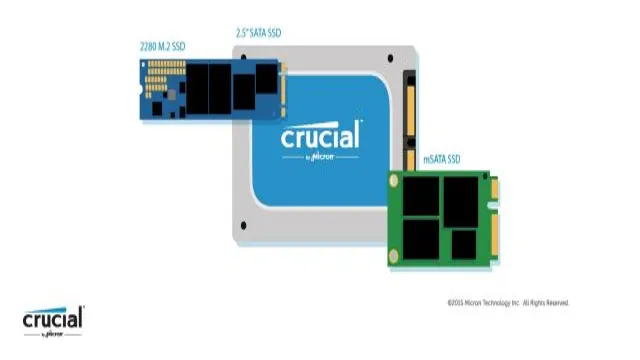
2.5-inch form factor
One of the most popular laptop SSD form factors is the 5-inch form factor. This form factor is a considerably smaller and more compact size than traditional hard drives, allowing it to fit comfortably within a laptop or even a tablet.
Moreover, it takes up less space in comparison to the 5-inch desktop form factor, which is also a popular option for SSDs. The
5-inch form factor makes use of the Serial ATA (SATA) interface, which allows for high-speed data transfer between the SSD and the motherboard. Additionally, 5-inch SSDs usually come in a slim profile, making it not only efficient, but also incredibly portable.
Thanks to 5-inch SSDs, upgrading or replacing your laptop’s storage has never been easier. Plus, the SSD technology provides faster read and write speeds compared to traditional hard drives, allowing you to experience faster boot time, application launches, and file transfer rates.
Overall, laptop SSD form factors like the 5-inch form factor have revolutionized how we think about storage devices, providing ultra-fast and highly reliable performance in a small and highly convenient package.
Features of 2.5-inch SSD form factor
The 5-inch form factor for SSDs has become increasingly popular in recent years due to its compact size and exceptional performance. These SSDs are ideal for laptops, desktops, and servers that require fast data transfer speeds and reliable storage solutions.
Unlike traditional hard disk drives, 5-inch SSDs have no moving parts, which makes them more reliable, durable, and energy-efficient. In addition, they are capable of delivering high read and write speeds with minimal latency, which means faster boot and load times for applications and games.
Overall, the 5-inch form factor is an excellent choice for anyone looking for a high-performance storage solution that fits in a small form factor.
Usage of 2.5-inch SSD form factor
The 5-inch form factor for SSD (solid-state drives) has become increasingly popular in recent years due to its practicality and versatility. This form factor is commonly found in laptops and notebooks, as its smaller size allows for more compact designs.
Additionally, 5-inch SSDs can be easily integrated into desktop computers using adapter brackets. Despite its smaller size, the
5-inch form factor can still offer impressive performance and storage capacity, with some models offering up to 4 TB of storage. This makes it a great option for those looking to upgrade their storage without sacrificing space or performance. Overall, the
5-inch form factor offers a reliable and efficient option for those looking to boost their system’s performance.
M.2 form factor
Laptop SSD form factors have evolved rapidly over the years as manufacturers are looking for ways to boost performance and storage capacity. One such form factor that’s been gaining popularity is the M.2 form factor.
M.2 SSDs are small, rectangular cards that are directly attached to the motherboard instead of being connected through a cable. This allows for faster data transfer rates, lower latency, and a more compact design, making them perfect for laptops and other mobile devices.
What’s more, M.2 SSDs support NVMe (Non-Volatile Memory Express) technology, which can significantly enhance performance by reducing loading times and improving boot-up times. Overall, if you’re looking to upgrade your laptop’s storage capacity and performance, M.
2 form factor SSDs are a great option to consider.
Features of M.2 SSD form factor
The M.2 form factor is a small, compact, and versatile form factor that offers a range of features for SSDs. One of the main benefits of the M.
2 form factor is its size, which allows for more efficient use of space in laptops, tablets, and other portable devices. M.2 SSDs are also faster than traditional hard drives, with read and write speeds that can exceed 2GB/s.
Some M.2 SSDs also offer built-in encryption and support for NVMe, a high-performance interface that can improve data transfer speeds even further. Additionally, the M.
2 form factor enables manufacturers to create a range of different SSDs, including those that use PCIe and SATA connections, and even those that can be used as a cache for traditional hard drives. Overall, the M.2 form factor represents a significant improvement in both performance and flexibility for SSDs, making it an ideal choice for anyone looking to upgrade their storage capabilities.
Usage of M.2 SSD form factor
M.2 form factor The M.2 form factor is a small and convenient size for solid state drives (SSDs) that have gained a lot of popularity in recent years.
With its compact size, M.2 SSDs take up minimal space in a computer system, making it an excellent choice for building compact and high-performance PCs. Additionally, M.
2 SSDs have faster read and write speeds compared to traditional hard disk drives, which means faster boot times and application loading times. One of the significant advantages of the M.2 form factor is its ability to interface with various storage devices such as SATA, NVMe, and PCIe, which allows it to be installed in a wide range of devices.
Furthermore, M.2 SSDs produce less heat, and they are quieter than traditional hard drives, making them an ideal choice for gaming laptops or mini-PCs. Overall, the M.
2 form factor offers a perfect blend of high-speed performance, small size, and versatility, making it a popular choice for both casual and professional users.
SSD Upgrade Options
When it comes to upgrading your laptop’s storage with a solid-state drive (SSD), it’s important to consider the various form factors that are available. Two of the most common laptop SSD form factors are M.2 and
5-inch. M.2 SSDs are smaller and more compact, making them ideal for ultrabooks and other slim laptops.
However, not all laptops have an M.2 slot, so it’s important to check your laptop’s specifications before making a purchase.
5-inch SSDs, on the other hand, are larger and can hold more storage capacity. They are typically installed in older laptops and desktops that have a hard drive bay. Regardless of which form factor you choose, upgrading to an SSD is a great choice for improving your laptop’s performance, speed and overall user experience.
Compatible form factors for laptop SSD upgrades
When it comes to upgrading your laptop’s storage to an SSD, it’s important to know what form factors are compatible with your device. The most common form factors for laptop SSDs are 5-inch and M.
The 5-inch form factor is the more traditional option and is compatible with most laptops that have a standard hard drive bay.
M.2 form factor SSDs are smaller and more compact and usually require a compatible M.2 PCIe slot.
However, not all laptops have this slot, so it’s important to check your device’s compatibility before purchasing an M.2 SSD. Another option is to use an SSD enclosure which can convert an M.
2 SSD into a USB external drive. Ultimately, the form factor you choose will depend on your laptop’s compatibility, storage needs, and budget.
Benefits of upgrading your laptop SSD
Upgrading your laptop’s SSD can be a game-changer when it comes to improving overall performance. There are a variety of SSD upgrade options available, from replacing your current drive with a higher-capacity model to adding a second SSD for an extra speed boost. One popular choice is to upgrade to a PCIe NVMe SSD, offering faster data transfer rates and reduced load times compared to traditional SATA drives.
Another option is to upgrade to a larger capacity SSD, all the way up to 2TB or more, giving you plenty of space for all your files and applications. Whatever your upgrade choice, the benefits are clear: faster load times, quicker boot times, and an overall smoother computing experience. Plus, with more storage space, you can easily store your important data and media without the worry of running out of space.
So, if you’re looking to give your laptop a significant performance boost, upgrading your SSD should be at the top of your list.
Conclusion
In the world of laptop storage, there are many different form factors to choose from. But if you’re looking for speed, durability, and efficiency, SSDs are the clear winners. With their compact size and lightning-fast read and write speeds, they’re the perfect option for anyone who wants to upgrade their laptop without sacrificing performance.
So whether you’re a busy professional, a dedicated gamer, or simply someone who wants the best possible performance from their computer, an SSD is definitely the way to go! Just remember to choose the right form factor to ensure compatibility with your laptop.”
FAQs
What are the common form factors of SSDs for laptops?
The common form factors of SSDs for laptops are 2.5-inch, M.2, and mSATA.
What is the size of a 2.5-inch SSD for laptops?
The size of a 2.5-inch SSD for laptops is 2.5 inches in width and 7mm or 9.5mm in thickness.
What is the maximum storage capacity of an M.2 SSD for laptops?
The maximum storage capacity of an M.2 SSD for laptops varies depending on the size of the SSD and can range from 128GB to 2TB.
Can I install an mSATA SSD in a laptop that has a 2.5-inch drive bay?
No, you cannot install an mSATA SSD in a laptop that has a 2.5-inch drive bay. mSATA SSDs are designed to fit into the mini-PCIe slot of laptops that have this interface.
