Have you ever lost important files due to a malfunctioning SSD? It can be a nightmare trying to recover data from a dead SSD, especially if you hadn’t backed up your important data. A dead SSD is a serious issue because it’s almost impossible to recover data from it. However, don’t give up hope just yet! In this blog, we’ll explore some tips that will help you recover your important files from a dead SSD.
We’ll also cover the causes of SSD failure, common signs that your SSD is dying, and how to identify a dead SSD. So, whether you’re a tech newbie or a seasoned pro, keep reading to learn how to recover data from a dead SSD.
Check SSD Health
If your SSD is dead, it may seem like all hope is lost for retrieving your data. However, there are a few things you can try before giving up. First, check the health of your SSD using a diagnostic tool.
This will give you an idea of whether the drive is physically damaged or just experiencing software issues. If the SSD is physically damaged, you may need to send it to a professional data recovery service. If the issue is software-related, you may be able to recover your data using data recovery software.
However, it’s important to note that attempting to recover data from a dead SSD can be a complicated process and there is no guarantee that all of your data will be recovered. It’s always a good idea to regularly back up your important files to avoid the loss of data in the event of a hardware failure.
Connect SSD externally
If you’ve connected your SSD externally, you may be wondering how to check its health. Luckily, there are various tools you can use to ensure your SSD is running smoothly and identify any potential issues. One reliable option is CrystalDiskInfo, a free tool that can provide information on the health of your SSD, including the temperature, firmware version, and power on count.
It can also monitor the S.M.A.
R.T. (Self-Monitoring, Analysis, and Reporting Technology) status of your drive and warn you of any impending failure.
Another tool you can use is HD Tune, which can perform a variety of tests on your SSD, including a benchmark, error scan, and health check. By regularly checking the health of your SSD, you can catch any issues early and avoid data loss. So, make sure you stay on top of your SSD’s health maintenance to keep it performing at its best.
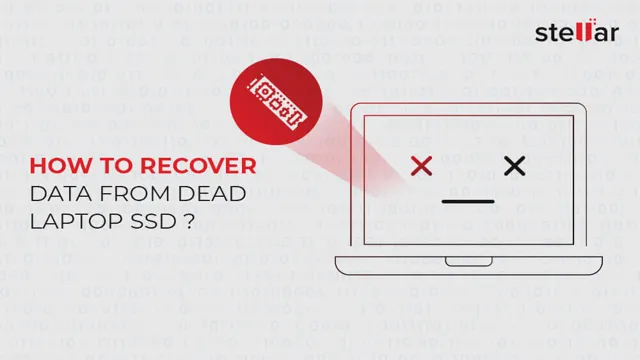
Backup SSD image
When it comes to keeping our data safe, checking the health of the SSD is crucial. Over time, SSDs can degrade and fail, causing data loss and potentially an expensive repair or replacement. One way to prevent data loss is to regularly back up the SSD image.
This creates a copy of everything on the drive that can be easily restored if the original drive fails. It’s important to note that not all SSDs have the same lifespan, and some may degrade quicker than others, so it’s recommended to check the health of the drive periodically. To do this, software tools such as CrystalDiskInfo or Samsung Magician can provide information on the drive’s health, including read and write speeds, temperature, and other useful data.
By taking this simple step and regularly backing up the SSD image, we can ensure our important data remains safe and secure even in the event of a drive failure.
Recover Data from SSD Image
If you’ve encountered a dead SSD, don’t worry, there is still a chance to recover your data. The first step is creating a full image of the dead SSD, which involves creating a backup of all the data. Once you’ve obtained a copy of the SSD image, you can use data recovery software to extract your files.
There are various reliable tools designed specifically for recovering data from a damaged SSD. They utilize special algorithms to scan through the image and retrieve your files. Make sure to follow the instructions carefully and don’t try to fix the SSD yourself, as this could make the situation worse.
In conclusion, if your SSD crashes, creating an image of it and using data recovery software can help you retrieve important data files.
Use Data Recovery Software
Recovering data from an SSD image can be a lifesaver when it comes to lost or accidentally deleted files. One of the most effective methods is to use data recovery software, which can scan an image of your SSD and retrieve any data that may have been lost. This software can be a real help, especially if you are dealing with a large amount of data that needs to be recovered quickly.
The software can also be used to recover data from a corrupted SSD image, as long as the damage is not too severe. One of the best pieces of advice when it comes to using data recovery software is to ensure that you always have a backup plan. However, if you do find yourself in a position where you need to recover lost data and don’t have a backup, then using data recovery software is your best bet.
With just a few clicks, you can recover your lost data and get back to work.
Recover data via shell
If you’ve lost important data on your SSD, don’t worry! You may still be able to recover it using the shell. To start, you’ll need an image of the SSD, which can be created using a tool like dd. Once you have the image, you can use various UNIX command-line tools such as grep and strings to scan the image for specific files or strings of data.
However, it’s important to note that SSDs differ from traditional hard drives in the way they handle data storage. Due to their wear-leveling algorithms, data may be scattered throughout the SSD, making it more difficult to recover. Additionally, SSDs may use compression or encryption, which can further complicate the recovery process.
To maximize your chances of success, it’s recommended that you seek the assistance of a data recovery specialist. They have the expertise and specialized tools to handle data recovery from SSDs, including dealing with any wear-leveling, compression, or encryption that may be present. Overall, recovering data from an SSD image via shell is possible, but it can be a tricky process that requires significant technical expertise.
If you’re unsure of what to do, it’s best to seek out a professional who can guide you through the process and help you recover your lost data.
Work with professional data recovery
If you’ve experienced a data loss event and need to recover your files from an SSD image, it’s crucial to work with a professional data recovery service. Attempting to recover your data on your own can be risky and can cause even more damage to your already fragile device. A reputable data recovery service will have the expertise and tools necessary to extract the data from an SSD image, even if it’s been corrupted or damaged.
They will also have a secure data recovery facility that utilizes state-of-the-art technology to ensure the highest level of success possible. When you work with a professional data recovery service, not only do you increase your chances of getting your data back, but you also have the peace of mind knowing that your sensitive information is kept safe and private throughout the process. Don’t put your data at further risk by attempting to recover it yourself – trust the experts to help you get back what you’ve lost.
Prevent Future SSD Failure
If you’ve experienced a dead SSD, it can be incredibly frustrating to lose all of your data in the blink of an eye. However, there are steps you can take to prevent future SSD failure. Firstly, be sure to regularly check for firmware updates for your SSD, as these updates can fix bugs and improve performance.
Additionally, it’s important to keep your SSD at a safe temperature – too much heat can cause damage. Make sure to keep your computer’s fans clean and running smoothly, and consider investing in additional cooling devices if necessary. Finally, when installing new software or updates, always make sure to back up your data prior to installation in case something goes wrong.
By following these precautionary measures, you can help to extend the life of your SSD and prevent data loss in the future.
Only use SSD for intended purposes
Using an SSD to its full potential depends on one crucial factor: understanding what it is designed for. If you only use an SSD for its intended purposes, you can extend its lifespan and prevent future failure. An SSD’s primary function is to provide speedy access to data, making it an ideal choice for tasks that involve data transfer and retrieval.
Installing your operating system on an SSD enables faster start-up times and smoother overall performance. However, using it for storage requiring frequent read/write operations can cause it to wear out quickly. Therefore, it’s crucial to use an SSD only for its intended purposes to prevent future SSD failure.
It may be tempting to use an SSD for everything, but it could end up costing you more in the long run. Protect your SSD by only using it for what it was designed for and ensure it provides you with optimal performance over the long haul.
Avoid overheating SSD
If you’re looking to extend the lifespan of your SSD, it’s imperative that you prevent it from overheating. Overheating can cause severe damage to your SSD, reducing its lifespan significantly. High temperatures can cause your SSD to fail earlier than its expected lifespan, resulting in data loss and expensive repairs.
To keep your SSD from getting too hot, you can keep it well-ventilated and avoid exposing it to direct sunlight. You can also consider investing in cooling pads and fans to help keep your device cool. Taking these simple steps can prevent future SSD failure and ensure that your data remains safe and secure.
So don’t wait until it’s too late. Take action today to protect your SSD and avoid potential disaster.
Conclusion
Recovering data from a dead SSD can be a daunting task, but with the right tools and techniques, it’s not impossible. Just like how a phoenix rises from the ashes, your data too can rise from the dead SSD. It takes patience, perseverance, and some technical know-how, but the sweet reward of retrieving your valuable data is worth the effort.
So, if you find yourself facing a dead SSD, remember to stay calm, take a deep breath, and follow the steps we’ve outlined. Who knows, you might just surprise yourself with how skilled you are at pulling data out of the darkest of places!”
FAQs
What are the reasons for an SSD to become dead?
An SSD may become dead due to power surges, physical damages, controller chip failure, or NAND flash memory failure.
Can data be recovered from a dead SSD?
Yes, data can be recovered from a dead SSD using specialized data recovery software and techniques.
What are the steps to recover data from a dead SSD?
The steps to recover data from a dead SSD include removing the SSD from the computer, connecting it to another computer, using data recovery software to scan for lost data, saving the data to a new drive, and replacing the dead SSD if necessary.
Is it possible to recover all data from a dead SSD?
It depends on the extent of the damage. While most of the data can be recovered from a dead SSD, some files may be corrupted or lost due to physical damage.
How to prevent SSD from becoming dead in the first place?
To prevent SSD from becoming dead, always use a UPS to protect your computer from power surges, avoid using a low-quality power supply, and keep your SSD firmware updated. Also, avoid rough handling of your computer or SSD.
