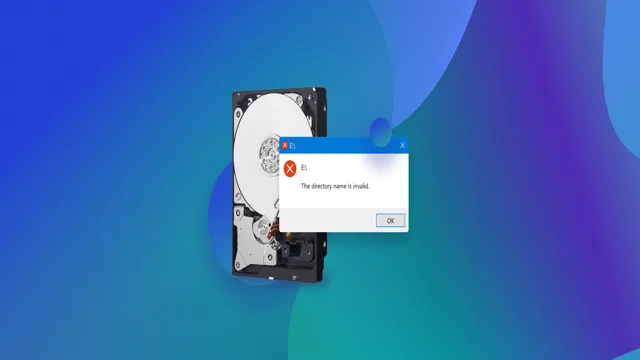Are you facing issues with your SSD drive and suspect that it may be corrupted? Well, don’t panic just yet. While it can be disheartening to experience data loss or difficulty accessing important files, there are ways to fix a corrupted SSD drive. Solid State Drives or SSDs are known for their speed and reliability.
But just like any other type of storage device, SSDs can also suffer from data corruption due to various reasons such as power surges, system crashes, bad sectors, software or hardware failures, and more. When an SSD drive gets corrupted, you may experience errors, slower performance, or complete data loss. But the good news is that there are ways to fix a corrupted SSD drive without losing your data.
Depending on the extent of corruption, you can try various methods ranging from simple checks to more advanced techniques like data recovery software or professional data recovery services. In this blog, we will guide you through the process of fixing a corrupted SSD drive, step-by-step. We will cover the common signs of a corrupted SSD drive, causes of corruption, and possible solutions to get your drive back to functioning normally.
So, if you’re ready to learn how to fix a corrupted SSD drive and recover your valuable data, keep reading!
Identifying the Problem
Are you experiencing problems with your SSD drive? If your computer is behaving sluggishly or some of your data is inaccessible, it could be caused by a corrupted SSD drive. Fortunately, this is a fixable issue, and there are some things you can try to fix the problem before taking your SSD to a professional. One of the first things you should do is to diagnose the issue by running a diagnostic scan.
This can help you identify the root cause of the corruption and give you an idea of what steps you need to take to repair it. Some SSD manufacturers provide diagnostic tools that you can download and use to test the drive’s health. Another potential solution is to perform a clean install of the operating system.
This can help you eliminate software conflicts and other issues that may be contributing to the SSD’s corruption. Ultimately, if the drive is severely damaged, you may need to replace it, but these initial steps can help you get started with fixing your corrupted SSD drive.
Symptoms of Corrupted SSD Drive
When it comes to assessing the health of your computer’s SSD drive, there are several telltale signs that may indicate it’s time for a replacement. One of the most common symptoms of a corrupted SSD drive is slow performance, including sluggish boot times and lagging program launches. You may also notice that your computer crashes more frequently or freezes during operation.
Additionally, files may start to become corrupted or disappear altogether, and you may experience difficulty accessing or saving data. If you suspect that your SSD drive is corrupted, it’s important to seek professional assistance to prevent any further damage or data loss. By pinpointing the problem early on, you can avoid costly repairs or even a complete system failure.
So, if you’re noticing any of these warning signs, don’t hesitate to take action and get your SSD drive checked out.

Causes of SSD Corruption
Identifying the Problem: Causes of SSD Corruption We’ve all experienced the frustration of losing important data due to storage device corruption. When it comes to SSDs, there are a myriad of potential causes for such corruption. The most common reason, though, is simply wear and tear.
Over time, the cells that store data in an SSD can become more difficult to write to and read from, causing errors and eventual corruption. Another common cause is power surges or outages, which can disrupt the writing or reading of data and cause file system damage. Similarly, physical damage to the SSD, such as drops or impact, can also cause corruption.
It’s important to identify the root cause of the corruption in order to prevent future data loss.
Recovering Data from Corrupted SSD Drive
If you’re experiencing issues with a corrupted SSD drive, don’t panic – there are ways to recover your data. First, try using repair tools provided by the manufacturer. These can usually be found on their website or in the software that came with the drive.
If that doesn’t work, you can try connecting the SSD to another computer as a secondary drive and running data recovery software. Be sure to make a backup of any recovered files immediately, as the data may still be at risk. It’s important to note that some types of SSD corruption may be irreversible, so be sure to regularly backup your important data to avoid any potential loss.
With some persistence and the right tools, you can usually recover data from a corrupted SSD drive.
Backup Your Data
Backing up your data is crucial to prevent data loss due to unforeseen circumstances such as a corrupted SSD drive. Recovering data from a failing or corrupt SSD drive can be a challenging task, and it is not always possible to recover all of your data. It is always best to have a backup in place to avoid data loss altogether.
An SSD drive can become corrupted due to various reasons such as physical damage, power surges, sudden shutdowns, or software issues. When an SSD drive fails or becomes corrupt, it can become difficult to access or retrieve your data. However, several data recovery tools are available that can help you recover some or all of your data from the affected drive.
It’s important to note that not all data on the drive may be recoverable, and the process can be time-consuming and expensive. To avoid data loss, you should backup your data regularly to an external hard drive or cloud storage. This way, even if your SSD drive becomes corrupt, you still have access to your data from the backup.
It’s always best to have multiple backup copies in different locations to ensure maximum protection. Additionally, keep an eye out for signs of an SSD drive failure such as frequent crashes, slow performance or loud clicking sounds. If you do suspect a problem with your SSD drive, it’s best to seek professional help to diagnose and fix the issue before it’s too late.
In summary, backing up your data is the best way to avoid data loss from a corrupt SSD drive. Invest in an external hard drive or cloud storage to create regular backups and keep an eye out for signs of failure. Don’t wait until it’s too late, protect your precious data today!
Use a Data Recovery Tool
If you have a corrupted SSD drive, using a data recovery tool may be your best bet to retrieve your lost data. These tools are designed to work with specific file systems and can scan your drive thoroughly to locate and recover data that is still intact. While there are many data recovery tools available online, it’s important to choose one that’s reputable and has good customer reviews.
Some of the best data recovery tools include EaseUS Data Recovery, Recuva, and Stellar Data Recovery. Once you’ve downloaded and installed the software, follow the instructions provided to scan your drive and recover any lost data. Remember to save any recovered files to a different drive to avoid overwriting any other lost data.
With a reliable data recovery tool and some patience, you can recover data from your corrupted SSD drive and get back to using it as normal.
Fixing Corrupted SSD Drive
If you’re dealing with a corrupted SSD drive, don’t worry. You can fix it yourself without much hassle! First, try running the Error Checking tool that comes with Windows. This tool will scan the drive for errors and fix any it finds.
If that doesn’t work, try using a program like CrystalDiskInfo to identify any problems with the drive. If you’re still having trouble, you may need to update the firmware for your drive. Check the manufacturer’s website for instructions on how to do this.
In extreme cases, you may need to format the drive and reinstall your operating system. Remember to back up any important data before doing this! By following these steps, you can easily fix a corrupted SSD drive and get back to using your computer.
Check for Errors in Windows
SSD Drive A corrupted SSD drive can cause a lot of problems and headaches for computer users. Thankfully, there are ways to fix it. One method is to check the drive for errors in Windows.
To do this, open File Explorer and right-click on the SSD drive. Select “Properties” from the drop-down menu, then click on the “Tools” tab. From there, click on “Check” under the “Error checking” section.
Windows will then scan the drive for errors and fix them if any are found. It’s important to note that this process may take some time, depending on the size of the drive and how many errors need to be fixed. But once it’s done, the SSD drive should work properly again.
Update SSD Firmware
If your SSD drive suddenly stops working or begins to have issues, it may be due to corrupted firmware. Firmware plays a crucial role in the functioning of the drive, and over time, it may become outdated or unstable. In such cases, updating your SSD firmware can often solve the problem.
Updating the firmware can help fix bugs, improve performance, add new features, and increase the lifespan of the drive. However, it is important to be careful when updating the firmware, as a mistake can cause irreversible damage to the drive. As such, it is recommended to follow the manufacturer’s instructions or seek assistance from a professional.
Keeping your SSD firmware up to date can ensure that your drive functions smoothly and efficiently for years to come.
Run CHKDSK Command
If your SSD drive is acting up and you suspect data corruption, running a CHKDSK command may fix the issue. CHKDSK, short for “check disk,” is a built-in Windows tool that scans your drive for any bad sectors and attempts to recover any readable information. To run CHKDSK, right-click on your SSD drive in File Explorer, then go to Properties > Tools > Check.
Select “Scan and repair drive” and let the tool do its work. Be patient, as this process can take some time depending on the size of your drive and the state of its health. CHKDSK may not always solve your issue, and in severe cases, you may need to back up your data and replace your SSD drive.
However, it’s worth a try before taking more drastic measures.
Preventing Future SSD Corruption
If you’ve ever experienced a corrupted SSD drive, you know how frustrating and worrisome it can be. Not only can you potentially lose important data, but the cost of replacing an SSD drive can be quite expensive. Luckily, there are steps you can take to prevent future SSD corruption.
First and foremost, it’s important to regularly backup your important files. This way, even if your SSD drive does become corrupted, you won’t lose everything. Additionally, you can try updating your SSD’s firmware or using disk repair software to fix any potential issues before they cause problems.
Just as importantly, you should always properly shut down your computer or device rather than simply powering it off – this can help prevent corruption from occurring in the first place. With these steps in mind, you can help ensure that your SSD drive stays in top shape for as long as possible.
Conclusion
If all else fails in trying to revive your corrupted SSD drive, fear not my friend! Take a deep breath, grab a hammer, and proceed to smash the device into a million tiny pieces. Not only will you feel an extreme sense of satisfaction, but you’ll also have effectively fixed the problem by destroying it completely. Sometimes, the most clever solution is the simplest one.
“
FAQs
What are the common signs of a corrupted SSD drive?
Common signs of a corrupted SSD drive include slower performance, random errors, system crashes, and data loss.
How can I fix my corrupted SSD drive?
You can try using disk repair tools, such as CHKDSK, SFC, and DISM, to fix your corrupted SSD drive. Alternatively, you can try formatting the drive, reinstalling the operating system, or consulting a professional data recovery service.
What causes SSD drives to become corrupted?
SSD drives can become corrupted due to physical damage, manufacturing defects, outdated firmware, power surges, malware infections, or file system errors.
Can I prevent my SSD drive from becoming corrupted?
Yes, you can prevent your SSD drive from becoming corrupted by updating its firmware regularly, using surge protectors, avoiding sudden power outages, and backing up your data regularly. Additionally, you can avoid exposing your SSD drive to extreme temperatures and physical shocks.