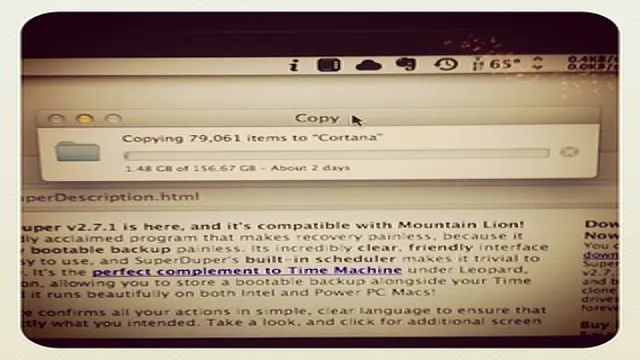Transferring your operating system to a solid-state drive (SSD) can significantly enhance the performance of your computer. However, one of the most common questions users ask is, “how long does it take to transfer the OS to an SSD?” The answer may vary based on various factors, including the size of the files, speed of your system, and the method you use to transfer the files. In this blog, we will dive deeper into the timeframe involved in transferring the operating system to an SSD and discuss some tips to speed up the process.
So, if you are looking to shift to an SSD, our guide will enlighten you about the time frame involved and what to expect throughout the process.
Factors Affecting Transfer Speed
When transferring an operating system to an SSD, the transfer speed can vary depending on several factors. One of the primary factors affecting the transfer speed is the type of connector used. For instance, if you use an older version of the connector, then the transfer speed will be limited as compared to newer connectors.
Additionally, the read and write speed of the hard drive and SSD will also affect the transfer rate. More powerful hard drives and SSDs will facilitate faster transfers. If the computer is running other programs or the CPU is overloaded during the transfer process, it can also slow down the transfer speed.
Ultimately, the amount of data being transferred and the overall health and performance of the computer will determine how long it takes to transfer the operating system to an SSD. It’s always important to back up your data and plan for the transfer process, ensuring that your computer is in top shape before attempting to carry out the transfer. With these considerations in mind, you can speed up the process of transferring your OS to an SSD with ease.
Size of OS and SSD
When it comes to speed and performance, there are many factors that can affect how quickly your computer can transfer data. One of the most important factors is the size of your OS and SSD. Larger operating systems can take longer to transfer files because they require more resources to run.
Similarly, if you have a smaller SSD, then you may experience slower transfer speeds because there is less space available for storing and accessing files. Other factors that can impact transfer speeds include the type of storage device you are using, the speed of your internet connection, and the software you are using to transfer files. To optimize your transfer speeds, it is important to choose a high-quality SSD and to regularly clean up your operating system to free up resources for faster transfers.
Additionally, choosing the right software and ensuring your internet connection is strong and stable can also go a long way in improving your transfer speeds. By considering these factors and optimizing your system accordingly, you can ensure that your computer is running at its best and that you are able to transfer files quickly and efficiently.

Type of Connection and Interface
When it comes to transferring data, we all want it to happen as quickly as possible. However, the speed of data transfer depends on a variety of factors, including the type of connection and interface being used. For example, a wired Ethernet connection will generally be faster than a wireless one.
Additionally, the version of the interface will affect transfer speed, with newer versions generally being faster than older ones. Another factor to consider is the amount of data being transferred. Large files may take longer to transfer, even on the fastest connections.
So, if you’re looking to transfer data quickly, be sure to consider these factors and choose the most appropriate connection and interface for your needs.
Transfer Method Used
When it comes to transferring files, the method used can greatly affect how fast the transfer will be. One of the main factors affecting transfer speed is the type of connection being used. For example, a wired connection like Ethernet will generally be faster than a wireless connection like Wi-Fi.
Another factor is the size of the file being transferred. Larger files can take longer to transfer compared to smaller ones. The speed of your computer also plays a role.
If you have an older computer, you may experience slower transfer times than with a newer, more powerful one. Additionally, the distance between the two devices being used also affects transfer speed. The farther apart the devices are, the longer it can take for the file to transfer.
Considering all these factors can help ensure a smoother, faster transfer process. So next time you’re trying to transfer a file, be mindful of the transfer method and these various factors to help optimize your transfer speed.
How Long Does It Take?
If you’re wondering how long it takes to transfer your operating system (OS) to a solid-state drive (SSD), the answer is, it depends. The transfer time can vary depending on factors such as the size of the OS and the SSD’s speed. For instance, if you have a smaller OS and a fast SSD, the transfer process might take only a few minutes.
On the other hand, if you have a large OS and a slower SSD, the transfer time might take hours. Additionally, the transfer method you use can impact how long the process takes. Cloning your OS is typically faster than a fresh OS install, but the transfer process might take a bit longer.
Ultimately, the time it takes to transfer your OS to an SSD is an individual case-by-case scenario. However, with the right gear, it should be an easy and straightforward process to hasten your computer’s overall performance.
Estimated Timeframes for Various Scenarios
When it comes to estimating timeframes for various scenarios, it largely depends on the specific situation at hand. For example, if you’re planning a small event like a birthday party, you could potentially get everything done within a few days to a week. However, for larger events like a wedding or conference, it may take several months to plan and coordinate all the necessary details.
Additionally, unexpected issues or delays can arise, which can throw off your estimated timeframe. It’s important to give yourself some wiggle room and be prepared for potential setbacks. Overall, the key to estimating timeframes is to carefully consider each step of the process and give yourself plenty of time to ensure everything runs smoothly.
Real-Life Examples and Benchmarks
When it comes to determining how long a certain task takes, it can be difficult to give a definitive answer. This is especially true when it comes to machine learning models, which can vary greatly depending on the specific use case and data being used. For example, training a simple image recognition model may only take a few minutes, while training a more complex model on a larger dataset could take days or even weeks.
Additionally, the actual time it takes to train a model can be influenced by a variety of factors such as the hardware being used, the amount of available memory, and the number of iterations required for the model to converge. Despite all of these variables, there are some benchmarks that can be used to give a general idea of how long it might take to train a machine learning model. These benchmarks can provide a starting point for estimating the time required for a particular task, although it is important to keep in mind that actual results may vary.
Tips to Speed Up Transfer Process
When it comes to transferring your operating system (OS) to a solid-state drive (SSD), the amount of time it takes can vary depending on a few factors. To speed up the process, there are a few tips you can follow. Firstly, make sure to back up all your important data and files before starting the transfer.
This will ensure that you don’t lose any valuable information in case of any mishaps. Secondly, if possible, disconnect any unnecessary peripherals or devices from your computer during the process. This will free up resources and allow the transfer to progress more quickly.
Finally, consider using dedicated software to transfer your OS to the SSD. Many programs are available that can automate the transfer process and streamline the task, reducing the amount of time it takes significantly. By following these tips, you can speed up the transfer process and enjoy the benefits of upgrading to a faster SSD without any hassle or delays.
Preparing Your OS and SSD
When transferring to an SSD, there are a few tips you can follow to speed up the process. First, make sure your operating system is up to date and optimized for the SSD. This can be done by disabling features such as disk defragmentation and Superfetch, as they can slow down the transfer.
Another tip is to use a USB 0 external drive enclosure or adapter to connect the SSD to your computer. This will ensure faster data transfer rates and help move your files over quickly.
Finally, consider backing up your important files and documents before transferring them to the SSD. This will ensure that you have a backup in case anything goes wrong during the transfer process. By following these tips, you can make the transfer to your SSD faster and more efficient.
Choosing the Right Transfer Method
When it comes to transferring files, choosing the right method is paramount for a speedy and hassle-free process. First and foremost, consider the size and type of the files that you are transferring. For small to medium-sized files, email attachments or cloud-based sharing services are great options.
However, for larger files, it is best to use a file transfer protocol (FTP) or peer-to-peer (P2P) transfer. Both methods require specific software or platforms to access, but they offer faster and more secure transfer options. Additionally, make sure both parties have the necessary software and are using the same transfer method to avoid any compatibility issues.
By taking these factors into consideration, you can make the most out of your transfer process and save valuable time.
Conclusion and Final Thoughts
In the race to upgrade your computer’s speed and efficiency, transferring your operating system to an SSD is the ultimate shortcut. But how long does it take to complete this transformation? Well, it’s like asking how long it takes for a cheetah to catch its prey – it all depends on the conditions and the specific situation. However, with the right tools and expertise, you can enjoy a lightning-fast SSD upgrade without breaking a sweat.
So why wait? Get ready to say goodbye to sluggish boot times and hello to rapid-fire computing bliss!”
FAQs
What is the average time taken to transfer an OS to an SSD?
The time taken to transfer an OS to an SSD can vary based on factors such as the size of the OS, speed of the transfer method, and hardware performance. On average, it can take between 30 minutes to 2 hours.
What are the steps involved in transferring an OS to an SSD?
The steps involved in transferring an OS to an SSD include backing up important data, creating a recovery drive, connecting the new SSD, cloning the system partition, making the SSD the boot device, and testing the new system.
Can I transfer my OS to an SSD without reinstalling it?
Yes, you can transfer your OS to an SSD without reinstalling it by using a cloning tool or backup software that can transfer the system partition to the new SSD.
What benefits can I expect after transferring my OS to an SSD?
After transferring your OS to an SSD, you can expect faster boot and load times, faster file transfers, smoother multitasking, and overall system performance improvements.