Are you looking for ways to extend the life of your SSD? If so, then you’ve come to the right place. As we all know, SSDs are an essential component of modern computer systems, providing faster read and write speeds than traditional hard drives. However, like all things, SSDs have a lifespan that is limited by the number of read and write operations performed on them.
In this blog post, we will explore some tips and tricks to boost your SSD’s health and increase its longevity. Firstly, it is essential to understand that the health of your SSD is closely tied to the amount of data that it stores. As such, it is vital to avoid filling your SSD to its full capacity since this may cause it to slow down and even fail.
To maintain a healthy SSD, we recommend leaving at least 10-20% of free space on the drive. Secondly, SSDs are highly reliant on firmware updates that manufacturers release periodically. These updates are designed to address any bugs, improve performance and extend the life of the SSD.
We advise users to regularly check the manufacturer’s website for firmware updates and install them as soon as they become available. Thirdly, avoid performing too many read and write operations on your SSD. These operations, also known as “write cycles,” cause damage to the SSD’s flash memory cells, reducing its lifespan.
To minimize write cycles, we recommend disabling unnecessary features such as hibernation and system restore, which can cause frequent write operations. Finally, it is essential to avoid exposure to extreme temperatures, which can damage the SSD’s firmware and hardware components. Keeping your computer in a well-ventilated and temperature-controlled environment can significantly improve your SSD’s lifespan.
In conclusion, following these tips and tricks can significantly boost your SSD’s health, performance, and longevity. Remember to keep an eye on the amount of data stored on your SSD, keep it up to date with the latest firmware updates, minimize read and write operations, and avoid exposure to extreme temperatures. With these simple steps, you can extend the life of your SSD and enjoy faster and more reliable computer performance.
Understand SSD Life Expectancy
If you want to add more health to your SSD and increase its life expectancy, there are several things you can do. First, avoid filling up your SSD completely as this can lead to performance issues and reduce its lifespan. It’s also a good idea to enable TRIM, a command that helps maintain performance by cleaning up unused data blocks.
Additionally, avoid defragmenting your SSD as this will not improve performance and can actually reduce its lifespan. Make sure to keep your SSD cool and avoid exposing it to high temperatures, as heat can degrade the NAND cells over time. Most importantly, choose a high-quality, reliable SSD from a reputable manufacturer to ensure maximum lifespan and performance.
By following these tips, you can help extend the life of your SSD and avoid premature failure.
Determine current health status
SSD Life Expectancy When it comes to determining the health status of your computer’s SSD, it’s important to understand the life expectancy of the device. SSDs have a limited number of write cycles, which means they can only be written to a certain number of times before they start to degrade or fail. The life expectancy of an SSD varies depending on a variety of factors, including usage patterns, workloads, and environmental conditions.
In general, however, most modern SSDs can last for several years before they start to show signs of wear and tear. In order to ensure that your SSD remains healthy for as long as possible, it’s important to follow best practices for storage and use, such as avoiding extreme temperatures and using the device for its intended purpose. By taking steps to maintain the health of your SSD, you can ensure that it will continue to function optimally for years to come.
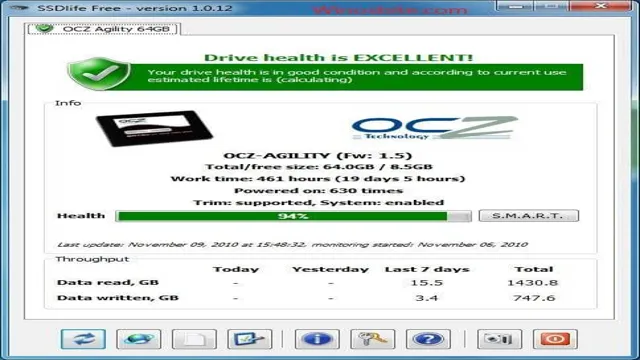
Check manufacturer rated endurance
SSD Life Expectancy When it comes to purchasing an SSD, it’s essential to check the manufacturer’s rated endurance to understand its life expectancy. SSD life expectancy refers to how long an SSD will last before it starts to fail or lose its functionality. Endurance ratings are usually based on the number of terabytes written (TBW) or drive writes per day (DWPD) that an SSD can handle.
It’s important to choose an SSD with a high endurance rating if you plan on constantly writing and erasing large amounts of data. For example, if you’re a gamer who frequently installs and uninstalls games or a video editor who edits and saves large files, you’ll need an SSD with a higher endurance rating. By understanding the SSD life expectancy and choosing an SSD with a high endurance rating, you can ensure that your data is safe and that your SSD will perform reliably for years to come.
Monitor usage and temperature
SSD life expectancy If you want your SSD (Solid State Drive) to last for many years, you need to monitor its usage and temperature. SSDs are durable and have a longer lifespan than traditional mechanical hard drives, but they’re not invincible. Over time, the SSD’s NAND flash memory cells will wear and eventually become unusable.
The NAND flash memory cells have a limited number of write cycles, which means that they can only be written to and erased a certain number of times before failing. Therefore, it’s crucial to understand the SSD life expectancy to ensure its optimal performance and durability. Monitoring the SSD’s usage is one way to extend its life expectancy.
You can check the SSD’s SMART (Self-Monitoring, Analysis, and Reporting Technology) attributes to see how much data has been written to the drive. If the drive is approaching its maximum write limit, it’s time to start thinking about replacing it. Additionally, keeping the SSD’s temperature under control can help prolong its life.
SSDs generate heat, and excessive heat can damage the NAND flash memory cells. Therefore, it’s essential to keep the SSD cool by providing proper ventilation and avoiding high-temperature areas. In conclusion, understanding the SSD life expectancy is essential for maintaining the optimal performance and durability of your SSD.
Monitoring the SSD’s usage and temperature can help you extend its life and save you from costly replacements. So, keep an eye on your SSD’s SMART attributes, and make sure it stays cool to make the most out of its lifespan.
Optimize SSD Performance
If you want to add more health to your SSD, you can optimize its performance by following these steps. Firstly, make sure that you are using the latest firmware for your SSD. This can improve its performance and stability, and even enhance its lifespan.
Secondly, avoid filling up your SSD to its maximum capacity. When an SSD is full, it can cause performance issues and also reduce its lifespan. Try to keep your SSD at around 75-80% of its capacity.
Additionally, you can enable TRIM on your SSD to improve its performance. TRIM helps to optimize the way data is stored on your SSD and can also help to prolong its lifespan. Lastly, defragmenting an SSD is not recommended.
As SSDs work differently from traditional hard drives, defragmenting can actually damage an SSD and reduce its lifespan. Remember, taking care of your SSD can lead to better performance and longevity, and ultimately save you money in the long run.
Update firmware regularly
Updating the firmware on your SSD regularly can go a long way in optimizing its performance. In essence, firmware is the software that controls and manages the hardware on your solid-state drive. Over time, bugs and glitches may arise, which can slowly impact the SSD’s performance.
By updating the firmware, you’ll be able to fix these issues and improve performance. Fortunately, most SSD manufacturers typically offer firmware update tools that you can use to install the latest firmware on your device. It’s crucial to note that while performing a firmware update, you must follow the manufacturer’s instructions to avoid any potential damage to the SSD.
Overall, updating your SSD’s firmware will ensure it runs optimally and reliably, thereby extending its lifespan. So, the next time you notice your SSD is slowing down, updating its firmware should be your first course of action.
Disable unnecessary features
In order to optimize the performance of your SSD, one great tip is to disable any unnecessary features. This can help to reduce both the boot time and the amount of space used on the drive. Some examples of features that can be disabled include hibernation, indexing, and prefetch.
Hibernation is a feature that allows your computer to save its state to the SSD in order to resume quickly, but it can take up a lot of space on the drive. Indexing is a feature that allows Windows to search for files more quickly, but it can also slow down the system. Prefetch is a feature that preloads frequently used applications, but it can consume a lot of resources.
By disabling these features, you can free up space and resources to help your SSD perform at its best.
Use TRIM command or equivalent
If you’re using an SSD, it’s vital to understand how TRIM commands can help to optimize its performance. Essentially, TRIM is a command that helps to improve the efficiency of your SSD by erasing data blocks that are no longer in use. This prevents your SSD from wasting time and resources trying to read or write to those blocks.
Without TRIM, your SSD could experience significant performance degradation over time. Fortunately, most modern operating systems include TRIM support, so you don’t have to do anything special to enable it. However, if you’re using an older operating system or some third-party software, you should check whether it supports TRIM, or whether there’s an equivalent tool you can use to accomplish the same thing.
By leveraging TRIM commands or a similar tool, you can ensure that your SSD continues to perform at its best for years to come.
Ensure SSD Security and Maintenance
If you want to ensure the health of your SSD, there are a few things you can do. First, be sure to keep your SSD clean by regularly deleting unnecessary files and programs. This will help to prevent data fragmentation and improve the overall speed and performance of your SSD.
Additionally, it’s important to keep your SSD secure by using strong passwords and enabling encryption where possible. This will help to protect your data from unauthorized access and ensure that your SSD remains secure at all times. Finally, consider investing in a cooling pad or other cooling solution to help prevent your SSD from overheating, which can cause damage and reduce its lifespan.
By following these simple tips, you can help to ensure the long-term health and performance of your SSD.
Enable BitLocker or other encryption
To ensure the security and maintenance of your SSD, it’s essential to enable BitLocker or another encryption tool. Encryption helps prevent unauthorized access to your data by converting it into a code that is difficult to decipher. In the event that your SSD is stolen or lost, encryption ensures that the data stored on it remains safe.
BitLocker is a reliable encryption tool that comes built into many versions of Windows. To enable BitLocker, go to Control Panel > System and Security > BitLocker Drive Encryption. From there, you can choose which drive you want to encrypt and set up a password.
Once enabled, BitLocker will automatically encrypt new data that is added to the drive, ensuring that it remains secure. Overall, encryption is an excellent way to protect your data and give you peace of mind knowing that your SSD is secure. By taking proactive measures like enabling encryption, you can ensure the long-term health and performance of your SSD.
Backup important data
Backing up important data is a crucial step in ensuring SSD security and maintenance. SSDs rely on the efficient storage and retrieval of data, and any loss or corruption of important files can have severe consequences. By backing up your data regularly, you can ensure that you never lose your valuable documents, pictures, or music files.
There are multiple ways to back up data, including using external hard drives, cloud storage, or local network backup solutions. It’s important to remember that even with backups, it’s essential to regularly test them to ensure that they’re functional and up-to-date. So, don’t wait until it’s too late to back up your critical data- make it a regular habit and ensure your SSD’s security and maintenance.
Upgrade SSD and Consider RAID Configuration
If you want to improve the health of your SSD, there are a few things you can do. Upgrading your SSD can be a great way to add more health to your system. This will provide you with more storage space, faster read/write speeds, and better reliability.
Additionally, consider configuring your SSD in a RAID system. This allows you to have a backup in case one drive fails and can improve the overall performance of your system. Keep in mind that not all SSDs are compatible with RAID systems, so be sure to check with your manufacturer before making any changes.
By taking these steps, you can add more life to your SSD and ensure that your computer keeps running at its best.
Conclusion
In conclusion, adding more health to your SSD is all about taking care of it properly. Just like your own body, your SSD needs a healthy diet (avoiding viruses and malware), regular exercise (defragmentation), and rest (proper shutdown and cooling). By following these simple steps, you can ensure that your SSD stays in prime condition for years to come.
After all, a healthy SSD means a healthy computer, and a healthy computer means a happy user!”
FAQs
What are some ways to increase the lifespan of my SSD?
Some ways to increase the lifespan of your SSD include enabling TRIM support, updating your firmware regularly, and avoiding unnecessary writes by configuring your operating system.
How can I optimize my SSD for better performance?
You can optimize your SSD for better performance by disabling disk defragmentation, enabling AHCI mode, disabling unused system services, and adjusting your power settings.
How can I check the health of my SSD?
You can check the health of your SSD by using a SMART (Self-Monitoring, Analysis, and Reporting Technology) monitoring tool like CrystalDiskInfo or HWMonitor.
What happens if my SSD health deteriorates?
If your SSD health deteriorates, you may experience slower read/write speeds, random crashes, and data corruption. It’s important to backup your data regularly and replace your SSD if necessary.
Can adding more RAM improve the health of my SSD?
Adding more RAM may indirectly improve the health of your SSD by reducing the amount of times your computer needs to access your SSD for virtual memory. However, adding more RAM won’t directly affect the physical health of your SSD.
