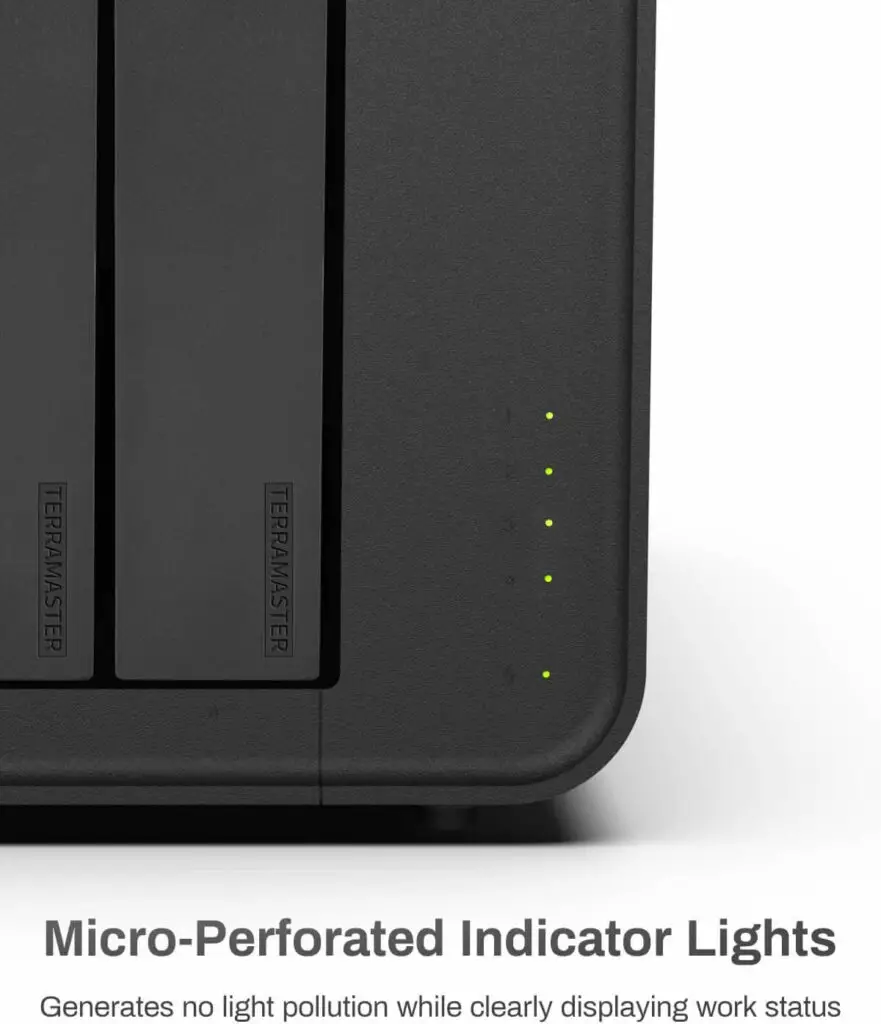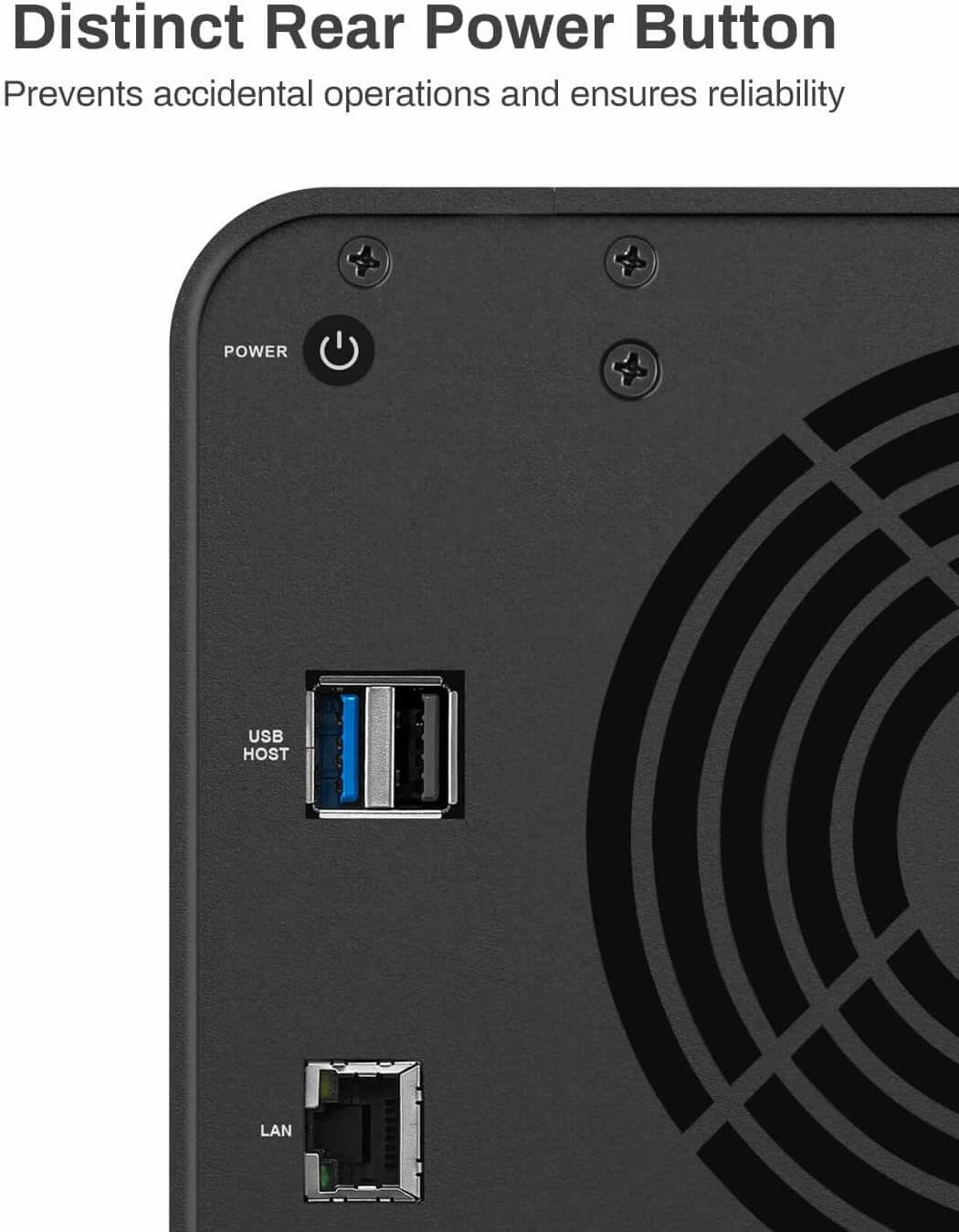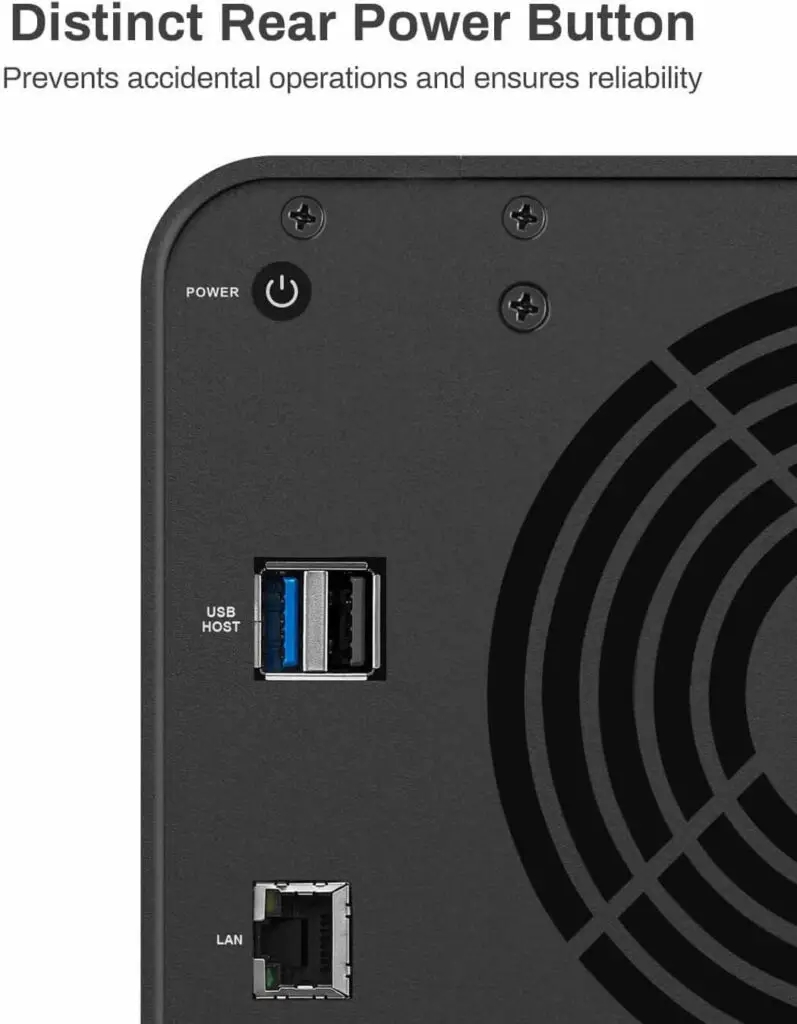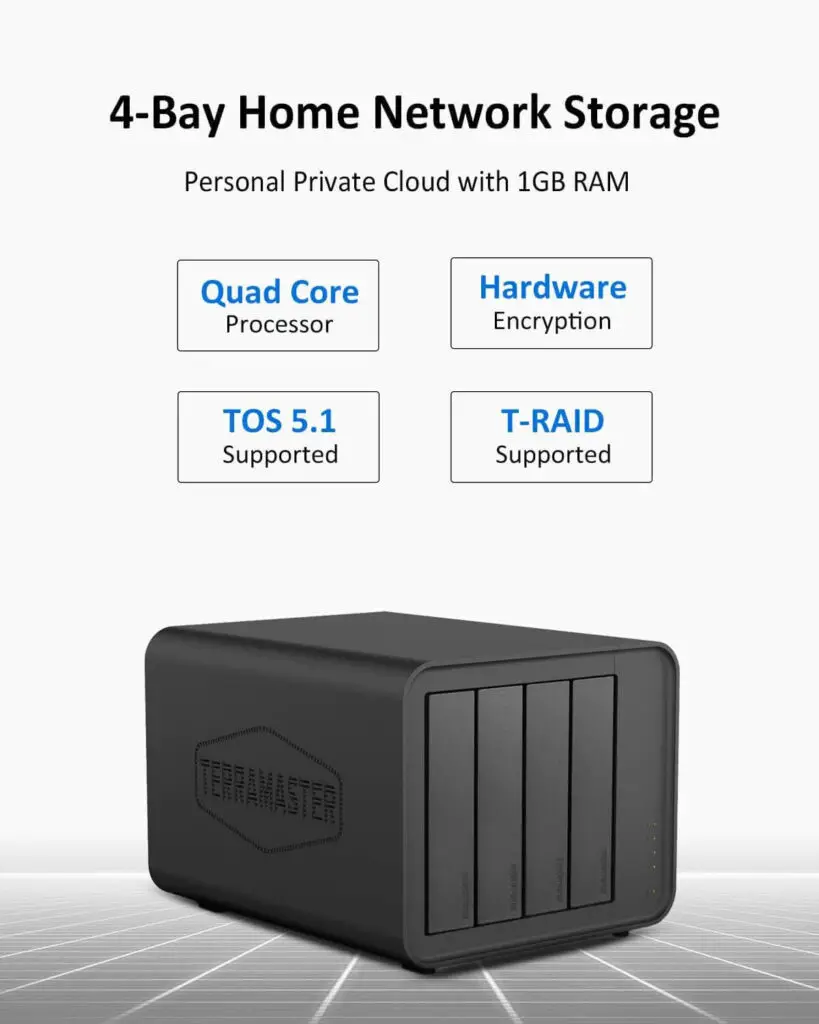As the healthcare industry continues to evolve, there is a growing demand for reliable and efficient data storage solutions. One of the most popular solutions in recent years has been solid-state drives (SSDs). In this article, we will explore the benefits of using an SSD for healthcare, including improved performance, data security, and cost-effectiveness.
Introduction
Solid State Drives (SSD) are data storage devices that use NAND-based flash memory to store data. SSDs have become increasingly popular in healthcare due to their superior performance and reliability compared to traditional hard disk drives.
In healthcare, data is critical and needs to be stored securely and reliably. SSDs are faster, more durable, and consume less power than traditional hard drives, making them ideal for storing electronic medical records, medical imaging, and other critical data in healthcare.
The article aims to explore the importance of SSDs in healthcare and their impact on patient care. The article will first define SSDs and their advantages over traditional hard drives. It will then discuss the importance of data storage in healthcare and how SSDs can improve patient care. Finally, the article will conclude with a summary of the key benefits of SSDs in healthcare and their future potential.
Overall, the article will provide a comprehensive overview of the benefits of SSDs in healthcare, emphasizing the importance of reliable and efficient data storage in improving patient care.
Improved Performance
SSD (Solid State Drive) can improve performance in healthcare services in several ways:
- Faster boot and load times: SSDs have faster read and write speeds compared to traditional hard disk drives (HDDs). This means that computers using SSDs can boot up and load software and data faster, which can save valuable time in healthcare settings where speed is of the essence.
- Improved data access and retrieval: In healthcare, quick and reliable access to patient data is critical. SSDs allow for faster data access and retrieval, which can help healthcare professionals quickly access patient records and make informed decisions.
- Enhanced system reliability: SSDs have no moving parts, which makes them more reliable than traditional HDDs. They are less prone to failure and can withstand shocks and vibrations better, which is important in healthcare settings where equipment is often transported from one location to another.
- Reduced power consumption: SSDs consume less power than HDDs, which can translate into longer battery life for portable devices used in healthcare settings. This can be particularly important for devices such as tablets and laptops that need to be used for extended periods without access to power outlets.
Overall, the use of SSDs in healthcare can lead to improved performance, faster access to patient data, and increased reliability, all of which are critical for providing high-quality patient care.
- Comparison of SSD vs. traditional hard disk drive (HDD) in terms of speed and access time
- Impact of improved performance on healthcare operations, including patient care and data analysis
Enhanced Data Security
Solid State Drives (SSDs) offer better data security than Hard Disk Drives (HDDs) in healthcare due to their features and functionalities. Here are some ways in which SSDs provide better data security than HDDs:
- Encryption: SSDs can be encrypted, which means that data stored on the drive is protected from unauthorized access. Encryption ensures that even if an SSD is lost or stolen, the data cannot be accessed without the proper encryption key or password.
- Faster Data Access: SSDs have faster read and write speeds than HDDs, which allows healthcare providers to access patient data more quickly. Faster access reduces the time that data is stored on a device, which can reduce the risk of a security breach.
- Resistance to Physical Damage: SSDs have no moving parts, which makes them less susceptible to physical damage. In contrast, HDDs have moving parts, which can be damaged if the device is bumped or dropped. This makes SSDs more reliable in protecting healthcare data.
- Remote Wipe Capabilities: SSDs can be remotely wiped, which means that data stored on the drive can be deleted remotely. This feature is particularly important in healthcare, where data must be protected from unauthorized access. If a device is lost or stolen, the data can be deleted remotely to prevent unauthorized access.
Data security is crucial in healthcare, where patient data is sensitive and private. The Health Insurance Portability and Accountability Act (HIPAA) is a federal law that requires healthcare providers to protect patient data. Compliance with HIPAA regulations is necessary for healthcare providers to avoid penalties and maintain patient trust. The use of SSDs in healthcare can help healthcare providers comply with HIPAA regulations and protect patient data.
There are several use cases where SSDs are particularly important for data security in healthcare. For example, healthcare providers may use SSDs to store electronic health records (EHRs) or patient data on mobile devices such as tablets or laptops. In this scenario, SSDs can provide better data security than HDDs, due to their faster data access, resistance to physical damage, and remote wipe capabilities. Additionally, healthcare providers may use SSDs to store data in data centers or servers, which requires high reliability and security. SSDs are particularly useful in this scenario due to their resistance to physical damage and longer lifespan.
In summary, SSDs offer better data security than HDDs in healthcare due to their encryption capabilities, faster data access, resistance to physical damage, remote wipe capabilities, and longer lifespan. Compliance with HIPAA regulations is crucial in healthcare, and the use of SSDs can help healthcare providers protect patient data and avoid penalties. There are several use cases where SSDs are particularly important for data security in healthcare, including the storage of EHRs and patient data on mobile devices, and in data centers or servers.
- Explanation of how SSDs offer better data security than HDDs
- Importance of data security in healthcare, including compliance with HIPAA regulations
- Use cases where SSDs are particularly important for data security in healthcare
Cost-Effectiveness
Solid State Drives (SSDs) can be cost-effective for healthcare services in several ways.
Firstly, SSDs are more reliable and durable than traditional hard drives, which can save money on frequent replacements and maintenance. This is especially important in healthcare, where data loss or downtime can have serious consequences.
Secondly, SSDs are faster and more efficient at data retrieval and storage, which can improve overall system performance and productivity. This can lead to cost savings by reducing the time required to access and process patient data.
Thirdly, SSDs have lower power consumption compared to traditional hard drives, which can save on electricity costs and reduce carbon footprint.
Lastly, SSDs can improve data security by providing faster encryption and decryption capabilities, ensuring that sensitive patient information is protected from unauthorized access.
Overall, while SSDs may have a higher upfront cost compared to traditional hard drives, their long-term reliability, efficiency, and security benefits make them a cost-effective choice for healthcare services.
- Cost comparison of SSDs vs. HDDs in terms of total cost of ownership (TCO)
- Analysis of how SSDs can help healthcare organizations save money in the long run
- Examples of healthcare organizations that have successfully implemented SSDs for cost savings
Increased Storage Capacity
SSD (Solid State Drive) can increase storage capacity for healthcare services in several ways:
- Improved Data Transfer Speed: SSDs can transfer data at a faster rate than traditional hard disk drives (HDDs). This means that healthcare professionals can access patient data quickly and efficiently, which can be critical in emergency situations.
- Increased Reliability: SSDs have no moving parts, which means they are less likely to fail due to mechanical issues. This increased reliability can be crucial for healthcare services, where patient data needs to be securely stored and quickly accessible at all times.
- Reduced Power Consumption: SSDs use less power than HDDs, which can be particularly useful in healthcare settings where energy efficiency is a priority.
- Increased Storage Capacity: SSDs are available in larger capacities than ever before, which means healthcare services can store more patient data without the need for additional hardware.
- Better Security: SSDs offer better security features, such as encryption and secure erase, which can help protect patient data from unauthorized access.
Overall, the increased storage capacity and improved performance of SSDs can provide significant benefits to healthcare services, allowing them to store and access patient data more efficiently and securely.
- Explanation of how SSDs offer greater storage capacity than HDDs
SSDs (Solid State Drives) offer greater storage capacity than HDDs (Hard Disk Drives) due to the differences in the way they store data.
HDDs store data on spinning disks coated with a magnetic material, which are read and written to by a read/write head. The amount of data that can be stored on an HDD is limited by the physical size of the disk, as well as the number of disks and read/write heads in the drive.
In contrast, SSDs store data on NAND flash memory chips, which are capable of holding more data in a smaller physical space. SSDs use a controller to manage the reading and writing of data to the flash memory chips, which allows for greater efficiency and faster access to data.
Additionally, advancements in technology have led to the development of larger capacity NAND flash memory chips, which can be used to create SSDs with larger storage capacities than ever before. This has made SSDs a more attractive option for storage in industries such as healthcare, where large amounts of patient data need to be stored and accessed quickly.
Overall, the use of NAND flash memory chips and advanced controllers in SSDs allows for greater storage capacity and efficiency compared to HDDs, making them a popular choice for many applications.
Benefits of increased storage capacity for healthcare organizations, including data archiving and long-term storage
Improved Energy Efficiency
Solid-state drives (SSDs) are more energy-efficient than traditional hard disk drives (HDDs), which can be beneficial for healthcare organizations in several ways:
- Lower power consumption: SSDs consume less power than HDDs, which means that healthcare organizations can reduce their energy costs and minimize their carbon footprint. This is especially important for healthcare organizations that operate in large facilities with multiple devices that require constant power.
- Longer battery life: SSDs require less power to operate than HDDs, which can extend the battery life of healthcare devices such as laptops and tablets. This is especially important for healthcare providers who work in remote or mobile settings, where access to power sources may be limited.
- Quieter operation: SSDs operate quietly and generate less heat than HDDs, which can improve the working environment for healthcare providers. This is especially important in clinical settings where noise levels can impact patient comfort and recovery.
- Faster startup times: SSDs have faster startup times than HDDs, which means that healthcare devices can be ready to use more quickly. This can help to improve productivity and reduce downtime for healthcare providers.
- Better performance per watt: SSDs provide better performance per watt than HDDs, which means that they are more efficient at using power to perform tasks. This efficiency can help to improve the overall performance of healthcare devices while reducing energy consumption.
In summary, the improved energy efficiency offered by SSDs can provide several benefits for healthcare organizations. These benefits include lower energy costs, longer battery life, quieter operation, faster startup times, and better performance per watt. By choosing SSDs, healthcare organizations can not only improve their efficiency and productivity but also reduce their environmental impact.
- Comparison of SSDs vs. HDDs in terms of energy consumption
- Explanation of how SSDs can help healthcare organizations reduce their carbon footprint and save on energy costs
Better System Reliability
Solid-state drives (SSDs) offer better system reliability compared to traditional hard disk drives (HDDs). Here are some reasons why:
- No moving parts: Unlike HDDs, SSDs do not have any moving parts. This means that they are less prone to physical damage or mechanical failure due to wear and tear over time. As a result, SSDs are more reliable and less likely to experience hardware failures that can result in data loss.
- Improved durability: SSDs are more durable than HDDs and are better able to withstand shock and vibration. This is because they do not have any moving parts that can be damaged or knocked out of place, making them a more reliable choice for mobile healthcare devices.
- Lower failure rate: SSDs have a lower failure rate compared to HDDs. This is because SSDs are less likely to experience issues like bad sectors, motor failure, or read/write head crashes that are common with HDDs.
- Advanced error correction: SSDs have advanced error correction algorithms built in that can detect and correct errors in real-time. This helps to prevent data loss due to data corruption or other issues.
- Better heat dissipation: SSDs generate less heat than HDDs, which reduces the risk of overheating and system failure. This is especially important for healthcare organizations that operate in environments where ambient temperatures can be high.
Overall, the better system reliability offered by SSDs can help healthcare organizations to ensure the safety and security of patient data. With fewer hardware failures and a lower risk of data loss, healthcare providers can work more efficiently and with greater peace of mind.
- Explanation of how SSDs are more reliable than HDDs, with fewer mechanical failures and no moving parts
- Impact of improved reliability on healthcare operations, including reduced downtime and improved patient care
Compatibility with Modern Technology
Solid-state drives (SSDs) are compatible with modern technology, making them a popular choice for healthcare organizations. Here are some reasons why:
- Compatibility with different devices: SSDs can be used with a variety of modern devices such as laptops, tablets, and smartphones. This compatibility allows healthcare providers to access and share data quickly and easily, regardless of the device they are using.
- Compatibility with different operating systems: SSDs are compatible with different operating systems, including Windows, macOS, and Linux. This means that healthcare organizations can use SSDs with different types of software and operating systems, making them more versatile and flexible.
- Compatibility with cloud storage: SSDs are compatible with cloud storage solutions, such as Microsoft OneDrive, Google Drive, and Dropbox. This compatibility allows healthcare organizations to store patient data in the cloud, which can be accessed from anywhere with an internet connection.
- Compatibility with encryption software: SSDs are compatible with encryption software, which can help to protect patient data from unauthorized access. This compatibility ensures that healthcare organizations can use the latest encryption technologies to protect sensitive data.
- Compatibility with virtualization technology: SSDs are compatible with virtualization technology, which allows healthcare organizations to run multiple virtual machines on a single physical machine. This compatibility helps to reduce hardware costs and improve efficiency.
In summary, SSDs are compatible with modern technology, making them a reliable and versatile choice for healthcare organizations. Their compatibility with different devices, operating systems, cloud storage solutions, encryption software, and virtualization technology ensures that healthcare providers can use them effectively and efficiently.
- Explanation of how SSDs are compatible with modern technologies such as cloud computing and artificial intelligence (AI)
- Impact of SSD compatibility on healthcare operations, including improved data analysis and predictive analytics
Easy Maintenance
- Comparison of SSDs vs. HDDs in terms of maintenance requirements
- Explanation of how SSDs require less maintenance than HDDs, with fewer components to fail or replace
Flexibility in Deployment
Solid-state drives (SSDs) can greatly increase flexibility in the deployment of healthcare services. Here are some ways SSDs can help:
- Faster boot times and application load times: SSDs are much faster than traditional hard disk drives (HDDs) in terms of data access and transfer speeds. This means that healthcare applications can load faster, and healthcare providers can access patient data more quickly.
- Improved data security: SSDs are less prone to data loss due to physical damage, as they don’t have moving parts. This means that healthcare data stored on SSDs is more secure and less likely to be lost due to accidental drops or shocks.
- Smaller form factor: SSDs are smaller than HDDs, which means they can be used in smaller devices like laptops and tablets. This makes healthcare providers more mobile and flexible in how they deliver care, as they can access patient data and communicate with colleagues on the go.
- Reduced power consumption: SSDs consume less power than HDDs, which means they can help to extend the battery life of healthcare devices. This is particularly useful for healthcare providers who work in remote or rural areas where power sources may be limited.
- Greater reliability: SSDs have a longer lifespan than HDDs, as they don’t have moving parts that can wear out over time. This means that healthcare devices using SSDs are less likely to require repairs or replacements, which can save time and money for healthcare providers.
Overall, SSDs can provide healthcare providers with greater flexibility and mobility in delivering care, while also improving the security, reliability, and performance of healthcare applications and data.
- Explanation of how SSDs can be deployed in a variety of settings, including desktops, laptops, servers, and medical devices
Benefits of SSD flexibility for healthcare organizations, including easier deployment and better device compatibility:
Solid-state drives (SSDs) offer several benefits for healthcare organizations, including easier deployment and better device compatibility.
- Easier deployment: SSDs are easy to install and configure, which can save time and effort for healthcare organizations. They can also be quickly swapped out or upgraded if needed, without requiring significant downtime or IT resources.
- Better device compatibility: SSDs are compatible with a wide range of devices, including laptops, tablets, and mobile devices. This means that healthcare providers can access patient data and collaborate with colleagues from any device, without worrying about compatibility issues.
- Improved performance: SSDs are faster and more reliable than traditional hard disk drives (HDDs), which can improve the performance of healthcare applications and data access. This can help healthcare providers to deliver care more efficiently and accurately.
- Enhanced data security: SSDs can improve data security by encrypting patient data at rest and in transit. They also have built-in protection against physical damage, such as shocks or drops, which can help to prevent data loss.
- Reduced power consumption: SSDs consume less power than HDDs, which can help to extend the battery life of healthcare devices. This is especially important for healthcare providers who work in remote or mobile settings.
- Increased lifespan: SSDs have a longer lifespan than HDDs, which means they can provide more reliable performance over time. This can help to reduce the need for frequent device replacements or repairs, which can be costly and time-consuming.
Overall, SSDs can offer healthcare organizations greater flexibility and efficiency in deploying and using healthcare devices, while also improving performance, security, and reliability.
Conclusion
In conclusion, the benefits of using an SSD for healthcare are clear. SSDs offer improved performance, data security, cost-effectiveness, increased storage capacity, improved energy efficiency, better system reliability, compatibility with modern technology, easy maintenance, and flexibility in deployment. As healthcare organizations continue to face increasing demand for data storage solutions, SSDs are sure to play an important role in meeting these needs.
FAQs
- How does an SSD improve performance in healthcare operations?
- What steps can healthcare organizations take to ensure data security when using SSDs?
- Are SSDs more expensive than HDDs in the short term?
- How can SSDs be used for long-term data storage in healthcare?
- Can SSDs be used in medical devices, and what benefits does this offer for healthcare providers?