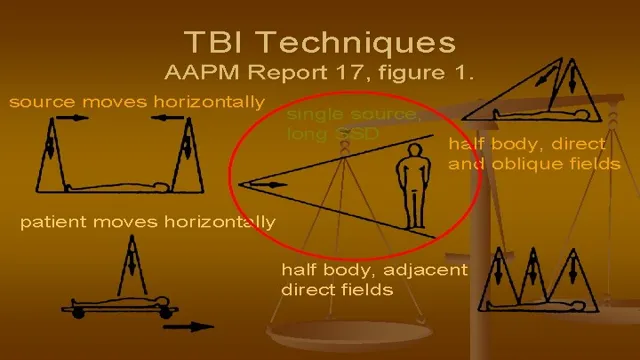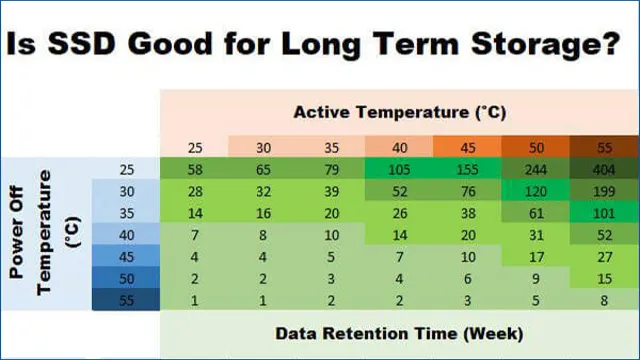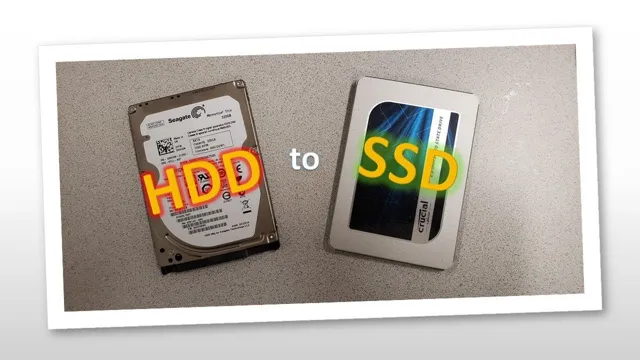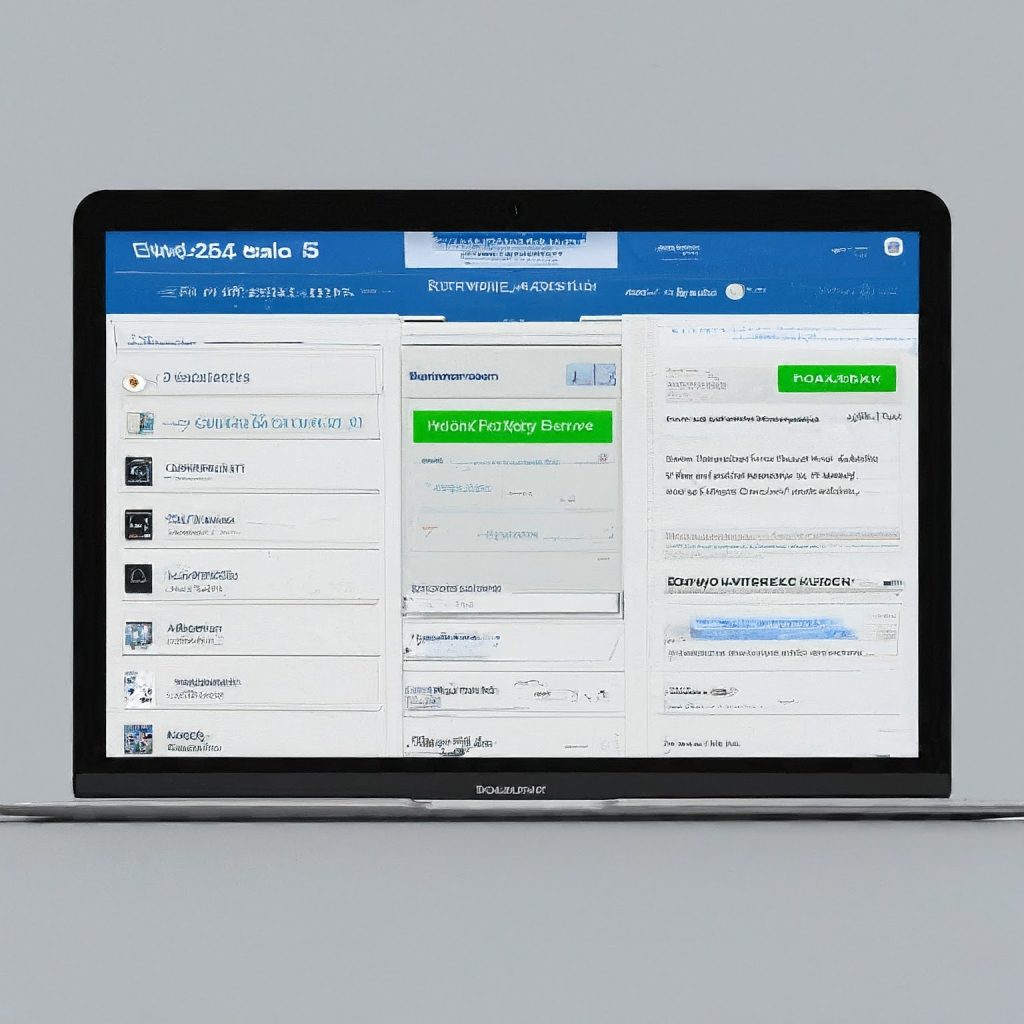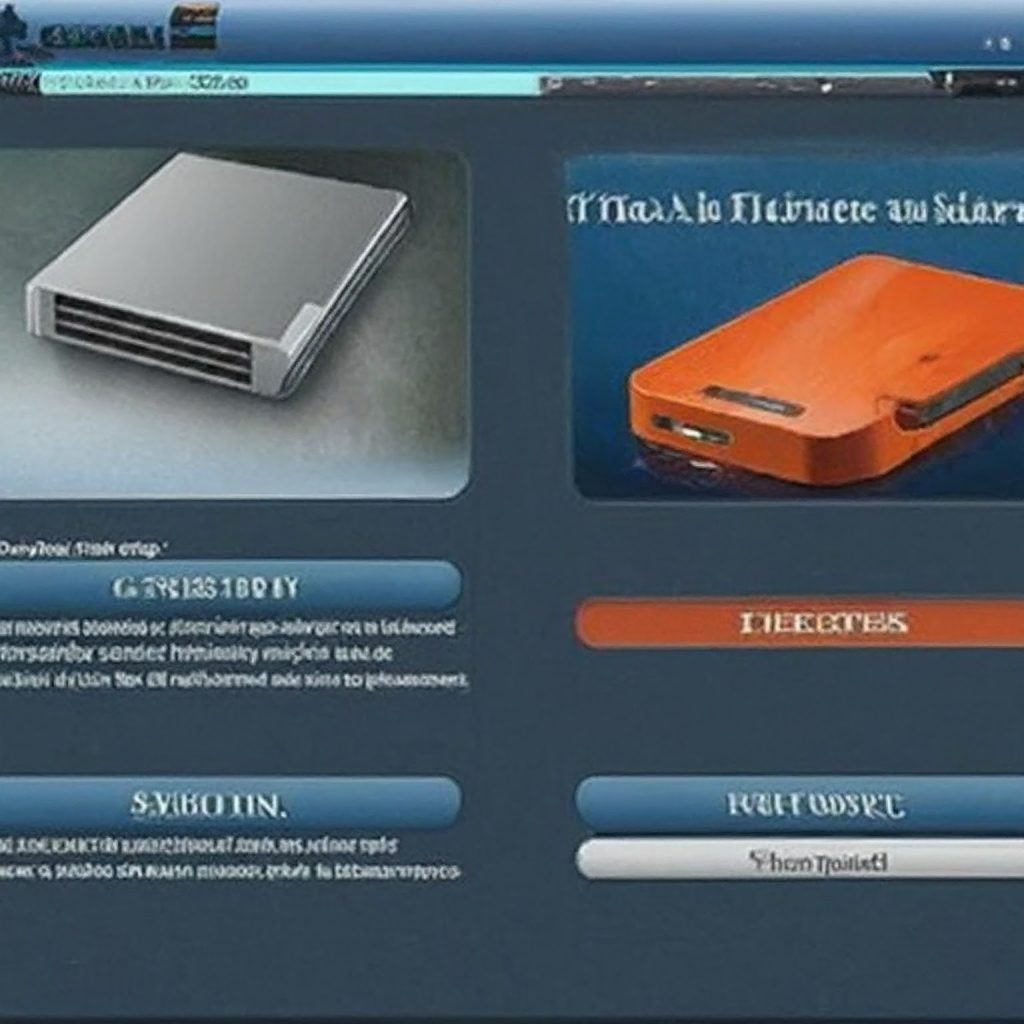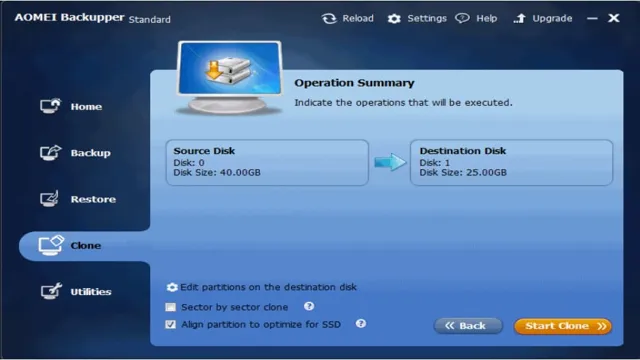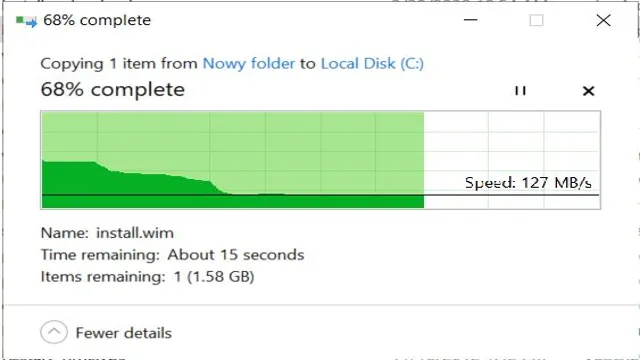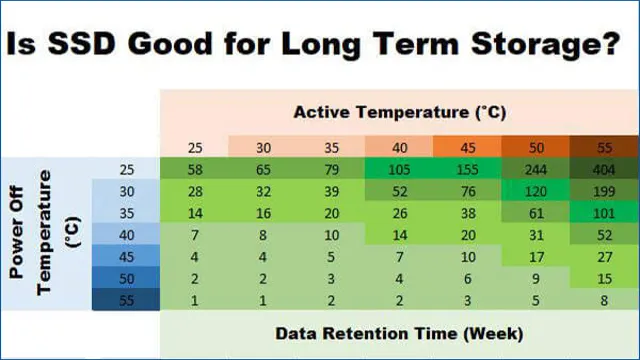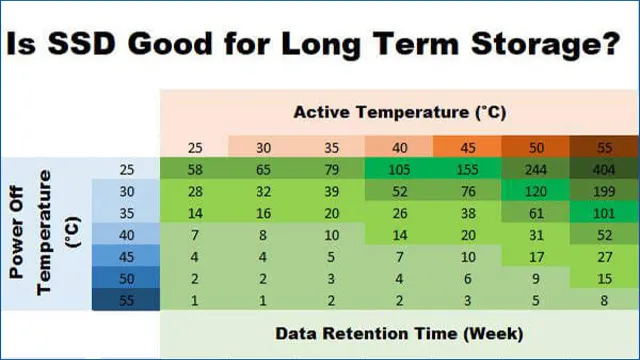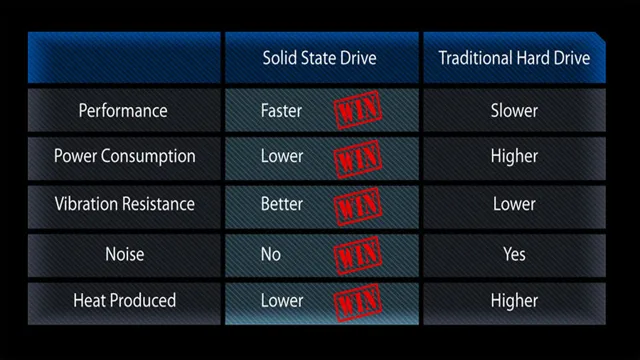Have you ever noticed your computer start-up time taking forever? Or maybe you’ve experienced slow loading of certain applications? Chances are your hard disk drive (HDD) is the culprit. However, the recent development of solid-state drives (SSD) has revolutionized the storage industry, and has significantly improved the access time for computer memory. In simple terms, access time refers to the time required to access a block of data, but it can vary significantly depending on the technology.
Unlike traditional HDDs, SSDs use a completely different way of accessing data that, for several good reasons, makes them significantly faster than HDDs. In this blog, we’ll dig deeper into how SSD disk memory access time works and why it’s so important to improve your computer’s overall performance.
What is SSD Disk Memory?
If you’re wondering how long it takes to access SSD disk memory, the answer is lightning-fast. SSD stands for Solid State Drive, which is a type of storage device that stores data on flash memory chips instead of a traditional spinning disk. This means that accessing data on an SSD is much quicker than on an HDD (Hard Disk Drive) that has to physically spin each time a piece of data is accessed.
The difference in speed is not just noticeable, it’s remarkable. SSD drives can be up to ten times faster than their HDD counterparts, making them ideal for tasks that require fast data transfer rates. With an SSD drive, you can access your stored data almost immediately, which makes it perfect for gaming, video editing, or any other data-intensive activity that requires lightning-fast read and write times.
So, if you’re looking for storage that is both fast and reliable, an SSD drive should be your go-to choice.
Explanation of SSD Technology
At its core, SSD (Solid State Drive) technology is a type of storage device that uses non-volatile NAND-based flash memory to store data. Unlike traditional hard disk drives (HDD), SSDs have no moving parts and access data electronically, leading to faster read and write speeds. They also consume less power and generate less heat, making them a more energy-efficient option.
So, if you’re seeking a quicker and more reliable storage solution, an SSD might be a good choice. However, keep in mind that SSDs generally cost more per gigabyte of storage than a traditional HDD. Overall, an SSD can benefit you by providing better performance, faster boot times, and quicker access to data.

Understanding Access Time
Access time refers to the amount of time it takes for a computer’s processor to fetch data from memory or storage devices, such as hard drives or solid-state drives (SSDs). When it comes to SSDs, access time is significantly shorter compared to traditional hard drives. This is because SSDs don’t have to rely on moving mechanical parts, which makes them faster and more reliable.
The access time for an SSD is typically measured in nanoseconds, whereas a hard drive can take milliseconds to access data. This makes SSDs ideal for applications that require fast access times, such as gaming or video editing. However, it’s important to note that access time is just one factor to consider when choosing a storage device.
Other factors, such as capacity, durability, and cost, should also be taken into account when making a decision.
Defining Access Time
Access Time Access time is the period of time it takes a computer system to retrieve data from a storage device or memory. It’s a critical performance metric as it measures how quickly a device or system can respond to a request for data. The faster the access time, the less time it takes to retrieve data and deliver it to the application.
Access time is affected by various factors, including the type of storage device, its interface, and the protocols used to communicate with it. For example, Solid State Drives (SSDs) have a lower access time compared to traditional Hard Disk Drives (HDDs) due to their lack of physical moving parts. In addition, access time can be improved through techniques such as caching, where frequently accessed data is stored closer to the processor, reducing the need for frequent disk access.
Access time is also influenced by burstiness and perplexity, which measure how random and unpredictable the requests are. Overall, access time is an essential metric for any computing system, as it directly affects its performance and productivity.
Measuring Access Time
Access time is an important metric used in measuring the performance of computer systems. It refers to the amount of time it takes for data to be retrieved from or stored to a storage device. This measure is critical in determining how fast data can be accessed, processed, and delivered to the end-users.
In simple terms, access time is the time between the request for data and the delivery of data. It is an important consideration in applications that require fast data access, such as databases and web servers. The shorter the access time, the faster the system’s performance will be, and the better the user experience.
Factors that affect access time include the type of storage medium, the size of the files being accessed, and the number of concurrent requests. It’s important for system administrators to understand these factors when optimizing their systems for fast access time.
Factors Affecting SSD Access Time
SSD access time is the amount of time it takes for your computer to read and write data to your SSD disk memory. It is affected by several factors, including the file system used, the drive’s capacity, and the type of interface used to connect it to your computer. The file system used can impact the SSD access time, as some file systems are more efficient than others.
The drive’s capacity can also affect how long it takes to access SSD disk memory, as larger drives may require more time to transfer data. Additionally, connection interfaces like SATA and NVMe can affect the access time, with NVMe being faster due to its direct connection with the processor. To ensure faster SSD access time, it is recommended to use a file system like NTFS, choose a smaller drive capacity, and use an NVMe interface if possible.
Controller and Firmware
One of the critical factors affecting SSD access time is the controller and firmware. The controller is the chip responsible for managing the data flow between the storage medium and the computer’s processor, while the firmware is the software that controls the controller’s behavior. The controller and firmware influence the SSD’s performance as they determine how efficiently the drive can read and write data.
Poor firmware or an outdated controller can lead to slower read and write times, reducing the drive’s overall speed. Manufacturers typically address this issue by updating the firmware or releasing new, more capable controllers that improve performance. Additionally, the quality of the controller and firmware can affect the drive’s lifespan.
Cheaper drives may use lower quality components that are more prone to failure, leading to faster wear and lower reliability. Therefore, it is essential to choose a high-quality SSD with a robust controller and firmware to optimize your storage experience.
NAND Type and Density
NAND Type and Density, SSD Access Time When it comes to SSD access time, there are several factors that play a role in determining it. One of the key factors is the NAND type and density used in the SSD. NAND flash memory is the type of memory that is used in SSDs to store data.
The type of NAND used in an SSD can significantly affect the speed at which the data can be read or written to the drive. There are three different types of NAND flash memory: SLC, MLC, and TLC. SLC is the fastest and most expensive, while TLC is the slowest and cheapest.
The density of the NAND also plays a role in the access time, as SSDs with higher densities tend to have slower access times. This is because as the density of the NAND increases, the number of memory cells on each chip also increases, which can make it harder for the SSD controller to locate the data it needs. It’s important to choose an SSD with the right balance of NAND type and density to ensure optimal access times for your specific needs.
Interface and Protocol
SSD access time One of the most important factors affecting SSD access time is the interface and protocol used between the SSD and the host system. The interface determines the physical connection between the SSD and the host, while the protocol governs the language used for communication between the two. The most common interfaces used today are SATA, PCIe, NVMe, and U.
Each interface has its own characteristics and advantages, but NVMe is considered the fastest and most efficient. The protocol used also plays a crucial role in determining the access time of an SSD.
For instance, the standard AHCI protocol used with SATA-based SSDs is relatively slow compared to the NVMe protocol. Therefore, choosing the right interface and protocol based on your system’s requirements and workload can positively affect the SSD access time and overall performance.
SSD vs HDD Access Time
When it comes to accessing stored data on your computer, the speed at which it can be retrieved can make a significant impact on productivity. This is where the access times of Solid State Drives (SSD) and Hard Disk Drives (HDD) can differ. SSD drives are designed to read and write data faster than HDDs due to the lack of moving parts, leading to quicker access times.
Typically, accessing data on an SSD drive can take fractions of a second, while an HDD can take several seconds or more. The main keyword, “how long to access SSD disk memory,” is important to consider when deciding which type of drive to use. If you require fast access times for intensive applications like video editing or gaming, an SSD may be the best option.
However, an HDD may suffice for simple tasks like browsing the internet or word processing. Overall, understanding the differences in SSD and HDD access times can help you make an informed decision when choosing the right storage option for your needs.
Comparison and Explanation
Access Time, SSD vs HDD When it comes to storage devices, access time plays a significant role in their performance. The access time refers to the time taken for the storage device to retrieve data when requested by a user. This is where SSDs or solid-state drives trump HDDs or hard disk drives.
Solid-state drives have flash memory, which stores and retrieves data much faster than conventional hard disk drives. The access time of an SSD is significantly lower than that of an HDD. While an HDD may take up to 10 milliseconds to access data, an SSD can do so in less than 0.
1 milliseconds. This massive difference in access time makes SSDs a more preferable option for those looking for high-speed performance. Additionally, this faster access time also results in quicker boot-up times, faster application launch, and faster file transfer rates.
Ultimately, if high-speed performance is what you’re looking for, SSDs are an excellent choice.
Conclusion and Summary
So, how long does it take to access SSD disk memory? Well, it’s faster than a cheetah on a sugar rush! Okay, maybe that’s a bit of an exaggeration, but you get the point. SSDs are incredibly speedy when it comes to retrieving data, thanks to their lack of moving parts. In fact, they can access memory in mere microseconds, leaving traditional hard drives in the dust.
So if you’re looking for lightning-fast load times and snappy system responsiveness, an SSD is definitely the way to go. Just don’t blink, or you might miss the whole thing.”
FAQs
What is the average access time for an SSD disk memory?
The average access time for an SSD disk memory is 0.1 milliseconds.
How does the access time for an SSD compare to a traditional hard drive?
The access time for an SSD is significantly faster than a traditional hard drive, which can take several milliseconds or more.
Can the access time for an SSD disk memory be improved?
Yes, the access time for an SSD can be improved by using faster interface protocols, such as NVMe or PCIe.
Is the lifespan of an SSD affected by the frequency of accessing its memory?
Yes, the lifespan of an SSD can be affected by the frequency of accessing its memory. However, modern SSDs have a longer lifespan and endurance than earlier models.
Are there any factors that can impact the access time of an SSD disk memory?
Yes, factors such as the size of the SSD, its age, firmware updates, and the type of data being accessed can all impact the access time of an SSD disk memory.