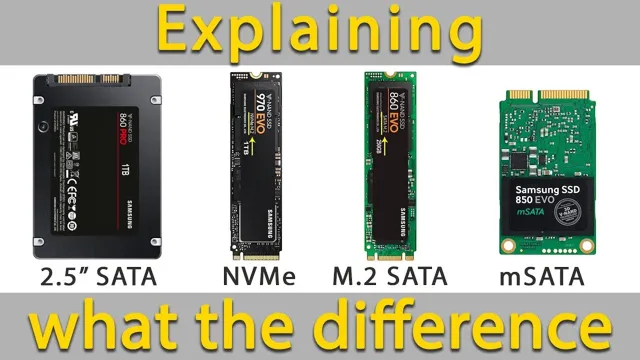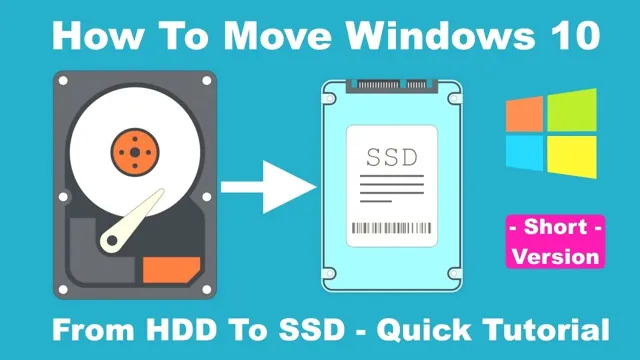Upgrading your HDD to an SSD is a smart move for anyone looking to improve their computer’s speed and overall performance. With so many options and technical details to consider, it can be overwhelming to navigate the upgrade process on your own. But fear not, because this guide has got you covered.
Think of upgrading from an HDD to an SSD like trading in your clunky old bicycle for a sleek new sports car. The difference in speed and efficiency is astounding. SSDs (solid-state drives) are faster, quieter, and more reliable than traditional HDDs (hard disk drives).
They use flash technology instead of mechanical spinning disks, resulting in lightning-fast read and write speeds. But before diving into the upgrade process, it’s important to do your research and choose the right SSD for your needs. Consider factors such as capacity, speed, and compatibility with your computer.
Once you have your new SSD, the upgrade process involves transferring your operating system and files from your old HDD to the new drive. This can be done through a variety of methods, such as cloning or a fresh install of your operating system. Overall, upgrading to an SSD is a worthwhile investment that can greatly improve your computer’s performance.
So buckle up and get ready to revamp your system with this complete guide to upgrading your HDD to an SSD.
Backup Important Data
When it comes to upgrading your computer’s hard drive to a faster and more efficient SSD, it is important to start with backing up your important data. This can include your documents, photos, music, videos, and any other important files that you don’t want to lose. One of the easiest ways to do this is by connecting an external hard drive and copying all the important data onto it.
Alternatively, you can use cloud storage services like Dropbox, Google Drive, or OneDrive to backup your data online. Once you have backed up all your important data, you can now proceed with installing your new SSD. You can either clone your existing HDD to the new SSD or install a fresh copy of your operating system.
Either way, by upgrading to an SSD, you will notice a significant improvement in the overall performance and speed of your computer.
Use External Hard Drive or Cloud Services
Backing up important data is crucial, and there are several ways to do it. One of the most common methods is to use an external hard drive. This is an excellent choice for those who want to keep their data safe and secure in a physical location.
Simply plug your hard drive into your computer and transfer your files. Another option is to use cloud services. These services allow you to store your data on remote servers, which are maintained by the service provider.
That way, even if your computer crashes, you can still access your data from another device. It’s important to remember to regularly back up your data to avoid losing important files. Whether you choose an external hard drive or cloud services, make sure to keep your data safe in case of an unforeseen event.

Select Right SSD
If you’re considering upgrading your computer’s hard drive, switching to a solid-state drive (SSD) is a great option. Unlike a traditional hard drive, an SSD uses flash memory instead of spinning disks, making it faster and more reliable. To change your HDD to an SSD, you’ll need to select the right SSD for your needs.
Consider the storage capacity, connection type, and performance specifications when choosing an SSD. The capacity should be big enough to hold all your data, while the connection type should be compatible with your computer’s interface. SATA III is the most common, but newer computers may support PCIe connections for even faster speeds.
Look for an SSD with high read and write speeds, measured in MB/s, to ensure speedy data transfer. With the right SSD, you can enjoy faster boot times, improved system responsiveness, and better overall performance from your computer. So, choose wisely and enjoy the benefits of upgrading your hard drive to an SSD.
Determine Compatibility & Form Factor
When selecting the right SSD for your computer, it’s crucial to determine compatibility and form factor. The last thing you want is to purchase an SSD that won’t work with your system or is physically too large to fit. Firstly, consider the interface of your computer as it may require a specific type of SSD.
For example, a system that utilizes a PCIe interface will require an SSD that is PCIe-compliant. Secondly, take note of the form factor of the current storage drive, as the SSD you intend to purchase will need to be the same size to fit snugly into the designated storage slot. Most commonly, desktops use a
5-inch form factor and laptops use a 5-inch form factor. By ensuring compatibility and form factor, you can rest easy knowing that your new SSD will work effortlessly with your computer.
Consider Storage Capacity & Speed
When it comes to selecting the right SSD for your needs, storage capacity and speed are two critical factors to consider. This is especially true if you plan on using your SSD for applications that require a lot of data transfer, such as video editing or gaming. To get the most out of your SSD, you want to look for one that offers high read and write speeds, as well as a large storage capacity.
One of the most important things to consider when selecting an SSD is the type of storage technology it uses. For instance, NAND flash is the most common type of storage technology found in SSDs, but there are different grades of NAND that can affect read and write speeds. Choosing an SSD with higher-grade NAND can help ensure faster data transfer rates and better overall performance.
Another consideration when selecting an SSD is the overall storage capacity. SSDs typically come in a range of storage capacities, from 128GB up to 2TB or more. It’s important to choose a capacity that matches your needs, but keep in mind that larger capacities typically come with a higher price point.
Ultimately, selecting the right SSD comes down to choosing one that offers the right balance of speed and storage capacity for your needs. Whether you’re looking to upgrade your gaming rig or speed up your professional video editing workflow, taking the time to do your research and find the right SSD can make all the difference in your overall computing experience.
Cloning HDD to SSD
If you’re looking to upgrade your computer’s storage and speed, switching from an HDD (hard drive) to an SSD (solid-state drive) is an excellent choice. However, many people are nervous about how to go about making the switch. Fortunately, cloning your HDD to your new SSD is a relatively simple process.
Cloning is essentially copying the entire contents of your HDD onto your new SSD, so you don’t lose any files or data. There are a few programs available that can help with this process, such as EaseUS Todo Backup or Acronis True Image. Once you’ve downloaded the software, connect your SSD to your computer and follow the prompts to start the cloning process.
The process can take a few hours, but once it’s complete, your new SSD will have everything you had on your old HDD, but with faster speed and storage. By using this method, you can easily change your HDD to SSD and enjoy the higher performance.
Use Cloning Software
Cloning your HDD to SSD can be a great way to boost your computer’s performance. With cloning software, you can easily transfer all of your data from your old HDD to your new SSD without needing to reinstall any programs or start from scratch. This is especially useful if you have a lot of files and programs that you want to keep, but you also want the speed and performance benefits of an SSD.
By simply cloning your HDD, you can enjoy faster boot times, quicker application launch times, and overall improved system responsiveness. While there are many cloning software options available, it’s important to choose one that is reliable and trusted by other users. With the right software and a little bit of patience, cloning your HDD to SSD can be an easy and effective way to upgrade your computer’s performance.
Install SSD into Laptop or Desktop
Installing an SSD into your laptop or desktop can greatly improve its performance. Cloning your existing HDD to your new SSD ensures that you don’t lose any data or programs during the transition. To do this, you’ll need cloning software such as Acronis True Image or EaseUS Todo Backup.
First, connect your SSD to your computer and ensure that it is recognized by your system. Then, launch your cloning software and select the “clone” option, choosing your HDD as the source and your SSD as the destination. Ensure that all partitions on the HDD are selected and clone your data.
Once the cloning process is complete and your SSD is bootable, restart your computer and enter your BIOS to set your SSD as the primary boot device. Voila, you’ve successfully cloned your HDD onto your new SSD, and now your computer is operating faster and smoother than ever before.
Install Operating System on SSD
If you’re looking to upgrade your computer’s performance, swapping out your HDD for an SSD can be one of the most effective ways to do it. Making this switch on your own is easier than you might think – with a little bit of know-how, you can install a new operating system on your shiny new SSD in no time. First, you’ll need to physically remove your old hard drive from the computer and replace it with the new SSD.
Then, you’ll need to use a bootable USB drive to install the operating system of your choice onto the SSD. Once the installation is complete and your computer is up and running on the fresh, fast new drive, you’ll be able to enjoy noticeable improvements in performance, boot times, and more. So next time you’re wondering how to change HDD to SSD, just remember that it’s a simple process that can have a big impact on your computing experience.
Create Bootable USB with Operating System
Installing an operating system on SSD can be a daunting task, but it doesn’t have to be. First, you need to create a bootable USB with the operating system you want to install. The process for creating a bootable USB can vary depending on the operating system you are using, but there are plenty of tutorials available online.
Once you have your bootable USB ready, insert it into your computer and restart. Make sure your computer is set to boot from the USB drive before your hard drive. The installation process will then begin, and you will be prompted to choose where you want to install the operating system.
Select your SSD as the destination and follow the prompts to complete the installation. It is crucial to ensure that your SSD is properly formatted before installing the operating system, as this can affect performance. By following these steps, you can easily install an operating system on your SSD and enjoy better performance and faster boot times.
Replace HDD with SSD and Boot from USB
If you’re looking to give your laptop or computer a boost, upgrading from an HDD to an SSD is a great way to speed things up. But, to get the full benefits of the upgrade, you’ll also want to make sure you’re booting from a USB instead of your old HDD. To begin, you’ll need to install the operating system onto your new SSD.
This process will take a bit longer than a standard operating system installation, but it’s worth it for the speed boost you’ll get in return. Once the OS is installed, be sure to update all drivers and activate any necessary features to ensure your computer is running at its fullest potential. From there, set your computer to boot from USB and enjoy the new, faster speeds of your upgraded computer system.
Conclusion
In summary, changing your HDD to an SSD is like upgrading from a bicycle to a Ferrari – it’s a significant boost in speed and efficiency. It’s worth the investment because with an SSD, you’ll experience faster application launches, boot-up times, and file transfers. You might even wonder how you functioned with an HDD for so long! So, don’t be afraid to take the leap and switch to an SSD – your computer (and your patience) will thank you!”
FAQs
What are the advantages of changing from an HDD to an SSD?
There are several advantages, including faster boot and load times, improved system performance, and increased durability and reliability.
Can I switch from an HDD to an SSD on my own?
Yes, it is possible to switch from an HDD to an SSD on your own, but it requires specific tools and knowledge of how to remove and replace computer components.
Will I lose my data if I switch from an HDD to an SSD?
Yes, switching from an HDD to an SSD involves transferring all of your data from the old drive to the new one. You need to back up your data to an external storage device before making the switch.
Do I need to buy a new operating system if I upgrade from an HDD to an SSD?
No, you do not need to buy a new operating system if you upgrade from an HDD to an SSD. You can clone your existing system onto the new drive and use it as normal. However, it is recommended to perform a fresh installation of your operating system to ensure optimal performance.