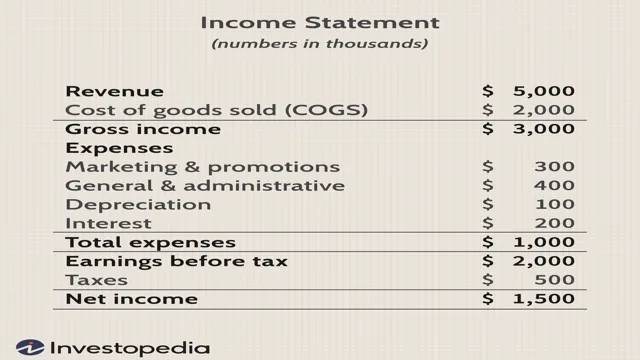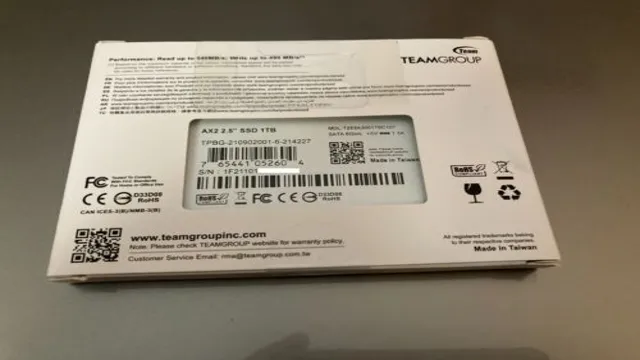Have you ever accidentally deleted important files from your SSD? It can happen to the best of us. You may have pressed the wrong button or clicked too quickly, and suddenly your files are gone. The good news is that recovering deleted SSD files is possible, with the right tools and expertise.
In this blog, we will explore the different methods that you can use to retrieve your lost data from your SSD. Whether you are a business owner, a student, or a gamer, lost files can be a nightmare. But fear not, we have got you covered.
Get ready to learn how to recover deleted SSD files and never lose your data again!
Understanding SSD Storage
Have you ever accidentally deleted important files from your SSD storage device? Don’t worry, there are ways to recover those deleted files! But first, it’s important to understand what SSD storage is. SSD stands for “solid-state drive” and is a type of storage device that uses flash memory to store data. Unlike traditional hard disk drives, SSDs have no moving parts which can make them faster and more reliable.
However, it also means that recovering deleted files from an SSD is different from recovering them from a traditional hard drive. When a file is deleted on an SSD, it’s flagged as “deleted” but the actual data is still on the drive until it’s overwritten by new data. To recover the deleted data, you will need to use specialized software designed for SSD recovery.
Some popular options include EaseUS Data Recovery Wizard and Recuva. It’s important to remember that the longer you wait to recover the deleted files, the more likely it is that they will be overwritten by new data, so act quickly to increase the chances of successful recovery!
How SSDs Store Data
SSD storage is a complex, yet fascinating technological solution with some unique advantages. To understand how SSDs store data, we first need to recognize that they employ a different mechanism than traditional hard disk drives. While hard drives use spinning platters and a magnetic head to read and write information, SSDs use flash memory to store data.
This memory is built using a series of interconnected memory cells, known as blocks. Each block represents a small storage unit, with the data stored in binary digits or bits. The firmware within the SSD controller determines which blocks are used to store data.
When a block is no longer needed, the controller will erase it and free up space for future use. This process, known as wear-leveling, ensures that data is spread evenly across the SSD, preventing overuse of specific blocks and extending the life of the drive. In summary, SSD storage is a sophisticated solution that offers many advantages over hard disk drives, including faster speeds, lower power consumption and greater durability.

Why Data Recovery is Challenging
Data recovery from solid-state drives (SSDs) can be a challenging task due to the unique way they store and manage data. Unlike traditional hard drives, SSDs do not store data on spinning disks but instead use flash memory to store data electronically. This makes them much faster and more efficient but also more complex when it comes to data recovery.
One major issue with SSDs is that data can be spread out across multiple chips, making it difficult to recover all the data in one place. Additionally, SSDs have a limited number of read and write cycles, and when they reach their limit, the drive can fail entirely, leading to data loss. Recovering data from a failed SSD requires specialized tools and knowledge, and it may not always be possible to recover all the data.
It’s essential to ensure that your data is properly backed up to avoid losing critical information in case of an SSD failure.
First Steps to Recover Deleted SSD Files
Losing important files is always frustrating, but it can be especially frustrating when those files are stored on an SSD. Fortunately, there are steps you can take to recover deleted files from your SSD. The first thing you should do is stop using the drive immediately.
This is because any data that is written to the drive after files are deleted can overwrite the deleted files, making them harder or impossible to recover. Next, you can use file recovery software designed for SSDs. Some popular options include Disk Drill, EaseUS Data Recovery Wizard, and Recuva.
These programs can scan your drive and recover deleted files. In some cases, file recovery may not be possible, especially if the files were deleted a long time ago or if the drive has been heavily used since they were deleted. However, by taking swift action and using specialized software, you can often successfully recover deleted files from your SSD.
Stop Using the Drive Immediately
If you have just realized that you have deleted important files from your SSD, the most important thing you can do is stop using the drive immediately. Continuing to use the drive may overwrite the deleted files, which would make them impossible to recover. Once you have stopped using the drive, you can then proceed to try and recover the deleted files.
The first step would be to download and install a reputable data recovery program onto another computer, as using the same computer could also overwrite the deleted files. Make sure to choose a program that is specifically designed for SSD recovery, as these will be more effective at recovering data from an SSD. Another option would be to take the SSD to a professional data recovery service, but this can be quite expensive.
Whatever option you choose, it’s important to act quickly to increase your chances of recovering your deleted files. Remember, the key to SSD file recovery is to stop using the drive immediately to ensure that the deleted files are not overwritten.
Use a Data Recovery Software
If you’ve accidentally deleted important files from your SSD, don’t panic! There are steps you can take to recover them. The first step is to utilize a data recovery software. There are numerous options available online, and they can be downloaded easily.
However, it’s worth noting that some free software may not provide a thorough and effective result. It may be worth investing in a reputable paid tool to ensure the best chances of recovery. Once you have the software, follow the instructions step-by-step to recover your deleted files.
It’s important to avoid saving any new data to the SSD to prevent the overwritten of the lost files. With the right software, it’s possible to recover a wide range of file types, including documents, photos, videos, and music. Remember, the key is to act fast and avoid any further activity on the SSD to have the best chances of successful recovery.
Contact a Professional Data Recovery Service (Optional)
If all else fails, it might be time to contact a professional data recovery service to help you recover your deleted SSD files. While there are software tools available that might do the trick, some cases of data loss require more specialized attention. When looking for a data recovery service, you should always look for one that has experience with your specific SSD model and the type of data that you’re trying to recover.
While they might be expensive, professional data recovery services can be a lifesaver, especially if you need to recover important work files or precious family photos. However, be wary of services that promise a quick fix; data recovery is a delicate process that requires time, patience, and expertise. Ultimately, the decision to hire a professional service is up to you and how valuable your lost data is to you.
Advanced Techniques for SSD Data Recovery
When it comes to SSD data recovery, there are advanced techniques that can help you recover deleted files from SSD. One of the most effective ways is to use a data recovery software designed specifically for SSDs. These tools are capable of recovering data from damaged and corrupted SSDs, and can also retrieve files that have been accidentally or intentionally deleted.
Another technique is to use data recovery services offered by professional companies. These experts have the expertise and the tools to recover data from damaged or problematic SSDs, providing a higher chance of success. However, it is important to act quickly as SSDs have a limited lifespan and can deteriorate further if not addressed immediately.
By utilizing these advanced techniques, you can recover important data from an SSD and minimize the damage caused by a potentially catastrophic data loss event.
Trimming the SSD
Trimming the SSD is an advanced technique used in SSD data recovery that can help to salvage lost data. This process involves manually removing damaged portions of the SSD and copying over the remaining good data to a new drive. It requires technical expertise and specialized equipment to properly trim the SSD without causing further damage.
The goal is to isolate and remove the areas of the drive that are no longer functional, allowing the remaining sectors to be used for data recovery. Think of it like pruning a plant – by removing the dead or damaged branches, you can help the plant grow healthier. The same concept applies to trimming an SSD to recover lost data.
Overall, trimming the SSD can be a powerful tool in the hands of a skilled technician, but should be approached with caution to avoid causing further damage to the drive.
Using the Command Prompt
When it comes to recovering data from an SSD, there are some advanced techniques you can use to try and salvage your lost files. One method is using the command prompt. The command prompt is a powerful tool that can help you find and retrieve deleted files from your SSD.
To begin, you’ll need to access the command prompt by pressing the Windows key + R and typing “cmd” in the run box. Once you have the command prompt open, you can navigate to the folder where your deleted files were located using the “cd” command. From there, you can use the “dir” command to list all the files in the folder and see if your deleted files are still there.
If they are, you can use the “copy” command to copy them to a different location. This method is particularly useful for recovering files that were recently deleted and haven’t been overwritten yet. Keep in mind, however, that using the command prompt can be tricky, and you should always back up your data before attempting any advanced data recovery techniques.
Preventing Future Data Loss on SSDs
If you’re someone who relies heavily on SSDs to store critical files and data, then it’s essential to take preventative measures to avoid data loss in the future. The first step is to regularly back up your files to an external drive or cloud-based storage platform like Google Drive or Dropbox. Additionally, it’s important to avoid exposing your SSD to extreme temperatures or physical shock, as this can cause damage that leads to data loss.
To prevent future data loss, you should also consider investing in a reliable and high-quality SSD. If you’ve already experienced data loss on your SSD, then there are various data recovery software options that you can use to try and recover your deleted files. However, it’s important to note that the success rate of data recovery depends on various factors, such as the type of files lost and how long ago the deletion occurred.
Overall, taking preventative measures and investing in a reliable SSD can go a long way in helping you avoid future data loss.
Conclusion
In conclusion, recovering deleted files from an SSD can be a daunting task, but with the right tools and knowledge, it can become a walk in the park. Remember to act fast, stop using the drive immediately and employ the right recovery software. When all is said and done, just like a phoenix rising from the ashes, your lost files can come back to life.
So, don’t despair, get to it, and be amazed at what you can recover.”
FAQs
What are some common causes of data loss on SSDs?
Some common causes for data loss on SSDs include accidental deletion, formatting, physical damage, and software malfunction.
Can you retrieve deleted files from an SSD?
Yes, with the right tools and techniques, it is possible to recover deleted files from an SSD.
Is it possible to recover data from a failed SSD?
Yes, it is possible to recover data from a failed SSD, but it requires special hardware and software tools that are often only available to data recovery professionals.
How can I prevent data loss on my SSD?
To prevent data loss on your SSD, it is important to regularly back up your files to an external drive or cloud storage, avoid software updates that have caused issues with data loss in the past, and take proper care of your SSD to avoid physical damage.