If you’re looking to improve your computer’s performance, you may have come across advice on using SSD and HDD together. But, what exactly does that mean? How do you use both types of drives effectively? And, is it worth the investment? Well, buckle up because in this complete guide, we’ll answer all of those questions and more. We’ll take you through the differences between Solid State Drives and Hard Disk Drives, and the pros and cons of each.
We’ll cover how to set up your computer to use both drives, including which files to store on each. Plus, we’ll explore some tips and tricks to ensure you’re getting the most out of your dual-drive setup. So, whether you’re a gamer looking for faster load times, an editor needing more storage space, or just someone wanting to improve their overall computer experience, read on to learn everything you need to know about using SSD and HDD together.
Understanding the Basics of SSD and HDD
If you’re wondering how to use SSD and HDD together, it’s important to first understand the basics of both types of storage. SSD stands for Solid State Drive and HDD stands for Hard Disk Drive. The main difference between the two is that SSDs use flash memory chips to store data, while HDDs use magnetic disks.
SSDs are faster than HDDs and have no moving parts, making them less susceptible to physical damage. HDDs, on the other hand, are less expensive and have more storage capacity. Using SSD and HDD together can provide the best of both worlds.
By combining them, you can get the speed and responsiveness of an SSD and the storage capacity of an HDD. One way to use them together is by installing the operating system and frequently used programs on the SSD, and storing less frequently used files and data on the HDD. Another option is to use the SSD for caching, which means frequently accessed data is temporarily stored on the SSD for faster access.
It’s important to note that using SSD and HDD together requires some configuration and setup. You’ll need to ensure that your computer can support both types of storage, and you may need to adjust your settings and partitions to make sure they’re used effectively. However, the benefits of using SSD and HDD together can be significant, especially for those who need large amounts of storage and fast access to frequently used data.
So, don’t be afraid to experiment and find a setup that works for you.
What is an SSD?
An SSD or Solid State Drive is a type of storage device that uses flash memory rather than spinning disks like traditional hard drives or HDDs. The flash memory is faster and more reliable, making an SSD a popular choice for users who need faster loading times and improved performance. SSDs are also less prone to mechanical failures and are quieter in operation since they have no spinning disks or moving parts.
Unlike HDDs, which store data on spinning disks, SSDs store data in chips. This means that SSDs can read and write data faster since it takes less time to access data stored in chips as opposed to accessing data stored on spinning disks. Overall, SSDs are a great investment for users looking to speed up their system and improve their productivity, especially if they regularly work with large files or run resource-intensive applications.
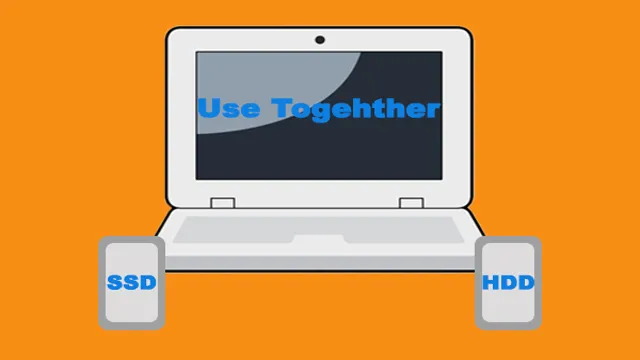
What is an HDD?
An HDD, short for Hard Disk Drive, is a type of data storage device that uses magnetic disks to store and retrieve digital information. It consists of a spinning disk inside a sealed unit, with read/write heads mounted on top of arms that move across the surface of the disk. As the disk spins, the heads read and write the information to the disk’s surface.
Compared to SSDs or Solid-State Drives, HDDs have lower performance but higher capacity and are generally less expensive. However, they are more susceptible to mechanical failure over time due to the spinning components, resulting in the loss of data. Understanding the basic differences and advantages of HDDs and SSDs can help you choose the best storage option for your needs.
Differences between SSD and HDD
Understanding the Basics of SSD and HDD When it comes to data storage, SSD and HDD are two of the most common options available. HDD stands for Hard Disk Drive, and it uses magnetic disks to store data. On the other hand, SSD means Solid State Drive, and it stores data electronically on flash memory chips.
The basic difference between these two is their storage methodology. HDDs contain moving parts that can wear and tear over time, while SSDs have no moving parts, making them more durable and faster in data transfer speeds. Another difference is their storage capacity.
HDDs are available in larger storage capacities, while SSDs come in smaller capacities. However, SSDs are much faster than traditional HDDs because they don’t have the same mechanical limitations. When it comes to choosing between the two, the decision depends on one’s preference and needs.
If you’re looking for large storage capacities and affordability, HDDs are the way to go. However, if speed, durability, and performance are crucial factors, SSDs are the better choice.
Advantages of Using SSD and HDD Together
Using SSD and HDD together has its advantages. SSDs help to increase the speed of your computer, while HDDs provide more storage capacity. With these two drives used together, you can take advantage of both benefits.
You can use the SSD to boot up the operating system and launch frequently used applications, while the HDD can be used to store large files, games, and other data that you don’t access frequently. By using SSD and HDD together, you can significantly improve your computer’s speed and performance while maximizing your storage capacity. So, if you’re wondering how to use SSD and HDD together, it’s as simple as installing both drives into your computer and using them for their respective purposes to make the most out of your system.
Faster Boot Times and Performance
If you want faster boot times and overall performance, consider using both an SSD and an HDD in your setup. By installing your operating system and frequently used programs on the SSD, you will experience quick load times and snappy performance. Meanwhile, you can use the HDD to store your larger files, such as music, videos, and photos.
This will also help ensure you have enough space available on your SSD for your most important files. Combining the speed and reliability of an SSD with the affordability and storage capacity of an HDD can give you the best of both worlds. It’s like having a sports car for the quick bursts of speed and an SUV for the long hauls.
So, why settle for one when you can have both?
Cost-Effective Storage Solution
If you’re looking for a cost-effective storage solution, the combination of SSD and HDD drives may be the answer. By using an SSD for your operating system and frequently used programs, and an HDD for storing large files and documents, you can enjoy the benefits of both without breaking the bank. SSDs offer lightning-fast boot and load times, while HDDs provide large amounts of storage at a lower cost per GB.
Utilizing both drives together can provide a great balance between speed and storage capacity. Plus, with SSD prices continuing to drop, it’s easier than ever to enjoy the benefits of solid-state storage. So next time you’re considering upgrading your storage, consider taking advantage of the best of both worlds with a combination of SSD and HDD drives.
Easy Access to Frequently Used Files
If you’re looking for easy access to frequently used files, combining an SSD and HDD can provide significant advantages. By using an SSD as the primary drive, the operating system and frequently used programs can be stored and accessed quickly. Meanwhile, the HDD can be used to store larger files, such as videos and photos.
This combination offers the best of both worlds, allowing for fast boot times and program launches, while still providing ample storage space for larger files. Additionally, this setup can help prolong the life of the SSD by reducing the amount of data constantly written to it. With the right configuration, using SSD and HDD together can streamline your workflow and keep your files organized and easily accessible.
So, if you’re in need of a storage solution that balances speed and storage capacity, consider incorporating both an SSD and HDD into your system.
How to Setup SSD and HDD Together
If you’re wondering how to use SSD and HDD together, then you’re most likely trying to get the best of both worlds – the lightning-fast speeds of an SSD and the large storage capacity of an HDD. The good news is, it’s doable and can be a game-changer for your PC. The trick is to use your SSD as your primary drive where you install your operating system, applications, and games, while using your HDD as your secondary drive for storing your files, media, and other data.
By doing this, your computer will load your OS and applications faster, and you’ll have plenty of storage space for all your data. So, go ahead and set up your SSD and HDD in tandem, and enjoy a faster and more efficient PC experience.
Choose the Right Hardware
When setting up SSD and HDD together, it’s important to choose the right hardware for your needs. A solid-state drive (SSD) is faster and more reliable than a hard disk drive (HDD), but it also comes at a higher price point. On the other hand, HDDs offer larger storage capacities at a lower price but are slower and less reliable.
To take advantage of the benefits of both, it’s a good idea to use an SSD as your primary disk for your operating system and frequently used applications, while using an HDD for storing larger files, such as photos and videos. This way, you’ll have the speedy performance of an SSD without sacrificing storage space. When purchasing hardware, make sure to check the compatibility of your motherboard and power supply, and consider investing in a high-quality SATA cables and mounting brackets for optimal stability.
Overall, by choosing the right combination of hardware, you can create a balance between speed and storage capacity that meets your specific needs.
Partition the Hard Drives
Partitioning your hard drives is a crucial step when setting up an SSD and HDD together. It allows you to separate your data based on their importance and access patterns. For instance, put the operating system and frequently used programs on the SSD, while media files like pictures, videos, and music can be stored on the HDD.
By partitioning, you can make the most out of your storage capacity without sacrificing performance or storage requirements. Also, it’s worth noting that you can use different partitioning software, but the easiest and most convenient method is inbuilt Windows Disk Management tool. To partition your drives, follow these steps:
Search for Disk Management on the Start menu and click the program. Right-click on the HDD and select ‘New Simple Volume.
‘ Assign a name and letter to the partition.
Follow the wizard and specify the partition size and format (NTFS or FAT32). Repeat the process for the SSD.
In summary, partitioning your hard drives is essential when setting up an SSD and HDD together. It allows for efficient storage management while ensuring the optimal performance of your computer. So, if you’ve got a new SSD and HDD and you’re wondering how to utilize them, try partitioning your hard drives.
Move Operating System and Programs to SSD
One of the best ways to speed up your computer’s performance is by installing an SSD. However, SSD storage tends to be more expensive than traditional hard drives, which may force you to use both. To set up SSD and HDD together, you can install the operating system and essential programs on the SSD, leaving other files and documents on the HDD.
You can start by connecting both drives and booting your computer to the BIOS. From here, you can check that both drives are recognized, and the SSD is set as the primary boot drive. Then, you can install your operating system and programs like your web browser, video player, and other applications on the SSD.
By doing this, you can enjoy faster boot and load times, reducing the time it takes to complete everyday tasks like browsing through files or using applications. Overall, combining an SSD and an HDD can offer lightning-fast performance, allowing you to enjoy the benefits of both drives and maximize your computer’s capabilities.
Set Default Storage Locations for Applications and Files
Setting default storage locations for applications and files is an essential task that every computer user should know. However, when dealing with both SSD and HDD, things can get a little tricky. One solution is to use the SSD as the primary drive for your operating system and frequently used applications, while the HDD can be used for storing documents, media files, and less frequently used programs.
To do this, you need to change the default storage location for your applications and files. For instance, if you’re using Windows, you can move your user data folders (Pictures, Videos, Documents, and Music) to the HDD and change the default installation path for your software to install on the HDD. This way, you can keep your data and files organized and ensure faster performance for your system.
By setting default storage locations for your SSD and HDD, you can make the most of both drives without having to worry about running out of storage space.
Final Thoughts and Recommendations
In conclusion, using an SSD and an HDD together is an excellent way to balance the benefits of each device. SSDs are great for holding the operating system and frequently used applications and games, while HDDs provide plenty of affordable storage capacity for larger files. However, it’s important to note that while combining these two drives can offer impressive speeds and performance, it does require some careful management.
One useful tip is to keep large media files, such as movies, on the HDD and keep the SSD only for smaller files and programs. Be sure to also regularly monitor your storage usage and keep an eye on which files are being saved to which drive. With these precautions in mind, using an SSD and an HDD together is an effective way to get the best of both worlds and optimize your computer’s performance.
Conclusion
So, there you have it – the perfect balancing act of modern computing: HDD and SSD working in tandem. By strategically storing your regularly accessed files on your speedy SSD while relegating your infrequently accessed data to your spacious HDD, you can enjoy both speed and volume, without having to compromise. It’s like having a sports car and a pickup truck in your garage – one for speed, the other for power – but without having to worry about the fuel.
So, ditch the dilemma and embrace the harmony of SSD and HDD working together – you won’t regret it!”
FAQs
What is the benefit of using SSD and HDD together?
By using SSD and HDD together, you can take advantage of the fast booting and loading times of SSDs, while still having ample storage space for your files and media on the HDD.
How do you combine SSD and HDD in a single computer?
You can combine SSD and HDD in a single computer by installing the operating system on the SSD and storing your files on the HDD. You can also use software to manage the storage and allocate files between the SSD and HDD.
Can you use SSD and HDD together on a laptop?
Yes, you can use SSD and HDD together on a laptop by replacing the optical drive with an SSD and using the existing HDD for storage. Some laptops also have both an SSD and HDD slot, which allows you to install both drives.
Is it possible to use SSD and HDD together in a RAID configuration?
Yes, it is possible to use SSD and HDD together in a RAID configuration to increase performance and redundancy. This is known as a hybrid RAID setup, where the SSD is used as a cache for the HDD data. However, this requires a compatible RAID controller and can be complex to set up.
