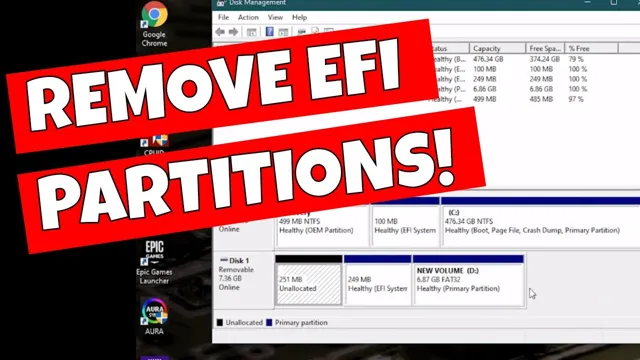Have you recently upgraded your system with a new Solid-State Drive (SSD) and need to remove the old partitions? Perhaps you’ve realized that your current partition scheme isn’t working for you and you need a clean slate to start fresh. Either way, removing partitions on your SSD can be a bit daunting if you’re not familiar with the process. But fear not! In this blog, we’ll guide you through the steps of removing SSD partitions, so you can confidently optimize your drive’s storage.
So, grab your cup of coffee and let’s dive in!
Identify Partitions
If you’re wondering how to remove partitions on SSD, the first step is to identify which partitions are present on your drive. This can be done by opening the Disk Management tool on your Windows computer. Once you’ve opened the tool, you’ll see a list of all the drives connected to your computer, including your SSD.
Find your SSD in the list and right-click on it, then select “Properties”. In the Properties window, navigate to the “Volumes” tab, where you’ll see a list of all the partitions present on your SSD. Take note of the partition names and sizes, as you’ll need this information later when deleting the partitions.
It’s essential to make sure you know which partitions you want to remove, as deleting the wrong partition could result in data loss. Once you’ve identified the partitions you want to remove, you can proceed with deleting them through the Disk Management tool.
Using Windows Disk Management
When it comes to managing your computer’s storage, Windows Disk Management is a useful tool that can help you identify partitions. Simply put, a partition is a segment of your hard drive that has been designated as a separate unit. In Disk Management, you can view all the partitions currently on your system, as well as their size, status, and file system format.
This can be helpful if you need to resize or delete a partition, or if you want to see how your hard drive is being used. To access Disk Management, simply right-click on the Windows Start button and select “Disk Management” from the menu. From there, you can get a good overview of your system’s partitions and begin managing your storage with ease.
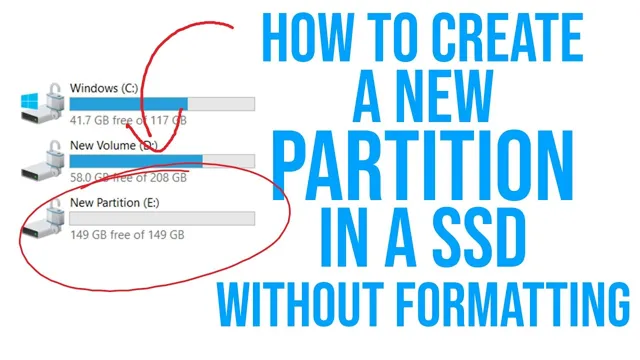
Using third-party software
When using third-party software to manage your computer’s partitions, it’s important to first identify which partitions you want to manage. This can be done through the use of various tools within the software itself, such as disk management or partition management tools. These tools can help you view all of the existing partitions on your computer and provide options for modifying, resizing, or deleting them.
Additionally, some software may also offer the ability to create new partitions from unallocated space on your hard drive. By clearly identifying the partitions you want to work with, you can ensure that you make the right modifications without accidentally affecting other areas of your computer’s storage system.
Important things to consider
Removing partitions on an SSD may seem like a simple task, but it’s important to consider a few things before doing so. Firstly, make sure that you have backed up all important data on the drive because removing partitions will erase all the data on it. If you are unsure how to back up data, seek out online tutorials or ask for assistance from someone who is familiar with the process.
Secondly, it’s important to determine the purpose of the SSD. If the drive was intended for use as the system drive, removing partitions may cause system errors or make it impossible to boot the operating system. In this case, it may be best to consult with a professional to ensure that the partition removal is done correctly.
Lastly, be sure to choose the appropriate software for partition removal. There are many tools available on the internet, but not all of them are reliable or safe. Do your research and choose a reputable tool that will not cause any damage to your SSD.
By considering these important factors, you can safely and effectively remove partitions on your SSD.
Backup your data
Backing up your data is one of the most crucial things that one must consider to ensure the safety and security of their important files and documents. With data loss being a common problem faced by individuals and businesses alike, it is essential to have a backup in place to prevent any mishaps. There are several ways to backup your data, including using external hard drives, cloud storage services, or even physical backups.
It’s essential to identify your needs and choose a backup solution that fits your requirements. Moreover, regularly backing up your data can help you restore lost or damaged files quickly. Therefore, don’t overlook the importance of data backup and take the necessary steps to ensure the safety of your valuable information.
Remember, an ounce of prevention is better than a pound of cure.
Formatting or Deleting,
When it comes to formatting or deleting content, there are a few important things to consider. Firstly, it’s essential to think about whether or not you really need to make the change. Is the content you’re considering deleting irrelevant or actually harmful to your website’s overall messaging? If not, it may be best to leave it as is.
Secondly, if you do need to make changes, be careful not to compromise your website’s aesthetics or readability. It’s crucial to maintain consistency throughout your site, including when it comes to formatting and style. Lastly, remember that your website is a representation of your brand, and every piece of content should be crafted with intention and purpose.
So, whether you’re formatting or deleting, take the time to consider the impact it will have on your brand’s image. Remember, your website is a reflection of you, and you want to make sure it’s sending the right message.
SSD Maintenance
SSD Maintenance Maintaining the health and longevity of your SSD (Solid State Drive) should be a top priority to ensure optimal performance and avoid data loss. Firstly, always keep your SSD firmware updated to the latest version available. Secondly, utilize TRIM, a built-in feature that allows the operating system to inform the SSD which data blocks are no longer in use, making it easier for the drive to treat those blocks as free space.
Thirdly, avoid overwriting the same data repeatedly, as it can cause wear and tear. Fourthly, keep an eye on the disk’s temperature, as overheating can lead to errors and hardware failures. Lastly, ensure you have sufficient free space on the SSD to prevent bottlenecking.
By following these SSD maintenance tips, you can keep your system running smoothly and prevent data loss.
Conclusion
Removing partitions on an SSD is like decluttering your digital space. It requires careful planning and execution, and ultimately frees up valuable storage real estate. Remember to backup important data, use the appropriate software, and approach the task with patience and precision.
Your SSD will thank you for the extra breathing room and you’ll have a more organized digital life as a result.”
Summary
Summary: When it comes to making important life decisions, it’s crucial to take the time to consider all the factors involved. Whether you’re contemplating a new job, moving to a new city, or making a major purchase, there are several things you should consider before making a final decision. First, it’s essential to evaluate your priorities and ensure that the decision aligns with your long-term goals.
Second, you should consider the potential risks and benefits associated with the decision and weigh them carefully. Finally, it’s important to seek advice and input from trusted friends, family, or professionals to gain additional perspective and insights into the decision. By taking these important steps, you can make more informed and confident decisions that lead to better outcomes in the long run.
Final thoughts
In conclusion, when it comes to making important decisions, there are a few things to consider to ensure that you are making the best choice. First and foremost, it’s essential to thoroughly research and gather all the necessary information to make an informed decision. This may involve consulting with experts in the field or seeking out customer reviews and feedback.
Additionally, it’s important to weigh the potential risks and benefits of each option to determine what the best course of action is for your unique situation. Furthermore, don’t forget to trust your instincts and consider any personal preferences or values that may influence your decision. Above all, remember that there is no one “right” answer, and it’s important to be flexible and adaptable as circumstances change.
By keeping these important factors in mind, you can confidently make decisions and navigate whatever choices come your way.
FAQs
1. Q: Can partitions be removed on an SSD? A: Yes, partitions can be removed on an SSD by using disk management tools or third-party software. 2. Q: What are the steps to remove a partition on an SSD? A: The steps to remove a partition on an SSD include opening disk management tools, selecting the partition to be removed, right-clicking on it and selecting the delete option, then confirming the deletion. 3. Q: Will removing a partition on an SSD affect the system or data on it? A: Yes, removing a partition on an SSD will erase all data on the partition. It is important to backup data before removing any partitions. 4. Q: Can a deleted partition be recovered from an SSD? A: It is possible to recover a deleted partition from an SSD using data recovery software, but it is not guaranteed that all data can be recovered. It’s best to backup data frequently to avoid data loss.