Are you experiencing slower than usual performance from your computer or laptop? It may be possible that your SSD (Solid State Drive) is overheating. But how do you check the temperature of your SSD? Don’t worry; we have got you covered! In this simple guide, we will explain how to check the temperature of your SSD and what steps you can take to prevent overheating. So, let’s dive in and ensure that your SSD is always at the optimal temperature for smooth and effortless performance.
Why Check SSD Temperature?
If you’re wondering how to check SSD temperature, it’s important to understand why it’s necessary in the first place. Checking the temperature of your SSD can help prevent overheating and ensure optimal performance. SSDs (solid-state drives) generate heat while in use, much like any other electronic device.
However, excessive heat can shorten the lifespan of your SSD and cause data loss. Monitoring your SSD temperature can allow you to address any potential issues before they cause damage. There are several software tools available that can help you check your SSD temperature, such as CrystalDiskInfo, HWMonitor, and AIDA6
By regularly checking your SSD temperature, you can ensure that your device is performing optimally while keeping it safe from overheating.
Protecting Your Investment
As PC enthusiasts, we all want to make sure that our investment stays in tip-top condition. One crucial aspect of this is checking the temperature of our SSDs. But why is this important? Well, an SSD that runs too hot can cause instability issues, shorten the lifespan of the drive, and even result in data loss.
That’s why regularly checking the temperature of your SSD is vital to ensure that it’s running within safe limits. In addition, monitoring the temperature can give you a heads up if there are any underlying issues with your system that may be causing the SSD to overheat. By being vigilant and proactive in keeping your SSD temperatures in check, you can protect your investment and prolong its lifespan.
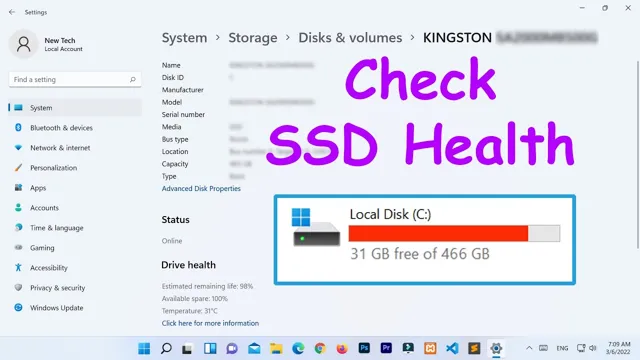
Preventing Damage
SSD temperature When it comes to ensuring the longevity of your SSD, monitoring its temperature is vital. The temperature of your SSD can greatly impact its performance and lifespan. High temperatures can cause damage over time, leading to data loss and slower speeds.
It’s important to frequently check your SSD temperature to prevent overheating and ensure it’s running at optimal levels. This can be done using software tools that allow you to monitor the temperature and adjust your cooling system accordingly. Think of your SSD like a car engine, you wouldn’t want to run it too hot for too long, or it could cause irreparable damage.
Checking your SSD temperature regularly can prevent any damage from occurring and keep your data and system safe. So, make sure to monitor your SSD temperature often and take preventive measures to ensure it stays cool.
How to Check SSD Temperature
If you want to make sure that your SSD (solid-state drive) is running at the optimal temperature, it’s important to know how to check its temperature. Luckily, it’s a quick and easy process. First, you’ll need to download a software program specifically designed to monitor your SSD’s temperature, such as CrystalDiskInfo or HWMonitor.
Once you’ve installed the software, open it up and look for the temperature readings for your SSD. Ideally, your SSD should be running at a temperature between 30 and 60 degrees Celsius, but anything above 70 degrees Celsius can be considered too hot. Keeping an eye on your SSD’s temperature can help you prevent overheating and ultimately prolong its lifespan.
So, if you haven’t already, try checking your SSD’s temperature today!
Using Third-Party Software
If you’re using an SSD (solid-state drive) to store important data, it’s essential to ensure that it doesn’t overheat. High temperatures can damage the drive and cause data loss. Thankfully, there are a few ways to check the SSD temperature and make sure it stays within safe limits.
One way is to use third-party software like CrystalDiskInfo or HWMonitor, which can monitor the temperature and other important metrics of your SSD. These programs offer real-time monitoring and can send alerts if the temperature exceeds a certain level. It’s also important to ensure that your computer is kept in a cool environment and that its fans are functioning correctly.
With these precautions, you can rest easy knowing that your SSD is protected from overheating damage.
Checking BIOS Setup
SSD temperature If you want to ensure the longevity of your SSD and avoid data loss, checking its temperature is a crucial task. To check your SSD temperature, you need to access the BIOS setup of your computer. First, restart your computer and look for an instruction to enter the BIOS setup, which is usually displayed on the screen.
Once in the BIOS, navigate to the monitoring or hardware section, where you should find the option to view the temperature of your SSD. Keep in mind that the ideal temperature for an SSD should be below 70 degrees Celsius, and anything above that may cause damage to the drive. If you notice that your SSD temperature is exceeding the recommended range, you can take measures to cool it down, such as adding more fans or moving it to a well-ventilated area.
By regularly monitoring your SSD temperature through the BIOS, you can ensure its optimal performance and avoid any hardware-related issues in the future.
Checking Device Manager
Checking SSD temperature is an essential aspect of maintaining and optimizing the performance of your device. One way to do this is by checking the device manager. To get started, right-click on the start button and select “Device Manager.
” Next, click on the arrow next to the “Disk drives” category to expand it and reveal the SSD’s name. Right-click on the name of your SSD and select “Properties.” Then, click on the “Hardware” tab and select the SSD from the list provided.
Finally, click on the “Properties” button and navigate to the “Advanced” tab, where you will find the “Temperature” option. By monitoring your SSD temperature regularly, you can avoid overheating, which can lead to performance issues and even data loss. Remember to keep your SSD at optimal temperature by replacing thermal paste, cleaning dust and debris, and upgrading the cooling system.
Ideal Temperatures for SSDs
Checking the temperature of your SSD is critical in ensuring its longevity and performance. Ideally, the recommended temperature for SSDs should not exceed 70°C. Going beyond this temperature can shorten the SSD’s lifespan and significantly affect its performance.
To check the temperature of your SSD, you can use software tools designed specifically for this purpose. Examples of these tools are HWMonitor, CrystalDiskInfo, and SpeedFan, just to mention a few. These software tools monitor your computer’s hardware and provide real-time information on the temperature of your SSD and other components.
In addition to using software, you can also monitor your SSD’s temperature using your computer’s BIOS settings. Regardless of the method you use to check your SSD’s temperature, ensure that it remains within the recommended temperature range for optimal performance.
Manufacturer Recommendations
SSD, Temperature, Manufacturer Recommendations Solid-state drives (SSDs) have become popular storage devices as they offer faster read and write speeds than traditional hard disk drives. However, SSDs are susceptible to damage due to high temperatures, reducing their lifespan. For this reason, manufacturers recommend that SSDs operate between 0 to 70 degrees Celsius to prevent damage and ensure longevity.
It is vital to adhere to the recommended temperature range to avoid thermal throttling, which reduces the efficiency of the drive. It is essential to note that operating SSDs within the temperature range does not guarantee failure-free running, but it reduces the likelihood of premature wear and tear. To keep your SSDs within the operating temperatures, ensure proper ventilation and placement of the drive in an open area or away from direct sunlight.
Additionally, ensure using cooling solutions like fans and heat sinks to maintain the temperature range in situations where there is no proper ventilation. Ultimately, adhering to manufacturer recommendations guarantees your SSD’s long-term reliability and performance.
Common Temperature Ranges
When it comes to SSDs, temperature is key to ensuring they last as long as possible. Most SSDs are designed to operate between 0 and 70 degrees Celsius. However, the ideal operating temperature range is between 20 and 45 degrees Celsius.
Temperatures above or below this range can cause damage to the drive and result in a shorter lifespan. It’s important to note that SSDs can handle extreme temperatures for short periods of time, but prolonged exposure can lead to permanent damage. To maintain the ideal temperature range, it’s recommended to keep your SSD in a well-ventilated area and avoid placing it near heat sources such as direct sunlight or electronic devices that generate heat.
By ensuring your SSD stays within the ideal temperature range, you will prolong its lifespan and prevent the loss of valuable data.
Conclusion
In conclusion, checking your SSD temperature is an essential part of taking care of your computer’s health and performance. It might not be as exciting as playing video games or binge-watching your favorite shows, but it’s equally important. With the tips and tricks mentioned above, you can easily monitor your SSD temperature, avoid overheating, and ensure that your computer runs smoothly and efficiently.
Remember, a cool SSD is a happy SSD, and a happy SSD means a happy you (and a happy AI assistant). Stay cool and stay tech-savvy!”
FAQs
What is the ideal temperature range for an SSD?
The ideal temperature range for an SSD is between 0°C to 70°C. However, it is recommended to keep it below 65°C to ensure longevity.
Can I check the temperature of my SSD on Windows?
Yes, you can check the temperature of your SSD on Windows by using various third-party software such as CrystalDiskInfo, HWMonitor, etc.
What are the consequences of high SSD temperatures?
High SSD temperatures can lead to reduced lifespan, permanent data loss, and system crashes. It is always recommended to keep your SSD cool.
How can I reduce the temperature of my SSD?
You can reduce the temperature of your SSD by ensuring proper airflow in your system, using a dedicated SSD cooler, keeping it away from heat sources, and avoiding intensive workloads for prolonged periods.
