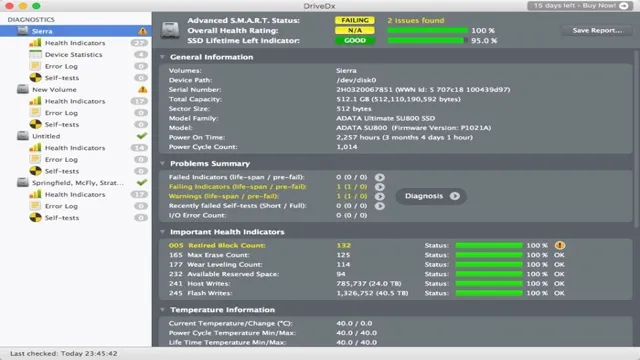As computer enthusiasts, we all know the importance of keeping our system running smoothly. One major component that often gets overlooked is the SSD temperature. The health of your SSD can directly impact the overall performance of your computer.
Therefore, it’s crucial to regularly check the temperature of your SSD and ensure it stays within safe operating limits. In this blog post, we’ll discuss why it’s important to check your SSD temperature, the consequences of running your SSD too hot, and some steps you can take to maintain a healthy temperature for your SSD. So, let’s dive in and explore the world of SSD temperature monitoring!
Introduction
If you are someone who uses a Solid State Drive (SSD), then you may be wondering how to check the temperature of your SSD. There are several ways to do this, and it is important to keep in mind that high temperatures can lead to decreased performance and a shorter lifespan for your SSD. One way to check the temperature is through your computer’s BIOS settings.
This will give you a general idea of the temperature, but it may not be precise. Another option is to use a third-party software program specifically designed for monitoring SSD temperatures. These programs offer real-time monitoring and alerts for high temperatures.
In addition, you can improve the overall temperature of your system by ensuring proper ventilation and airflow within your computer case. By being proactive and monitoring your SSD’s temperature, you can help ensure a longer lifespan for your valuable storage device.
Why Temperature is Important for SSDs?
Temperature is a critical factor when it comes to SSDs, and it can significantly impact their performance and lifespan. Just like any other electronic device, SSDs generate heat during operation, and excessive heat can cause various issues ranging from data loss to complete SSD failure. That’s why it’s essential to ensure that SSDs are operating within their recommended temperature range to minimize the risk of failure and ensure optimal performance.
In this blog post, we’ll explore why temperature is crucial for SSDs and how you can monitor and control it to keep your SSDs functioning properly.
Ways to Check SSD Temperature
If you’re concerned about the temperature of your SSD, there are several ways to check it. One of the easiest methods is to use a monitoring tool that comes with your computer’s operating system or motherboard. For example, Windows 10 has a built-in feature that allows you to view the temperature of your SSD.
Simply open the Task Manager, then click on the “Performance” tab and select your SSD. Another option is to use a third-party program like HWMonitor or Core Temp, which can provide more detailed information about your system’s hardware. These programs typically display temperature readings in real-time and can even send you alerts if temperatures exceed a certain threshold.
Some SSD manufacturers also offer their own monitoring software, which can provide specific information about your drive’s performance and temperature. Ultimately, the most important thing is to keep your SSD within the recommended temperature range to avoid any damage or data loss.
Method 1: Using Third-Party Software
If you’re concerned about the performance of your SSD or want to make sure it’s not overheating, monitoring its temperature is a good idea. Luckily, there are several ways to check SSD temperature. One of the easiest ways is to use third-party software.
There are many free and paid options available online, such as CrystalDiskInfo and HWMonitor. These programs can give you a wealth of information about your SSD, including its temperature in real-time. Some also have alerts that can notify you if the temperature exceeds a certain threshold.
It’s important to note that regularly monitoring your SSD’s temperature can help prolong its lifespan and ensure optimal performance. So if you want to keep your SSD healthy, it’s definitely worth checking its temperature from time to time using reliable third-party software.
Method 2: BIOS Settings
SSD temperature. Another way to check the temperature of your SSD is by accessing the BIOS settings of your computer. Once you turn on your computer, press the necessary key to enter the BIOS settings.
The key varies from computer to computer, but it is usually either F2, F10, or Delete. Once you are in the BIOS settings, navigate to the system monitoring or hardware monitoring section. Here, you should be able to see the temperature of your SSD along with other hardware components, such as the CPU and motherboard.
Keep in mind that accessing the BIOS settings can be complicated and confusing for some users, so it’s always best to do some research beforehand and proceed with caution. Overall, checking SSD temperature via BIOS settings can be a handy method, especially for those who want to monitor their SSD’s health regularly.
Method 3: SSD Manufacturer’s Tool
SSD temperature Have you ever wondered how to check the temperature of your SSD? One way is to use the manufacturer’s tool. Most SSD manufacturers provide a software tool that allows you to monitor the temperature of your drive, among other things. You can usually download this software from the manufacturer’s website for free.
Once you have it installed, you can check the temperature of your SSD by opening the tool and looking for the temperature reading. This method can be particularly useful if you’re having performance issues with your SSD, as high temperatures can slow down the drive. By monitoring the temperature, you can take steps to cool your SSD and improve performance.
So, if you want to keep an eye on your SSD temperature, consider using the manufacturer’s tool.
Ideal Temperature Range for SSDs
If you’re concerned about your SSD’s temperature, there are a few things you can do to check its current temperature. One option is to use a software program that can monitor and report on your SSD’s temperature. These programs are usually free and can be easily found with a quick online search.
Another option is to check your computer’s BIOS, which should show you the current temperature of your SSD. In general, the ideal temperature range for an SSD is between 0° and 70°C. However, it’s important to note that your specific SSD may have its own unique temperature range, so it’s always a good idea to check the manufacturer’s recommendations.
If you notice that your SSD is consistently operating at a temperature outside of its recommended range, it may be time to replace it or consider other cooling options, such as additional fans or a liquid cooling system. By keeping an eye on your SSD’s temperature and taking steps to regulate it, you can extend the life of your device and ensure that it continues to perform at its best.
What is Normal Temperature for SSDs?
As solid-state drives (SSDs) become increasingly popular, it’s important to know what temperatures they should be operating at. The ideal temperature range for SSDs typically falls between 0 and 70 degrees Celsius (32 to 158 degrees Fahrenheit), with the preferred temperature being around 25 degrees Celsius (77 degrees Fahrenheit). While SSDs are built to handle varying temperatures and can operate in higher or lower temperatures, keeping them within this ideal range can help optimize their longevity and performance.
It’s important to note that sustained high temperatures can lead to faster wear and tear on the drive, potentially reducing its lifespan. On the other hand, extremely cold temperatures can cause performance issues and may even result in data loss. By keeping your SSD within the recommended temperature range, you can ensure that it’s operating optimally and avoid any potential issues in the future.
What is Safe Temperature for SSDs?
The ideal temperature range for SSDs is an important consideration for those who want to maximize the lifespan and performance of their storage devices. While SSDs are generally more resilient than traditional hard drives and can operate at higher temperatures, it is best to keep them within a safe range to prevent damage and ensure optimal performance. The recommended temperature range for most modern SSDs is between 0 and 70 degrees Celsius.
However, it is best to avoid extreme fluctuations in temperature, as this can cause thermal stress and potentially shorten the lifespan of the device. One way to monitor the temperature of your SSDs is by using software that provides real-time temperature readings. By keeping an eye on the temperature and ensuring that it stays within the recommended range, you can ensure that your SSDs operate at their best for years to come.
How to Keep SSD Temperature within Safe Limits
Checking the temperature of your SSD is an essential aspect of keeping it safe and secure. When an SSD overheats, it may cause damage to the device, resulting in data loss, system crashes, or a shorter lifespan. To check the temperature of your SSD, you can use software programs, such as CrystalDiskInfo or HWInfo, that allow you to monitor the temperature in real-time.
Most SSDs have a safe temperature range of 0°C to 70°C, and exceeding this limit can cause irreversible damage. Therefore, keeping your SSD at room temperature or using hardware cooling like fans or liquid cooling systems can help control the temperature. Another way to prevent overheating is to limit the write and read speeds of the SSD, as excessive usage can cause temperature spikes.
By monitoring your SSD’s temperature, you can ensure that it stays within the safe range and, consequently, maintain its optimal performance and longevity.
Tip 1: Optimize Airflow
If you’re concerned about keeping your SSD temperature within safe limits, optimizing airflow is a simple and effective tip to keep in mind. Proper ventilation can help dissipate heat from your drive and keep it from overheating under heavy loads. This means positioning your system in a way that allows hot air to flow away from your computer, and making sure that any fans are working efficiently and are positioned to direct air over hot components.
Another important factor to consider is your computer case. A well-ventilated case with adequate room for components and cables can help improve airflow and keep your SSD from overheating. By making sure your system is cool and well-ventilated, you can ensure your SSD stays within safe temperature limits and avoid damage to your drive.
Tip 2: Use Thermal Pads and Heatsinks
SSD temperature When it comes to keeping your SSD temperature within safe limits, it’s important to consider using thermal pads and heatsinks. With the power that SSDs are capable of, they can become rather hot, which can affect their performance and lifespan. A thermal pad acts as a conductor between your SSD and heatsink, helping to transfer heat away from your device and onto the heatsink.
This prevents your SSD from overheating and ensures that your device runs smoothly. Heatsinks are also great for keeping your SSD temperature under control since they dissipate the heat away from your SSD, reducing the risk of damage due to high temperatures. Plus, they’re easy to install and can help extend the lifespan of your SSD.
So, if you’re looking to keep your SSD running cool and at peak performance, utilizing thermal pads and heatsinks should be a top priority.
Tip 3: Avoid Overclocking and Overuse
To keep your SSD temperature within safe limits, it’s essential to avoid overclocking and overuse. Overclocking is a risky practice where you increase the clock speed of your SSD beyond its recommended limit. It may give you a performance boost, but it will also generate excessive heat that could damage your SSD in the long run.
Similarly, overusing your SSD can lead to overheating, especially when you’re running intensive applications that demand a lot of resources. The constant read and write operations generate heat, and if you don’t give your SSD enough time to cool down, it could suffer from thermal damage. To avoid these issues, you should use your SSD judiciously and ensure that you’re not pushing it too hard.
Make sure you’re not running multiple resource-intensive applications simultaneously, as this can cause your SSD to overheat. When you’re not using your SSD, you should let it cool down before using it again. Additionally, you should ensure that your computer case has proper ventilation to prevent heat buildup.
In summary, overclocking and overuse can cause your SSD to overheat, leading to performance degradation and, in the worst-case scenario, complete failure. Therefore, it’s crucial to use your SSD responsibly and avoid overclocking and overuse to keep the temperature within safe limits. By following these simple tips, you can ensure the longevity and durability of your SSD and keep it running smoothly for years to come.
Conclusion
Checking your SSD temperature is like checking for a fever in a computer. With a quick and simple sensor check, you can keep your system healthy and avoid any potential damage or malfunctions. So, avoid any overheating mishaps and make sure to check your SSD temperature regularly – after all, prevention is always better than a cure!”
FAQs
Why is it important to monitor SSD temperature?
Monitoring SSD temperature can help prevent overheating and potential damage to the drive. It can also improve overall performance and lifespan of the drive.
How can I check the temperature of my SSD?
There are several software programs available that can monitor your SSD temperature, such as CrystalDiskInfo and HWMonitor. You can also check the temperature in your computer’s BIOS.
What is a safe temperature for my SSD?
Generally, a safe temperature range for SSDs is between 0-70 degrees Celsius. However, it’s recommended to check with your SSD manufacturer for specific temperature guidelines.
What should I do if my SSD temperature is too high?
If your SSD temperature is consistently running too high, you may need to improve airflow in your computer case, apply thermal paste or pads to the SSD, or consider upgrading to a more efficient cooling system.