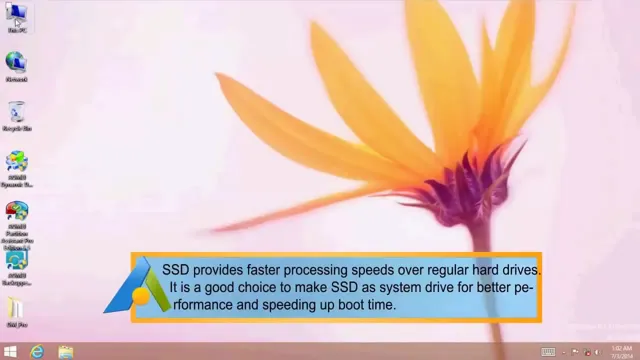Upgrading your computer with an SSD is a smart decision that can boost the speed, performance, and efficiency of your system. But before you can enjoy the benefits of blazing-fast bootup times and application loading speeds, you’ll need to migrate your operating system to the new drive. Many people wonder how long this process will take and what factors can affect the time frame.
In this blog, we’ll take a closer look at the process of migrating your OS to an SSD and provide some insights into what you can expect in terms of timing. Whether you’re a tech enthusiast trying to optimize your system or a novice looking for some guidance, this article will help demystify this essential process. So, let’s dive in and explore how long it takes to migrate an OS to an SSD!
Factors Affecting Migration Time
When it comes to migrating your OS from an HDD to an SSD, the time it takes can vary depending on a few factors. Firstly, the size of your existing OS and the amount of data you have stored on your HDD can impact the migration time. If you have a large amount of data, it may take longer to transfer to the new SSD.
The overall speed of your computer and the age of your HDD can also play a role. If your computer is older and the HDD is slow, the migration time may be slower than expected. Another factor to consider is the software used for the migration.
Some programs may be faster and more efficient than others. However, it’s important to remember that the time it takes to migrate your OS to an SSD is worth it in the end. The improved speed and performance of your computer will make the process well worth it.
Size of the OS and SSD
When it comes to migrating your operating system (OS) to a solid-state drive (SSD), several factors can affect the time it takes to complete the process. One of the most crucial factors is the size of your OS and SSD. Generally, the larger your operating system files, the longer it will take for the migration process to finish.
Additionally, if your SSD has a smaller storage capacity than your original hard drive, you may need to remove some files or programs to make the migration possible. However, keep in mind that just because your OS and SSD sizes aren’t a perfect match, it doesn’t mean that migration is impossible. Several tools can help you reduce the size of your operating system or make more space on your SSD.
Ultimately, the time it takes to migrate depends on your unique situation, and it may take longer than expected. But with patience and planning, you can have your new SSD up and running smoothly in no time.
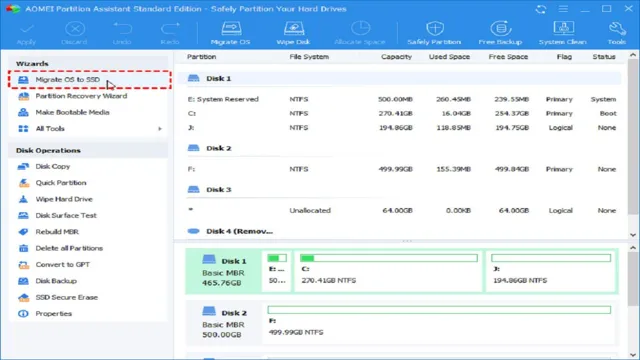
Transfer Speed of the Data
When it comes to data migration, transfer speed is a crucial factor that needs to be considered. A higher transfer speed means that data can be migrated faster, reducing the time and effort required for the entire process. However, several factors can impact the migration time, including the type of data being migrated, the network bandwidth, the distance between the source and destination, and the complexity of the migration process.
For instance, large files such as high-resolution images or videos take longer to transfer than smaller files like documents or spreadsheets. Similarly, a limited network bandwidth can cause slow transfer speeds, leading to longer migration times. Moreover, a longer distance between the source and destination can cause significant delays in the migration process.
Therefore, it is essential to choose the right migration approach that takes into account all these factors and ensures the fastest possible transfer speed. Overall, a well-planned and executed data migration strategy can significantly reduce migration time, and thus, maximize the benefits of the process.
Type of Connection Used
When it comes to data migration, one of the factors that affects the time it takes to complete the process is the type of connection used. The speed and reliability of the connection greatly impact the overall migration time. For example, if you’re using a slow internet connection, it could significantly increase the time required to transfer all the data.
On the other hand, a fast and stable connection would enable quicker data transfer, ultimately cutting down on the migration time. When migrating data, it’s essential to choose the right type of connection to suit your needs. If you’re transferring large amounts of data, a fibre optic connection may be your best bet due to its high-speed.
However, if you’re transferring smaller quantities, a Wi-Fi connection may suffice. Therefore, it’s crucial to assess your needs and requirements before choosing a connection type for data migration.
The Actual Migration Process
When it comes to migrating your operating system (OS) to a solid-state drive (SSD), the time it takes can vary depending on a few factors. Typically, the migration process can take anywhere from 30 minutes to a few hours. The length of time can depend on the amount of data you have on your current hard drive, the speed of your computer, and the type of software you use to transfer your OS to the SSD.
Additionally, if you opt to fresh install the operating system rather than cloning it, the process will take much longer due to the need to reinstall all your applications and programs. Overall, the time it takes to migrate your OS to an SSD is a small price to pay for the significant performance boost you’ll experience once the switch is complete.
Preparation Steps
Now that you’ve completed all the necessary preparation steps for your migration process, it’s time to tackle the actual migration. It can be a daunting task, but with careful planning and execution, it can be done efficiently and effectively. The first step is to make sure you have a backup of your existing website or application before making any changes.
This will ensure that if any issues arise during the migration process, you can easily revert back to your previous version. Next, it’s essential to test your new environment thoroughly before attempting any live migration. This includes testing all functionalities, plugins, and themes that will be used on your new site.
It’s crucial to make sure everything works as expected and that there are no unexpected issues or bugs. Once you’ve completed all the necessary testing and are confident that everything is working correctly, it’s time to make your live migration. This involves transferring all your website or application files, databases, and other relevant data to your new hosting environment.
Once the migration is complete, thoroughly test the website or application to ensure that everything is working as expected. Finally, don’t forget to update your DNS settings to point to your new hosting environment. This may take some time to propagate globally, so it’s essential to keep an eye on your website or application’s accessibility during this timeframe.
In summary, the actual migration process can be overwhelming, but by taking careful steps to prepare and execute, it can be done smoothly. Remember to test thoroughly before the live migration, and don’t forget to back up your existing website or application beforehand. With some patience and attention to detail, you can successfully migrate to your new hosting environment and enjoy the benefits it brings.
Migration Strategies
When it comes to the actual migration process, there are various strategies to consider. One approach is the “big bang” method, where all data and systems are migrated at once. This can be efficient but also risky, as any issues or errors can impact the entire system.
Alternatively, the “phased” approach involves migrating different parts of the system gradually. This can be less risky but may take longer to complete. Whichever approach is chosen, it is important to thoroughly test the system before and after migration to ensure everything is functioning properly.
In addition, having a backup plan in case of any unexpected issues can help minimize downtime and potential consequences. With careful planning and execution, the migration process can go smoothly and lead to improved efficiency and functionality.
Actual Time for Migration Process
When it comes to migrating to a new system or platform, the actual process can take anywhere from a few days to several months. The exact timeframe depends on multiple variables such as the size and complexity of the existing system, the amount of data that needs to be transferred, and the level of customization required. It’s important to keep in mind that a rushed migration can result in data loss, security breaches, and other complications that can negatively impact your business operations.
That’s why it’s crucial to have a well-planned and executed migration process that prioritizes the safety and accuracy of your data. Whether you’re migrating to a new e-commerce platform, enterprise software, or cloud-based solution, be sure to work with experienced professionals who can guide you through each step of the migration journey. With their help, you can minimize downtime and maximize the potential for long-term success in your new system.
Post-Migration Steps and Tips
If you’re planning to migrate your OS to an SSD, it’s essential to know how long the process typically takes to plan accordingly. On average, the entire migration process can take around 1-2 hours, but the actual time can vary depending on several factors, such as the amount of data you’re transferring, the speed of your computer, and the method you’re using. If you’re using a tool like Macrium Reflect, the process can be relatively quick, around 15-30 minutes, and the software will automatically partition the SSD and transfer all data.
However, suppose you’re manually transferring data, like copying files and folders manually. In that case, it can take longer and may require specific technical knowledge to ensure that all critical files are transferred correctly. Remember that after the migration, it’s crucial to check that everything works correctly and to optimize your new SSD, such as checking for firmware updates, enabling TRIM, and configuring your BIOS settings.
Optimizing Performance
When it comes to optimizing performance after a migration, there are several steps and tips that can help ensure a smooth transition. One important aspect is to conduct thorough testing before and after the migration to identify any potential issues and address them accordingly. It’s also essential to monitor the system regularly for any performance dips or anomalies and make necessary adjustments.
Another tip to consider is optimizing your website’s caching and compression settings, as this can significantly improve load times and reduce server load. Additionally, minimizing CSS and JavaScript files, optimizing images, and compressing files can further improve performance. By keeping these post-migration steps and tips in mind, you can ensure optimal performance and user experience for your website.
Backing up Previous Data
Backing up Previous Data One of the most crucial steps after migrating data is to backup your previous information. Although it may seem like an unnecessary step, backing up data ensures that if there are any mishaps or errors in the migration process, you still have a copy of your previous data. Losing precious information can lead to significant consequences, especially for businesses or individuals who depend on that data.
By taking a few moments to back up your data, you can prevent a disaster and save yourself a lot of time and headaches. There are several ways you can back up your data. One option is to use an external hard drive or server to store copies of your files.
Alternatively, you could use cloud storage services like Dropbox or Google Drive, which have automatic backups and updates, reducing the risk of losing data. Whatever method you choose, it’s essential to ensure that your backup is secure and up-to-date. Remember to create a backup before starting any migration project, as this ensures that if anything goes wrong, you don’t lose anything important.
To wrap things up, backing up previous data is critical when it comes to data migration. It’s a simple task that could save you from agony in case of any errors. By taking the precautionary measure of backing up your previous data, you can guarantee that your information is safe and secure.
It’s always better to be safe than sorry, so make sure to back up your data before undergoing any migration procedures.
Conclusion
In the time it takes to finish a cup of coffee, you can migrate your OS to an SSD and experience lightning-fast speeds and improved performance. So sip your drink, sit back, and watch as your computer transforms from a sluggish tortoise to a speedy hare.”
FAQs
What are the benefits of migrating OS to SSD?
Migrating OS to SSD offers faster booting time and application load times, improved overall system performance, and increased durability and reliability of data.
Is it possible to migrate the OS from an HDD to SSD without reinstalling the operating system?
Yes, it is possible to migrate the OS using specialized software such as Acronis True Image, EaseUS Todo Backup, or Macrium Reflect.
Can I migrate the OS from a larger HDD to a smaller SSD?
Yes, but the HDD must not use more space than the SSD’s capacity. The OS should be resized first to fit the SSD.
How long does it take to migrate OS to an SSD?
The process of migrating OS to SSD usually takes between 30 minutes to a few hours, depending on the size of the data to be transferred and the speed of the drives, the software used, and the computer’s configuration.