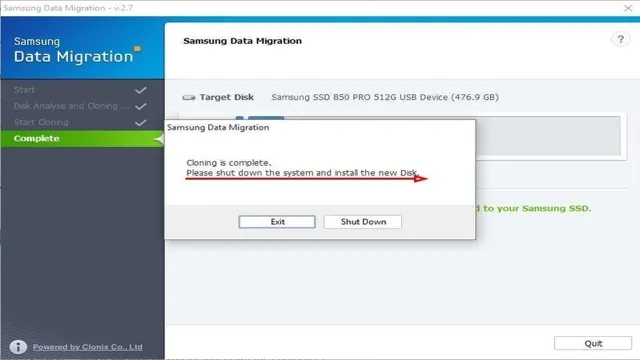If your computer is getting slower and slower each day and you’re tired of waiting several minutes for it to boot up, it might be time to migrate your data from an HDD to an SSD. While it may seem daunting, transferring files from one drive to another can be easy and fast if you follow the right steps. With the incredible speed and durability of SSDs, you’ll love the difference and the improvement in your computer’s performance.
Think of moving from an HDD to an SSD just like moving your belongings to a new house. Your HDD represents your old house, where you’ve lived for years and accumulated lots of items, and your SSD is your new, sleeker home where you’ll have all of the things you need to live comfortably without the clutter. Just as it’s necessary to take the time to pack carefully and make a plan for transportation when you move houses, you should prepare yourself for the migration process.
Don’t worry, it’s not as complicated as you think and we’ll walk you through it step-by-step so you can get started feeling more productive and efficient today! In this blog, we’ll discuss why you should switch from an HDD to an SSD, the benefits of SSDs, and the steps to follow to migrate your data successfully. You’ll learn how to clone your HDD, backup your files, select and prepare your SSD, and finally, transfer your files over. We’ll also provide some tips and tricks to ensure your system runs smoothly after you finish migrating the data.
From faster read and write times to increased durability and reliability, there are several reasons why upgrading to an SSD is worth the effort. We’ll explain everything you need to know about migrating your data from an HDD to an SSD so that you can get started right away.
Timeframe for Migration
When it comes to migrating data from a hard disk drive (HDD) to a solid-state drive (SSD), the timeframe can vary depending on a number of factors. The size of the data being migrated, the speed of the drives, and the method of migration all play a role in determining how long the process will take. Generally speaking, moving data from a single large HDD to an SSD can take several hours, while smaller amounts of data can be transferred in just a few minutes.
It’s important to note that the actual migration process is just one part of the overall process of moving to an SSD, and there may be additional steps involved such as backing up data, installing a new operating system, and reinstalling applications. Overall, it’s best to allow ample time for the migration process and to carefully plan ahead to ensure a smooth and successful transition.
Factors that Affect Data Migration Speed
When it comes to a data migration project, one of the most important factors to consider is the timeframe for migration. This includes both the length of time the migration process will take, as well as any downtime or disruptions that may occur during the migration. The speed of data migration can be affected by a variety of factors, such as the size and complexity of the data, the hardware and software used, and the expertise of the team handling the migration.
To ensure a smooth and efficient migration process, it is essential to carefully plan and schedule the migration, taking into account any potential delays or unexpected issues that may arise. By thoroughly preparing and testing the migration process ahead of time, organizations can minimize downtime and achieve a successful data migration within their desired timeframe.

Average Time for Data Transfer
When it comes to migrating data, one of the biggest concerns is how long it will take to transfer all of the necessary information. While the exact timeframe for migration will depend on a variety of factors, the average time for data transfer can give you a rough idea of what to expect. On average, data transfer can take anywhere from several hours to several days or even longer.
The amount of data being transferred, the speed of your internet connection, and the complexity of the migration process can all affect the time it takes to complete the transfer. However, it’s important to keep in mind that rushing the process can lead to errors or even data loss, so it’s best to be patient and ensure that each step is completed thoroughly and accurately. By taking the time to carefully plan out your data migration and allowing for an appropriate time frame, you can help ensure that the process goes smoothly and your data remains secure and intact throughout the transfer.
Pre-Migration Preparation
So, you’ve decided to upgrade your computer by migrating data from your HDD to an SSD. But how long will this whole process take? Well, the duration of the migration process depends on a few factors such as the size of data, the speed of your computer, and the method you use. If you decide to transfer the data manually, the time it takes will vary depending on the amount of data.
It can take several hours if you have enormous amounts of data. However, if you opt for automated software to migrate your data, it can take only a few hours, sometimes even just an hour or less, regardless of your data size. Either way, it’s important to ensure that you have backed up all your data before starting the migration process.
Also, make sure that your computer is up to date with any necessary software updates and that you have all the necessary tools and software to perform the data migration process smoothly. With adequate preparation, you can ensure a smooth and seamless data migration from your HDD to the SSD, taking only a few hours.
Backup Your Data
Before migrating to a new system, it’s important to prepare your data by backing it up. This is a crucial step that ensures your information is safe and secure during the migration process. Backup helps to prevent data loss, which can occur due to various reasons such as system failure or accidental deletion.
To create a backup, you can use various tools and methods such as external hard drives, cloud storage, or specialized backup software. Make sure to choose a backup method that suits your needs and budget. It’s also important to test your backup and ensure it’s working correctly before proceeding with the migration.
By taking the time to backup your data, you can ensure a smooth and stress-free migration process and avoid potentially disastrous consequences.
Clean-up Your Files
Before you kick-off your migration process, it’s vital that you clean-up your files, as unrequired or unused files can significantly prolong the migration process. This pre-migration preparation will make your migration experience smoother and quicker. To begin with, you can create a checklist of files that require migrating, segregate files into relevant folders, or delete the unwanted ones altogether.
Cleaning your files will undoubtedly help reduce the chances of any data loss, making the entire process smooth and trouble-free. Additionally, it will also save you some storage space, improving the performance of your new platform. So why not take a few extra minutes to clean up your current system files before starting your migration process.
Check Your Disk for Errors
When preparing for a migration, it’s important to ensure that your computer’s hard disk is in good shape. Checking your disk for errors is a crucial step in pre-migration preparation. Disk errors can cause data loss, slow down your computer, and even lead to software crashes.
Fortunately, modern operating systems come with a built-in disk checking utility that can help you identify and fix any problems before you proceed with your migration. To use this tool on a Windows machine, simply right-click on the disk you want to check and select “Properties.” Then, click on the “Tools” tab and select “Check” under the “Error Checking” section.
The tool will run a scan and if any errors are found, it will give you the option to repair them. Taking the time to check your disk for errors before a migration can save you a lot of headaches and ensure a smooth transition to your new system.
Migration Methods
If you’re planning on migrating your data from a hard disk drive to a solid-state drive, you might be wondering how long it will take. The migration process can vary depending on your computer’s specs, the amount of data you need to transfer, and the method you choose for migration. If you’re using a software tool, the process can take anywhere from a few minutes to a few hours depending on the size of your data.
However, if you’re transferring files manually, the process can take significantly longer. It’s important to note that before you begin the migration process, you should have a backup of all your important files. This will ensure that you don’t lose any data in case of any errors or issues during the migration process.
Overall, the process of data migration can be time-consuming, but it’s definitely worth it in terms of improving the speed and performance of your computer.
Manual Migration
Manual Migration One of the methods of migration is manual migration. This method involves moving data manually from one platform to another. Manual migration is often used when one platform does not have an automated migration tool available or when businesses want to ensure every piece of data is transferred accurately.
Manual migration requires a lot of time and effort, but it has several advantages. The migration process can be tailored to the specific needs of the business, and it allows for a thorough review of all transferred data. However, manual migration is not suitable for large amounts of data, and human error is always a possibility.
Despite the challenges, businesses that value precision and control may find manual migration to be their best option.
Using Data Migration Software
When it comes to migrating data, there are a few different methods you can use with data migration software. One option is to perform a “lift and shift,” which essentially means transferring data from one system to another without making any structural changes. Another option is to perform a “re-platforming,” which involves moving the data to a different platform while making some structural changes to better fit the new system.
Finally, there is also the option of a complete “re-architecture,” which involves completely redesigning the data structure to better fit the new system. It’s important to carefully consider which method is best for your specific needs, taking into account factors like the amount of data being migrated, the complexity of the data, and any unique requirements for the new system. By carefully planning your migration approach and using the right data migration software, you can ensure a smooth and successful transition.
Post-Migration Verification
When it comes to data migration from HDD to SSD, one of the most common questions is how long the process takes. The answer, of course, can vary depending on a number of factors such as the size of the data being transferred, the type of hard drive, the age of the devices, and the speed of the connection. Typically, data migration can take anywhere from a few hours to a full day to complete.
However, it’s important to note that the process doesn’t end with the transfer itself. Post-migration verification is also a crucial step to ensure that everything transferred correctly and that all data is intact. This can take additional time but is essential in avoiding any data loss or corruption.
Overall, while data migration from HDD to SSD may not be the fastest process, it’s a necessary step to optimize and improve your device’s performance.
Confirm All Data is Successfully Transferred
“Confirm All Data is Successfully Transferred” After going through the tedious process of migrating data from one system to another, it’s crucial to verify that all the data has been successfully transferred to the new system. A post-migration verification will ensure that everything is in order and ready for use. It involves thoroughly checking that all the data is in the right place, is complete and hasn’t been corrupted or lost during the migration process.
It’s also essential to ensure that the data is accessible and can be easily retrieved when needed. This verification is a critical part of the data migration process, as it gives businesses the confidence they need to move forward with the new system. By confirming that everything is in order, businesses can avoid any unexpected surprises down the line.
So, take the time to verify that all data has been successfully transferred to ensure your business continues to operate smoothly.
Test Your New SSD Drive
Upgrading to a new SSD is an exciting experience for any computer user. Once you have successfully migrated all your data, it’s essential to test the drive to ensure it’s functioning correctly. Post-migration verification is crucial to determine whether the SSD performs as expected and meets your needs.
Testing tools such as CrystalDiskMark or user benchmark can be used for testing the read and write speeds, temperature, and overall performance of the drive. These tests can help detect any issues that may have arisen during migration, such as data loss or performance degradation. It’s also essential to keep an eye on the drive’s health by checking its status regularly using software such as SSD life or HWMonitor.
These tools can help detect any potential problems before they cause more significant issues. Overall, testing your new SSD drive is an essential step towards ensuring you get the best performance and reliability from your device. So, let’s test and make sure your new SSD works correctly!
Conclusion
In conclusion, asking how long data migration takes from HDD to SSD is like asking how long a piece of string is – it all depends. The factors that contribute to data migration time include the amount of data being transferred, the speed of the transfer method, the transfer software used, and the performance of both the HDD and SSD. So, it’s best to approach data migration with a healthy dose of patience and a sense of humor, because like many things in life, it might take a little longer than anticipated.
But hey, at least you’ll end up with a lightning-fast SSD! “
FAQs
What factors affect the time it takes to migrate data from HDD to SSD?
The speed of the HDD and SSD, the amount of data being migrated, and the method of migration (e.g. software or manual transfer) can all affect the time it takes to complete the data migration process.
Is it possible to speed up the data migration process from HDD to SSD?
Yes, there are several methods for accelerating data migration, such as using specialized software, connecting the HDD and SSD directly to the motherboard, or transferring smaller batches of data at a time.
How long does it typically take to migrate data from a standard HDD to an SSD?
It depends on the size of the HDD and the amount of data being migrated, but a standard migration process can take anywhere from a few hours to a full day to complete.
What are some common challenges that can arise during the data migration process from HDD to SSD?
Some common challenges include data corruption, compatibility issues, and hardware failure. It’s important to backup all important data before starting the migration process and to have a plan in place for addressing any unexpected issues that arise.