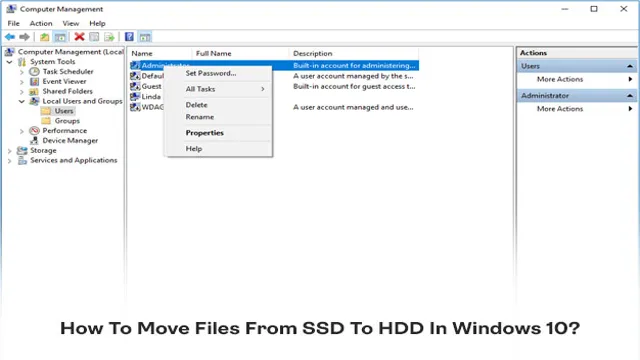Ready to give your computer a boost? If you’ve been experiencing sluggishness or long loading times, upgrading from a traditional hard drive to a solid state drive (SSD) is the way to go. But with all that extra speed comes the task of transferring your programs and applications from the HDD to the SSD. It may seem daunting at first, but with a few simple steps, you’ll be up and running on the SSD in no time.
In this blog post, we’ll walk you through the process of moving programs from HDD to SSD and share some tips to make the transition as smooth as possible. Get ready to say goodbye to slow boot times and hello to lightning-fast responsiveness.
Benefits of Moving Programs to SSDs
Moving programs from an HDD to an SSD can have numerous benefits. First and foremost, it can significantly improve the overall speed and performance of your computer. SSDs can access data much faster than HDDs, resulting in faster loading times for programs and files.
Additionally, moving programs to an SSD can free up space on your HDD, which can improve its performance as well. When it comes to the process of moving programs from an HDD to an SSD, there are a few different methods you can use, depending on the program in question. One way is to simply uninstall the program from the HDD and then reinstall it on the SSD.
Another option is to use a migration tool to transfer the program and its associated files over to the SSD. Overall, moving programs to an SSD can be a great way to improve your computer’s performance and user experience.
Improved Performance
Moving programs to SSDs can provide a significant boost in performance for your computer. Instead of relying on traditional hard drives, which can result in slow loading times and sluggish program response, SSDs read and write files much more quickly. This means that when you open a program, it will launch faster and run more smoothly, making multitasking and productivity a breeze.
In addition, SSDs are more durable than traditional hard drives, making them less prone to failure and ensuring that your important programs and files are safe and secure. Overall, the benefits of moving programs to SSDs are clear – faster, more reliable performance that will help you get more done in less time. So if you’re looking to upgrade your computer, consider making the switch to an SSD for a noticeable improvement in speed and responsiveness.

Reduced Load Times
One of the main benefits of moving programs to SSDs is the drastically reduced load times. SSDs (Solid State Drives) have no moving parts, meaning they can access data much faster than traditional hard drives. This means that programs installed on SSDs load up significantly faster than those installed on traditional hard disks.
For example, an application that would take 30 seconds to load on a traditional HDD could take just 10 seconds on an SSD. This not only saves valuable time for users but also improves productivity, especially in work environments where time is money. So, if you’re looking for faster load times and improved productivity, upgrading to an SSD may be the answer.
Increased Reliability
Moving your programs to SSDs provide a wide range of benefits, and one of them is an increased reliability. SSDs don’t have any moving mechanical parts, which means that they’re more resilient to wear and tear. Unlike traditional hard drives that use spinning disks and magnetic heads, SSDs store information on flash memory.
This design allows them to access data much faster, reducing the chance of errors and failures. Additionally, SSDs boast a significantly lower failure rate compared to HDDs, enabling them to withstand more severe environments. Overall, switching to SSDs can create a significant improvement in the reliability and durability of your programs, helping you achieve higher productivity and efficiency.
So, if you’re tired of dealing with slow and unreliable equipment, it’s high time to consider moving your programs to SSDs.
Step-by-Step Guide to Move Programs from HDD to SSD
If you’re wondering how to move programs from HDD to SSD, it may seem like a daunting task, but it’s actually a simple process. First, you need to determine which programs you want to transfer and make sure you have enough space on your SSD to accommodate them. Next, you’ll need to uninstall the programs from your HDD and then reinstall them on your SSD.
You can also use third-party software to clone your HDD to your SSD, which will transfer all of your programs and data. However, this option may not be ideal if you don’t want to transfer everything from your old drive. It’s important to note that some programs may not transfer properly and may require manual configuration or reinstallation on your SSD.
Once you’ve successfully moved your programs to your SSD, you can enjoy faster load times and improved overall performance. Don’t forget to delete any redundant files and folders from your HDD to free up space and optimize your system. In summary, moving programs from HDD to SSD is a straightforward process that can significantly enhance your computer’s performance and improve your user experience.
Identify Programs to Move
When it comes to upgrading your computer’s hard drive, it’s crucial to identify which programs to move from HDD to SSD. First and foremost, you should prioritize programs that you use frequently and that take a long time to load. Examples of these programs include your operating system, web browser, and games.
Moving these programs to your SSD can significantly enhance your computer’s boot time and overall performance. On the other hand, programs that you rarely use, or that don’t require high-speed access, can stay on your HDD. These might include Microsoft Office or other productivity software.
By strategically selecting which programs to move, you can maximize the benefits of your SSD upgrade without sacrificing precious storage space.
Create a Backup
Moving software from a hard disk drive (HDD) to a solid-state drive (SSD) can be a complex task, but it’s worth it as it will significantly boost your computer’s performance. Step one is to create a backup of your important data. This is non-negotiable as transferring files to another drive poses its risks.
Once you backup your data, you’re ready to start the transfer process. The first and simplest method is to use the software cloning tool that came with your SSD. You’ll need to connect the SSD to your computer, then download and install the software on your computer.
Next, open the software, select the source drive (HDD) and target drive (SSD), and initiate the cloning process. You can alternatively install a new version of your software to the SSD manually. Whichever method you choose, make sure to take your time, follow the steps carefully, and enjoy your new, speedy computer experience.
Uninstall Programs from HDD
Uninstalling programs from your hard disk drive (HDD) can be a bit daunting, especially when you are not entirely sure what you’re doing. However, with the need for more storage space and faster performance, many people have resorted to moving their essential programs to solid-state drives (SSDs) to achieve just that. If you are considering moving your programs to your SSD, you have come to the right place.
In this step-by-step guide, we will take you through everything you need to know to successfully move your programs from your HDD to your SSD. By doing so, you can optimize your system’s performance, save space on your HDD, and achieve faster boot times, among other benefits. Follow this guide, and you’ll be upgrading like a pro in no time!
Install Programs on SSD
If you want to speed up your computer and improve its performance, then installing programs on an SSD is a great way to achieve that. By transferring programs from your HDD to your SSD, you can shorten load times and increase your computer’s responsiveness. But how do you do it? Well, the first step is to identify which programs you want to move.
You can use the Windows Settings app to see which programs are currently installed on your computer. Once you’ve done that, you can use a cloning tool to transfer the programs from the HDD to the SSD. One such tool is the MiniTool Partition Wizard, which allows you to clone your entire hard drive or just specific partitions.
After the cloning process is complete, you’ll need to change the drives’ boot order in your BIOS settings to make sure your computer boots from the SSD. And that’s it! Your programs are now installed on your SSD, and you can enjoy faster load times and a more responsive computer.
Tips and Considerations for Moving Programs to SSDs
Moving programs from an HDD to an SSD can greatly improve your computer’s performance, but it’s important to do it correctly. Start by finding the programs that take up the most space on your HDD and are used frequently, such as video editing software or video games. Then, uninstall them from the HDD and reinstall them on the SSD.
It’s important to note that some programs may require other files to run properly, so make sure to look for the option to install those files on the SSD as well. Additionally, it’s important to ensure that your SSD has enough space to accommodate all of the programs you want to move. If not, consider moving only the most important ones or upgrading to a larger SSD.
Overall, moving programs to an SSD can greatly improve your computer’s performance, but it requires careful consideration and execution.
Prioritize Programs
If you’ve taken the leap and invested in a Solid State Drive (SSD), then you’re probably wondering how to make the most of its improved performance. One of the best things you can do is to prioritize the programs you use the most and move them to your SSD. This will allow you to launch your favorite applications faster and improve your overall productivity.
However, before you start moving things around, there are a few tips you should consider. First, check the size of your SSD to ensure that you have enough space to accommodate all of your frequently used programs. If you have limited space, then you may want to focus on moving only the most essential programs to your SSD.
Additionally, it’s important to remember that moving programs to an SSD won’t necessarily speed up the performance of the program itself, only the launch time. So, if you have a program that’s running slowly, moving it to an SSD may not be the best solution. By prioritizing your programs and considering these factors, you can make the most of your SSD and enjoy improved performance for the programs that matter most.
Allocate Enough Space on SSD
When it comes to moving programs to an SSD, it’s important to allocate enough space to ensure everything runs smoothly. SSDs have become increasingly popular due to their speed and reliability, but if you’re not careful about how you move programs to them, you could end up running into issues. One tip to remember is to prioritize the programs you use most frequently and move those first.
Another consideration is to make sure you have enough space on your SSD to account for updates and other program data. It’s also important to keep in mind that not all programs will benefit significantly from being moved to an SSD, so be sure to do your research before making any major changes. By taking these tips into account and carefully managing your space allocation, you can enjoy the benefits of faster program speeds and smoother performance on your SSD.
Avoid Moving Large Programs
When it comes to moving large programs to SSDs, there are a few things to keep in mind. First and foremost, it’s best to avoid moving large programs altogether. This is because when programs are installed, they are integrated into the operating system and the registry.
Moving them can cause compatibility issues and result in a slower, less stable system. Instead, consider installing the program on the SSD from scratch or cloning the entire operating system to the new SSD. This will ensure that everything is where it should be and that the system continues to run smoothly.
Remember, SSDs excel at speed and performance, so take advantage of their strengths by using them for new installations rather than moving existing programs.
Conclusion
In conclusion, moving programs from HDD to SSD is like upgrading from driving a horse and buggy to a sleek sports car. Your system will run faster and smoother, without any lagging or delays. So say goodbye to outdated and sluggish technology, and embrace the lightning-fast power of SSD.
“
FAQs
What is an SSD and how is it different from an HDD?
SSD stands for Solid-State Drive and it is different from an HDD (Hard Disk Drive) in that it uses flash memory to store data instead of spinning disks.
Why would I want to move my programs from an HDD to an SSD?
Moving programs from an HDD to an SSD can greatly improve the speed and performance of your computer, as the data can be accessed much faster from an SSD.
How do I know which programs to move to an SSD?
Programs that are used frequently or require a lot of data access (such as games or video editing software) are good candidates for moving to an SSD.
What is the process to move programs from an HDD to an SSD?
The process can vary depending on the specific program and operating system, but generally involves uninstalling the program from the HDD and reinstalling it on the SSD, then transferring any necessary files or configurations. It is recommended to consult the program’s documentation or seek assistance from a professional if unsure.