Are you tired of waiting minutes on end for your programs to load? Moving your programs from your HDD to your SSD can significantly improve your computer’s speed. With an SSD’s faster read and write speed, your programs will boot up much quicker. However, the process of transferring programs from one disk to another can seem complicated.
Fear not, as this blog will provide you with a step-by-step guide on how to move programs from your HDD to your SSD. By the end of this article, you’ll be enjoying a faster and more efficient computing experience that you won’t regret. So, fasten your seatbelts and let’s get started!
Check Available Space on SSD
If you’re running out of space on your SSD, it might be time to start moving programs from your HDD. The first step is to check how much space you have available on your SSD. You can do this by opening File Explorer and selecting “This PC”.
Right-click your SSD and select “Properties”. This will show you how much space is used and how much is free. If your SSD is nearly full, it’s time to start moving things over.
You can manually move programs by uninstalling them from your HDD and reinstalling them on your SSD. However, this can be time-consuming and you may lose some settings. Another option is to use a migration tool that will do the work for you.
Just make sure you have enough space on your SSD before moving everything over. By moving programs from your HDD to your SSD, you’ll free up space and improve your overall system performance.
Locate Programs on HDD
When it comes to managing programs on your computer’s hard drive, it’s important to keep in mind how much space you have available on your SSD. SSDs tend to have less storage space than traditional hard drives, so it’s crucial to regularly check the available space. This will help you avoid running out of space and potentially slowing down your computer.
One way to check your available space is to open File Explorer and right-click on your SSD, then select ‘Properties.’ This will show you how much space you have left and how much has been used. From there, you can locate any programs you no longer need and uninstall them to free up space.
Additionally, you can move large files or programs to an external hard drive or cloud storage to free up even more space. By regularly checking and managing your available space on your SSD, you can ensure that your computer runs smoothly and efficiently.
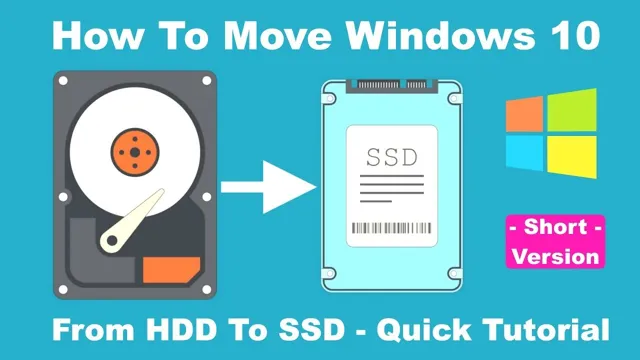
Determine Which Programs to Move
When determining which programs to move to your SSD, it’s important to check the available space on the drive. An SSD typically has less storage space than a traditional hard drive, so you’ll need to prioritize which applications are most important to have on the faster drive. One way to check available space is to open File Explorer and locate the SSD.
Right-click on the drive and select Properties, which will show you the total capacity and available space. You can also check the size of each program you’re considering moving by navigating to the program’s installation folder and checking its properties. Make sure to leave enough space on the SSD for system files and future updates, as filling the drive to capacity may cause performance issues.
By being conscious of available space and carefully selecting which programs to move, you can optimize the speed and performance of your SSD.
Uninstall Programs from HDD
If you are running out of space on your HDD, it may be time to move some programs to your SSD. Before you do that, make sure the programs you want to move are not necessary for the overall functioning of your computer. Once you have determined which programs you can safely move, you can begin the process of uninstalling them from your HDD.
To do this, go to the Control Panel and select “Programs and features.” From there, you can select the program you want to uninstall and click “Uninstall.” Follow the prompts until the program is completely removed from your system.
Once that is done, you can reinstall the program on your SSD or move it over from your HDD. As for the main keyword, “how do I move programs from HDD to SSD”, the answer is to simply uninstall them from your HDD and then reinstall them on your SSD or move them over.
Backup Program Data
When it comes to uninstalling programs from your HDD, it’s important to keep in mind that simply deleting the program’s files won’t fully remove it from your computer. This can lead to cluttered files and potentially slow down your computer’s performance over time. To ensure a clean uninstall, it’s recommended to use a designated uninstaller program or utility that will remove all associated files and clean up any registry entries.
Before you uninstall any program, make sure to back up any important data related to that program. This could include account login credentials, project files, or custom settings. Once you have your backup in place, you can begin the uninstall process.
It’s best to start with Windows’ built-in uninstaller function, accessible through the Control Panel. However, if the program you’re trying to uninstall doesn’t have a corresponding uninstaller or is particularly stubborn, third-party uninstaller tools are available for download. By taking the time to properly uninstall programs from your HDD, you can free up storage space and potentially speed up your computer’s performance.
Plus, you’ll have the peace of mind that comes with knowing your files and settings are safely backed up during the process. So, next time you’re ready to clear out some old programs, don’t forget to backup your data and take advantage of one of these handy uninstaller tools.
Uninstall Program
Uninstalling programs that you no longer need or use on your computer can help free up valuable space on your HDD. Most software comes with an uninstall option that you can find in the program files or through the control panel. Simply selecting the option and following the prompts will remove the program from your computer.
However, there may be some cases where the program doesn’t have an uninstall option or leaves behind residual files and folders. In such cases, it’s best to use a dedicated uninstaller program to ensure a thorough removal. These programs scan your HDD for any leftover files and remove them, freeing up even more space.
Overall, regularly uninstalling programs can help keep your computer running smoothly and efficiently.
Install Programs on SSD
If you want to speed up your computer’s performance, you may consider moving some of your programs from your HDD to your SSD. But how do you do it? The first thing you need to do is to check the available space on your SSD and make sure it has enough room for the programs you want to move. Then, you need to uninstall the program from your HDD.
Next, you need to install the program on your SSD. During the installation process, you will be prompted to select the location where you want the program to be installed. Choose your SSD as the installation location.
Once the installation is complete, you should see the program now running faster and smoother on your computer. Remember, moving programs to your SSD can help boost your computer’s performance, but be sure to only move programs that you use frequently.
Download and Install Program on SSD
When it comes to installing programs on your computer, you may be wondering whether it’s better to install them on your SSD or your regular hard drive. The answer is simple – installing your programs on your SSD can improve your computer’s performance. Because SSDs are much faster than traditional hard drives, your programs will load faster and run more smoothly.
To install a program on your SSD, simply download the installation file and choose your SSD as the installation location. If you’re not sure which drive is your SSD, you can check in the Device Manager. By installing your programs on your SSD, you can ensure that your computer is running at its best and avoid frustrating lags and slow load times.
So next time you download a program, remember to choose your SSD as the installation location for optimal performance.
Restore Program Data from Backup
If you’ve recently installed a new SSD in your system, you’ll need to reinstall any programs that were previously stored on your old hard drive. However, you can make the process a lot easier by restoring your program data from a backup. This way, you won’t have to waste time reconfiguring your settings or re-downloading all your software.
The first step is to locate your backup files. These could be on an external hard drive, a cloud storage service, or even on your old hard drive. Once you’ve found your backup, simply restore the program data to your new SSD.
When you reinstall your software, it will automatically detect the settings and configurations from your backup, saving you valuable time and effort. So, rather than starting from scratch, restoring your program data from a backup can be a quick and effective solution to get everything up and running on your new SSD.
Delete Programs from HDD
Are you looking to free up some space on your HDD by moving programs to your SSD? The first step is to check if the program is able to be moved without causing any issues. Some programs require certain files to be stored on the HDD, so moving them may cause the program to become unstable. Once you’ve identified programs that can be moved, you can either uninstall and reinstall them on the SSD or use a specialized program to clone the program and its associated files to the SSD.
However, if you’re not planning on using the program anymore, it’s best to simply delete it from your HDD to free up space. This will not affect any other programs or files on your computer, so you can delete with confidence. Remember, having a clutter-free and organized computer not only makes it easier to navigate, but it can also improve its overall performance.
Check for any Remaining Data on HDD
When it comes to cleaning a hard disk drive (HDD), the first step is to ensure you have deleted all the programs that are no longer needed. These programs take up valuable space and can slow down the performance of your computer. To delete programs from your HDD, simply go to the control panel, select the Uninstall a program option, and choose the program you want to delete.
However, just deleting the program itself does not guarantee that all the associated data has been removed from the HDD. To check for any remaining data, you can use disk cleanup software or manually search for any leftover files and delete them. It is essential to ensure you have removed all the unnecessary data from your HDD to free up disk space and optimize the performance of your computer.
By doing so, you can enjoy a faster and more efficient computing experience.
Delete Unnecessary Program Folders from HDD
If your computer storage space is running low, you might consider deleting unnecessary program folders from your HDD. Keeping programs that you no longer need can take up valuable space on your hard drive, potentially slowing down your computer and making it difficult to store new files. To free up space, start by accessing your Control Panel and selecting “Programs and Features.
” From there, select the programs you no longer need and click “Uninstall.” It’s important to note that some programs might leave behind residual files even after you uninstall, so you may need to manually delete any leftover folders in your file explorer. By regularly deleting unnecessary programs, you can improve your computer’s performance and make room for important files and applications.
Conclusion
In conclusion, moving programs from HDD to SSD is like upgrading from a horse-drawn carriage to a shiny, turbocharged sports car. You’ll experience lightning-fast speeds and improved overall performance. So don’t let your outdated HDD hold you back, transfer those programs and experience the thrill of a high-end SSD today!”
FAQs
Can I transfer programs from HDD to SSD without reinstalling them?
Yes, you can transfer programs from HDD to SSD without reinstalling them by using Windows built-in tools like disk cloning or migration software.
Is it safe to move programs from HDD to SSD?
Yes, it is safe to move programs from HDD to SSD as long as you follow the correct procedures and make sure you have a backup of your data.
How much space do I need on my SSD to move programs from HDD?
The amount of space you need on your SSD to move programs from HDD will depend on the total size of the programs you want to transfer. It is recommended to have at least 20-30% free space on your SSD for optimal performance.
Can I move individual programs from HDD to SSD?
Yes, you can move individual programs from HDD to SSD by uninstalling them from the HDD and then reinstalling them on the SSD. Alternatively, you can use migration software to transfer individual programs from HDD to SSD.
