Do you find yourself frustrated with slow game loading times? Have you considered moving your games from your HDD to your SSD? This could greatly improve the speed and overall performance of your games. But, where do you start? Don’t worry, we’ve got you covered. In this blog, we’ll discuss the benefits of moving games to an SSD, and provide you with a guide on how to do it.
So, grab a snack and let’s get started!
Check SSD Storage
If you’re wondering how to move your games from an HDD (hard disk drive) to an SSD (solid-state drive), the process is pretty straightforward. The first step is to install the SSD into your computer and make sure it’s properly recognized. Next, you’ll need to transfer the games you want to move to the SSD.
This can be done by copying the game files from the HDD and pasting them into the SSD. Once the files have been transferred, you can uninstall the game from the HDD to free up space. Keep in mind that not all games may benefit from being moved to an SSD, but in general, games with longer load times or frequent loading screens will see a significant improvement in performance.
So, if you’re looking for a way to optimize your gaming experience, checking out SSD storage could be a game-changer.
Ensure enough space on SSD to accommodate games to be moved.
Before you move your games to your SSD, it’s important to check that you have enough storage available. You don’t want to start moving your games only to find out that you don’t have enough space, resulting in failed transfers or missing files. So, the first step is to assess how much space your games require and how much space is currently available on your SSD.
You can easily check your SSD storage by opening File Explorer and looking at the “This PC” section. Right-click on your SSD drive and select “Properties” to see the used and free space available. It’s generally recommended to leave at least 20% of your SSD space free for optimum performance, so keep this in mind when calculating how much storage you need.
Once you’ve confirmed you have enough space available, you can start moving your games to your SSD with peace of mind.
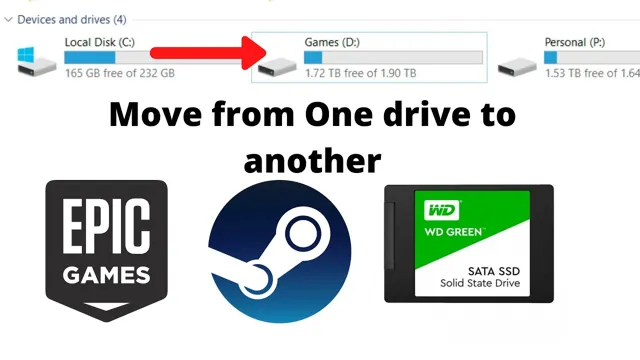
Create New Folders on SSD
When it comes to moving games from your HDD to an SSD, one of the most important steps is creating new folders on your SSD. This may seem like a trivial task, but it can make a big difference when it comes to keeping your games organized and running smoothly. Luckily, it’s quite easy to create new folders on an SSD.
Simply right-click on the SSD drive in your file explorer and select “New” > “Folder”. Give the folder a name that makes sense to you, such as “Games” or “Steam Library,” and then you’re ready to start moving your games over. By keeping your games organized in dedicated folders on your SSD, you’ll be able to find them quickly and easily, and you’ll also ensure that they’re not taking up space on your HDD unnecessarily.
So if you’re looking to optimize your gaming setup and get the most out of your SSD, creating new folders is a great place to start.
Create new folders on SSD to categorize games being moved.
If you’ve recently upgraded your PC with an SSD and want to move your games to this speedy drive, then it’s a good idea to create new folders and categorize your games accordingly. This will not only make it easier to find and access your games, but it will also keep your SSD organized. To get started, simply right-click on your SSD drive and select “New Folder”.
You can then name the folder based on the type of games you plan on moving. For instance, you could create a folder called “Action Games” or “Racing Games” and move the respective games into these folders. One of the benefits of categorizing your games in this manner is that it allows you to quickly locate and launch the game you want to play.
It can be frustrating to have to search through dozens of games, so creating folders helps to reduce any confusion or wasted time. Plus, by keeping your SSD organized, you’ll be extending its lifespan and ensuring it functions smoothly. Whether you’re an avid gamer or just someone who wants to keep their PC organized, creating new folders on your SSD is a simple and effective solution.
Copy Game Files from HDD to SSD Folders
So, you’ve decided to upgrade your gaming experience by installing your games on an SSD. But, how do you move your games from your HDD to your SSD? First, you need to create a folder on your SSD where you want your games to be stored. Once you have created the folder, open your File Explorer and navigate to the folder where your games are currently installed on your HDD.
Select all of the game files that you want to move and copy them. Then, paste the copied files into the folder you created on your SSD. If you want to save some space on your HDD, you can safely delete the game files that you copied to your SSD.
Once the game files have been successfully moved to your SSD, you can simply launch the game and enjoy faster load times and improved performance. It’s as simple as that!
Copy game files from source HDD onto designated SSD folders.
When upgrading your computer, it is essential to transfer your game files from the source HDD onto your designated SSD folders. This process involves copying your game files manually into the SSD folders while ensuring that you don’t miss any critical files. You can do this by opening both your HDD and SSD folders side-by-side, selecting the game files you want to copy, right-clicking, selecting “Copy,” and then pasting them into the appropriate SSD folder.
It is also essential to ensure that you have enough space on your SSD to accommodate all the game files you want to transfer. This process can take some time, depending on the size of your game files and the speed of your computer’s processor, but it is crucial to ensure that your games run smoothly on your new SSD. So, if you want to enjoy your favorite games with fast loading times and smooth performance, don’t forget to copy your game files from your HDD to your designated SSD folders.
Update Game Launcher
If you’re wondering how to move games from HDD to SSD, the process is actually quite simple! First, you’ll want to make sure that your SSD is properly installed and recognized by your computer. Next, you can either uninstall the game from your HDD and then reinstall it onto your SSD, or you can simply move the game files directly from your HDD to your SSD. To do this, locate the game’s installation folder on your HDD (usually found within the “Program Files” or “Program Files (x86)” folder), then copy and paste the entire folder onto your SSD.
Once the transfer is complete, you may need to update your game launcher to recognize the new installation location. Overall, moving your games from HDD to SSD can greatly improve your gaming experience by reducing load times and increasing overall performance.
Update the game launcher to recognize the new location of game files on SSD.
As an avid gamer, there is nothing more frustrating than a slow-loading game. Moving game files to an SSD can significantly enhance loading times. However, to take advantage of this upgrade, you need to update your game launcher.
Failing to do so will lead to instances where your computer will still pull files from the previous location. That would defeat the purpose of investing in an SSD in the first place. Fortunately, updating your launcher is painless.
The process depends on the launcher you use, but it should be straightforward. Search for options where you can change the location of the game files. Point it to the new SSD location, and you’re good to go! Remember to double-check that the location is correct before saving your changes.
Overall, moving game files to an SSD and updating your launcher is an easy win for gamers looking to upgrade their gaming experience.
Launch Game From SSD
If you’re looking to improve your gaming experience, moving your games from an HDD to an SSD is a great place to start. Not only will this result in faster load times and better performance, but it can also free up space on your HDD for other files and programs. To move your games, you’ll first need to install your SSD and ensure that it’s recognized by your computer.
Next, you can use a file transfer utility or simply copy and paste the game files from your HDD to your SSD. Once your games are on your SSD, you’ll need to update your game launchers or shortcuts to point to the new location. After that, you should be able to enjoy faster load times and smoother gameplay.
By taking the time to move your games from your HDD to your SSD, you’ll be able to take your gaming experience to the next level.
Test the game by launching it from SSD, and ensure it is working perfectly.
Launching a game from an SSD can significantly improve performance and reduce loading times. It’s important to ensure that the game is working perfectly before diving in. One way to do this is by checking the game’s settings to ensure that it’s optimized to run on an SSD.
Additionally, you can test the game’s loading times and performance by launching it from the SSD and playing for a few minutes. If the game runs smoothly and there are no glitches, then you know that everything is working perfectly. However, if you encounter any issues, it’s important to troubleshoot them before continuing to play.
Overall, launching a game from an SSD can greatly enhance your gaming experience.
Conclusion
So, in summary, moving games from an HDD to an SSD is like upgrading from a station wagon to a Ferrari. It may take a bit of time and effort, but the improved performance and speed will make the journey all worth it. Plus, with those lightning-fast loading times, you’ll blow your competition away on the virtual racetrack!”
FAQs
Why should I move my games from HDD to SSD?
Moving games from HDD to SSD can significantly improve the loading times and overall performance of the games. It can also reduce stuttering and lag in some cases.
Can I move my games manually or do I need a software?
You can move your games manually by simply copying the game folder from the HDD to the SSD. However, using a software like Steam Mover or EaseUS Todo PCTrans can simplify the process and ensure that all necessary files are moved.
How much space do I need on my SSD to move games?
The space required for each game varies, but in general, you will need at least the same amount of free space on the SSD as the game takes up on the HDD. It’s recommended to have some extra space for future game updates and DLCs.
Can I still play my games on the HDD after moving them to the SSD?
Yes, you can still play your games on the HDD after moving them to the SSD. However, you may experience longer loading times and reduced performance compared to playing the game on the SSD.
