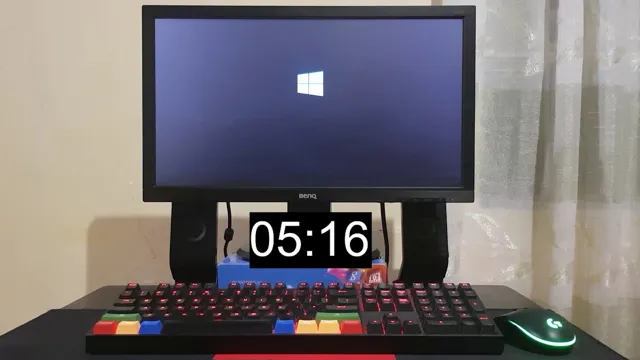When it comes to choosing the right SSD size to install Windows 10, it can be a bit overwhelming. There’s a wide range of options depending on your needs and budget, and the decision can affect the overall performance and speed of your computer. But don’t worry, we’ve got you covered.
In this blog post, we’ll break down the factors you should consider when choosing the SSD size for you and provide some recommendations based on your usage. So, grab a cup of coffee, sit back, and let’s dive into the world of SSDs and Windows 10 boot-up times!
Understanding SSDs
When it comes to booting Windows 10 from an SSD, the size of the SSD you need will ultimately depend on your specific needs. If you only plan on using your SSD to store your operating system and a few essential programs, then a smaller SSD with anywhere from 120-256GB of storage should suffice. However, if you plan on using your SSD to store all of your programs and media in addition to your operating system, then you’ll likely need a larger SSD with at least 512GB of storage or more.
It’s important to keep in mind that the larger the SSD, the more expensive it will be. In addition, if you have a lot of large files that you need to store, then you may want to consider investing in a secondary hard drive as well. Overall, the size of your SSD will depend on your specific needs and budget, but as long as you choose a reputable brand and prioritize reliability, you can rest assured that your Windows 10 boot experience will be fast and seamless.
What is an SSD?
If you’re someone who uses a computer, you’ve probably heard the term “SSD” thrown around a lot lately. But what exactly is an SSD? An SSD, or Solid State Drive, is a newer type of storage device that is slowly replacing the traditional hard disk drive. The main difference between the two is that an SSD has no moving parts, whereas a hard drive has a spinning disk inside.
This makes SSDs much faster and more durable, as they’re less prone to damage from drops or other impacts. In essence, an SSD is like having a high-performance flash drive inside your computer – it can read and write data much faster than a traditional hard drive. So, if you’re looking to upgrade your computer, investing in an SSD may be just the thing to increase its speed and reliability.
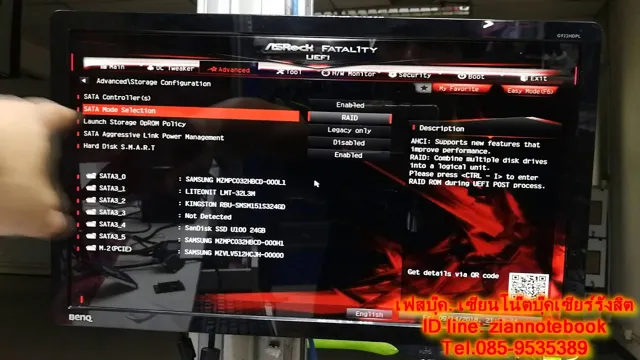
Benefits of SSDs over Hard Drives
SSDs (Solid State Drives) If you’re looking to upgrade your computer’s storage, you’ve probably heard about SSDs. But what are they and how do they differ from the traditional hard drives? Well, SSDs have no moving parts, unlike hard drives that use spinning disks. This makes them faster, more energy-efficient, and less prone to data loss due to mechanical failures.
SSDs also have a significantly faster data transfer rate, which means that your computer can read and write data much faster. Imagine it like the difference between a car and a bicycle, with the car (SSD) being much faster and efficient than the bike (hard drive). Additionally, SSDs take up less space and generate less heat, making them a great choice for smaller devices like laptops and tablets.
So, if you’re after speed and efficiency, SSDs are definitely worth considering over traditional hard drives.
Requirements for Windows 10 Boot Drive
When it comes to choosing an SSD for a Windows 10 boot drive, the size of the drive is an important consideration. In general, a 128GB SSD should be sufficient for a basic Windows 10 installation, but if you plan on installing additional software and storing media files, you may want to opt for a larger capacity drive. Keep in mind that Windows updates and temporary files can take up a significant amount of space, so it’s always better to err on the side of caution and choose a larger capacity drive.
Additionally, consider investing in a drive with a high read/write speed to ensure speedy boot times and overall performance. When it comes to selecting an SSD for your Windows 10 boot drive, do your research and choose a drive that meets your specific needs.
Minimum Size for Windows 10 Installation
If you’re planning to install Windows 10 on your computer, it’s important to know the minimum size you’ll need for the boot drive. Microsoft states that you’ll need a minimum of 32 GB of storage space for the 64-bit version of Windows 10 and 16 GB for the 32-bit version. However, these numbers only account for the installation of the operating system and do not take into account any other files or programs you may want to store on the same drive.
It’s always a good idea to opt for a drive with more space than the minimum requirements to ensure you have enough room for all your needs. Keep in mind that installing Windows updates and additional software will also take up space on the drive, so it’s best to err on the side of caution and choose a drive with plenty of available space.
Recommended Size for Optimal Performance
If you’re looking to optimize your Windows 10 boot drive for optimal performance, you should consider the recommended size of the drive. Generally, a boot drive should have at least 32GB of space to ensure that there’s enough room for the operating system and any essential programs and files. However, if you’re planning on installing heavier programs or using your computer for gaming, you may need a larger drive.
Windows 10 also includes a feature called “Storage Sense,” which can help to automatically clear out any unnecessary files and free up space on your drive. Ultimately, the size of your boot drive will depend on your specific needs and usage patterns, but ensuring that you have enough space will help to keep your computer running fast and smoothly.
Factors to Consider
If you’re wondering how big of an SSD you need to boot Windows 10, there are a few factors to consider. First, think about how much storage space you will need. If you plan to use your computer for heavy-duty tasks like video editing or gaming, you will likely need a larger SSD.
However, if you only plan to use your computer for basic functions like web browsing and word processing, a smaller SSD may suffice. Another factor to consider is your budget. SSDs can range in price depending on their size and performance, so you will need to weigh your options carefully.
Additionally, you should consider the type of SSD you want. Some SSDs come in the form of an M.2 drive, which is smaller and typically faster than a traditional
5-inch drive. Ultimately, the size of the SSD you need to boot Windows 10 will depend on your specific needs and preferences.
Type of Usage
When choosing a type of usage for a product, there are several factors that must be taken into consideration. One major factor to consider is the purpose of the product. Whether it is for personal or professional use, your intended purpose for the product will affect the specific type of usage that will work best for you.
Another factor to consider is the level of frequency with which you will use the product. If you plan on using the product frequently or for extended periods of time, you may want to choose a usage type that is designed for your specific needs. Additionally, the environment in which the product will be used is also important to consider.
If you plan on using the product outdoors or in more extreme conditions, you will want to choose a usage type that is designed for rugged use. Ultimately, it is important to carefully evaluate your needs and circumstances in order to choose the type of usage that will best suit your individual situation. Only then can you be confident that you have made the right choice for your specific needs.
Number of Programs Installed
When it comes to the number of programs installed on your computer, there are a few factors to consider. Firstly, the type of programs you have installed will affect your computer’s performance. For instance, if you have too many resource-heavy programs like video editors or games, your computer may not run as smoothly as it should.
On the other hand, having too few programs can limit what you can do with your computer and potentially hinder productivity. Secondly, the size of the programs matters, as more substantial programs take up more storage space, which can affect the overall speed of your computer. It’s also worth considering how often you use a program.
If it’s something you use regularly, it’s worth keeping it installed, but if it’s only for occasional use, you may want to uninstall it to free up space. Ultimately, the number of programs installed on your computer should be determined by a balance between functionality and performance, taking into account the types of programs, their size, and frequency of use.
Size of Files Saved on Boot Drive
When it comes to the size of files saved on your boot drive, there are several factors to consider. First and foremost, the capacity of your boot drive is the most important factor in determining how much you can store. This can range from 128GB to 4TB, depending on the model and configuration of your computer.
Additionally, the type of data you are saving will also impact the size of the files, as certain types of files such as multimedia files tend to take up more space than text or spreadsheet files. Furthermore, the applications and programs you use on your computer can also affect the size of files saved on your boot drive, as certain programs may create large temporary files or data caches that take up valuable storage space. Ultimately, the best way to manage the size of files on your boot drive is through regular maintenance such as deleting temporary files, uninstalling unnecessary programs, and moving large files to external storage devices.
By considering these factors and taking steps to optimize your storage usage, you can ensure that your computer remains fast and responsive.
Choosing the Right SSD Size for You
If you’re wondering how big of an SSD you need to boot Windows 10, there are a few things to consider. First, think about the capacity you currently use on your current hard drive. If you’re not using a lot of space, then a 256GB SSD should be enough for your needs.
However, if you’re someone who downloads a lot of games or has a large media library, you may want to consider a larger capacity, such as a 512GB or even a 1TB SSD. It’s also important to note that a larger capacity SSD will often have faster read and write speeds than a smaller one, which can lead to better overall performance. Ultimately, the size of your SSD depends on your specific needs and usage habits.
General Guidelines for SSD Size
When it comes to choosing the right SSD size for your needs, there are a few general guidelines to keep in mind. First and foremost, you’ll want to consider what you’ll be using the SSD for. If you’re using it primarily for storing documents, photos, and other personal files, a smaller SSD size such as 128GB or 256GB may be sufficient.
However, if you’re using it for more demanding applications like gaming or video editing, you’ll likely need a larger SSD size like 512GB or 1TB. It’s also important to keep in mind that you’ll want to leave some space on your SSD for the operating system and other essential software, so you’ll need to factor that into your decision as well. Ultimately, the right SSD size for you will depend on your specific needs and budget.
By considering how you’ll be using your SSD and choosing a size that fits those needs, you can ensure that you’re getting the most out of your investment.
Calculating Your Own Needs
When it comes to choosing the right SSD size, it’s important to calculate your own needs to ensure you’re not overspending or underutilizing your storage space. Start by identifying what you’ll be using your SSD for. Are you a gamer looking to store large game libraries? Or a content creator in need of space for video files? Once you have a clear idea of your usage, you can estimate the amount of storage you need.
However, it’s also important to consider future needs. Will your usage evolve or expand in the near future? If so, it may be wise to invest in a larger SSD now to avoid having to upgrade too soon. By taking the time to accurately calculate your needs, you can choose the right SSD size for you and ensure you’re getting the most out of your storage investment.
Conclusion
When it comes to choosing the perfect size SSD for booting Windows 10, the answer is simple: bigger is better! While you may be tempted to skimp on storage space, a larger SSD will not only improve boot times, but will also provide ample room for additional programs and files. So don’t settle for a small drive that leaves your system feeling cramped – opt for a larger SSD and experience the smooth, lightning-fast performance that Windows 10 was designed to deliver!”
FAQs
What is the minimum SSD size required to boot Windows 10?
The minimum SSD size required to boot Windows 10 is 16GB for the 32-bit version and 20GB for the 64-bit version.
Can Windows 10 be installed on a 128GB SSD?
Yes, Windows 10 can be installed on a 128GB SSD, but it is recommended to have at least a 256GB SSD for better performance.
Is it faster to boot Windows 10 from an SSD or HDD?
It is much faster to boot Windows 10 from an SSD as compared to an HDD, as the SSD has faster read and write speeds.
Can a smaller SSD be used to boot Windows 10 if an additional HDD is available for storage?
Yes, a smaller SSD can be used to boot Windows 10 if an additional HDD is available for storage. Windows can be installed on the SSD and the HDD can be used for storing files.