Have you ever accidentally deleted an important file from your FreeNAS device? It can be a frustrating experience, especially if the file was of crucial importance. But don’t panic, there is a way to recover your deleted files! In this blog post, we will discuss how to restore deleted files on FreeNAS. FreeNAS is a popular storage solution that allows you to store and access your files from anywhere.
While FreeNAS is a reliable system, accidents can happen. Files can be accidentally deleted, formatted, or lost due to a hardware failure. In such cases, a file recovery tool can come in handy.
File recovery tools can help you recover your lost files from your FreeNAS device. In this blog post, we will explore the steps you need to take to restore deleted files from FreeNAS. We will discuss the different file recovery tools available and how to use them.
If you have ever lost an important file, then you know how stressful it can be. The good news is that with the right tools and techniques, you can recover your lost files. So, join us as we delve into the world of FreeNAS file recovery and discover how to restore your deleted files.
Overview of FreeNAS
If you’re looking to recover deleted files from an NAS system, FreeNAS may be the solution you need. FreeNAS is an open-source platform for network-attached storage (NAS) that allows users to store and manage data across multiple devices. It has become increasingly popular in recent years due to its user-friendly interface and advanced features.
One of these features is the ability to recover deleted files. With FreeNAS, you can easily retrieve lost or deleted files without having to resort to expensive data recovery services. However, it’s important to note that successful file recovery will depend on a number of factors, such as the age of the deleted files and the size of your storage pool.
In any case, FreeNAS is a powerful solution for anyone looking for a reliable and cost-effective way to manage their data.
What is FreeNAS?
FreeNAS is an open-source software platform that allows users to create a data storage server. It provides a range of features and functionalities, including backup and recovery, data sharing, and data protection. FreeNAS is designed to be user-friendly and can be set up and configured quickly and easily.
It runs on a variety of hardware and supports a range of file systems, including ZFS, which is known for its strong data integrity features. With FreeNAS, users can set up a cost-effective and robust home or small business file server that provides reliable data storage and access. Best of all, it is available for free and can be easily customized to meet the specific needs of each user.
Whether you are a home user or a small business owner, FreeNAS is a great option for secure and efficient data storage.
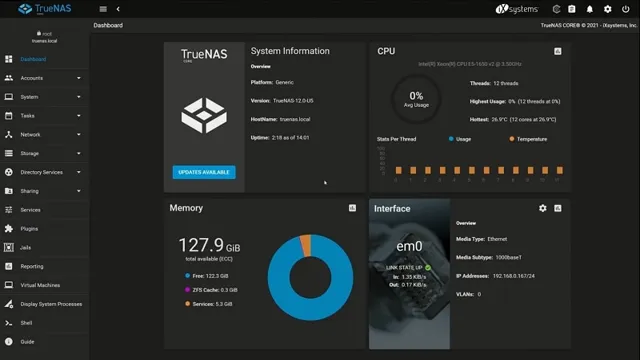
Why FreeNAS is a Great Option for File Recovery
FreeNAS If you’re looking for a reliable and free solution for file recovery, look no further than FreeNAS. FreeNAS is a popular open-source software for network-attached storage (NAS) that can be installed on any computer using a USB or CD. It’s a powerful tool that allows you to manage and share your data across multiple platforms.
One of the main advantages of FreeNAS is its ability to recover data from a failed hard drive. By configuring your NAS device using FreeNAS, you can create a backup of your important data and easily restore it in the event of data loss. With FreeNAS, you can also access your files from anywhere, configure user permissions, and even encrypt your data for added security.
Whether you’re a home user or a business owner, FreeNAS is an excellent option for file recovery and data backup.
Steps to Recover Deleted Files on FreeNAS
If you accidentally delete important files on your FreeNAS system, don’t panic. There are steps you can take to recover them. One way to recover deleted files on FreeNAS is to use the ZFS snapshot feature.
ZFS takes regular snapshots of your data, allowing you to roll back to a previous version of your files if necessary. Another way to recover deleted files is to use a third-party data recovery tool. These tools can scan your FreeNAS system for deleted files and attempt to recover them.
However, it’s important to choose a reputable data recovery tool as some can be unreliable or even harmful to your system. And as always, it’s a good idea to regularly back up your important files to prevent data loss. By following these steps, you can recover your deleted files and get back to work in no time.
Step 1: Stop Using Your FreeNAS System
If you accidentally deleted files on your FreeNAS system, don’t panic! There are steps you can take to recover those files. The first step is to stop using your FreeNAS system immediately. Continuing to use the system may overwrite the deleted files, making recovery impossible.
It’s important to act quickly to increase your chances of successful recovery. Once you’ve stopped using your system, you can begin the file recovery process. Depending on the situation, you may be able to use FreeNAS’s built-in features to recover the files, or you may need to use third-party software.
By carefully following the appropriate steps, you can restore your deleted files and get back to business as usual.
Step 2: Enable the Recycle Bin
If you accidentally delete important files on your FreeNAS server, don’t fret! It’s possible to recover them by enabling the Recycle Bin. Here’s how to do it: First, open the FreeNAS web interface and navigate to the share containing the deleted files. Next, click on the “Edit” button and select “Properties.
” From there, scroll down to the “Recycle Bin” section and enable it. Once enabled, any files deleted from that share will be moved to a special Recycle Bin folder instead of being permanently deleted. To access the Recycle Bin, simply navigate to the share folder and look for the “Recycle Bin” folder.
From there, you can restore any deleted files you need. Remember, enabling the Recycle Bin does take up some storage space, so make sure to periodically empty it to free up storage on your FreeNAS server. With this simple step, you can recover your deleted files in no time!
Step 3: Check the Recycle Bin for Deleted Files
If you’ve accidentally deleted a file on your FreeNAS system, don’t panic. There’s a good chance you can recover it by checking the recycle bin. FreeNAS automatically moves deleted files to the recycle bin, which can be accessed through the web interface.
Look for the “Recycle Bin” tab in the left-hand navigation menu. From there, you can select the files you want to restore and click “Restore” to bring them back to their original location. It’s important to note that the recycle bin has a default retention period of 30 days, after which the files will be permanently deleted.
If the files you need were deleted more than 30 days ago, or if you’ve already emptied the recycle bin, you’ll need to use a different recovery method. But don’t worry, there are still other options to explore.
Step 4: Use Snapshots to Recover Files
Snapshots If you’ve accidentally deleted a file on FreeNAS, don’t fret! With the help of snapshots, you can easily recover your lost data. Snapshots are point-in-time copies of your data, allowing you to roll back to a previous version in case of data loss or corruption. To recover deleted files, simply navigate to the snapshot containing the file and restore it.
This method is especially useful when dealing with multiple file versions or if you need to recover a file that was lost a while ago. Just remember to create regular snapshots and backups to ensure your data is always protected and recoverable. So, the next time you accidentally delete files on FreeNAS, don’t panic – just use snapshots to get them back!
Tips for Successful File Recovery on FreeNAS
Freenas is an excellent way to setup network-attached storage for both personal and professional use. It’s a versatile system that allows users to store, manage and access data with ease. But what happens when you accidentally delete a file? No need to panic.
With FreeNAS, file recovery is possible. Firstly, check if the deleted files are present in the recycle bin. If they are not, you can still recover deleted files with the help of special tools, such as PhotoRec and TestDisk.
These applications are easy to use – but note that you’ll need to be comfortable with the command line interface. Once installed, you’ll need to scan the disk in search for the deleted files using the appropriate command. It’s worth remembering that the sooner you attempt file recovery, the better.
Files that have been overwritten by other data are impossible to recover. Lastly, it’s always a good idea to backup your data. This can be done to a remote server or an external hard drive.
In case of data loss, the backup will save you the task of file recovery.
Tip 1: Don’t Panic – Take Your Time
If you find yourself in the unfortunate situation of needing to recover files on your FreeNAS system, the first tip to keep in mind is to stay calm and take your time. Panicking may lead to hastily made decisions that could further complicate the recovery process. Instead, take a moment to gather your thoughts and assess the situation.
Consider what may have caused the data loss and what steps you can take to prevent further damage. Once you have a clear plan in mind, proceed with caution and patience. Rushing through the recovery process could result in irreparable damage to your files.
Remember, that recovery can take time, and it’s better to do it correctly than hastily. By following this first tip, you give yourself the best possible chance of a successful outcome in restoring your files on FreeNAS.
Tip 2: Always Have Backups
File Recovery on FreeNAS If you want to take your FreeNAS setup to the next level, you need to have backups in place. Even with reliable hardware and software, accidents can happen that compromise your data. That’s why it’s essential to always have backups stored in a secure location.
This could be an external hard drive, a USB drive, or even cloud storage. By having multiple copies of your data, you can ensure that you’re always able to recover your files in case of a disaster. With FreeNAS, you can set up automated backups that run on a schedule to make sure that your data is always up to date.
Additionally, you can configure your backup tools to send you alerts when a backup fails or encounters an error. By following these tips and keeping your backups current, you can ensure that your data is always recoverable and that your FreeNAS setup is always ready to go.
Tip 3: Keep Your FreeNAS System Up-to-Date
When it comes to file recovery on FreeNAS, one important tip to keep in mind is to always keep your system up-to-date. FreeNAS regularly releases updates that not only improve its functionality but also address any existing vulnerabilities. By regularly checking for updates and installing them promptly, you can ensure that your system is running smoothly and securely, which ultimately minimizes the risk of data loss.
It’s also important to keep in mind that certain software and hardware may require specific updates in order to work properly with FreeNAS, so it’s always a good idea to check for any compatibility issues before updating. By taking these steps, you can help ensure a successful file recovery process in the event of data loss.
Conclusion
Well, folks, we’ve reached the end of our journey to recover deleted files on FreeNAS. It’s been a wild ride, full of technical wizardry and data-saving heroics. We’ve learned that with the right tools and a little know-how, even the most catastrophic data loss can be overcome.
But let’s not forget the real lesson here: always back up your files. Don’t rely on recovery tools to save the day. And if the worst does happen, stay calm and don’t give up – with FreeNAS by your side, you’ve got a fighting chance.
Happy data-saving, everyone!”
FAQs
How can I recover deleted files on FreeNAS?
FreeNAS has a built-in feature called ZFS Snapshots that can be used to recover deleted files. Simply navigate to the directory where the deleted file was and click on the “Previous Versions” tab to see the available snapshots. You can then recover the file from the selected snapshot.
Can I recover files if I don’t have any ZFS snapshots enabled?
Unfortunately, if you don’t have any ZFS snapshots enabled, it may be difficult to recover deleted files on FreeNAS. However, you can try using third-party data recovery software like TestDisk or PhotoRec to recover deleted files.
How do I enable ZFS snapshots on FreeNAS?
To enable ZFS snapshots on FreeNAS, navigate to Storage > Pool > Pool Status and select the ZFS pool that you want to enable snapshots for. Click on the “Snapshots” tab and check the “Create snapshots of this dataset at the specified interval” box. You can then set the interval and retention times for the snapshots.
What can I do to prevent accidental file deletions on FreeNAS?
To prevent accidental file deletions on FreeNAS, you can enable the “Recycle Bin” feature. This feature moves deleted files to a specified location instead of permanently deleting them. You can also enable user quotas to limit the amount of storage each user can use and prevent them from accidentally deleting important files.
