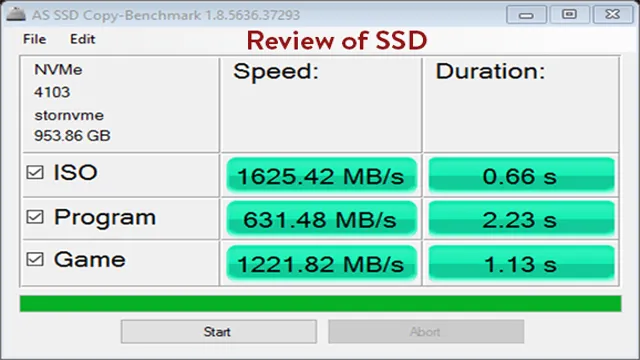Looking to upgrade your computer’s storage system? You might be considering getting an SSD or solid-state drive. With its faster read and write speeds, an SSD can significantly improve your computer’s performance and speed, making it ideal for gaming, video editing, and other data-intensive tasks. However, with so many options available on the market, finding the right SSD can be daunting.
But don’t worry, we’ve got you covered. In this comprehensive guide, we’ll help you navigate the world of SSDs and find the right one for your needs.
Understanding SSDs and their Benefits
If you want to find the best SSD for your needs, there are a few things to keep in mind. First, consider the size you need. SSDs come in a range of sizes, from 120GB to 2TB or more, so make sure you get one that can store all your important files and documents.
Second, think about the type of SSD you want. There are SATA, M.2, and PCIe SSDs, each with their own benefits and drawbacks.
SATA SSDs are the most common and affordable, while M.2 and PCIe SSDs are faster but more expensive. Lastly, pay attention to the read and write speeds of the SSD you choose.
This will impact how quickly you can access and save files. Overall, choosing an SSD over a traditional hard drive can greatly improve your computer’s speed and performance. So, if you’re ready to upgrade, keep these tips in mind and find the best SSD for your needs.
What is an SSD and How Does it Work?
If you’re looking to speed up your computer’s performance, you might have heard about SSDs. An SSD, or solid-state drive, is a type of storage device that differs from traditional hard drives in several ways. Instead of using spinning disks and read/write heads, SSDs use flash memory to store and retrieve data.
This makes them faster, more durable, and more energy-efficient than hard drives. Because of their speed and reliability, SSDs are an excellent choice for anyone who wants to improve their computer’s performance. Plus, with no moving parts, there is less risk of data loss due to physical damage.
So, whether you’re a gamer, a designer, or just want your computer to run faster, an SSD is definitely worth considering.

Benefits of Using SSDs over Traditional Hard Drives
SSDs (Solid State Drives), compared to traditional hard drives, offer numerous benefits to users. SSDs are much faster and more responsive than traditional hard drives since they store and access data electronically, unlike the mechanical components of hard drives. This results in faster boot times, quicker application launches, and overall improved system performance.
SSDs also consume less power, produce less heat, and are more rugged since they have no moving parts. This makes them ideal for laptops, which are prone to bumps and jolts during travel. Additionally, SSDs have a longer lifespan since they don’t suffer from mechanical wear and tear.
Overall, the reliability, speed, durability, and power efficiency of SSDs far outweigh the benefits of traditional hard drives. If you want to boost your computer’s performance and longevity, upgrading to an SSD is definitely worth considering.
Factors to Consider When Choosing an SSD
If you’re looking to upgrade your computer’s storage by switching to an SSD, there are several factors to consider before making your purchase. The first thing to think about is the form factor of the SSD. You’ll want to make sure that it is compatible with your computer’s motherboard and power supply.
Also, consider the capacity you need. If you’re planning on storing a lot of large files, you’ll need a higher capacity SSD. Another important factor to take into account is the read and write speeds of the SSD.
Faster speeds mean your computer will boot up and load applications more quickly. Finally, make sure you choose a reputable brand and check for reviews from other users. When looking for an SSD, keep these things in mind, and you’ll be sure to find the best one for your needs.
By the way, ako, if you’re wondering how to find SSD, a quick search on Google will bring up a wide range of options to choose from, making the entire process much easier.
Storage Capacity and Price Range
When it comes to choosing an SSD, storage capacity and price range are two crucial factors that should be taken into consideration. SSDs are available in different storage capacities, ranging from 120GB to 4TB or more. While a higher storage capacity may seem enticing, it’s important to remember that it comes with a higher price tag.
Thus, it is essential to determine your storage needs and budget before purchasing an SSD. If you’re someone who only stores essential files such as documents, photos, and videos, then a 256GB SSD could suffice. On the contrary, if you work with video editing, programming, or gaming, a higher storage capacity such as 1TB or more would be ideal.
Moreover, it’s worth noting that the price range of SSDs varies depending on the brand, capacity, and type. SATA-based SSDs are generally cheaper than NVMe SSDs, but the latter are faster and more efficient. In summary, when it comes to choosing an SSD, it’s crucial to evaluate your storage needs and budget to ensure that you get the best SSD for your computer.
Form Factor and Compatibility with your Device
Choosing the right SSD for your device can be a daunting task, especially when considering factors such as form factor and compatibility. Form factor refers to the physical dimensions and shape of the SSD, which can vary depending on the device it will be installed in. It is important to choose an SSD that matches the form factor of your device to ensure a proper fit.
Additionally, compatibility with your device is crucial as not all SSDs are compatible with all devices. Make sure to check your device specifications before purchasing an SSD to ensure compatibility. Upgrading to an SSD can greatly improve the performance of your device, but it is essential to consider these factors before making your purchase.
Read/Write Speeds and Overall Performance
When considering an SSD for your computer, one of the most important factors to keep in mind is Read/Write speeds and overall performance. This is because these factors determine how quickly your computer can access and transfer data from the drive. Generally speaking, the higher the read/write speeds, the faster your computer will be able to boot up, open programs, and transfer files.
However, it’s also important to consider other factors such as the type of interface the SSD uses, whether it supports features like encryption and TRIM, and the overall reliability of the drive. Ultimately, the best SSD for your needs will depend on your individual usage requirements and budget, but by keeping these factors in mind, you should be able to find a high-performing drive that meets your needs.
Where to Buy SSDs
Are you wondering where to buy SSDs? If you are looking to upgrade your laptop or desktop computer to a faster and more efficient storage solution, SSDs are a great option. The good news is that there are many places where you can find SSDs for purchase. Online retailers like Amazon, Newegg, and Best Buy offer a wide selection of SSDs from popular brands like Samsung, Western Digital, and Crucial.
Additionally, you can also find SSDs at local electronics stores such as Fry’s Electronics and Micro Center. When buying an SSD, make sure to check the specifications to ensure compatibility with your computer, such as the form factor (5-inch, M.
2), the capacity, and whether it is SATA or NVMe. With so many options available, finding the right SSD for your needs has never been easier. So, upgrade your computer’s storage today with a new SSD!
Top Retailers for SSDs Online and In-Store
If you’re in the market for a new SSD, there are plenty of retailers, both online and in-store, where you can find them. Some top retailers for SSDs include Amazon, Newegg, Best Buy, and Micro Center. These retailers offer a wide variety of brands and sizes of SSDs, as well as competitive pricing and fast shipping options.
Additionally, many of these retailers offer in-store pickup for added convenience. When shopping for an SSD, it’s important to look for a reliable brand and read reviews from other customers to ensure that you’re getting a quality product. With so many options available, there’s no shortage of places to find the perfect SSD for your needs.
Comparing Prices and Finding the Best Deals
If you’re in the market for a new SSD, it’s important to compare prices and find the best deal possible. One of the best places to start your search is online retailers like Amazon, Newegg, and Best Buy. These retailers offer a wide selection of SSDs at competitive prices and frequently offer sales and discounts to entice shoppers.
It’s also worth checking out PC component stores like Micro Center and Fry’s Electronics, which often offer in-store deals on SSDs. Additionally, don’t forget to check out manufacturer websites like Samsung and Crucial, as they may offer exclusive deals and promotions on their SSDs. By taking the time to shop around and compare prices, you can ensure that you’re getting the best possible deal on your new SSD.
Conclusion and Final Recommendations
In conclusion, finding an SSD is a process that requires a bit of know-how and research. But fear not, with Ako’s guidance, you’ll be able to navigate the tricky world of storage upgrades with ease. By familiarizing yourself with the various types of SSDs, their capabilities, and your device’s specifications, you’ll be well on your way to transforming your sluggish computer into a speedy powerhouse.
So, go forth and SSD, my tech-savvy friends!
FAQs
What is an SSD?
An SSD (Solid State Drive) is a type of storage device that uses NAND-based flash memory to store data.
How does an SSD differ from a traditional hard drive?
An SSD has no moving parts, uses less energy, is faster and more reliable than a traditional hard drive.
What are the advantages of using an SSD?
SSDs offer faster boot and load times, improved system responsiveness, and better durability and reliability.
How can I check whether my computer has an SSD or a traditional hard drive?
You can check the type of storage device in your computer by opening the Device Manager and looking under the Disk drives category. The storage device will be listed along with its specifications.