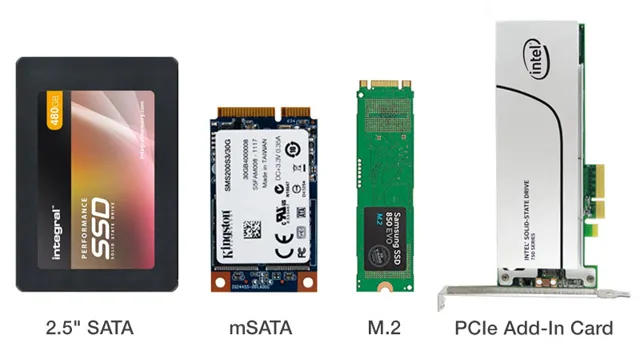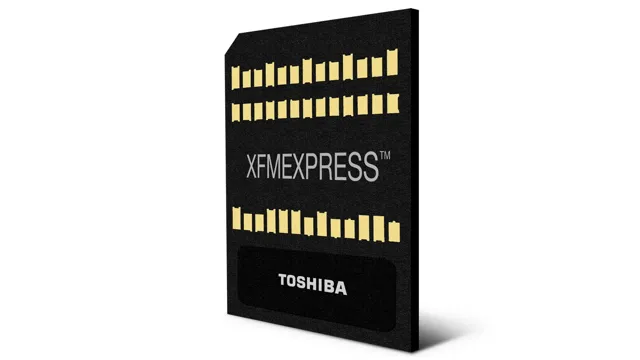Thermal management is crucial for ensuring the longevity and reliable performance of electronic components. Excess heat can lead to system failures, reduced lifespan, and potential safety hazards. This is where heatsinks come in.
Heatsinks are designed to dissipate heat from electronic components and transfer it to the surrounding environment. However, a poorly designed heatsink can lead to ineffective heat dissipation, making the system prone to failures. That’s where thermal adhesive tape comes in.
The use of thermal adhesive tape can enhance the performance of heatsinks significantly. In this blog, we’ll take a look at the benefits of using thermal adhesive tape for heatsinks and why it’s an essential component for thermal management.
What is Thermal Adhesive Tape?
Thermal adhesive tape for heatsink is a type of tape that is used to firmly attach a heatsink to a microprocessor or other electronic component. This type of tape is made up of a layer of adhesive material that is coated onto a thin, flexible material, usually with a metallic finish. Once the tape has been applied to the surface of the component, it helps to dissipate heat that is generated during operation, allowing the component to function at a higher temperature without damaging the internal circuitry.
Additionally, thermal adhesive tape is perfect for those who want to avoid the hassle of traditional thermal compounds that require precision in application. Simply peel, affix, and compress to ensure adequate heat dissipation during operation. Overall, thermal adhesive tape for heatsink is an easy-to-use and effective solution for managing heat buildup in electronic devices.
Understanding how Thermal Adhesive Tape Works
Thermal adhesive tape, also known as heat tape, is an essential material used for bonding and joining materials with different thermal properties. It is an adhesive tape that possesses a thermally conductive property, allowing heat to transfer from one surface to another. The tape is composed of a carrier, which is made of materials like polyester or polyimide, and an adhesive layer on one or both sides that is usually made of acrylic or silicone.
The adhesive component aids in the material bonding process to create a strong and durable bond. Thermal adhesive tapes are commonly used in industries like electronics, aerospace, and automotive for heat management, thermal conductivity, shock absorption, and vibration control. The tape is straightforward to use, flexible, and cost-effective, making it a popular choice for various applications.
By using thermal adhesive tape, manufacturers can improve the reliability, durability, and performance of their products.

Why is it important for Heatsinks?
Heatsinks, Thermal Adhesive Tape The importance of heatsinks in the functioning of electronic devices cannot be overstated. Heatsinks play a vital role in dissipating heat from electronic components and ensuring that the temperature of the device remains within safe limits. However, the effectiveness of a heatsink is dependent on the interface between the component and the heatsink.
That’s where thermal adhesive tape comes into play. Thermal adhesive tape is a double-sided tape that is designed to bond electronic components to heatsinks. It consists of a layer of thermally conductive material, usually silicone or acrylic, that provides a high degree of thermal conductivity between the component and the heatsink.
The tape also has a strong adhesive layer that ensures a secure bond between the component and the heatsink. Using thermal adhesive tape ensures that the contact area between the electronic component and the heatsink is maximized, which is essential for efficient heat transfer. Furthermore, it eliminates the need for messy and time-consuming thermal compounds, making the installation process quicker and easier.
In summary, thermal adhesive tape plays a crucial role in ensuring that heatsinks operate efficiently. It provides a strong and reliable bond between the electronic component and the heatsink, resulting in maximum heat transfer and improved device performance. Next time you’re installing a heatsink, consider using thermal adhesive tape to enhance its effectiveness.
Choosing the Right Thermal Adhesive Tape
When it comes to selecting the right thermal adhesive tape for your heatsink, there are a few factors to consider. First and foremost, it’s important to choose a tape with a high level of thermal conductivity, as this will help ensure efficient heat dissipation. Additionally, take into account the size of your heatsink and the temperature range at which it will be operating.
Some tapes are better suited for high temperatures, while others work best in lower ranges. Consider the mounting surface as well, as some tapes are designed specifically for use on metal surfaces. Finally, don’t forget to pay attention to the tape’s thickness and adhesion strength, as these can impact the overall performance of your heatsink.
By taking these factors into account, you can select the best thermal adhesive tape to meet your needs and ensure optimal heat dissipation for your system.
Factors to Consider
When it comes to choosing the right thermal adhesive tape, there are certain factors that you need to consider. One of them is the temperature range that the tape can withstand. It is important to choose a tape that can handle the temperatures that your application requires, whether it be high or low.
Another factor to consider is the adhesive strength of the tape. If you need a strong, permanent bond, then you will need to look for a tape with a high adhesive strength. Additionally, the thickness and flexibility of the tape can play a role.
Thicker tapes may offer better insulation and protection, while more flexible tapes can conform to irregular surfaces and provide better coverage. Lastly, consider the materials that the tape will come into contact with, as some tapes may not be compatible with certain substances. By considering these factors, you can ensure that you choose the right thermal adhesive tape for your specific application.
Different Types of Thermal Adhesive Tape Available
When it comes to selecting the right thermal adhesive tape, it’s essential to understand the different types available. There are various kinds of thermal adhesive tapes, including silicone, acrylic, and rubber-based. Each type has unique features that make it suitable for different applications.
For instance, silicone-based tapes can withstand extreme temperatures, ranging from -100°F to 500°F. On the other hand, rubber-based tapes can withstand up to 300°F, while acrylic tapes are suitable for high-stress applications. Therefore, when selecting a thermal adhesive tape, it’s crucial to consider the intended application and the environmental conditions.
Choosing the right tape will ensure that it provides a secure and long-lasting bond. So, consider the specific requirements of your project and select the appropriate adhesive tape that meets those needs. By doing so, you can ensure that your project is a success and that your materials stay securely bonded.
How to Apply Thermal Adhesive Tape to Heatsinks
Choosing the right thermal adhesive tape for your heatsink is crucial for its proper functioning. The first step is to identify the specific needs of your heatsink in terms of thermal conductivity and adhesion strength. Look for tapes that offer high thermal conductivity and high peel strength to ensure optimal heat transfer and a secure attachment.
Consider the size and shape of your heatsink and the surface it will be attached to when selecting a tape. A thicker tape may be required for larger heatsinks, while a thinner tape may be suitable for smaller ones. It’s also essential to choose tapes that are compatible with the substrate materials of your heatsink and the surface it will be attached to.
An improper match could result in poor adhesion or even damage to your device. By selecting the appropriate thermal adhesive tape, you can keep your heatsink cool and functioning at its best.
Conclusion
In the world of computer hardware, few things are more essential than effective heat dissipation. Ensuring that the components inside your machine stay cool is crucial to keeping them running smoothly and avoiding those dreaded blue screens. And when it comes to securing a heatsink in place, thermal adhesive tape is the ultimate solution.
This innovative tape not only provides a firm hold, but also facilitates heat transfer for optimal performance. So when the heat is on, don’t settle for second best – stick with thermal adhesive tape for a cool, clever solution.”
Improving Heat Dissipation with Thermal Adhesive Tape
When it comes to improving heat dissipation in electronic devices, using thermal adhesive tape is a great solution. However, not all thermal adhesive tapes are created equally. Choosing the right one for your specific application is important in achieving optimal results.
Factors to consider when choosing the right thermal adhesive tape include the specific thermal conductivity needed, the operating temperature range, and the type of surface the tape will be applied to. It’s also important to consider the thickness of the tape, as a thicker tape may not be appropriate for all applications. By selecting the right thermal adhesive tape, heat dissipation can be improved and the overall lifespan of electronic devices can be increased.
So, take the time to research and choose the right tape for your needs to ensure maximum effectiveness.
Enhancing Performance of Electronic Devices
When it comes to electronic devices, efficient thermal management is crucial in ensuring optimal performance and longevity. One of the key components in that process is choosing the right thermal adhesive tape. This tape plays an important role in transferring heat generated by electronic components to the heatsink or other thermal management materials.
Choosing the right thermal adhesive tape can be a daunting task, as there are many factors to consider. Some important factors include the type of device you are using, the operating temperature range of the device, and the size and shape of the components you are working with. It is also essential to take into account the thermal conductivity and adhesive strength of the tape.
Using a high-quality thermal adhesive tape can significantly improve the overall performance of your electronic device, and help prevent overheating and component failure.
FAQs
What is a thermal adhesive tape for heatsink?
A thermal adhesive tape for heatsink is a type of adhesive tape that is specifically designed for attaching heatsinks to electronic components to manage their temperature.
How does thermal adhesive tape for heatsink work?
Thermal adhesive tape for heatsink works by providing a strong bond between the heatsink and electronic component while also conducting heat away from the component and into the heatsink.
What are the benefits of using thermal adhesive tape for heatsink?
The benefits of using thermal adhesive tape for heatsink include ease of use, strong bonding properties, and efficient heat transfer capabilities, which can help prevent electronic components from overheating and malfunctioning.
Can thermal adhesive tape for heatsink be used with all types of electronic components?
In general, thermal adhesive tape for heatsink can be used with most types of electronic components, including CPUs, GPUs, memory modules, and more. However, it is important to consult the manufacturer’s instructions to ensure compatibility and avoid damage to the components.