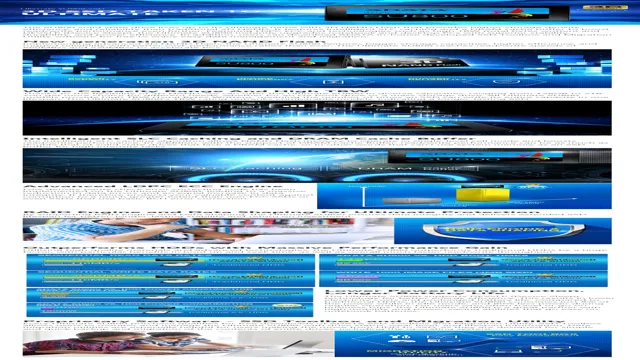Are you looking to upgrade your desktop’s storage capacity to keep pace with the demands of modern applications and games? Look no further than NVMe SSD adapters! These powerful devices offer lightning-fast read and write speeds, drastically reducing load times and improving overall performance. But with so many adapters on the market, it can be challenging to know which one to choose. That’s why we’ve put together the ultimate guide to NVMe SSD adapters for desktops.
In this comprehensive resource, we’ll cover everything from adapter types and installation to compatibility and performance benchmarks. Whether you’re a seasoned tech pro or a first-time upgrader, this guide has everything you need to know to make an informed decision and take your desktop’s storage capacity to new heights. So why wait? Let’s dive in!
Why You Need an NVMe SSD Adapter for Your Desktop
If you’re looking to improve the speed and performance of your desktop, then you need an NVMe SSD adapter. NVMe SSDs are far faster than their traditional counterparts and can significantly reduce the time it takes for your computer to boot up, open programs, and access documents. An NVMe SSD adapter allows you to upgrade your computer’s storage capabilities by installing this powerful type of SSD.
With an adapter, you can enjoy faster data transfer rates, reduced lag time, and overall faster performance. Plus, the simple installation process means you can enjoy these benefits without having to replace your entire computer. So if you’re tired of slow performance, consider investing in an NVMe SSD adapter for your desktop.
It’s an easy, affordable way to give your computer a boost and get more done in less time.
Improved Performance
As computer hardware advances, it’s important to keep up with the latest technology to optimize performance. One of the most significant improvements in recent years is the introduction of NVMe SSDs. These drives are built to transfer data at lightning-fast speeds, making them an ideal choice for gamers, video editors, and other power users.
However, to take full advantage of the benefits of an NVMe SSD, you’ll need an adapter that can connect it to your desktop’s motherboard. Without this essential component, you won’t be able to fully tap into the impressive performance gains possible with NVMe technology. If you’re serious about maximizing your computer’s speed and efficiency, investing in an NVMe SSD adapter is an excellent decision.
With the aid of this hardware, you’ll get the most out of your investment in an NVMe SSD, and be able to handle even the most demanding workloads with ease and efficiency.

Flexibility and Compatibility
If you’re looking to upgrade the storage capacity and overall performance of your desktop computer, then you might want to consider investing in an NVMe SSD adapter. This technology makes use of the ultra-fast NVMe interface which significantly improves your computer’s read and write speed, making it a great choice for gamers, video editors, or those who require quick data transfer. Not all desktop computers are equipped with NVMe slots so adding an adapter is a great way to enhance your computer’s overall performance.
With this adapter, you’ll be able to enjoy faster bootup times and application loading and more importantly, enjoy seamless compatibility across different devices. The best part? It’s relatively easy to install and offers great flexibility, making it a cost-effective option for anyone looking to upgrade their desktop’s storage capacity. Overall, an NVMe SSD adapter can give your desktop a new lease of life, boosting performance and compatibility for your personal and professional tasks.
Things to Consider When Choosing an NVMe SSD Adapter
If you’re looking to boost the performance of your desktop with an NVMe SSD, choosing the right adapter can make all the difference. One important factor to consider is the interface that the adapter uses. PCIe-based adapters typically offer faster speeds than SATA-based ones, although they may be more expensive.
You’ll also want to choose an adapter that’s compatible with your particular desktop system, so be sure to check the specifications before making a purchase. Finally, consider the form factor of the adapter and your available space, as some adapters may be larger than others and require more room. With a little research and care, you can find an NVMe SSD adapter that will give your desktop the speed and performance boost it needs.
Form Factor
When choosing an NVMe SSD adapter, one important factor to consider is the form factor. NVMe SSDs come in different sizes, and it’s important to choose an adapter that matches the size of your SSD. The most common NVMe SSD form factor is M.
2, which comes in different lengths such as 2242, 2260, and 2280. Make sure to check the size of your SSD and choose an adapter that matches. Another factor to consider is the interface.
Some adapters come with a PCIe interface, while others use a USB interface. PCIe adapters tend to be faster, but USB adapters are more portable and can be used with different devices. Ultimately, it depends on your specific needs and use case, but taking the time to consider the form factor and interface can ensure that you choose the right NVMe SSD adapter for your system.
Connectivity Options
When it comes to choosing an NVMe SSD adapter, there are a few connectivity options to consider. One of the main options is PCIe, which allows for fast transfer speeds but may require a larger slot on your motherboard. Another option is USB, which offers convenience and compatibility with a wider range of devices but may not provide the same speed as PCIe.
It’s important to also consider the number of lanes your adapter supports, as more lanes will generally mean faster speeds. Another factor to keep in mind is whether the adapter comes with heat sinks or cooling fans, as NVMe SSDs can produce a lot of heat and can potentially overheat without proper cooling. Ultimately, the key is to choose an adapter that fits your specific needs and requirements.
Whether you’re using your NVMe SSD for gaming, video editing, or general storage, there is a connectivity option out there that will suit your needs.
Compatibility with Your Desktop
When it comes to choosing an NVMe SSD adapter, one important consideration is compatibility with your desktop. You’ll need to ensure that the adapter you choose is compatible with your motherboard, so it’s important to do some research before making a purchase. Look for adapters that are specifically designed to work with your motherboard, and take note of any compatibility issues that may arise.
Additionally, you’ll want to consider things like the size of the adapter and the space available in your case. A larger adapter may not fit in a smaller case, so make sure you measure carefully before making a purchase. Other factors to consider include the speed of the adapter and any additional features it may offer, such as a heatsink or RGB lighting.
Overall, taking the time to carefully consider your options and choose the right adapter can help ensure that you get the best possible performance from your NVMe SSD.
Top NVMe SSD Adapter Options for Desktops
If you’re looking for a way to upgrade your desktop’s storage to an NVMe SSD, then you’ll need an adapter to make it work. There are plenty of options available on the market, ranging from simple plug-and-play models to more complex PCIe adapters that require additional power. One of the most popular options is the PCIe adapter, which offers the fastest speeds and maximum compatibility with a range of NVMe SSDs.
Some great examples of these adapters include the ASUS Hyper M.2 x16 Card V2, which features four M.2 slots, and the Gigabyte AORUS Gen4 AIC Adaptor, which supports Gen4 speeds and comes equipped with heat sinks for optimal cooling.
Alternatively, if you’re looking for a more compact and simple solution, you might want to consider a simple M.2 to PCIe adapter that can be easily installed into any PCIe slot on your motherboard. Whatever your needs and preferences, there are plenty of great NVMe SSD adapter options available to take your desktop storage to the next level.
1. Adapter Option 1
NVMe SSD adapter options When it comes to upgrading your desktop with an NVMe SSD, it’s important to find the right adapter to maximize your drive’s potential. One top option is the ASUS Hyper M.2 X16 Card V2, which can support up to four NVMe SSDs and has an integrated fan to keep them cool.
Another popular choice is the Gigabyte AORUS Gen4 AIC Adaptor, which can support two NVMe SSDs and boasts a sleek design with customizable RGB lighting. The SilverStone ECM23 M.2 PCI-E Adapter is also worth considering, thanks to its compact size and support for both M key and B+M key NVMe SSDs.
No matter which adapter you choose, make sure it’s compatible with your motherboard and that your system has adequate cooling to avoid throttling. With the right adapter, you can unleash the full potential of your NVMe SSD and enjoy lightning-fast speeds for all your computing needs.
2. Adapter Option 2
NVMe SSD adapter options for desktops If you’re looking to upgrade the speed and performance of your desktop, an NVMe SSD adapter is a great option to consider. One of the most popular adapter options is the PCIe NVMe adapter, which can handle high data transfer rates and is compatible with most modern desktops. Another option to consider is the M.
2 NVMe adapter, which is a smaller, more compact solution that’s great for slimline desktops or laptops that have an M.2 slot. Regardless of which adapter option you choose, upgrading from a traditional hard drive to an NVMe SSD will provide a significant boost in speed and performance, making it a worthwhile investment for any desktop user.
So, if you’re looking to take your desktop to the next level, be sure to check out the top NVMe SSD adapter options available and choose the one that best suits your needs.
3. Adapter Option 3
When it comes to upgrading our desktop’s storage, frequently the NVMe SSD adapter is the go-to option. Adapter option 3 happens to be one of the top choices in the market. It is a user-friendly option that works well for most standard desktops.
Installing it is easy, and it comes with a simple driver-installer package that ensures seamless setup. The adapter is also compatible with most NVMe SSDs, so you are not limited to picking a specific model. Adapting from a traditional storage drive to an NVMe SSD is a great way to enhance your computer’s performance.
And with adapter option 3, you are sure to resolve storage-related issues that may be making your PC slow. This affordable option is the perfect solution for individuals who want to upgrade their computer’s storage without breaking the bank.
FAQs About NVMe SSD Adapters for Desktops
If you are looking to upgrade the storage capacity of your desktop, getting an NVMe SSD adapter is one of the easiest and most cost-effective ways to do it. An NVMe SSD adapter for desktop allows you to insert an NVMe SSD (Solid State Drive) into the PCI-E slot of your desktop, taking advantage of the faster read and write speeds of NVMe technology. Some common FAQs about NVMe SSD adapters for desktops include:
Are NVMe SSD adapters compatible with all desktops? NVMe SSD adapters are designed to work with PCI-Express slots, so you will need to check your desktop’s specifications to make sure it has a compatible PCI-E slot. Also, some older desktops may not have a compatible BIOS version to support NVMe SSDs.
Will adding an NVMe SSD adapter improve my computer’s performance? Yes, an NVMe SSD adapter can significantly improve your computer’s performance, especially in terms of boot-up time and data transfer speed. Are there any downsides to using an NVMe SSD adapter? One potential downside is that NVMe SSDs can run hot, so adequate cooling measures may be necessary.
Additionally, NVMe SSDs can be more expensive than traditional hard drives, so be sure to factor that into your budget. In summary, an NVMe SSD adapter can be a great investment for anyone looking to upgrade their desktop’s storage capacity and improve performance. Just make sure that your desktop is compatible with the adapter and that you are aware of any potential cooling or cost considerations.
Conclusion
To sum up, using an NVMe SSD adapter for your desktop will give you lightning-fast speeds and dramatically improve your computer’s performance. It’s like upgrading your sports car’s engine to a high-performance one – you’ll experience a whole new level of excitement and efficiency. So why settle for slow and sluggish when you can soar with an NVMe SSD adapter?”
FAQs
What is an NVMe SSD adapter for desktop?
An NVMe SSD adapter for desktop is a hardware component that allows you to connect an NVMe SSD to your desktop computer’s motherboard. It enables you to take advantage of the faster read and write speeds offered by NVMe SSDs.
Do I need an NVMe SSD adapter for desktop?
You only need an NVMe SSD adapter for desktop if your desktop computer’s motherboard doesn’t have an NVMe M.2 slot. If your motherboard already has an NVMe M.2 slot, then you can connect the NVMe SSD to the motherboard directly.
How do I install an NVMe SSD adapter for desktop?
To install an NVMe SSD adapter for desktop, you need to open your computer case and locate a vacant PCIe slot on your motherboard. Then, insert the adapter into the PCIe slot and attach the NVMe SSD to the adapter. Finally, connect the necessary cables to power the adapter and NVMe SSD.
What are the benefits of using an NVMe SSD adapter for desktop?
The main benefit of using an NVMe SSD adapter for desktop is to take advantage of the faster read and write speeds offered by NVMe SSDs. Additionally, using an adapter can enable you to use an NVMe SSD with a motherboard that doesn’t have an NVMe M.2 slot.