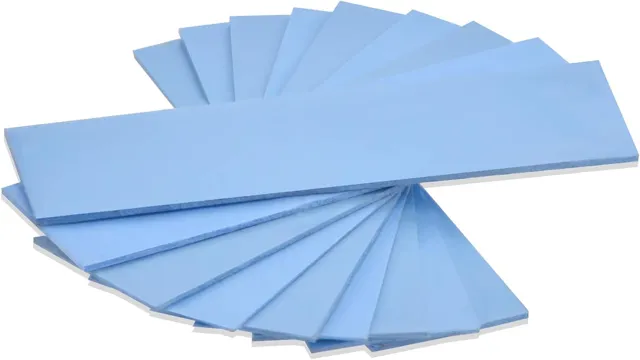Do you experience a lot of heat coming from your m.2 SSD while using your laptop for extended periods of time? You may be wondering if an m.2 heatsink is something you should consider.
With the increase in demand for faster and more efficient storage technology, it’s no surprise that m.2 SSDs are becoming increasingly popular. However, with that popularity comes the issue of overheating, which can not only slow down your computer’s performance but also cause permanent damage to your SSD.
An m.2 heatsink is a small but effective accessory that can help dissipate heat and prevent your SSD from overheating. Whether you’re a gamer, a graphic designer, or simply someone who needs a fast and reliable computer, an m.
2 heatsink can improve your overall performance and extend the lifespan of your SSD. In this blog, we’ll explore the benefits of using an m.2 heatsink, how it works, and whether or not you really need one.
We’ll also take a look at some of the best m.2 heatsinks on the market and how to install them. By the end of this post, you’ll be equipped with all the information you need to make an informed decision about whether or not an m.
2 heatsink is right for you. So let’s dive in and take a closer look!
What is an m.2 Heatsink?
Are m.2 heatsinks necessary? Well, it depends on what you’re using your computer for. If you’re someone who frequently uses demanding applications like video editing or gaming, then an m.
2 heatsink is definitely something worth considering. An m.2 heatsink is designed to cool down the NVMe SSD, which can get hot during extended usage.
Sustained high temperatures can lead to drive throttling or even failure, resulting in potential data loss. A heatsink can help dissipate the heat generated by the SSD and prevent damage to the drive. So, if you’re someone who cares about maintaining the longevity and performance of your NVMe SSD, invest in a quality m.
2 heatsink.
Explaining the Basics
An m.2 heatsink is a small cooling device used to prevent the m.2 solid-state drive (SSD) from overheating.
It works by dissipating heat that is generated by the drive during operation, thereby improving the drive’s performance and extending its lifespan. The m.2 SSD is a popular storage device that offers high-speed data transfer rates, making it a favorite among gamers, content creators, and professionals who work with large files.
However, these drives tend to generate a lot of heat, which can cause performance issues and reduce their lifespan. The m.2 heatsink, which is typically made of metal or graphite, attaches to the top of the m.
2 SSD and draws heat away from it, preventing overheating and maintaining optimal performance. So, if you use an m.2 SSD for gaming, content creation or any other demanding application, you should consider using an m.
2 heatsink to keep your drive cool and extend its life.

Types of m.2 Heatsinks
An m.2 heatsink is a device that helps to dissipate heat from M.2 solid-state drives, which are known to generate a lot of heat during use.
These heatsinks come in different types, which are designed to suit varying needs and preferences. The first type is the passive heatsink, which is the most basic type of heatsink and works by absorbing heat from the drive and transferring it to the surrounding air. The second type is the active heatsink, which comes equipped with a fan that helps to enhance the cooling effect by blowing away heat from the drive.
The third type is the hybrid heatsink, which is a combination of the passive and active heatsinks and offers better cooling performance than either of the two. When selecting an m.2 heatsink, it is important to consider factors such as the size of the heatsink, its compatibility with your system, and its overall cooling performance.
By selecting the right type of heatsink, you can enjoy improved performance and reliability from your M.2 solid-state drive.
Factors to Consider
When considering whether an m.2 heatsink is necessary for your computer, there are a few factors to take into account. Firstly, the speed of your system is affected by heat, and if your m.
2 drive gets too hot, it can slow down or even fail. If you’re using your computer for intensive tasks like gaming or video editing, or often have multiple programs running at once, a heatsink is highly recommended to keep your m.2 drive cool and performing at its best.
Another factor to consider is the placement of your m.2 slot on your motherboard – if it’s near other components like your graphics card, it may get more heat exposure and require a heatsink for optimal performance. Overall, while an m.
2 heatsink may not be strictly necessary for every user, it’s an important investment for those who want to ensure the best possible performance and longevity from their system.
Temperature Concerns
When it comes to temperature concerns for any living system, there are several factors to consider. The first thing to take into account is the normal range of temperatures that the system can tolerate. For example, humans have a narrow range of temperatures that they can comfortably exist within.
If it gets too hot or too cold, it can be dangerous for our body. The second thing to consider is the duration of exposure to the extreme temperatures. Short exposures to extreme temperatures may not have long-lasting effects.
However, long-term exposure can be dangerous. Another significant factor is the rate and degree of temperature change. Sudden changes in temperature, particularly in the case of a living system, can lead to shock, defects, and even death.
Finally, it’s essential to consider the acclimatization or adaptive capabilities of the living system to survive in the extreme conditions. By assessing these factors, we can take steps to protect and safeguard living systems against temperature concerns.
System Usage
When it comes to system usage, there are several factors to consider before making any decisions. The first thing to think about is the purpose of your system and the tasks it will need to perform. Think about whether your system will be used for personal or business purposes, and whether it will be used for basic or complex tasks.
Another important factor to consider is the type of software and hardware that will be required to run your system. It’s important to ensure that your system has enough memory, processing power, and storage to support all the programs you will be running. Additionally, you’ll want to think about the security of your system and any potential vulnerabilities it may have.
This can include things like antivirus software, firewalls, and other security measures to keep your data safe. By considering all of these factors, you can build a system that meets your needs and keeps your data secure.
Compatibility with Other Components
When considering the compatibility of different components, there are a few factors to keep in mind. One of the most important is the connector types needed for each component. Different connectors can have different voltages, data transfer rates, and pin configurations, and if they don’t match up with the ports on your other components, you may run into issues getting them to work together.
Another important factor is power requirements. Make sure your power supply is strong enough to handle the power draw of all your components, and that your motherboard has the right power connectors to support them. You’ll also want to look at physical dimensions, to ensure that your components will fit in your case without crowding or blocking each other.
Finally, it’s a good idea to check for any known compatibility issues between specific brands or models of components. Fortunately, most manufacturers provide compatibility information on their websites, making it easy to avoid potential problems. By paying attention to these factors, you can minimize the risk of compatibility issues and build a high-performing system.
Benefits of Installing an m.2 Heatsink
If you’re wondering whether an m.2 heatsink is necessary, the answer is yes! Installing an m.2 heatsink comes with a range of benefits that make it a wise investment for your computer.
First, an m.2 heatsink prevents the m.2 SSD from overheating, which can lead to performance issues over time.
It also helps prolong the lifespan of your SSD by preventing wear and tear caused by excess heat. Additionally, an m.2 heatsink can improve the overall stability and reliability of your system by reducing the risk of crashes and data loss due to overheating.
And finally, some m.2 heatsinks even come with fancy RGB lighting, which is a great way to add some flair to your PC build. So while an m.
2 heatsink may not be necessary for basic computer use, it’s definitely a worthwhile investment if you’re a heavy user or a gamer who wants to get the most out of your system.
Improved Performance
If you’re looking to improve the performance of your computer, one way to do so is to install an m.2 heatsink. This small and easy-to-install component can make a big difference in your computer’s capabilities.
An m.2 heatsink is designed to keep your m.2 SSD cool and prevent overheating, which can slow down your computer and cause other performance issues.
By keeping your SSD cool, you’ll experience faster data transfer speeds and quicker access to your stored files. Additionally, an m.2 heatsink can extend the lifespan of your SSD, ultimately saving you money in the long run.
So if you’re looking to upgrade your computer, consider installing an m.2 heatsink for improved performance and longevity.
Extended Lifespan of Components
Installing an m.2 heatsink can provide multiple benefits, including an extended lifespan of components. An m.
2 heatsink is a small thermal pad or metal plate that attaches to the underside of an m.2 solid-state drive (SSD), mitigating the heat generated by the drive. As SSDs process data at high speeds, they generate more heat than traditional hard disk drives, resulting in thermal throttling and reduced performance.
The installation of an m.2 heatsink can reduce the operating temperatures of an SSD, thus preventing it from overheating and increasing its lifespan. Moreover, prolonged temperature exposure can cause components to degrade over time, leading to hardware failure.
With an m.2 heatsink, the cooler temperatures can result in a lower failure rate and a more extended lifespan of your computer’s SSD. In conclusion, the installation of an m.
2 heatsink is a simple and effective way to increase the lifespan of your computer components, providing a more reliable computing experience.
Conclusion
In conclusion, the M.2 heatsink is indeed necessary for those who want their computer to run smoothly and efficiently. Without it, the M.
2 SSD can quickly overheat, leading to decreased performance and potential damage to the components. So, if you want to ensure that your PC is running like a well-oiled machine, don’t skip out on the M.2 heatsink.
In other words, don’t let your M.2 SSD melt away your dreams of a top-notch gaming or work experience!”
FAQs
What is an M.2 heatsink and why is it necessary?
An M.2 heatsink is a component that helps dissipate heat generated by an M.2 solid state drive (SSD). It is necessary because excessive heat can damage the drive and reduce its performance over time.
Can I use an M.2 SSD without a heatsink?
Yes, you can use an M.2 SSD without a heatsink, but it is recommended to use one for better performance and longevity of the drive.
Will a third-party M.2 heatsink work on my motherboard?
It depends on the design of the heatsink and the compatibility with your motherboard’s M.2 slot. Check the specifications of both before purchasing.
Do all M.2 SSDs require a heatsink?
No, not all M.2 SSDs require a heatsink. It depends on the drive’s design and the amount of heat it generates. However, it is recommended to use one to improve overall performance and longevity.