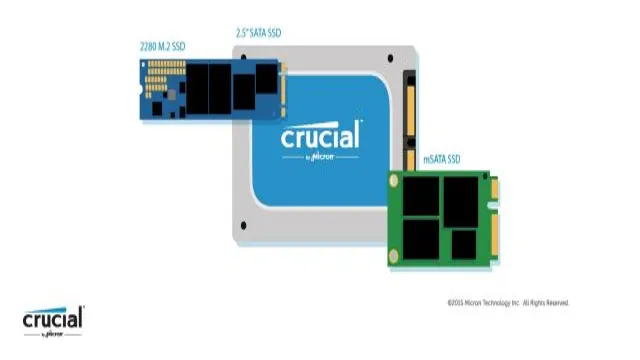If you’re looking for an upgrade for your computer’s storage system, it’s worth considering M.2 drives. These small but mighty devices are becoming increasingly popular due to their compact size and lightning-fast speed.
However, knowing which M.2 drive to choose can be overwhelming. With so many options on the market and technical jargon surrounding the subject, it’s easy to feel lost in a sea of specifications and acronyms.
But fear not, as we have created the ultimate guide to buying M.2 drives. In this article, we’ll break down the key components to keep in mind when selecting an M.
2 drive, including the storage capacity, bus speed, and form factor. We’ll also provide tips on how to ensure compatibility with your motherboard or laptop and provide a list of popular brands worth considering. By the end of this guide, you’ll have a better understanding of the key factors to consider before buying an M.
2 drive. You’ll be able to identify the right form factors and speeds, and you’ll have more confidence when making your purchase decision. So let’s start exploring the world of M.
2 drives, and get ready to take your system’s storage performance to the next level.
What is an M.2 Drive?
If you are looking for a high-speed storage solution for your computer, an M.2 drive should definitely be on your list. An M.
2 drive is a type of solid-state storage device that uses the M.2 form factor to connect to your computer’s motherboard. These drives are much smaller than traditional hard drives and use an interface that can transfer data at much faster speeds.
M.2 drives are commonly used in laptops, ultrabooks, and other small form factor devices because of their small size and high performance. They are also great for high-end PCs that require fast read and write speeds for gaming, video editing, or other demanding applications.
If you are considering buying an M.2 drive, make sure that your motherboard supports the NVMe protocol, which is required for the fastest speeds. With an M.
2 drive, you can expect lightning-fast boot times, quick application launch, and snappy performance that will make your computing experience much more enjoyable.
Understanding the Basics of M.2 Drives
An M.2 drive, commonly known as Next-Generation Form Factor (NGFF), is a small and compact storage device designed to fit into modern motherboards. It’s a significant improvement from the traditional hard disk drive as it is smaller in size and has a faster transfer speed.
They are usually used for solid-state drives (SSDs), which are faster than the conventional hard disk drive. M.2 drives have various sizes, ranging from 2230 to 2280, and they come in different types like SATA, NVMe, and PCIe.
All M.2 drives have a unique interface, allowing them to connect directly to the computer’s motherboard, unlike other storage devices that require an adapter. M.
2 drives provide faster boot and load times, making them ideal for gamers, creatives, and anyone who wants a faster and more responsive computer experience. Choosing the right M.2 drive for your device can be critical since not all motherboards and M.
2 drives are compatible, and speeds can vary between models and types. Therefore, it’s crucial to understand the basics of M.2 drives before buying them to get the most out of your device.

Benefits of Upgrading to an M.2 Drive
M.2 drive An M.2 drive is a type of storage device that has gained popularity in recent years due to its numerous benefits.
Unlike traditional hard drives, M.2 drives use flash memory storage technology, making them faster and more efficient. They come in varying sizes and capacities, allowing users to choose the one that best suits their needs.
Upgrading to an M.2 drive can significantly improve your computer’s performance, providing faster boot and load times, increasing overall system responsiveness, and enhancing your gaming experience. Moreover, M.
2 drives are incredibly compact and consume less power, making them an ideal choice for laptops and other portable devices. So, if you’re looking to enhance your computer’s performance and speed up everyday tasks, upgrading to an M.2 drive is an investment worth considering.
Choosing the Right M.2 Drive
If you’re considering upgrading your computer’s storage, an M.2 drive might be just what you need. M.
2 drives are small, high-speed storage devices that can significantly improve your computer’s performance. However, with so many M.2 drives on the market, it can be challenging to know which one to choose.
When selecting an M.2 drive, it’s essential to consider factors like capacity, speed, and endurance. You’ll also want to ensure that the drive you choose is compatible with your computer’s motherboard.
Additionally, it’s essential to consider the price of the M.2 drive, as prices can vary significantly based on capacity and performance. With these things in mind, you can choose the right M.
2 drive to meet your storage needs and improve your computer’s speed and performance.
Considerations When Buying an M.2 Drive
When choosing an M.2 drive, there are several important factors to consider. One of the most crucial is the type of interface supported by your computer’s motherboard.
You need to check if your motherboard is compatible with NVMe or SATA interfaces. NVMe is the newer and faster option, but SATA can still provide fast enough speeds for most users. It’s also important to choose the right capacity for your needs, as larger drives can be more expensive.
Another consideration is the type of NAND flash memory used in the drive. SLC has the best longevity and performance, but it’s also the most expensive. MLC is a good balance between cost and performance, while TLC is the most affordable but may wear out more quickly.
Overall, choosing the right M.2 drive can greatly improve your system’s performance, so it’s worth taking the time to research and select the best option for your needs.
Comparison of Top M.2 Drives in the Market
Choosing the right M.2 drive can get confusing with so many options available in the market. It all depends on what you’re looking for – faster transfer speeds, larger storage capacity, or a combination of both.
There are various brands to choose from, including Samsung, Western Digital, and Crucial. Samsung’s 970 EVO Plus tops the chart in terms of speed, offering up to 3500 MB/s read speeds and 3300 MB/s write speeds with its latest V-NAND and Phoenix controller technology. Western Digital’s Black SN850 comes in at a close second, offering up to 7000 MB/s sequential read speeds and 5300 MB/s write speeds.
Crucial P5 Plus offers an impressive 6600 MB/s read speed and 5000 MB/s write speed, making it a perfect choice for those looking for higher storage capacity and speed. In conclusion, the best M.2 drive for you will depend on your specific needs – speed, capacity or both.
It’s essential to choose a reliable brand with a good warranty and customer service in case anything goes wrong.
Compatibility and Installation Guide
Choosing the right M.2 drive can make all the difference in the performance and storage capacity of your computer. When selecting an M.
2 drive, it’s important to consider compatibility with your motherboard and the type of M.2 slot available. NVMe drives offer the fastest speeds, while SATA-based drives have slower speeds but are often less expensive.
It’s also important to consider the capacity you need and your budget. For heavy users who need large amounts of storage, a 1TB or 2TB NVMe drive may be the best option, but for those with smaller storage needs, a budget-friendly SATA drive may suffice. Ultimately, choose a drive that fits both your technical needs and your budgetary constraints to ensure your computer runs smoothly.
Maximizing Your M.2 Drive’s Performance
M.2 drives are a popular storage option for gamers and professionals alike due to their high speed and compact size. However, to maximize your M.
2 drive’s performance, there are a few tips to keep in mind. First, make sure that your computer’s BIOS is set to use the PCIe interface to communicate with the drive instead of SATA. This will allow for faster transfer speeds.
Additionally, check that your motherboard supports the NVMe protocol, which allows for even faster speeds than AHCI. It’s also important to keep your M.2 drive cool to prevent overheating and potential performance issues.
Consider adding a heat sink or using a dedicated M.2 cooling solution. Finally, ensure that your drive is running the latest firmware to take advantage of any updates that may improve performance.
By following these tips, you can fully maximize the performance of your M.2 drive.
Tips and Tricks for Optimizing your M.2 Drive
If you’re looking to maximize the performance of your M.2 drive, there are a few tips and tricks you can try. First and foremost, make sure you have the latest firmware and drivers installed.
This will ensure that your drive is operating at its full potential. Additionally, consider enabling TRIM, which helps the drive maintain its performance over time. You can also try enabling AHCI mode and disabling any features like power saving or low power mode.
Finally, make sure your M.2 drive is properly cooled to avoid overheating, which can lead to decreased performance. By implementing these tips, you can get the most out of your M.
2 drive and ensure it’s running smoothly for years to come.
Benchmarking and Measuring M.2 Drive Performance
Maximizing M.2 drive performance is crucial for anyone who wants to get the most out of their computing experience. One of the best ways to do this is through benchmarking and measuring your drive’s performance.
This allows you to see how your drive is performing in real-world situations and identify any bottlenecks or issues that might be holding it back. To get started, you’ll want to look at some of the most common benchmarks used for measuring M.2 drive performance, such as CrystalDiskMark and ATTO benchmark.
These tools will give you a good idea of how your drive stacks up against others in terms of read and write speeds, random access times, and other key indicators of performance. Additionally, you’ll want to pay attention to factors like the type of interface your drive uses, as well as its capacity and overall build quality, all of which can impact its performance. Ultimately, by taking the time to benchmark and measure your M.
2 drive, you’ll be better equipped to optimize its performance for your specific use case and get the most out of your computing experience.
Conclusion and Final Thoughts
In conclusion, the M2 drive is like the Michael Jordan of storage solutions – it’s fast, efficient, and puts up points like nobody’s business. Whether you’re a gamer looking for lightning-fast load times or a business professional crunching large data sets, the M2 drive is the reliable teammate you need to get the job done. So if you want to take your storage game to the next level, make like MJ and go with the M2 drive – your data will thank you for it!”
FAQs
What is an M.2 drive?
An M.2 drive is a solid-state drive (SSD) that uses a small form factor and connects directly to a computer’s motherboard.
What are the advantages of using an M.2 drive?
M.2 drives offer several advantages, including faster data transfer rates, smaller size compared to traditional hard drives, and higher levels of reliability and durability.
Can I replace my traditional HDD with an M.2 drive?
Yes, you can replace your traditional HDD with an M.2 drive as long as your computer has the necessary interface and supports booting from the drive.
Are all M.2 drives the same?
No, M.2 drives come in different sizes and interfaces, which affects their compatibility with different systems. Make sure to check your computer’s specifications before purchasing an M.2 drive.