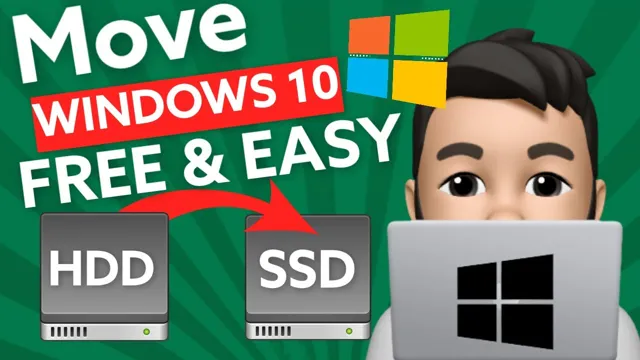Picture this: you’ve finally upgraded to an NVMe SSD for lightning-fast storage on your computer. But as you’re installing it, you notice something a little strange – a heatsink covering the SSD in your friend’s rig. So, do NVMe SSDs need heatsinks? The answer isn’t necessarily straightforward, and it depends on a few different factors.
In this blog post, we’ll explore whether you need a heatsink for your NVMe SSD, what kind of performance benefits you might see, and whether it’s worth investing in one. So, let’s dive in and explore the world of NVMe SSDs and heatsinks!
NVMe SSD Overview
When it comes to NVMe SSDs, heatsinks do not necessarily need to be used. However, using a heatsink can have its benefits. NVMe SSDs are designed to be very power-efficient and generate minimal heat, but they can still potentially overheat if used for extended periods of time or if they’re under an intense workload.
A heatsink can help dissipate that heat and allow for better overall performance. Additionally, some high-end motherboards come with pre-installed heatsinks for M.2 SSDs to ensure they’re operating at their best.
Ultimately, while it’s not necessary to have a heatsink for an NVMe SSD, it’s something to consider if you want to ensure optimal performance and longevity.
Explaining NVMe SSDs
NVMe SSDs are quickly becoming the go-to storage option for many high-performance computing applications. NVMe, or Non-Volatile Memory Express, is a highly efficient communication protocol designed specifically for SSDs. This protocol bypasses the traditional slow and power-hungry data transfer interfaces like SATA and SAS, allowing for lightning-fast performance.
NVMe SSDs are capable of much higher read/write speeds, lower latency, and greater input/output operations per second than traditional hard drives. This makes them ideal for tasks like high-resolution video editing or gaming, where speed is essential. Although NVMe SSDs typically come at a higher cost than traditional hard drives, the performance benefits make it a worthwhile investment for those who prioritize speed and efficiency in their computing tasks.

Comparing NVMe SSDs with Traditional SSDs
NVMe SSDs NVMe (Non-Volatile Memory Express) is a more advanced protocol used in SSDs compared to the traditional AHCI (Advanced Host Controller Interface) protocol used in older models. NVMe SSDs offer better performance, speed, and efficiency compared to their predecessors. They are designed to take advantage of the PCIe interface, allowing data to be transmitted directly to the CPU without any bottlenecks.
This means that data can be read and written much faster, allowing for quicker boot times, faster application launch times, and faster file transfers. NVMe SSDs are also more reliable and durable as they use flash memory with a limited number of read and write cycles. This makes them a great choice for intensive workloads such as gaming, video editing, and professional applications.
In short, NVMe SSDs are a game-changer, providing the fastest and most efficient storage available on the market today.
Heat Generated by NVMe SSDs
Do NVMe SSDs need a heatsink? The answer is not a straightforward “yes” or “no.” NVMe SSDs do generate heat, but whether or not they need a heatsink depends on the specific SSD, its usage, and the system in which it is installed. Some high-performance NVMe SSDs generate more heat than others, and running heavy workloads can quickly elevate temperatures.
Additionally, if the SSD is located in a congested area of the system, its cooling capabilities may be limited. In such cases, a heatsink can help dissipate heat and maintain optimal performance. However, for most typical system usage, an NVMe SSD without a heatsink should suffice.
It’s essential to check the manufacturer’s recommendations and monitor temperatures regularly to ensure your NVMe SSD is operating safely and efficiently.
The Physics of Heat Generation
NVMe SSDs generate a lot of heat, making it crucial to consider their cooling needs. When NVMe SSDs are pushed to their limits, their temperature can quickly rise to high levels. This is due to the fact that NVMe SSDs utilize high-performance flash memory, which inherently produces heat.
In addition, the design of NVMe SSDs leads to a smaller form factor, which limits the amount of surface area available for heat dissipation. Therefore, it is essential to choose a cooling solution that ensures NVMe SSDs operate under safe temperatures. Whether it’s utilizing passive cooling with heatsinks or active cooling with fans, adequate cooling will maximize the lifespan and performance of NVMe SSDs.
By understanding the physics of heat generation, you can optimize your NVMe SSD setup and ensure reliable performance for years to come.
Measuring Heat Dissipation During Operation
Heat dissipation is a crucial factor to consider when operating NVMe SSDs. The heat generated by SSDs can impact their performance and lifespan, making it necessary to measure and control the temperature. In fact, temperature control is so important that many modern motherboards come equipped with thermal sensors to measure heat dissipation.
However, not all SSDs are created equal – some SSDs produce more heat than others, depending on their design and usage. To ensure the longevity and efficient functioning of your SSD, it is important to monitor and maintain the optimal temperature range. By doing so, you can prevent overheating and other issues that might arise from temperature extremes, ultimately extending the useful life of your NVMe SSD.
Examples of NVMe SSDs with and without Heatsinks
NVMe SSDs, Heatsinks, Heat Generation, Examples NVMe SSDs have become popular due to their fast read and write speeds, but they also generate a considerable amount of heat. This heat can reduce performance and shorten the lifespan of the SSDs. Manufacturers have started adding heatsinks to NVMe SSDs to dissipate this heat and maintain optimal performance.
Some examples of NVMe SSDs with heatsinks include the Samsung 970 EVO Plus and Sabrent Rocket. These heatsinks come in various shapes and sizes, with some resembling a small metal plate and others featuring complex designs. However, not all NVMe SSDs come with heatsinks, and users may need to purchase and install them separately to prevent thermal throttling.
An example of an NVMe SSD without a heatsink is the Kingston A2000. Therefore, it is crucial to consider heat generation and whether or not a heatsink is included when purchasing an NVMe SSD.
Benefits of Adding a Heatsink to an NVMe SSD
If you’re wondering whether NVMe SSDs need a heatsink, the answer is it depends. While most NVMe drives don’t necessarily require additional cooling, adding a heatsink can offer several benefits. For one, it helps dissipate heat more efficiently during heavy workloads and extended usage, ensuring your drive doesn’t overheat and reduce its lifespan.
Additionally, a heatsink can help improve write performance, as high temperatures can cause the drive’s controller to throttle performance. By keeping the drive cool, you can maintain consistent writes and reads, improving the overall speed and responsiveness of your system. So, if you’re running demanding applications or pushing your NVMe SSD to its limits, investing in a quality heatsink could be worth it.
Just make sure to choose a compatible heatsink for your drive, and don’t forget to check your manufacturer’s warranty to ensure it’s covered with an additional cooling solution.
Longevity of the NVMe SSD
NVMe SSD, heatsink, longevity An NVMe SSD is undoubtedly one of the fastest storage devices available today, with its unparalleled read and write speeds, making it a popular choice for gamers, creators, and professionals. But as with any high-performance technology, it comes with its own set of limitations. One of the most significant concerns that users have is the longevity of the NVMe SSD.
The continuous high-speed data transfer generates a considerable amount of heat, which can shorten the lifespan of an NVMe SSD. This is where adding a heatsink to an NVMe SSD can be a game-changer. A heatsink is a passive cooling device that helps dissipate the heat generated by the SSD quickly and efficiently.
This not only enhances the performance but also extends the lifespan of the SSD, ensuring that it operates at optimal levels for a longer time. Overall, adding a heatsink to your NVMe SSD is a smart investment that can benefit you in the long run, providing you with faster performance and increased durability.
Performance Improvement
Adding a heatsink to an NVMe SSD can provide many benefits for improving performance. A heatsink helps in keeping the NVMe SSD cooler, ensuring faster data transfer rates and longer lifespan. NVMe SSDs are known for their high-speed data transfer rates, but when operating at high speeds, the drive generates heat, which can lead to throttling.
Adding an appropriate heatsink can prevent this from happening and improve the overall performance of your NVMe SSD. In addition, a good heatsink can also reduce the noise level of your SSD, making your system run more quietly. So, if you want to improve the performance of your NVMe SSD and extend its lifespan, adding a heatsink is definitely worth considering.
Conclusion and Recommendations
So, do NVMe SSDs need heatsinks? Well, it all comes down to how much heat your SSD generates and how much you push it to its limits. If you’re using your SSD for light tasks, like web browsing or document editing, it’s unlikely that you’ll see any noticeable benefits from adding a heatsink. However, if you’re a power user who regularly pushes your SSD to its limits, a well-designed heatsink can help to keep your drive running cool and stable.
In the end, it’s all about finding the right balance between performance and protection, and if you’re not sure whether your NVMe SSD needs a heatsink, it’s always better to err on the side of caution.”
FAQs
What is an NVMe SSD?
NVMe SSD stands for Non-Volatile Memory Express Solid State Drive. It is a faster and more efficient type of SSD compared to SATA.
Why do we need a heatsink for an NVMe SSD?
An NVMe SSD can generate a lot of heat during operation, and a heatsink can help dissipate this heat, increasing the drive’s performance and extending its lifespan.
Will all NVMe SSDs benefit from a heatsink?
It depends on the design of the NVMe SSD. Some models already come with a built-in heatsink, while others require an aftermarket one. It’s best to check with the manufacturer for compatibility.
Can adding a heatsink to an NVMe SSD void its warranty?
It’s best to check with the manufacturer’s warranty policy before adding a heatsink. Some manufacturers may allow it, while others may not. If in doubt, it’s safer not to tamper with the drive to avoid voiding the warranty.