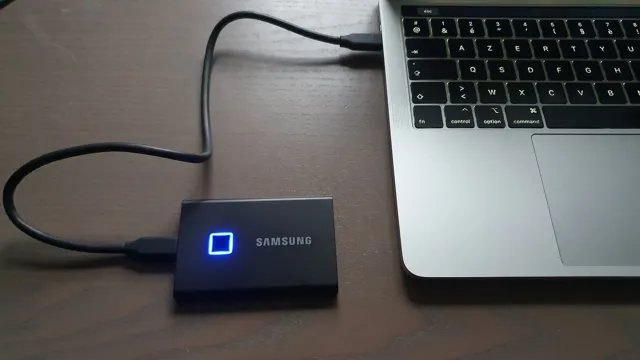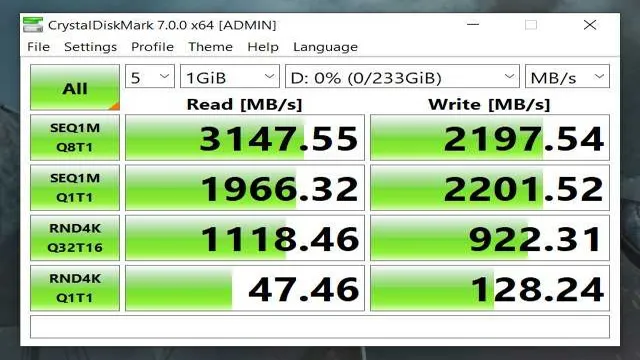If you’re in the market for a new SSD, you may have come across M.2 SSDs as a potential option. These slim and compact storage devices have become increasingly popular in recent years due to their impressive read and write speeds, making them an excellent choice for gamers and content creators alike.
But one question that often comes up is whether M.2 SSDs need heatsinks. After all, if you’re dropping a decent amount of money on a high-end SSD, you want to make sure you’re getting the most out of it, right? In this blog post, we’ll explore whether or not heatsinks are necessary for M.
2 SSDs and what benefits they may offer. So, let’s dive in and find out!
What is an M.2 SSD?
If you’re looking to boost your PC’s performance, an M.2 SSD is a great way to do so. But do M.
2 SSDs need a heatsink? Well, the answer isn’t a straightforward one. While it’s true that M.2 SSDs generate heat during operation, not all of them require a heatsink.
Factors such as the speed, capacity, and usage of the SSD come into play when determining if a heatsink is necessary. Some M.2 SSDs are designed with integrated heatsinks, which can help dissipate heat and improve overall performance.
However, if you’re using a standard M.2 SSD, you may need to add a heatsink to prevent throttling and ensure consistent performance. It’s also important to note that the size of the heatsink matters.
A small heatsink may not be as effective as a larger one, so be sure to choose one that fits your SSD and provides adequate cooling.
Defining M.2
M.2 is a type of solid-state drive (SSD) that is increasingly being used in modern computer systems. It is a small form factor device that plugs directly into a motherboard’s M.
2 slot, usually located near the CPU socket. The M.2 SSD offers several advantages over traditional disk drives, including smaller physical size, faster read and write speeds, and increased data security.
This type of SSD uses the advanced NVMe (Non-Volatile Memory Express) interface to communicate with the computer’s processor, which provides significantly faster data transfer rates than traditional disk drives. The M.2 SSD is quickly becoming the storage device of choice for modern computer systems, thanks to its superior performance and convenience.

How M.2 SSDs Work
An M.2 SSD, also known as Next Generation Form Factor (NGFF) SSD, is a slim and compact storage device that uses the M.2 interface to connect to a computer’s motherboard.
M.2 SSDs come in various sizes, including 2230, 2242, 2260, and 2280, with the last being the standard size for most desktops and laptops. The M.
2 interface uses advanced PCIe or SATA technology, which provides faster data transfer rates and a more reliable storage solution. These small form factor drives also have a low power requirement, making them ideal for laptops and other portable devices. With their increased speed and small size, M.
2 SSDs have become the go-to choice for modern computers, providing a reliable and efficient storage solution.
The Need for Heatsinks
“Do M2 SSD need heatsink” Solid State Drives (SSDs) have revolutionized the way we store our data by providing faster and more efficient storage solutions compared to traditional hard drives. Modern computer systems now rely heavily on M.2 SSDs, which boast faster read and write speeds, higher capacity, and take up less space.
However, with the increase in power and performance, M.2 SSDs tend to generate heat during operation, which can lead to poor performance and a shorter lifespan. To counter this issue, many modern M.
2 SSDs now come equipped with built-in heatsinks. However, for older models or to further enhance performance, it is certainly worth investing in an additional heatsink. A heatsink dissipates heat away from the SSD to keep it running optimally, preventing thermal throttling, and ensuring longevity.
A heatsink not only improves performance, but it also enhances the aesthetic appeal of the system, adding a sleek and modern design element. So, if you’re considering upgrading your storage to an M.2 SSD, investing in a heatsink is certainly worth your consideration.
Factors that Affect Heat Buildup
Heatsinks Heat buildup is a common problem in electronic devices. It can lead to malfunctions and even damage if left unaddressed. The heat generated by electronic components can build up quickly, especially when there is insufficient airflow or poor thermal management.
To prevent this, a heatsink is often used. A heatsink is a component designed to dissipate heat from the electronic device quickly and efficiently. This is achieved through its design, which maximizes the surface area exposed to air, allowing heat to transfer from the electronic component to the heatsink and then to the surrounding air.
Without a heatsink, electronic devices would be more prone to overheating, leading to reduced performance and potentially causing permanent damage. Heatsinks are commonly found in everything from computers to power supplies and can significantly improve the longevity and reliability of electronic devices. Overall, the use of heatsinks is an essential factor in managing heat buildup and maintaining optimal device performance.
Effects of Heat on M.2 SSDs
M.2 SSDs M.2 SSDs are becoming more and more popular due to their compact size and high-speed performance.
However, one problem that users often face is overheating. The excessive heat buildup can cause damage to the components, leading to errors and reduced lifespan. This is where heatsinks come into play.
A heatsink is a device that helps dissipate the heat from M.2 SSDs, keeping them cool and preventing damage. The heatsinks are designed with fins that increase the surface area, allowing for better heat transfer.
They can be made from different materials like aluminum, copper, or graphite, each with its own pros and cons. The best heatsinks are those that provide maximum heat dissipation without adding extra weight to the SSD. The use of a heatsink can not only increase the lifespan of M.
2 SSDs but also improve their overall performance by preventing performance throttling due to high temperatures. So, if you are using an M.2 SSD, it’s essential to consider investing in a heatsink to protect your investment.
When to Use a Heatsink: Case in Point
When it comes to electronic devices, there are certain components that generate heat, and when these components get too hot, they can malfunction or even start a fire. This is where a heatsink comes in handy. A heatsink is a device used to dissipate heat away from a component, such as a computer processor or LED light bulb, and towards the surrounding air.
Heatsinks work by increasing the surface area of the component so that it can transfer heat more efficiently. In general, if a component generates heat during normal operation, a heatsink is needed to prevent it from overheating. For example, if you’re building a gaming PC and plan to overclock your CPU, you’ll need a high-quality heatsink to ensure that your CPU is kept at a safe temperature.
In short, heatsinks are crucial for maintaining the longevity and reliability of your electronic components.
Types of M.2 SSD Heatsinks
Do M.2 SSDs need heatsinks? The short answer is no, but it’s highly recommended if you’re looking to optimize performance and extend the lifespan of your SSD. M.
2 SSD heatsinks come in different types, such as passive and active heatsinks. Passive heatsinks are designed to dissipate heat and increase surface area to cool the M.2 SSD.
On the other hand, active heatsinks use a fan to directly cool the M.2 SSD, which can be great for intensive tasks that generate a lot of heat. It’s important to note that not all M.
2 SSDs require a heatsink, as some already come with integrated heatsinks that work efficiently. However, it’s always better to be safe than sorry and investing in a quality heatsink is a great way to ensure your SSD stays cool and prevents any thermal throttling. Overall, a heatsink is not necessary for M.
2 SSDs, but it’s definitely worth considering if you want the best performance and longevity.
Passive vs Active Heatsinks
When it comes to M.2 SSD heatsinks, there are two main types to consider: passive and active heatsinks. A passive heatsink is one that uses thermal pads or thermal adhesive to transfer heat away from the SSD and dissipate it through the case or an attached component.
Passive heatsinks are generally simpler and less expensive, but they may not be as effective as active heatsinks in reducing SSD temperatures. On the other hand, an active heatsink includes a fan or water block that actively cools the SSD by pushing air or liquid over the surface of the SSD. While active heatsinks can be more complicated and costly, they provide better cooling performance and can be more effective in reducing overall system temperatures.
Ultimately, the type of M.2 SSD heatsink you choose will depend on your needs and budget, as well as the overall thermal design of your build.
Choosing the Right Heatsink for Your M.2 SSD
M.2 SSD heatsinks are important accessories for anyone who wants to get the best performance out of their solid-state drive. When it comes to choosing the right heatsink for your M.
2 SSD, there are a few different types to consider. The first type is a passive heatsink, which doesn’t require any additional power and works by simply providing a larger surface area for heat dissipation. The second type is an active heatsink, which includes a fan or other cooling mechanism to actively remove heat from the M.
2 SSD. Finally, some M.2 SSD heatsinks are designed specifically for particular SSD brands or models, so it’s important to do your research before making a purchase.
Overall, the right heatsink for your M.2 SSD will depend on your specific needs and budget, so it’s important to weigh all your options carefully. Whatever type you choose, a good heatsink can make a big difference in the performance and longevity of your M.
2 SSD.
Conclusion
In conclusion, while it’s easy to get caught up in the hype of fancy heatsinks and flashy accessories for our tech gadgets, the truth is that not all components necessarily require them. When it comes to M.2 SSDs, the need for a heatsink largely depends on a number of factors, such as the type of workload you’re using your computer for, the thermal performance of your existing setup, and whether you’re comfortable with potentially sacrificing a bit of aesthetics for the sake of functionality.
Ultimately, the decision of whether or not to use a heatsink for your M.2 SSD is a personal one, but don’t let anyone tell you that you absolutely need one just for the sake of keeping up with the tech trends du jour.”
FAQs
What is an M.2 SSD?
M.2 SSD is a type of solid-state drive that is used as a storage device in computers and other electronic devices.
What is a heatsink and why is it important for M.2 SSDs?
A heatsink is a component that is placed on top of an M.2 SSD module to help dissipate heat generated by the drive. This is important because excessive heat can damage the drive and cause it to malfunction.
Do all M.2 SSDs require a heatsink?
No, not all M.2 SSDs require a heatsink. This depends on factors such as the drive’s operating temperature range and the ambient temperature in the computer case.
Can I install a heatsink on my M.2 SSD after I have already installed it in my computer?
Yes, it is possible to install a heatsink on an M.2 SSD after it has been installed. However, it may be more difficult to do so and require removing other components from the computer.