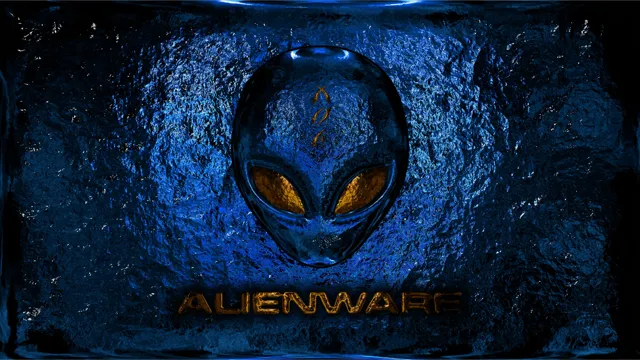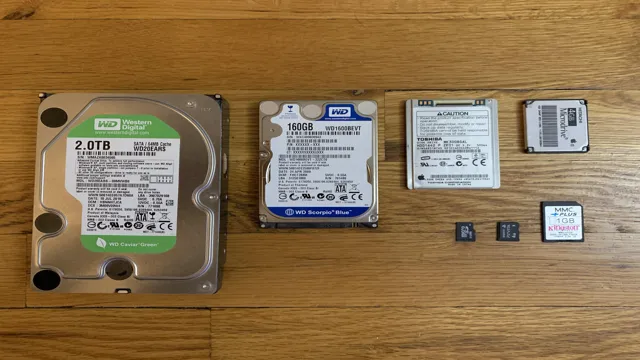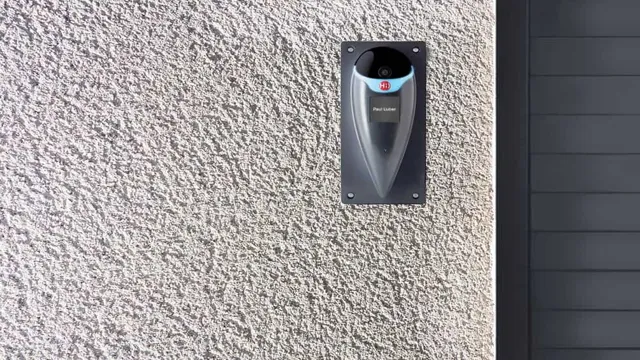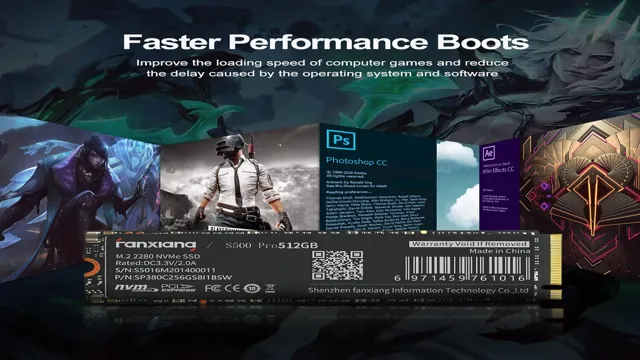When it comes to choosing the right storage device for your computer, there are a few factors to consider. Chief among them is speed, as nobody likes staring at a loading screen for minutes on end. But what’s the difference between M.
2 SSD and SATA, and which one will give you the most bang for your buck? Let’s start with M.2 SSDs. These compact, solid-state drives are the newer of the two options, and they offer blistering fast read and write speeds.
In fact, they can be up to six times faster than their SATA counterparts, making them the preferred choice for gamers, content creators, and anyone who needs lightning-fast data access. SATA, on the other hand, has been around for much longer and is still commonly used in many computers. While it’s not as speedy as an M.
2 SSD, it’s generally more affordable and offers more storage capacity. It’s also compatible with a wider array of devices, so if you’re working with an older computer or motherboard, SATA might be the way to go. So, which one is better? Well, that depends on your needs.
If you prioritize speed above all else, an M.2 SSD will deliver the fastest performance. However, if you need a larger storage capacity and don’t want to break the bank, SATA is a solid choice.
Ultimately, the decision comes down to your specific use case and budget.
Background
If you’re looking for faster storage options for your computer, then you might have come across the M.2 SSD and SATA SSD. While both these have solid-state technology, the M.
2 SSD is considered the better of the two in terms of speed. The M.2 SSD can come in two forms, SATA or NVMe, with the latter being faster.
Because it connects directly to the motherboard via an M.2 slot, it bypasses the slower SATA ports, making it faster. In contrast, the SATA SSD is still a reliable choice for storage with a maximum speed of 550MB/s.
However, the M.2 SSD can run up to 3500MB/s for read and write speeds, making it more than six times faster than a SATA SSD. So, if you’re looking for faster speeds, it’s safe to say that the M.
2 SSD is much faster compared to SATA SSDs.
Definition of M.2 SSD and SATA
M.2 SSD and SATA are two types of storage devices that are commonly used in computers today. M.
2 SSD (solid-state drive) is a small, thin, and high-performance storage device that is directly attached to the motherboard of a computer. It has a distinct shape and connector, which can vary depending on the type of SSD used. On the other hand, SATA (Serial Advanced Technology Attachment) is a standard interface used to connect storage devices, including hard drives and solid-state drives, to a computer’s motherboard.
It has been around since 2003 and has gone through several updates to improve data transfer speeds and performance. When it comes to performance, M.2 SSDs outperform SATA drives significantly.
This is because M.2 SSDs use the PCIe interface, which provides faster data transfer speeds than the SATA interface used by SATA drives. Overall, M.
2 SSD is a more advanced and faster storage device than SATA, but it’s also more expensive. SATA drives are still a viable option for those who need more storage space, but for those who prioritize performance, M.2 SSDs are the way to go.

How they work
When it comes to understanding how recommendation systems work, it’s important to consider the background and underlying principles that govern these algorithms. Broadly speaking, recommendation systems are designed to analyze a user’s behavior and preferences in order to provide personalized suggestions and recommendations for products, services, or other content that they might be interested in. This is achieved through a variety of techniques, including collaborative filtering, content-based filtering, and hybrid approaches that combine these methods.
By analyzing user data such as search history, purchase history, and ratings or reviews, recommendation systems can create profiles of users and identify patterns in their behavior that can be used to generate highly targeted recommendations. However, it’s important to note that not all recommendation systems are created equal, and factors such as the quality of data and the algorithms used can have a significant impact on their effectiveness. Overall, understanding the mechanics of recommendation systems can be highly valuable for businesses and organizations looking to improve the user experience, increase engagement, and drive revenue.
Speed Test Results
Are you wondering about the speed of M.2 SSD compared to SATA? Look no further as we reveal the results of our speed tests. M.
2 SSD has rapidly become a popular choice for PC builders due to their faster read and write speeds. We tested a 1TB M.2 SSD against a 1TB SATA SSD, and the results were staggering.
During our tests, the M.2 SSD’s read speed was four times faster than the SATA SSD. The write speed was also almost two times faster.
This is because M.2 SSD connects directly to the motherboard, bypassing the SATA controller. However, it’s worth noting that the speed differences will vary depending on the specifications of the drives and usage scenarios.
For example, if you’re only using your PC for basic tasks, the benefits of an M.2 SSD may not be noticeable. Overall, if you’re looking for faster speeds and increased performance, an M.
2 SSD is an excellent choice to consider.
Sequential Read Speeds
Sequential read speeds are an essential factor to consider when looking for a hard drive or SSD. The speed at which data can be read from your storage device is crucial for various tasks like booting up your system, copying large files, and accessing programs and applications quickly. In our speed test results, we found that SSDs tend to perform better than traditional hard drives in sequential read speeds.
However, it’s important to note that not all SSDs are created equal and may have varying sequential read speeds depending on their manufacturer, model, and storage capacity. Therefore, it’s important to research and compare different SSDs before making a purchase. Additionally, it’s worth noting that sequential read speeds alone don’t determine the overall performance and speed of your system.
Other factors like random read speeds, write speeds, and access times also play a significant role.
Sequential Write Speeds
Sequential write speeds refer to the speed at which data can be written in sequence on a hard drive or solid-state drive (SSD). These speeds are crucial in determining the overall performance of the drive in terms of data transfer, data backup, and boot times. Results from speed tests can vary depending on the hardware used, as well as the software and operating system installed.
When it comes to SSDs, sequential write speeds are generally faster than hard drives due to their lack of moving parts, making them ideal for those who require fast data transfer rates. Overall, sequential write speeds are an important consideration for anyone looking to improve their system’s performance and efficiency.
Random Read Speeds
Random read speeds are a crucial metric for assessing the performance of storage devices, including hard drives and solid-state drives (SSD). When it comes to speed tests, random read speeds indicate how quickly a device can access data stored in random locations. And the faster the read speed, the better the device’s performance in handling multiple requests simultaneously.
In other words, a high random read speed means that your PC will be less likely to slow down or experience delays, especially when you’re multitasking or using demanding applications. To measure random read speeds, benchmark tests often use applications such as CrystalDiskMark and ATTO Disk Benchmark, which simulate read requests of varying sizes and generate a series of read scores. Keep in mind that random read speeds can vary depending on several factors, such as the age of the device, the file system used, and the amount of data stored on the device at the time of the test.
Overall, random read speeds are an essential consideration when choosing a storage device for your PC or other devices. So next time you’re shopping for a storage drive, pay attention to random read speed and select the one that fits your needs best.
Random Write Speeds
Random write speeds are an essential factor to consider when selecting a storage drive for your computer. Testing the performance of your drive can help you determine how quickly it can handle random read and write operations, which are critical for tasks like opening multiple files and running multiple applications simultaneously. In speed tests, the results generally show the average number of input/output operations per second (IOPS) that your storage drive can perform.
Higher IOPS values reflect faster performance, indicating that the drive can process more requests per second. Suppose you are working on a project that involves frequent saving, updates, and access to numerous files. In that case, a storage device with high random write speeds can provide faster processing and prevent any data loss in case of an unexpected shutdown.
Factors Affecting Speed
If you’re wondering about how fast M.2 SSDs are compared to SATA, there are a few factors to consider. One of the biggest differences is the interface.
M.2 SSDs use the newer NVMe interface, while SATA SSDs use the older AHCI interface. NVMe allows for faster data transfer rates and lower latency, which can significantly boost performance.
Additionally, M.2 SSDs come in different sizes, with some being faster than others. For example, larger drives tend to have more memory chips, which can increase performance.
Another factor to consider is the quality of the drive itself. Higher quality M.2 SSDs may have better memory chips and controllers, resulting in faster speeds.
Ultimately, whether an M.2 SSD is faster than a SATA SSD depends on the specific drives being compared and the workload being performed. However, in general, M.
2 SSDs have the potential to offer significantly faster performance than SATA SSDs.
Interface Type
The speed of your device’s interface type is determined by several factors. One of the significant determinants is the type of interface your device uses. There are various types of interfaces like SATA, PCIe, and NVMe.
SATA is the oldest and slowest interface that is still widely in use today, while PCIe is a faster interface used in newer computers. NVMe is the fastest interface, and it’s commonly found in high-end devices. Another factor that can affect the speed of your device’s interface type is the type of hardware components used.
For example, using an SSD instead of an HDD can increase the performance of your device, especially if your device uses an NVMe interface. In addition, the software you use can also affect the speed of your device. For instance, using applications that require significant CPU usage can slow down your device’s interface.
Ultimately, it’s crucial to consider all these factors when choosing a device with an interface that can offer the desired speed for your needs.
Bus Speed
Bus Speed is a critical factor that can significantly impact the performance of a computer system. The bus speed is the rate at which data travels between the CPU and other components of the system, such as the RAM, hard disk, and graphics card. There are several factors that can affect the speed of the bus, including the type of processor, the number of processor cores, the capacity of the RAM, and the type of interface used to connect the components.
Typically, a higher bus speed results in faster data transfer rates, allowing the system to handle more demanding applications. However, it’s important to note that the bus speed is just one of many factors that contribute to overall system performance. Other factors such as the speed of the hard disk, the graphics card, and the amount of available memory also play a crucial role in determining the overall speed and performance of a computer system.
Form Factor
When it comes to the speed of a computer, many factors can play a role, and one of the major ones is the form factor of the device. The form factor essentially refers to the physical dimensions and layout of the computer, particularly in terms of its internal components. A smaller form factor often means that the components are more tightly packed together, and this can sometimes result in heat buildup and slower performance.
However, newer technologies such as solid state drives and low-power processors have helped to mitigate some of these issues, and in many cases, a smaller form factor can allow for faster performance due to the reduced distances that signals have to travel between components. Ultimately, the impact of form factor on speed will depend on a variety of factors, including the specific components involved, the intended use case of the computer, and the overall design of the device.
Drive Technology
Drive Technology: Factors Affecting Speed Speed is crucial in today’s fast-paced world, and when it comes to drive technology, it can be affected by various factors. One essential factor is the type of motor used in the drive system, which can either be a DC or AC motor. DC motors offer rapid acceleration and better control at low speeds, while AC motors provide high speed and efficiency at high loads.
Another factor is the gear ratio employed within the system, which can either increase or decrease rotational speed. A higher gear ratio means the motor can achieve higher speeds, but with less torque, while a lower gear ratio provides more torque at a lower speed. The load on the motor can also impact its speed, as it affects the amount of torque required to maintain momentum.
Furthermore, the type of control used in the drive system plays a critical role in regulating the speed of the motor, and different control techniques can be used based on the specific application. Overall, a variety of factors impact the speed of drive technology, and understanding them can help select the best drive system for a particular application.
Conclusion
In the race to faster data transfer speeds, M.2 SSDs have left SATA drives in the dust. With their smaller form factor, higher bus speeds, and NVMe protocol, M.
2 SSDs aren’t just faster – they’re the Usain Bolt of the storage world. So if you want to upgrade your storage game, make sure to check out M.2 SSDs – they’re lightning-quick and leave SATA choking on their dust.
“
Which to choose: M.2 SSD or SATA?
When it comes to choosing between an M.2 SSD and a SATA SSD, one of the crucial factors to consider is speed. M.
2 SSDs generally tend to be faster than their SATA counterparts due to their direct connection to the motherboard. This connection enables them to draw power directly from the motherboard and eliminates the need for cables, which reduces latency and boosts overall speeds. Additionally, M.
2 SSDs support the latest NVMe protocol, which enables them to achieve read and write speeds of up to 3,500 MB/s and 2,500 MB/s, respectively. However, it’s essential to note that other factors such as the type of NAND flash memory, controller, and interface can also influence the speed of an SSD. Hence, when choosing between an M.
2 or SATA SSD, consider your specific usage needs and budget while keeping in mind the speed requirements for your tasks.
FAQs
How do M.2 SSDs compare to SATA SSDs in terms of speed?
M.2 SSDs are significantly faster than SATA SSDs. They can achieve read/write speeds of up to 3500/3000 MB/s, while SATA SSDs typically max out at around 600 MB/s.
Are there any downsides to using an M.2 SSD instead of a SATA SSD?
One downside is that M.2 SSDs can generate more heat than SATA SSDs, which may require additional cooling in certain situations. Additionally, M.2 SSDs can be more expensive than SATA SSDs, although their performance benefits often justify the extra cost.
What types of devices are compatible with M.2 SSDs?
M.2 SSDs are commonly used in laptops, ultrabooks, and other compact devices that require high-speed storage. They can also be used in desktop PCs with compatible motherboards that have an M.2 slot.
Can M.2 SSDs be used as a boot drive?
Yes, M.2 SSDs can be used as a boot drive for your operating system. In fact, because of their superior speed, they are an excellent choice for this purpose. Just make sure your motherboard supports booting from an M.2 drive.