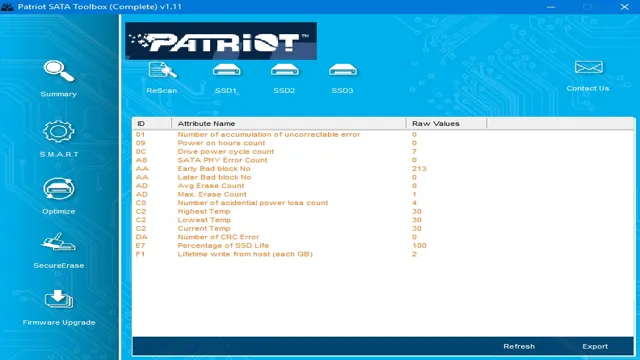If you’re looking for a reliable and affordable SSD, Patriot Blast SSD is an excellent option. It’s a speedy drive that offers exceptional performance, which can be further optimized with a bit of tweaking. In this blog, we’ll discuss various tips and tricks to optimize your Patriot Blast SSD’s performance, so you can get the most out of it.
Whether you’re a gamer, a content creator, or a regular user, you’ll benefit from these optimization techniques. So, let’s dive in and explore how you can make your Patriot Blast SSD faster and more efficient.
What is Patriot Blast SSD?
Patriot Blast SSD is a type of solid-state drive designed to provide optimized performance for your computer. This SSD offers fast read and write speeds, making it a great choice for those who want to improve their computing experience. The Patriot Blast SSD has been created with a focus on reliability, ensuring that your files are safe and secure.
With up to 960GB of storage, you will have plenty of space for all your important documents, music, photos, and videos. This SSD is easy to install, and once you have it up and running, you’ll notice a significant improvement in your computer’s speed and overall performance. If you’re looking for an efficient and reliable SSD, the Patriot Blast is a fantastic choice.
Features and specifications of Patriot Blast SSD
Patriot Blast SSD is a high-speed storage device that boasts excellent performance and impressive specifications. It is a solid-state drive that uses the SATA III 6Gbps interface and is available in different sizes ranging from 120GB to 960GB. The Patriot Blast SSD offers read and write speeds of up to 560MB/s and 545MB/s, respectively, making it a great option for those who require fast data transfer rates and reliable storage capabilities.
The device uses 3D NAND technology, which enhances its overall efficiency and provides better power management. Since it is constructed with a higher-grade material, the Patriot Blast SSD is more durable and less vulnerable to physical or mechanical damage. This feature ensures that your data is protected even in the event of an accidental impact.
Additionally, the Patriot Blast SSD comes with advanced security features such as SmartECC and SmartNAND, which help to prevent data corruption and improve overall system stability. In summary, the Patriot Blast SSD is an excellent storage solution for individuals looking for a fast, reliable, and secure way to store and transfer their data.

Advantages and disadvantages of using Patriot Blast SSD
Patriot Blast SSD is a solid-state drive that boasts impressive speed and compatibility, making it an affordable and popular choice for many users. One of the biggest advantages of using Patriot Blast SSD is its fast data transfer speed, which can significantly reduce loading times and improve overall performance. Another benefit is its reliability, as solid-state drives have no moving parts, making them less susceptible to damage from drops or bumps.
However, like any technology, there are also some disadvantages to consider. One potential downside is its capacity, as some models have less storage space compared to traditional hard drives. Additionally, Patriot Blast SSDs can be more expensive than standard hard drives, which could be a deal-breaker for budget-conscious consumers.
Overall, the Patriot Blast SSD is a great choice for those who are looking for a reliable and speedy storage solution, but it’s important to carefully weigh the advantages and disadvantages before making a final decision.
Ways to Optimize Patriot Blast SSD Performance
If you want to get the most out of your Patriot Blast SSD, there are several ways you can optimize its performance. First, make sure you have the latest firmware installed. This can significantly improve the drive’s performance and fix any bugs or issues that may be causing slowdowns.
Next, enable TRIM support in your operating system to help keep the drive running smoothly. You should also consider disabling any unnecessary features or programs that may be running in the background, as these can eat up system resources and slow down your SSD. Another tip is to make sure your drive is properly aligned, as misalignment can cause performance issues.
Finally, consider using a disk cleanup utility to remove any unnecessary files or data from your drive, as this can also improve performance. By following these tips and optimizing your Patriot Blast SSD, you’ll be able to enjoy faster boot times, application launches, and overall system performance.
Update firmware to the latest version
To get the best performance from your Patriot Blast SSD, one of the best ways is to update its firmware to the latest version. Firmware is the underlying software that controls the operation and performance of your SSD. By updating the firmware, you can improve the compatibility, stability, and functionality of the device.
You can check if there are any new firmware updates available for your Patriot Blast SSD by visiting the manufacturer’s website and downloading the appropriate software. Before you update the firmware, make sure to backup your important data and close any running applications to avoid any interruptions. Updating the firmware is a simple process that can make a big difference in the speed and responsiveness of your SSD.
So, if you haven’t updated your firmware in a while, it’s time to do it now and experience the best performance your Patriot Blast SSD has to offer.
Enable AHCI mode in BIOS settings
One simple and effective way to optimize the performance of your Patriot Blast SSD is by enabling AHCI mode in your BIOS settings. AHCI (Advanced Host Controller Interface) is a feature that allows more efficient communication between the SATA controller and the SSD. By default, most BIOS settings are set to IDE mode, which is an older model that was not designed for SSD technology.
By switching to AHCI mode, you can see significant improvements in both read and write speeds. This is particularly beneficial for tasks that involve large file transfers and multi-tasking. So, make sure to check your BIOS settings and enable AHCI mode for the best performance from your Patriot Blast SSD.
Disable unwanted programs and services
One effective way to optimize Patriot Blast SSD performance is to disable unwanted programs and services running in the background of your computer. These programs are often unnecessary and can take up valuable system resources, causing your Patriot Blast SSD to slow down. To disable these programs, you can access the task manager by pressing the shortcut keys Ctrl+Shift+Esc or right-clicking on the taskbar and selecting “Task Manager”.
From there, you can see which programs and services are running and close or disable the ones that are not needed. By doing this, you can free up more resources for the Patriot Blast SSD to use, leading to faster overall performance. Remember, every system is unique, and certain programs and services may be critical for your specific needs.
It is important to research which programs and services are essential for your tasks before disabling any of them.
Tools to Optimize Patriot Blast SSD Performance
If you’re looking to optimize the performance of your Patriot Blast SSD, there are several tools you can use to ensure that it runs at its best. One key tool is the Patriot SSD Toolbox, which provides users with a range of features to help manage and optimize their drives. One of the most useful features of the Patriot SSD Toolbox is the ability to update the firmware on your SSD.
Firmware updates can help address any performance or stability issues that may be affecting your drive. In addition to firmware updates, the Patriot SSD Toolbox also includes tools for monitoring drive health, securely erasing data, and checking the status of your drive. By using these tools regularly, you can help ensure that your Patriot Blast SSD is running at peak performance and is always ready to handle whatever tasks you throw its way.
So, if you want to get the most out of your Patriot Blast SSD, be sure to check out the Patriot SSD Toolbox and take advantage of all its features.
Using TRIM command
If you’re looking to optimize your Patriot Blast SSD performance, there are several tools that you can use, and one of the most important is the TRIM command. TRIM is a command that helps your SSD to maintain performance by marking invalid data blocks as available for reuse, which reduces write amplification and helps to prolong the life of your drive. The TRIM command is particularly important for SSDs because they don’t overwrite data blocks like traditional hard drives do, which means that they can become fragmented over time.
By using the TRIM command, you can ensure that your Patriot Blast SSD is always performing at its best, and that you’re getting the most out of your investment. So if you haven’t already, make sure to enable TRIM on your SSD today!
Third-party software for faster performance
One way to optimize the performance of your Patriot Blast SSD is by using third-party software specifically designed for this purpose. These tools can help improve read and write speeds, as well as overall system performance. One such software is the Patriot Memory Toolbox, which offers features such as firmware updates, over-provisioning, and secure erase.
Over-provisioning allows a portion of the drive to be reserved for use as a cache, which can significantly improve performance. Secure erase, on the other hand, is useful when you want to completely wipe data from your SSD. Another popular option is Intel’s Solid State Drive Toolbox, which offers similar features as Patriot Memory Toolbox, as well as options for optimizing system settings to maximize SSD performance.
By using these third-party tools, you can get the most out of your Patriot Blast SSD, ensuring fast and reliable performance when you need it most.
Conclusion
In conclusion, the Patriot Blast SSD Optimize feature is like having a secret weapon in your computer’s arsenal. It’s like having a highly-skilled personal trainer who knows how to make the most out of your system’s capabilities. With this feature, your SSD will perform at its optimal level, delivering lightning-fast speed and seamless performance.
It’s the ultimate boost your computer needs to stay ahead of the game. So, don’t settle for less. Upgrade to Patriot Blast SSD and experience the power of optimization like never before!”
FAQs
What is the Patriot Blast SSD?
The Patriot Blast SSD is a solid-state drive designed for high-speed data storage and retrieval.
How can I optimize my Patriot Blast SSD for peak performance?
You can optimize your Patriot Blast SSD by ensuring that it has the latest firmware updates, disabling unused features in your operating system, and reducing the number of unnecessary programs running in the background.
How much storage space does the Patriot Blast SSD come with?
The Patriot Blast SSD is available in a range of storage capacities, from 120GB to 960GB, depending on your specific needs.
Is the Patriot Blast SSD compatible with my computer system?
The Patriot Blast SSD is compatible with most modern computer systems, including laptops and desktops running Windows, macOS, and Linux operating systems. It uses the SATA III interface for high-speed data transfer.