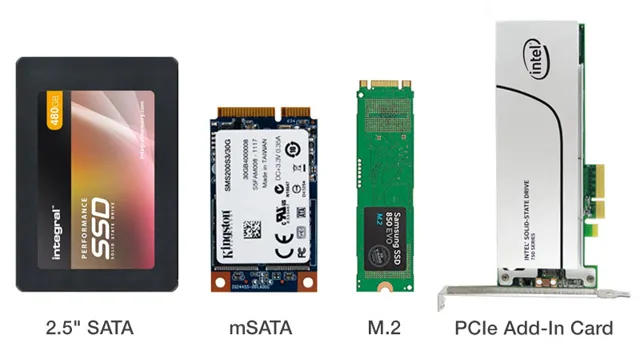If you’re looking to upgrade the storage on your laptop, you’ve probably heard of solid-state drives (SSDs). These are faster and more reliable than traditional hard disk drives, and they can improve your computer’s performance significantly. However, not all SSDs are the same – they come in various shapes and sizes, known as form factors.
With so many options out there, how do you know which one to choose? Fear not, as we present to you the ultimate guide to laptop SSD form factors! First, let’s take a look at what a form factor is. Simply put, a form factor refers to the physical size and shape of a device. In the case of SSDs, the form factor determines how it fits into your laptop – whether it’s a
5-inch drive, a slim M.2 stick, or even one that connects directly to your motherboard. Each form factor has its own advantages and limitations, so it’s essential to choose the right one for your needs.
Among the most common form factors for laptop SSDs are the 5-inch and M.2 variants.
The former is the traditional size for hard disk drives and can be found in most laptops today. 5-inch SSDs are easy to install and can offer larger storage capacities.
On the other hand, M.2 drives are thinner and more compact, which can be useful if you have a slimline laptop or want to save space. M.
Introduction
If you’re in the market for a new laptop, you may have come across the term “laptop SSD form factor.” Essentially, this refers to the size and shape of the solid-state drive (SSD) that is used in the laptop. The two main form factors for laptop SSDs are the
5-inch form factor and the M.2 form factor. The
5-inch form factor is more commonly found in older laptops and is a bit bulkier than the M.2 form factor. The M.
2 form factor is becoming increasingly popular as it allows for faster read and write speeds and takes up less space in the laptop. It’s important to note that not all laptops are compatible with both form factors, so be sure to check before purchasing an SSD. Choosing the right form factor can make a big difference in the performance and storage capacity of your laptop, so it’s worth taking some time to do your research and find the best option for your needs.
What is an SSD and Why is Form Factor Important?
SSD, form factor Introduction: Solid-state drives, or SSDs, are a type of storage device that has become increasingly popular in recent years. They use flash memory to store data, and offer several advantages over traditional hard drives, including faster read and write speeds, higher reliability, and lower power consumption. One key consideration when choosing an SSD is the form factor – the physical size and shape of the drive.
There are several form factors to choose from, each with its own benefits and limitations. In this article, we’ll explore what an SSD is and why form factor is an important factor to consider when choosing an SSD.
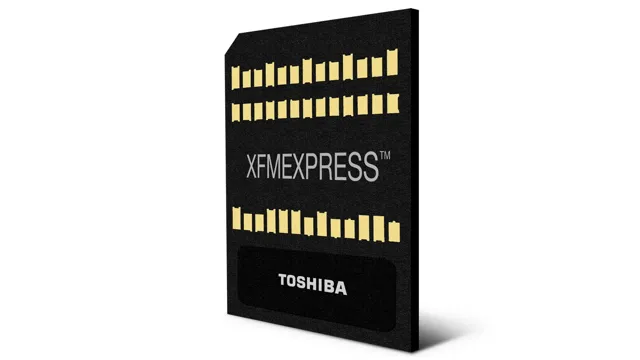
Types of SSD Form Factors
When it comes to choosing an SSD, it’s essential to consider the form factor, or the physical size and shape of the drive. There are several different types of SSD form factors available, each with its own unique advantages and use cases. These include
5-inch drives, M.2 drives, and PCIe SSDs.
5-inch drives are the most common type and are designed to be used in laptops and desktops. M.2 drives are smaller and more compact, making them a great choice for ultrabooks and other space-constrained systems.
PCIe SSDs are the fastest and most powerful type of SSD, and are typically used in high-end gaming PCs and workstations. Regardless of which type of SSD you choose, it’s important to ensure that it is compatible with your system and will provide the performance and storage capacity you need.
Standard Form Factors Explained
When it comes to upgrading your laptop’s storage, it’s essential to understand the various SSD form factors available. The laptop SSD form factor is the physical size and shape of the SSD, and it plays a crucial role in determining if it’s compatible with your laptop. The most common SSD form factors for laptops are the
5-inch and M. The
5-inch SSD form factor is the standard for laptops and is used in older models. It’s a rectangular shape, with a thickness of 7mm or 5mm.
Installing a 5-inch SSD is relatively easy, depending on your laptop’s design. The upgrade process involves removing the back panel, locating the old hard drive, and replacing it with the new SSD.
The M.2 SSD form factor, also known as the Next Generation Form Factor (NGFF), is gaining popularity in new laptops. It’s a small, rectangular-shaped chip that is connected directly to the motherboard.
The M.2 form factor comes in different key types, with the most common being the M key and the B key. Your laptop’s motherboard determines which M.
2.5-inch SSDs
If you’re in the market for a new solid-state drive (SSD), you may have come across the term “5-inch SSD”. But what exactly does that mean? Simply put, a
5-inch SSD is a standard form factor for SSDs that measures 5 inches in width. This form factor is the same size as a traditional laptop hard drive, making it a popular choice for those looking to upgrade their laptop’s storage.
However, 5-inch SSDs can also be used in desktop computers with the help of a bracket or adapter. One of the benefits of a
5-inch SSD is its compact size, which allows for easy installation and portability. Plus, SSDs in general offer faster read and write speeds than traditional hard drives, leading to better performance overall. So if you’re looking to upgrade your computer’s storage, consider a
5-inch SSD as a reliable and efficient option.
M.2 SSDs
M.2 SSDs are a popular storage solution for desktop and laptop computers due to their compact form factor and fast read/write speeds. They come in a range of standard form factors, including 2242, 2260, 2280, and 221
The numbers in these form factors indicate the length of the M.2 SSD in millimeters, with the width being the same across all form factors. The longer the M.
2 SSD, the more storage capacity it can hold. It’s important to check your motherboard’s compatibility before buying an M.2 SSD, as not all motherboards support all form factors.
With M.2 SSDs becoming increasingly common, it’s quick and easy to install them in compatible systems, making them an excellent choice for those looking to upgrade their storage.
mSATA SSDs
mSATA SSDs When it comes to SSDs, there are various form factors to consider. One of these form factors is mSATA. The acronym stands for mini-SATA, and it is a small form factor that is commonly used in laptops, tablets, and other mobile devices.
The mSATA SSDs are typically smaller and thinner than the standard 5-inch SSDs, making them perfect for compact devices where space is at a premium. Additionally, mSATA SSDs are much faster than traditional hard drives, making them ideal for users who need high-speed storage for their data.
Moreover, these SSDs use less power than traditional hard drives, enabling longer battery life for your portable device and making them more energy efficient. In summary, mSATA SSDs are a convenient and cost-effective option, especially for users who have to deal with limited space and energy consumption.
Popular Laptop Models and Compatible SSD Form Factors
If you’re looking to upgrade your laptop’s storage with an SSD, it’s important to know the compatible form factor for your specific model. The most common form factors are the 5-inch SATA and M.
2 for modern laptops. For example, popular laptop models like the Dell XPS 13 and the HP Spectre x360 use the M.2 form factor while the Lenovo ThinkPad and the MacBook Pro use the
5-inch SATA form factor. It’s important to check your laptop’s specifications before purchasing an SSD to ensure compatibility. Upgrading to an SSD can significantly improve your laptop’s performance, providing faster boot and load times and more reliable storage.
So if you’re looking for that extra boost in speed, be sure to consider the compatible form factor for your laptop before making a purchase.
Dell XPS
If you’re in the market for a new laptop and considering the Dell XPS, you’ll want to know which SSD form factors are compatible. SSDs, or solid-state drives, provide faster boot and load times than traditional hard disk drives. The Dell XPS supports both M.
2 and 5-inch SSDs, so you have plenty of options to choose from. M.
2 SSDs are becoming more common and offer faster transfer speeds than 5-inch SSDs. However,
5-inch SSDs are generally more affordable and come in larger capacities. The choice ultimately depends on your needs and budget, but either way, upgrading to an SSD will greatly improve the performance of your Dell XPS.
HP Spectre
When it comes to popular laptop models, the HP Spectre is often at the top of the list for its sleek design and powerful performance. However, some users may want to upgrade their laptop’s storage capacity by adding an SSD (solid-state drive). When looking for compatible SSD form factors for the HP Spectre, there are a few options to consider.
One popular choice is the M.2 form factor, which is a small and compact SSD that can fit into a variety of devices. Another option is the NVMe form factor, which offers faster speeds and lower latency than traditional SATA drives.
Ultimately, the best SSD will depend on the user’s specific needs and budget. So, whether you’re looking for more storage space or faster performance, there is an SSD form factor that can help upgrade your HP Spectre.
Lenovo ThinkPad
Lenovo ThinkPad, SSD Form Factors Lenovo is a powerhouse in the world of laptops, with the ThinkPad series being particularly popular among business professionals and students alike. If you’re looking to upgrade your ThinkPad’s storage capacity, there are a few things to keep in mind. The most important consideration is the form factor of the SSD you plan to install.
The most common form factors are 5-inch, M.2, and mSATA.
5-inch SSDs are the most common and are compatible with most ThinkPad models. M.
2 SSDs are smaller and faster, but compatibility depends on the specific model of your laptop. Finally, mSATA SSDs are even smaller than M.2, but are only compatible with a select few ThinkPad models.
Before you purchase a new SSD, be sure to check your laptop’s documentation or contact Lenovo support to ensure compatibility. Once you’ve found the right form factor, upgrading your ThinkPad’s storage capacity is a simple process that can greatly improve your computer’s performance.
Considerations When Choosing the Right SSD Form Factor
Choosing the right form factor is crucial when purchasing a laptop SSD. The main form factors available in the market today are the 5-inch, M.
2, and PCIe add-in card. Each comes with its advantages and disadvantages, and it’s essential to understand them before making your pick. For instance, the
5-inch form factor is the most popular and widely used and is designed to fit a standard hard drive bay in most laptops. On the other hand, M.2 drives are a bit faster than
5-inch SSDs, but not all laptops support them. Finally, PCIe add-in cards offer the best performance, but they are quite large and require additional power. Ultimately, understanding your laptop’s specifications and compatible form factors can help you choose the right SSD that meets your needs and works flawlessly with your machine.
So, take your time to research and make an informed decision when selecting an SSD form factor for your laptop.
Storage Capacity
When it comes to choosing the right solid-state drive (SSD) form factor, storage capacity is a crucial consideration. The size of the unit will ultimately determine how much data it can hold, so it’s important to think about your specific needs before making a purchase. Are you looking to store large multimedia files or just a few documents? Do you have plans to expand your storage needs in the future? These are all important questions to consider.
Generally, larger form factors such as 5-inch or M.2 drives offer greater storage capacities, while smaller form factors like Micro-SDs are best suited for more minimal storage needs.
However, keep in mind that while larger SSDs may offer more space, they may not be compatible with all systems or devices. So, make sure to do your research and choose an SSD form factor that fits both your storage requirements and the devices you plan to use it with.
Performance
When it comes to choosing the right SSD form factor, performance should be one of your top considerations. The form factor you choose can impact everything from write and read speeds to power consumption. One important factor to consider is the size of the form factor you need.
Larger form factors such as the 5-inch and 5-inch drives typically offer better performance and storage capacity, but they may not be ideal for smaller devices or laptops.
In these situations, a smaller form factor such as the M.2 or PCIe can offer better performance and faster read/write speeds. It’s also important to consider the interface of the drive, as this can impact the performance of the SSD as well.
Whether you choose SATA, NVMe or PCIe interfaces will depend on your specific needs, but generally speaking the NVMe interface is the fastest and most modern option available. By carefully considering these factors, you can ensure that you choose the right SSD form factor for your needs.
Compatibility
When choosing the right SSD form factor, one of the important considerations is compatibility with your system. You need to make sure that the SSD you choose is compatible with the interface of your motherboard. There are different SSD form factors available that may not work with your system.
For instance, if your motherboard has a SATA interface, then you need to look for a corresponding SATA SSD. On the other hand, if your system supports PCIe, then you should opt for an NVMe SSD that utilizes the PCIe interface for faster data transfer rates. It’s important to check the specifications of your motherboard or laptop before making a decision on which SSD to purchase.
By choosing the right form factor, you can ensure optimal performance and avoid any compatibility issues down the road.
Conclusion
In conclusion, the laptop SSD form factor has revolutionized the way we use and store data on our portable computing devices. With its sleek and compact design, it allows us to carry our entire digital lives in the palm of our hands. It’s like having a personal storage superhero, constantly ready to save the day and help us retrieve our precious files at lightning-fast speeds.
So, if you’re looking for a reliable and efficient storage solution for your laptop, look no further than the SSD form factor – it’s the perfect sidekick for all your digital adventures!”
Finding the Right SSD Form Factor for Your Laptop
If you’re in the market for a new laptop, you’ll want to consider what type of SSD form factor will work best for your needs. The form factor of an SSD is essentially its physical shape and size. There are a few different options, such as the
5-inch form factor and the M.2 form factor, and the best choice for you depends on factors like the size of your laptop and what you’ll be using it for. If you have a smaller laptop, an M.
2 form factor SSD may be the way to go as it takes up less physical space. On the other hand, if you need more storage and your laptop has a larger internal space, a 5-inch SSD might be the best option.
It’s important to consider your specific needs when choosing the right SSD form factor to ensure that you’re getting the most out of your laptop’s storage capabilities.
FAQs
What is the form factor of an SSD used in laptops?
The most common form factor of an SSD used in laptops is 2.5 inches.
Can you install any form factor SSD in a laptop?
No, laptops have limited space for storage devices and require specific form factors that are compatible with the system.
How do I determine what form factor SSD my laptop can support?
You can check the documentation or specifications of your laptop to determine what form factor SSD is compatible with your system.
Are there external SSDs with laptop form factors available?
Yes, there are external SSDs available that come in the same form factor as the ones used in laptops. These external SSDs can be connected to the laptop via USB or Thunderbolt ports.
Can upgrading to an SSD with a different form factor void my laptop’s warranty?
It depends on the laptop manufacturer’s terms and conditions. It is advisable to check the warranty details before upgrading to an SSD with a different form factor.