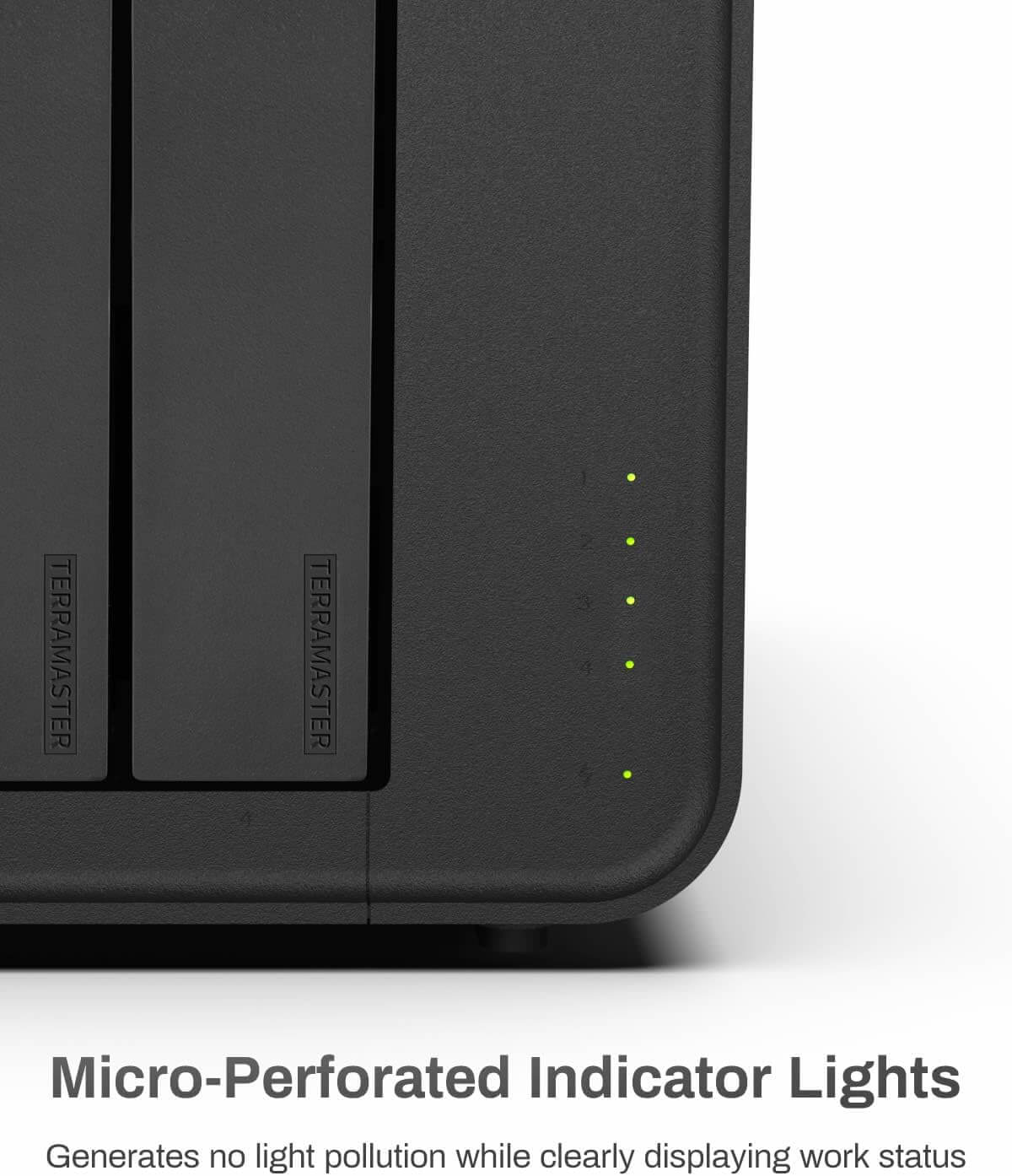If you’ve forgotten your administrative password, your system is unresponsive, or you need to clear all settings and data to start fresh, resetting your TerraMaster NAS could be the solution. Here’s a step-by-step guide to help you reset your device.
Important Considerations
Before proceeding, ensure you are aware of the following:
- Data Backup:
- All Data Backed Up: If you have already backed up all your data, you can proceed with the reset without concern.
- No Backup Available / Partial Backup Done: Be aware that a reset will erase all data on your NAS. Make sure to back up any essential data before continuing.
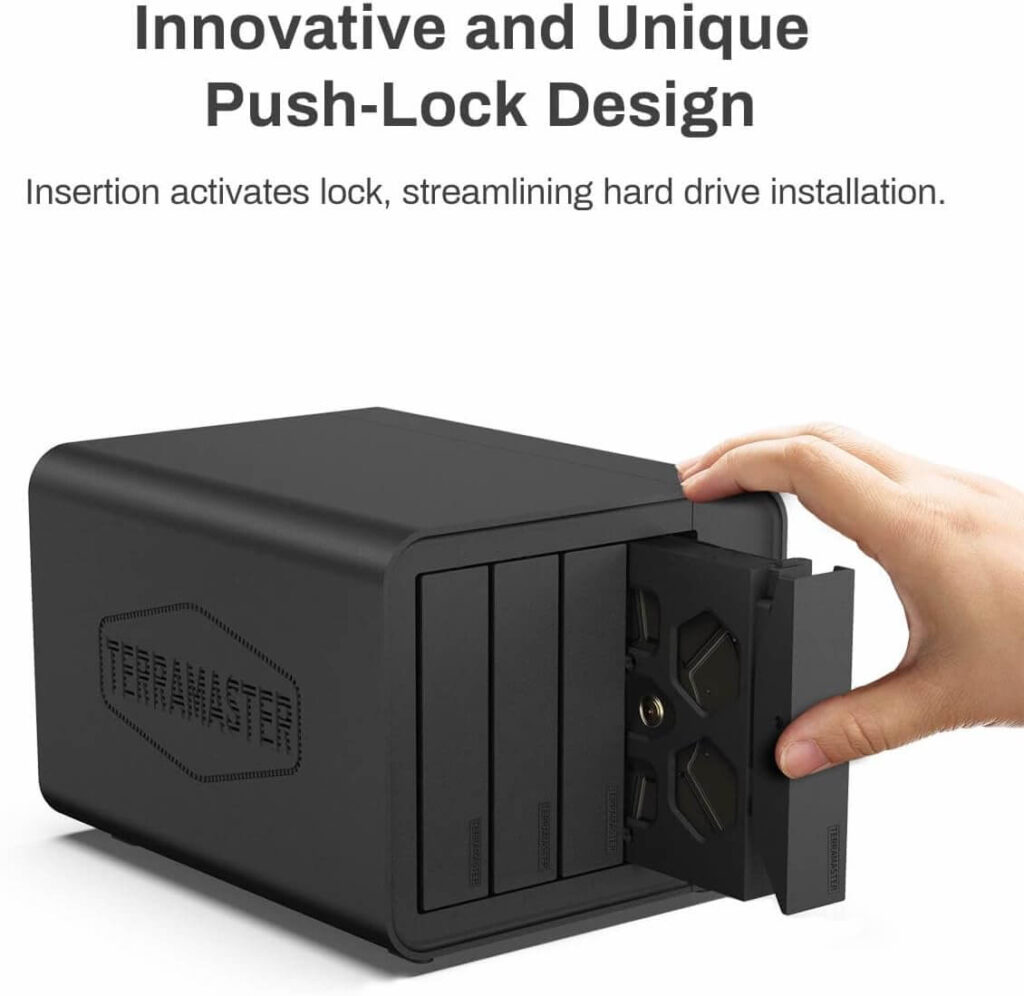
Steps to Reset Your TerraMaster NAS
1. Soft Reset (Password Reset)
If you’ve forgotten your administrative password but do not need to erase all data, a soft reset will reset the password without affecting your data.
- Locate the Reset Button:
- The reset button is usually found on the back of your TerraMaster NAS device, near the power port.
- Press and Hold the Reset Button:
- Use a paperclip or a pointed object to press and hold the reset button for about 3-5 seconds.
- Release the button when you hear a beep sound.
- Log In:
- After the reset, the default username (`admin`) and password (`admin`) will be restored.
- Log in and change your password immediately to secure your NAS.

2. Hard Reset (Factory Reset)
A hard reset will erase all data and restore the NAS to its factory settings. Proceed only if you need a complete reset and have backed up your data.
- Shutdown the NAS:
- Make sure the NAS is powered off. You can do this by pressing the power button or through the web interface.
- Locate the Reset Button:
- Similar to the soft reset, find the reset button at the back of the NAS.
- Press and Hold the Reset Button:
- With the NAS powered off, press and hold the reset button using a paperclip or a similar object.
- While holding the reset button, press the power button to turn on the NAS.
- Continue holding the reset button for about 10 seconds until you hear a second beep.
- Release the Reset Button:
- Release the reset button after the second beep. The NAS will begin the reset process, which may take several minutes.
- Reconfigure the NAS:
- Once the reset process is complete and the NAS has restarted, you will need to reconfigure it from scratch.
- Use the TerraMaster setup wizard to set up your NAS as if it were brand new.

Conclusion
Resetting your TerraMaster NAS can resolve various issues, from forgotten passwords to system errors. Always ensure your data is backed up before performing a reset to avoid data loss. If you have any questions or need further assistance, refer to the TerraMaster support documentation or contact their customer service.
Need Help? Contact TerraMaster Support:
- TerraMaster Support Website
- TerraMaster Community ForumFeel free to reach out if you encounter any issues or need additional guidance. Good luck with your reset!