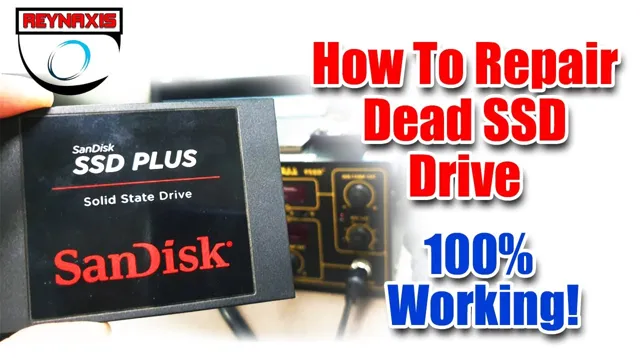Is your SSD acting up? Have you noticed that files are missing or that your computer is running slower than usual? It could be that your SSD is damaged and in need of repair. Solid-State Drives (SSDs) are known for their speed and reliability, but they are not indestructible. They can be damaged by power surges, physical shock, or just natural wear and tear.
The good news is that in many cases, SSDs can be repaired and restored to their former glory. In this blog, we’ll explore the causes of SSD damage, common symptoms to look out for, and most importantly, how to repair a damaged SSD. From simple fixes like updating drivers and firmware to more complex methods like data recovery and repair software, we’ll cover everything you need to know to get your SSD back in working order.
So sit tight and read on to learn how to bring your damaged SSD back to life!
Identifying SSD Damage
How to Repair Damaged SSD: SSD or Solid State Drives have no mechanical parts, making them more efficient and reliable than traditional hard drives. However, like any other electronic device, SSDs can be damaged. Typically, damage to SSDs occurs due to power surges, overheating, or physical damage.
Identifying damage to an SSD can be challenging, but some signs indicate possible damage, including a decrease in speed, sudden crashes, data corruption, or complete failure to boot up. While some damage may be repairable, severe damage may require a complete replacement of the SSD. To repair minor damages, you can try updating the firmware or updating the driver, as these may help resolve some of the minor errors.
It’s essential to have a backup of the data on the SSD at all times, as damage to the SSD can cause data corruption or loss. In summary, understanding the signs of SSD damage and having a backup plan can help prevent the loss of important data and minimize the risk of severe damage.
Symptoms of SSD Damage
SSD damage is typically caused by several factors, including power surges, physical damage, and software errors. The symptoms of SSD damage can vary depending on the underlying cause, but common signs include slow boot times, frequent crashing, and data corruption. If you notice any of these issues, it’s essential to take action immediately to prevent further damage.
Unfortunately, it’s not always easy to identify SSD damage, since many symptoms can be mistaken for other problems. For example, slow boot times can be due to insufficient RAM or a slow CPU, while crashing can be caused by unstable software or corrupted files. However, if you suspect that your SSD is damaged, it’s best to consult a professional who can diagnose and repair the issue before it causes permanent data loss.
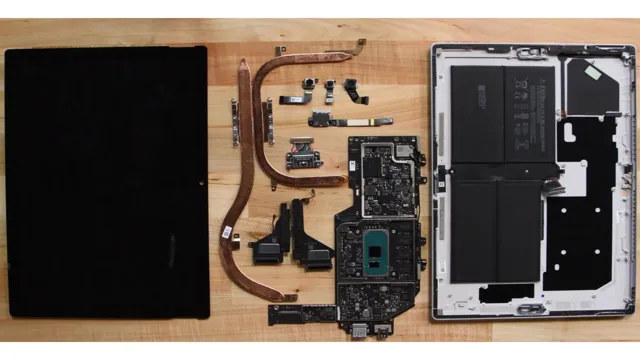
Causes of SSD Damage
SSD damage, identifying SSD damage Solid-state drives (SSDs) are highly reliable and durable, but they are not immune to damage. The causes of SSD damage can range from physical damage, such as dropping the device or exposing it to extreme temperatures, to logical damage, such as virus attacks or power failures. It’s important to identify SSD damage as soon as possible to prevent further data loss.
Signs of SSD damage may include slow read/write speeds, corrupted files, error messages, or a failure to boot up. If you suspect that your SSD is damaged, it’s best to stop using it immediately and seek professional help. Attempting to fix a damaged SSD on your own can lead to further damage and data loss.
Remember to always backup your important files to prevent data loss in case of SSD damage.
Backing Up Data
Backing up your data is crucial to ensure that you never lose your important files. However, sometimes even the most careful users can experience a damaged SSD. There are a few different ways to repair a damaged SSD, depending on the severity of the issue.
First, you can try running a diagnostic test on the drive to see if there are any software issues that can be fixed. If this doesn’t work, you can try formatting the drive to see if that clears up the damage. Another option is to use data recovery software to retrieve any lost files before attempting any repairs.
In more extreme cases, you may need to replace the SSD altogether. It’s always important to remember to back up your data regularly to prevent any future loss or damage to your files. By doing so, you can rest easy knowing that even if your SSD experiences damage, your files are safely backed up and can be easily retrieved.
Importance of Data Backup
Backing up our important data is crucial in this digital age. Whether it’s personal documents, business contracts, or cherished memories, we rely on digital storage to hold onto the things that matter most. However, technology is not infallible, and an unexpected hardware failure or cyber attack can wipe out everything in an instant.
This is where data backup comes in – it provides a safety net, ensuring that our files are protected and retrievable. Think of it like a spare key – it’s something we may not need often, but when we do, it can be a lifesaver. Plus, with the growing availability of cloud storage and automatic backup software, it’s easier than ever to stay protected.
Don’t risk losing everything – make sure to regularly back up your data.
Ways to Back Up Your SSD Data
Backing up your SSD data is a crucial step in ensuring that your important files and documents are safe and secure. There are various ways to back up data, and one of the most popular methods is to use a cloud storage service like Dropbox, Google Drive, or Microsoft OneDrive. These services allow you to store your files and access them from anywhere, making it easy to share them with others or work on them remotely.
Another option is to use an external hard drive, which can easily be connected to your computer and used to back up all your important files. This is a great option if you prefer to have a physical copy of your data or if you want to transfer files between computers. Either way, it’s important to regularly back up your data to protect against any unexpected crashes or other errors that could lead to data loss.
Cloud-Based Solutions
Backing up data is an essential aspect of keeping your information safe, and cloud-based solutions provide a convenient and reliable way to do so. Whether it’s personal photos and documents or critical business data, using cloud storage ensures that your information is accessible and protected from various threats such as natural disasters and cyber-attacks. One of the advantages of cloud-based backup solutions is the flexibility it offers, allowing you to schedule backups automatically or manually as per your preferences.
Additionally, cloud-based backup solutions typically provide multiple layers of security, including encryption, firewalls, and multi-factor authentication, ensuring that your data remains safe at all times. With cloud-based backup solutions, you also have the advantage of scaling your storage needs as your data requirements change, providing the flexibility to meet your evolving business needs. Overall, adopting cloud-based backup solutions is an excellent way to ensure that your data is secure and easily accessible whenever you need it.
DIY SSD Repair Techniques
If you have a damaged SSD, don’t worry, you may still be able to fix it yourself with a little effort. The first thing you should do is determine the extent of the damage. If it’s a hardware failure, your best option is to take it to a professional.
However, if it’s a logical failure, there are DIY SSD repair techniques you can try. The first method is to check for loose connections or cables that may have come loose. Another option is to try resetting the SSD with a manufacturer’s tool.
If that doesn’t work, you can try data recovery tools to see if you can recover any lost or corrupted data. If all else fails, you may need to reformat the SSD and start from scratch. With patience and determination, you may be able to repair your damaged SSD and save yourself some time and money.
Using Command Prompt
When your SSD is not performing up to standards, the first thing to try is repairing it using the command prompt. This DIY SSD repair technique can be your savior when it comes to fixing minor issues with your storage drive. The command prompt is a powerful tool that can help you detect bad sectors on your disk and repair them.
The best part is that it is easy to use, and you can do it yourself without any professional help. All you have to do is open the command prompt window and enter the appropriate commands to repair your SSD. With a little bit of knowledge and guidance, you can get your SSD working like new again.
Give it a shot!
Checking for Bad Blocks or Sectors
When it comes to your SSD, bad blocks or sectors can be a common issue. These annoying errors can slow down your system and even lead to data loss if left unchecked. So, what can you do to check for and repair bad blocks? One DIY technique is to use specialized software to scan your SSD for errors.
These programs can identify and isolate bad blocks, allowing you to block them off and prevent further damage. Another option is to manually check your SSD using your computer’s built-in error checking tools. This involves running a scan on your SSD and then double-checking the results for any errors or warnings.
Both these methods can be effective in identifying and repairing bad blocks on your SSD, so you can keep your system running smoothly.
When to Seek Professional Help
If you have a damaged SSD, the first step you should take is to try to repair it on your own. Some common DIY SSD repair methods include checking cables and connections, running disk repair software, or performing a firmware update. However, if none of these methods work, it may be time to seek professional help.
A professional SSD repair service can diagnose the problem and offer solutions such as data recovery, controller chip replacement, or even replacing the entire SSD unit. When looking for a professional service, it is important to ensure they have the proper qualifications and experience to handle SSD repairs. Don’t be afraid to ask questions and read reviews before trusting your valuable data to anyone.
By taking the right steps, you can get your SSD back up and running in no time.
Conclusion
In conclusion, repairing a damaged SSD is not something that can be easily accomplished without the proper knowledge and tools. It’s like fixing a broken heart – you need the right tools, expertise, and patience to do it right. However, with a little bit of effort and determination, you can breathe new life into your SSD and have it running smoothly once again.
So, don’t give up hope! Just remember to back up your data regularly, take care of your SSD, and if all else fails, seek professional help. After all, there’s no shame in admitting you need a little extra support when it comes to fixing your tech-loving heart.”
FAQs
How do I diagnose if my SSD is damaged?
You can use SSD diagnostic tools like CrystalDiskInfo, SSD Life, or Samsung Magician to check the health of your SSD and identify any damages.
What can cause damage to SSDs?
Damage to SSDs can be caused by electrical failures, physical damages, virus or malware attacks, overheating, or power surges.
Can a damaged SSD be repaired?
It depends on the type and extent of the damage. Some minor damages like bad sectors can be repaired using software tools, but physical damages can only be fixed by replacing the faulty components.
How can I prevent damages to my SSD?
You can prevent damages to your SSD by avoiding rough handling, keeping it away from heat sources, protecting against virus attacks, and using a good quality power supply. Regularly checking the health of your SSD can also help you identify any potential issues before they become severe.