Upgrading your computer’s storage system is a great way to breathe new life into an aging machine. But before you go out and buy that shiny new SSD, you need to make sure it’s compatible with your motherboard. After all, there’s nothing worse than shelling out your hard-earned cash only to find out that your new drive won’t work with your system.
But don’t worry, determining SSD-motherboard compatibility isn’t as daunting as you might think. In this article, we’ll cover everything you need to know to make sure your new hardware upgrade goes smoothly. So sit back, relax, and let’s dive into the world of SSD and motherboard compatibility.
Check your motherboard’s specifications
If you’re planning on upgrading your computer with an SSD, it’s important to check your motherboard’s specifications to ensure compatibility. One of the easiest ways to find out is to check the motherboard manual that came with your computer or visit the manufacturer’s website to locate the specifications page. Look for the type of connection interface your motherboard uses, whether it’s SATA or NVMe, and the size of the SSD that it supports.
Another factor to consider is the generation of your motherboard’s PCIe slot. If your motherboard doesn’t support NVMe, then it’s best to choose a SATA SSD. On the other hand, if your motherboard does support NVMe, then you can go for faster and more expensive NVMe SSDs that provide better performance.
In summary, checking your motherboard’s specifications before purchasing an SSD will save you from the hassle of buying an incompatible one.
Find the manufacturer and model number
When it comes to finding the manufacturer and model number of your motherboard, one of the easiest ways to do so is to check the motherboard’s specifications. This information can typically be found in the motherboard manual or on the manufacturer’s website. To access this information, you’ll need to find the model number of your motherboard, which can usually be found on the motherboard itself.
Once you have the model number, you can then search for the motherboard’s specifications online, which should provide you with all of the information you need, including the manufacturer’s name, model number, and any other relevant details. By taking the time to do this research, you can ensure that you have the correct information about your motherboard, which can be helpful when it comes to troubleshooting problems or upgrading your system. So why not take a few minutes to check your motherboard’s specifications today?
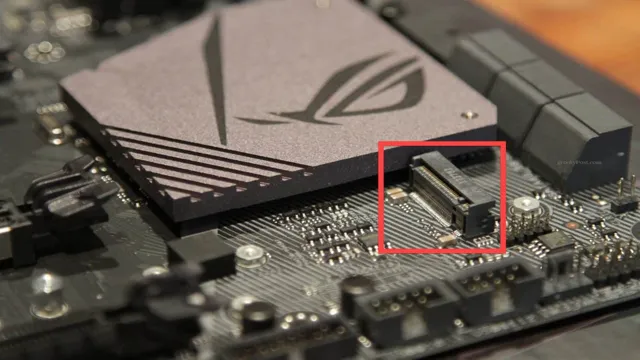
Check the documentation or website for compatibility information
When building your own PC, it’s important to make sure that all the components you choose are compatible with each other. Checking your motherboard’s specifications is a great place to start. Your motherboard is essentially the backbone of your system, and it’s important to make sure that your other components are compatible with it.
Make sure to check the documentation or the website for compatibility information before purchasing anything. You don’t want to spend your hard-earned money on something that ultimately won’t work with your system. It’s better to do your research ahead of time and ensure that everything will work together smoothly.
So, take the time to do your research and make sure that your motherboard is compatible with all the other components you plan on using in your build.
Consider the SSD’s interface
If you’re wondering how to know if an SSD is compatible with your motherboard, the first thing to consider is the interface. There are several types of SSD interfaces, including Serial ATA (SATA), PCI Express (PCIe), and NVMe (Non-Volatile Memory Express). If your motherboard supports the same interface as the SSD, they should be compatible.
SATA is the most common interface and is supported by most motherboards, while PCIe and NVMe are faster but require more recent motherboards. It’s also important to check the physical size of your SSD if you have a small form factor (SFF) PC, as some SSDs may not fit properly. Overall, it’s essential to do your research before purchasing an SSD to ensure compatibility with your motherboard.
Determine if your motherboard supports the selected interface (SATA vs NVMe)
If you’re looking to upgrade your storage with an SSD, one crucial factor to consider is the interface. SATA and NVMe are the two primary interfaces for SSDs, and knowing which one your motherboard supports can save you a lot of time and hassle. SATA is the older of the two interfaces, and most motherboards support it.
It’s a reliable and affordable option for those on a budget. NVMe, on the other hand, is a newer and more advanced interface. It’s faster than SATA and can significantly improve your computer’s performance.
However, not all motherboards support NVMe, so it’s essential to check beforehand to avoid disappointment. Upgrading your motherboard to support NVMe can be expensive, so it’s worth considering whether it’s worth the investment for the added speed. Overall, when choosing an SSD, make sure to check if your motherboard supports the interface you want to use for optimal performance and compatibility.
Check the form factor
When it comes to installing an SSD, one of the most important considerations is whether or not it is compatible with your motherboard. There are several factors to consider in this regard, but one of the most crucial is the form factor. SSDs come in a variety of sizes, and it’s important to ensure that the one you choose matches the space available on your motherboard.
Common form factors include 5-inch, M.2, and NVMe, so make sure to check which type your motherboard supports before purchasing an SSD.
Some motherboards may also have multiple form factor slots, so you can choose the one that works best for your setup. By keeping the form factor in mind, you can ensure that your SSD will be compatible with your motherboard and function properly, so you can enjoy faster boot times and improved system performance.
Ensure your motherboard and case can accommodate the SSD’s physical size
If you’re considering upgrading your storage to a solid-state drive (SSD), it’s important to ensure that your motherboard and case can accommodate its physical size. The first thing to check is the form factor of the SSD. Most modern SSDs are designed using the
5-inch form factor, which is the same as a standard laptop hard drive. However, some SSDs may have different form factors such as M.2, U.
2, or PCIe, which can vary in size and shape. This means that you need to check the specifications of both your motherboard and your case to make sure that they can house the SSD. It’s also worth noting that some SSDs may require additional mounting hardware or adapter cards to fit properly.
Ultimately, it’s important to do your research and ensure that the SSD you plan to buy is compatible with your system before making a purchase.
Confirm the power source
When it comes to upgrading your computer’s storage with an SSD, compatibility with your motherboard is crucial. The first step in checking if your SSD is compatible is to confirm the power source. The majority of SSDs require a 5V DC power connection, so you need to ensure that your motherboard has the necessary power supply connectors.
One way to do this is to check the manual of your motherboard or consult online specifications. Some motherboards have different slot types for SSDs, such as M.2 or SATA, so make sure to check which type your SSD utilizes to ensure compatibility.
It’s also essential to know the capacity your motherboard can handle, which can affect the size and speed of the SSD. Finding out if your SSD is compatible with your motherboard may take some research, but it’s worth investing time rather than potentially damaging your system.
Check if your motherboard has the necessary power connectors for the SSD
When upgrading or installing an SSD in your computer, it’s important to consider the power source and connectors on your motherboard. Before purchasing an SSD, it’s crucial to check if your motherboard has the necessary power connectors for the storage drive. Most modern motherboards have SATA power connectors, which are compatible with most SSDs.
However, some newer SSDs, such as NVMe drives, require specific power connectors. If your motherboard doesn’t have the necessary connectors, you may need to purchase an adapter or upgrade your motherboard. It’s vital to confirm the power source to ensure that your SSD is receiving enough power to operate at its optimal performance.
Adequate power supply is essential for preventing corruption and failure of your SSD. Therefore, before installing your SSD, make sure you check your computer’s power supply and motherboard power connectors to ensure that your SSD is getting the power it needs to function correctly.
Test the compatibility
If you want to upgrade your PC’s storage for better performance and faster speed, the first thing you need to do is to check if your motherboard is compatible with the SSD you want to install. To do this, you need to consider the interface and form factor of both the motherboard and the SSD. The most common interfaces for SSDs are SATA, PCIe, and NVMe, while form factors can range from
5-inch to M. If your motherboard supports the same interface and form factor as your SSD, then you’re good to go.
However, not all motherboard models support all types of SSDs, so it’s crucial to check the manufacturer’s specifications before buying an SSD. It’s essential to test the compatibility before making any purchase to avoid incompatibility issues in the future. A motherboard-SSD mismatch can result in poor performance, booting issues and, in some cases, even complete system failure.
So don’t skip this crucial step and ensure that your SSD and motherboard are compatible before making any decisions.
Install the SSD and boot the system to verify functionality
Installing an SSD is an excellent way to upgrade your computer’s performance and speed. However, before you start reaping the benefits of your new component, it’s essential to test the compatibility of your system. Ensure that the motherboard and BIOS firmware supports the new drive, and the system recognizes it during boot-up.
You can verify compatibility by starting the system and accessing the BIOS setup page to check if the SSD is detected and listed. If your system fails to recognize the drive, double-check the connections and ensure that you’ve installed the latest firmware and drivers. Once verified and functional, you can install the operating system and necessary software into the SSD.
With a powerful and reliable SSD, your system will operate at impressive speeds and offer improved storage capacities. Take note that checking for compatibility is crucial to avoid any unwarranted software or mechanical issues, ensuring long-term, reliable usage.
Conclusion and further recommendations
To determine if your SSD is compatible with your motherboard, there are a few things you can look for. Firstly, check the connector type – if your motherboard has an M.2 slot, you’ll need an M.
2 SSD. Secondly, check the interface – if your motherboard supports SATA III, you can use any SATA III SSD. And lastly, do some research to ensure that the specific SSD model you’re considering is compatible with your particular motherboard.
With these tips in mind, you’ll be able to confidently choose an SSD that matches perfectly with your motherboard, resulting in a lightning-fast and smooth computing experience. As they say, compatibility is key – and with the right SSD and motherboard combo, the sky’s the limit!”
FAQs
What is the difference between SATA and NVMe SSDs?
SATA SSDs use a SATA interface and are slower than NVMe SSDs, which use the PCIe interface. Check if your motherboard has an M.2 slot that supports NVMe before buying an NVMe SSD.
How do I check if my motherboard has an M.2 slot?
Check your motherboard’s specifications online or in the manual. If it has an M.2 slot, it should specify whether it supports SATA or NVMe SSDs.
Can I install an SSD on a motherboard that only has HDD slots?
Yes, you can install an SSD on a motherboard that only has HDD slots, but you’ll need an adapter to fit the SSD in the 3.5-inch or 5.25-inch drive bay. Make sure the adapter is compatible with your SSD’s form factor.
Can an SSD be installed on any motherboard?
No, not all motherboards support SSDs. You need to make sure your motherboard has a compatible interface for the SSD you want to install, either SATA or NVMe. Check your motherboard’s specifications before buying an SSD.
