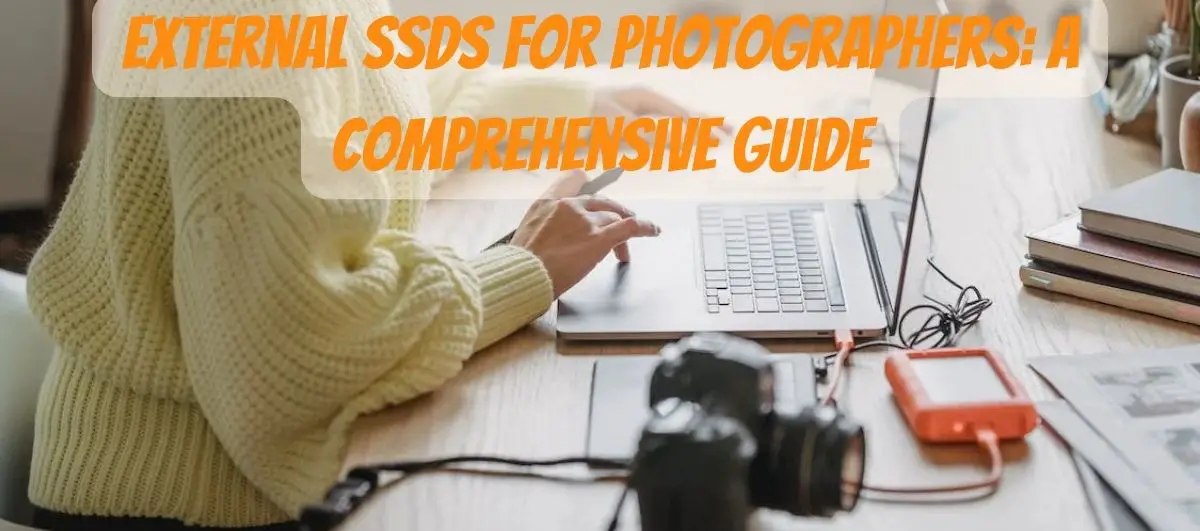As a photographer, you understand the importance of reliable and efficient storage for your valuable images. With the ever-increasing file sizes and the need for quick data transfer, investing in an external Solid-State Drive (SSD) can greatly enhance your photography workflow. In this comprehensive guide, we will delve into the world of external SSDs specifically designed for photographers. From understanding the benefits and advantages they offer to exploring the top brands and factors to consider when making a purchase, this guide aims to help you make an informed decision. So, let’s embark on this journey to discover the best external SSDs for photographers.
Benefits of External SSDs for Photographers
External SSDs offer numerous benefits to photographers, making them an excellent choice for storing and accessing their valuable image files. Here are some key advantages that make them a popular storage solution:
- Lightning-Fast Speeds: External SSDs utilize flash memory, which provides significantly faster read and write speeds compared to traditional hard drives. This speed boost translates into quicker photo editing, seamless file transfers, and efficient workflow.
- Enhanced Portability: Designed to be compact and lightweight, external SSDs are highly portable, allowing photographers to carry their files with ease. Whether you’re on a photoshoot or traveling, SSDs offer convenient storage solutions that fit in your pocket.
- Robust Durability: With no moving parts, SSDs are less prone to mechanical failures and physical damage. They can withstand shocks, vibrations, and accidental drops, ensuring your data remains safe even in demanding environments.
- Reliable Performance: SSDs excel in handling large files, making them ideal for high-resolution images and video editing tasks. They offer consistent and reliable performance, minimizing lag or delays during data access.
- Energy Efficiency: Compared to traditional hard drives, SSDs consume less power, resulting in extended battery life for laptops or other portable devices. This energy efficiency is particularly beneficial for photographers working on the go.
- Noiseless Operation: SSDs operate silently, as they do not have any spinning disks or moving components. This attribute is advantageous for photographers working in quiet environments or during sensitive shoots.
- Compatibility: External SSDs are compatible with various operating systems and devices, including Windows, macOS, and Linux. They can be easily connected via USB, Thunderbolt, or other interfaces, ensuring seamless integration with your existing equipment.
By harnessing these benefits, photographers can optimize their workflow, protect their valuable data, and streamline their creative processes. The next section will introduce you to some of the top brands in the market, renowned for their quality external SSDs.
Top Brands in the Market
When it comes to external SSDs, several brands have established themselves as leaders in the market. These brands offer a range of options tailored to the specific needs of photographers. Let’s take a closer look at some of the top brands known for their exceptional external SSDs:
- Samsung: Samsung is a prominent player in the SSD market, renowned for its high-performance and reliable storage solutions. Their SSDs often feature advanced technologies such as PCIe 4.0 interface, NVMe protocol, and impressive durability.
- SanDisk: SanDisk, a Western Digital brand, is well-known for its extensive range of storage products. They offer portable SSDs that combine sleek designs with fast transfer speeds, catering to the needs of photographers seeking mobility and convenience.
- Crucial: Crucial has gained recognition for its cost-effective yet reliable SSDs. Their external SSDs provide excellent performance and durability, making them suitable for photographers on a budget who still require efficient storage solutions.
- Seagate: Seagate has a long-standing reputation in the storage industry, offering a wide array of products, including external SSDs. Their SSDs often boast high capacities, rugged build quality, and impressive data transfer rates, ideal for photographers with large file libraries.
- Western Digital: Western Digital is a trusted name in storage technology, and their external SSDs deliver on both performance and reliability fronts. With options like password protection and hardware encryption, their SSDs prioritize data security, a crucial aspect for photographers dealing with sensitive files.
Each of these brands offers its own unique set of features and advantages. By considering your specific requirements, budget, and preferred features, you can find an external SSD that aligns perfectly with your photography needs.
Factors to Consider When Choosing an External SSD
Before investing in an external SSD for your photography needs, it’s essential to evaluate various factors to ensure you make the right choice. Here are some key considerations that can guide your decision-making process:
- Storage Capacity: Determine the amount of storage space you require based on your current and future needs. Consider the size of your photo library and the file sizes you typically work with to select an SSD with adequate capacity.
- Speed and Performance: Look for SSDs that offer fast read and write speeds, as this directly impacts your workflow efficiency. SSDs with high-speed interfaces such as Thunderbolt 3 or USB 3.2 Gen 2×2 provide faster data transfer rates, reducing the time spent waiting for files to transfer.
- Reliability and Durability: Opt for SSDs known for their durability and reliability, especially if you work in challenging environments. Look for features like shock resistance, temperature resistance, and robust build quality to ensure your SSD can withstand demanding conditions.
- Connectivity Options: Consider the connectivity options available on both your SSD and the devices you plan to connect it to. USB Type-C, Thunderbolt, and USB 3.0 are common interfaces. Ensure compatibility between your SSD and devices to avoid any connectivity issues.
- Price: Set a budget for your external SSD purchase and compare different models within that range. Balance the price with the features and performance you require, ensuring you get the best value for your investment.
- Warranty and Customer Support: Check the warranty period offered by the manufacturer and the quality of customer support provided. A reliable warranty and responsive support can give you peace of mind and assistance in case of any issues with your SSD.
By taking these factors into account, you can narrow down your options and choose an external SSD that meets your specific photography requirements. The next section will delve into the technical specifications and features you should understand when comparing different SSD models.
Understanding SSD Specifications and Features
When evaluating external SSDs for photographers, it’s crucial to understand the technical specifications and features associated with these storage devices. This knowledge will empower you to make an informed decision and select an SSD that perfectly aligns with your needs. Let’s explore the key specifications and features you should be familiar with:
- Interface: The interface determines how the SSD connects to your device. Common interfaces include USB, Thunderbolt, and eSATA. USB 3.2 Gen 2×2 and Thunderbolt 3 offer faster data transfer rates compared to USB 3.0 or USB 2.0.
- Capacity: SSD capacity refers to the amount of data the drive can store. It is measured in gigabytes (GB) or terabytes (TB). Consider your storage needs and the size of your photo library when choosing an appropriate capacity.
- Form Factor: The form factor determines the physical size and shape of the SSD. Common form factors for external SSDs include 2.5-inch, M.2, and compact portable designs. Choose a form factor that suits your intended usage and compatibility with your devices.
- NAND Flash Type: SSDs use NAND flash memory for data storage. There are different types of NAND flash, such as Single-Level Cell (SLC), Multi-Level Cell (MLC), and Triple-Level Cell (TLC). SLC offers the highest performance and durability, followed by MLC and TLC.
- Read and Write Speeds: Read and write speeds indicate how quickly data can be accessed or written to the SSD. Faster speeds result in quicker file transfers and improved overall performance. Look for SSDs with high read and write speeds for optimal efficiency.
- Endurance: Endurance, often measured in Terabytes Written (TBW), represents the total amount of data that can be written to the SSD before it begins to experience performance degradation. Higher endurance ratings are desirable for photographers dealing with frequent read and write operations.
- Encryption and Security Features: Some SSDs come with built-in hardware encryption or software-based security features to protect your data from unauthorized access. These features ensure the confidentiality and integrity of your files, which is particularly important for sensitive client work.
- TRIM Support: TRIM is a feature that helps maintain the long-term performance of an SSD. It allows the drive’s controller to efficiently manage the storage blocks, optimizing performance and extending the SSD’s lifespan.
Understanding these specifications and features will empower you to compare different SSD models effectively.
How to Connect and Use an External SSD
Once you have chosen the perfect external SSD for your photography needs, it’s essential to understand how to connect and utilize it effectively. The process is straightforward and can vary slightly depending on the SSD model and your device. Here’s a step-by-step guide on connecting and using an external SSD:
- Check the connectivity options: Determine which interface your SSD supports (e.g., USB, Thunderbolt) and ensure that your computer or device has a compatible port.
- Connect the SSD to your device: Use the provided cable to connect the SSD to your computer or device. Insert one end of the cable into the SSD and the other end into the appropriate port on your device.
- Power on the SSD: If the SSD requires external power, make sure to connect it to a power source or use the provided power adapter. Some SSDs draw power directly from the device they are connected to and do not require external power.
- Device recognition: Once connected, your computer or device should recognize the external SSD. It may prompt you with a notification or display the SSD as a new storage device in your file explorer.
- Format the SSD (if necessary): In some cases, the SSD may require formatting before you can start using it. Follow the on-screen instructions to format the SSD using the appropriate file system (e.g., exFAT, NTFS, or APFS). Be aware that formatting erases all existing data on the SSD, so ensure that you have backed up any important files beforehand.
- Transfer files: Now that your SSD is connected and ready to use, you can start transferring files to and from the drive. Simply drag and drop files or use file management software to copy, move, or delete data as needed. You can organize your files into folders and directories for easy access.
- Eject the SSD: When you’re done using the SSD, it’s essential to safely eject it from your computer or device to avoid data corruption. Locate the SSD in your file explorer, right-click on it, and select “Eject” or “Safely Remove.” Wait for the notification confirming that it is safe to disconnect the SSD before unplugging it.
Remember to handle your external SSD with care, avoiding any sudden impacts or physical damage that could compromise its performance or integrity. With proper usage and maintenance, your external SSD will serve as a reliable and efficient storage solution for your photography workflow.
Tips for Optimizing Performance and Lifespan
To get the most out of your external SSD and ensure its longevity, consider implementing the following tips to optimize performance and maintain its health:
- Regularly update SSD firmware: Manufacturers often release firmware updates that can enhance SSD performance, stability, and compatibility. Check the manufacturer’s website or the SSD’s software utility for any available firmware updates and apply them as recommended.
- Enable TRIM: If your operating system supports it, enable TRIM functionality for your SSD. TRIM helps maintain the SSD’s performance by allowing the operating system to inform the SSD about unused data blocks that can be erased, improving write performance.
- Avoid extreme temperatures: SSDs can be sensitive to high temperatures, which can impact their performance and longevity. Keep your external SSD in a cool and well-ventilated environment, avoiding exposure to direct sunlight or extreme heat sources.
- Backup your data: Regularly back up your files stored on the external SSD to prevent data loss in case of accidental deletion, device failure, or other unforeseen circumstances. Consider using cloud storage services, additional external drives, or a combination of both for comprehensive data backup.
- Safely remove the SSD: Always follow the proper procedure to safely eject the SSD from your computer or device before disconnecting it. Abruptly disconnecting the drive while data is being read or written can lead to data corruption or loss.
- Keep your SSD clean: Avoid exposing the SSD to dust, dirt, or liquids. Wipe the external casing gently with a soft cloth to remove any smudges or debris. Be cautious not to scratch the surface or use any harsh cleaning agents that may damage the drive.
- Be mindful of storage capacity: SSDs tend to perform optimally when they have some free space. Avoid filling the SSD to its maximum capacity and try to leave around 10-20% of the total storage available for optimal performance.
By implementing these tips, you can maximize the performance, reliability, and lifespan of your external SSD, ensuring a smooth and efficient photography workflow.
Comparing SSDs vs. Traditional Hard Drives
When it comes to storage options, traditional hard drives (HDDs) have long been the go-to choice. However, SSDs have gained significant popularity in recent years due to their numerous advantages. Let’s compare SSDs and HDDs to understand why SSDs are the preferred choice for photographers:
- Speed: SSDs offer significantly faster read and write speeds compared to HDDs. This translates into faster file transfers, quicker data access, and improved overall system performance. Photographers can enjoy shorter loading times, smoother editing processes, and seamless multitasking.
- Reliability and Durability: HDDs consist of spinning magnetic disks, making them susceptible to mechanical failures and physical damage. In contrast, SSDs have no moving parts, making them more resistant to shock, vibration, and accidental drops. This robustness ensures that your valuable data remains safe, even in demanding environments.
- Portability: SSDs are lightweight, compact, and highly portable, making them an ideal choice for photographers who need to carry their data on the go. Whether you’re traveling to a photoshoot or working in remote locations, SSDs provide a convenient and space-saving storage solution.
- Energy Efficiency: SSDs consume less power compared to HDDs, resulting in extended battery life for laptops and other portable devices. This energy efficiency is particularly advantageous for photographers who rely on their equipment for extended periods, allowing them to work longer without worrying about power constraints.
- Noise and Heat: HDDs generate noise and heat due to their spinning disks and moving components. In contrast, SSDs operate silently and produce minimal heat, providing a quiet and cool working environment for photographers, especially during sensitive shoots or in noise-sensitive locations.
- File Fragmentation: HDDs can experience file fragmentation over time, which can impact performance and require periodic defragmentation. SSDs, on the other hand, do not suffer from fragmentation issues, allowing for consistent and reliable performance without the need for defragmentation.
- Price: HDDs generally offer higher storage capacities at lower price points compared to SSDs. However, SSD prices have significantly decreased over the years, making them more accessible and cost-effective, especially considering the performance and benefits they provide.
Considering these factors, SSDs clearly outperform HDDs in terms of speed, reliability, portability, and overall performance. While HDDs may still be suitable for certain use cases where large storage capacities are required at a lower cost, photographers who prioritize speed, efficiency, and durability will benefit greatly from investing in an external SSD.
External SSDs for Traveling Photographers
Traveling photographers require storage solutions that are not only reliable but also highly portable and resistant to various environmental conditions. External SSDs cater to these specific needs, providing the perfect storage companion for photographers on the go. Here are some factors to consider when selecting an external SSD for travel:
- Compact and Lightweight: Look for SSDs that are specifically designed to be compact and lightweight. These portable SSDs are easy to carry and take up minimal space in your camera bag or travel gear.
- Rugged Design: Opt for SSDs with rugged and durable constructions that can withstand the rigors of travel. Features such as shock resistance, dust resistance, and water resistance will ensure that your data remains protected even in challenging environments.
- Fast Transfer Speeds: Traveling photographers often need to transfer large files quickly, such as high-resolution images or 4K videos. Choose SSDs with fast read and write speeds, as this will significantly reduce transfer times and improve your overall workflow efficiency.
- Compatibility: Ensure that the SSD is compatible with your camera, laptop, or other devices that you use while traveling. USB Type-C or Thunderbolt interfaces are commonly found in modern devices and offer high-speed connectivity options.
- Encryption and Security: Traveling comes with the risk of theft or loss of equipment, including storage devices. Look for SSDs that offer built-in hardware encryption or software-based security features to protect your data in case of theft or unauthorized access.
- Storage Capacity: Consider the storage capacity based on the length and nature of your trips. If you frequently capture a large volume of high-resolution images or videos, opt for SSDs with higher capacities to accommodate your needs.
- Backup Solutions: Some external SSDs offer backup solutions, such as automatic file syncing or bundled backup software. These features can help ensure that your data is safely backed up while on the move, providing an additional layer of protection.
- Battery-Powered Options: If you’re working in remote locations without access to power sources, consider SSDs that have built-in batteries. These SSDs can operate independently without draining the battery of your camera or laptop, allowing for extended storage and backup capabilities.
By selecting an external SSD specifically designed for traveling photographers, you can enjoy the benefits of reliable storage, fast transfer speeds, and durability, all in a compact and portable form factor.
Frequently Asked Questions (FAQs)
- Can I use an external SSD with my camera? Yes, some cameras support direct connection to external SSDs. However, it depends on the camera model and compatibility. Make sure to check your camera’s specifications or consult the manufacturer for compatibility information.
- Do external SSDs require additional power? It depends on the SSD model. Some external SSDs draw power directly from the device they are connected to, while others may require external power sources. Always check the specifications of your SSD to understand its power requirements.
- Can I use an external SSD for video editing? Absolutely! External SSDs are excellent for video editing, thanks to their fast read and write speeds. They allow for smooth playback and editing of high-resolution videos, reducing lag and improving overall editing performance.
- Are external SSDs more reliable than internal ones? Both external and internal SSDs can be reliable, but it depends on the specific model and manufacturer. It’s essential to choose SSDs from reputable brands known for their quality and reliability.
- Can I use an external SSD with multiple devices? Yes, you can connect an external SSD to multiple devices as long as they have compatible ports. External SSDs are designed to be versatile and can be used with various devices, including computers, laptops, tablets, and even some smartphones.
- Do I need to format the external SSD before using it? In most cases, external SSDs come pre-formatted and ready to use. However, there are instances where formatting may be required, especially if the SSD is not recognized by your device. Always refer to the manufacturer’s instructions for guidance on formatting procedures.
- Can I partition an external SSD for different purposes? Yes, you can partition an external SSD to create multiple storage volumes for different purposes. This allows you to allocate specific sections of the SSD for different data types or organizational purposes.
- Is it necessary to eject an external SSD before unplugging it? Yes, it’s crucial to safely eject an external SSD from your computer or device before disconnecting it. This ensures that all data has been written and that the SSD is prepared for disconnection, minimizing the risk of data corruption.
- Can I use an external SSD for Time Machine backups on a Mac? Yes, Mac users can utilize external SSDs for Time Machine backups. Make sure the SSD is formatted using the macOS Extended (Journaled) file system for compatibility with Time Machine.
- Are external SSDs more expensive than internal hard drives? External SSDs generally tend to be more expensive than internal hard drives in terms of cost per storage capacity. However, the price difference has decreased over time, and the performance and advantages of SSDs often outweigh the higher cost.
These FAQs address common questions related to external SSDs for photographers. If you have additional queries, it’s recommended to consult the manufacturer’s documentation or reach out to their customer support for further assistance.
Conclusion
External SSDs have revolutionized the way photographers store, access, and manage their data. With their exceptional speed, portability, reliability, and durability, these storage devices have become an essential tool for photographers worldwide.
In this comprehensive guide, we explored the key factors to consider when choosing an external SSD, including storage capacity, performance, compatibility, and security features. We also discussed the importance of understanding SSD specifications and how to effectively connect and use an external SSD.
Additionally, we compared SSDs with traditional hard drives, highlighting the significant advantages that SSDs offer, especially for photographers. We delved into the specific needs of traveling photographers and provided tips for optimizing SSD performance and lifespan.
Lastly, we addressed frequently asked questions to clarify any doubts or concerns related to external SSDs.
By investing in a high-quality external SSD that aligns with your photography requirements, you can significantly enhance your workflow, streamline file transfers, and ensure the safety and accessibility of your valuable data.