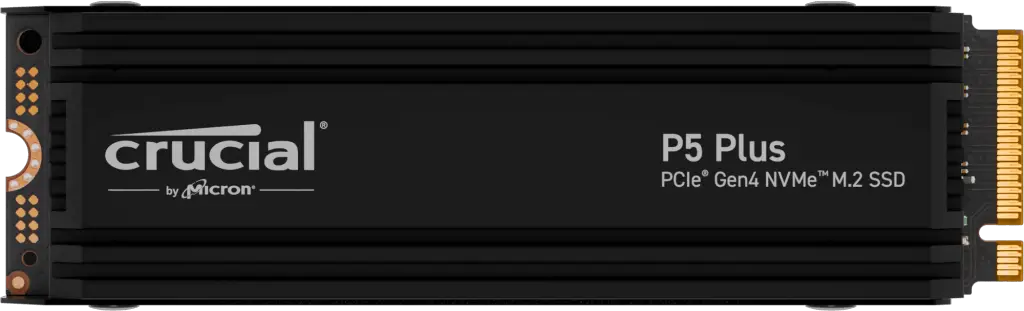The PlayStation 5 (PS5) is a powerful gaming console that delivers stunning visuals and immersive gameplay. However, one of its potential drawbacks is its limited internal storage. The base PS5 model comes with an 825GB SSD, which can fill up quickly, especially for gamers with large digital libraries.
Upgrading the PS5’s storage is a great way to enhance your gaming experience. With more storage space, you can install a larger number of games, reducing the need to constantly delete and reinstall titles. Additionally, upgrading to a high-performance SSD can significantly improve game load times, allowing you to jump into your favorite games faster.
The Crucial P5 Plus 1TB is a popular and reliable option for PS5 storage upgrades. It offers a generous capacity and impressive performance, making it a great choice for gamers who want to expand their storage without sacrificing speed.
Crucial P5 Plus 1TB: A Closer Look
Key Features:
- PCIe Gen4 NVMe interface: Provides lightning-fast data transfer speeds for optimal performance.
- Read speeds up to 6600MB/s: Experience blazing-fast game loading times and seamless gameplay.
- Write speeds up to 5000MB/s: Enjoy smooth and uninterrupted performance, even when saving large files or installing demanding games.
- Durable and reliable design: Built to withstand the rigors of gaming and provide long-lasting performance.
- 5-year limited warranty: Backed by a generous warranty for peace of mind.
Performance Benefits:
- Faster game loading times: Spend less time waiting and more time playing with significantly reduced loading screens.
- Smoother gameplay: Experience smoother and more responsive gameplay, eliminating lag and stuttering.
- Increased storage capacity: Store a vast library of games and other digital content without worrying about running out of space.

Compatibility with PS5
PS5’s Compatibility with NVMe SSDs
The PS5 is designed to be compatible with NVMe SSDs, a high-performance storage technology that offers significantly faster data transfer speeds compared to traditional HDDs. This compatibility allows for faster game loading times and improved overall gaming performance.
Installing the Crucial P5 Plus 1TB into the PS5
To install the Crucial P5 Plus 1TB into your PS5, follow these steps:
- Power off and unplug your PS5.
- Remove the side panel to access the internal components.
- Locate the M.2 SSD slot within the PS5.
- Remove the protective cover from the M.2 slot.
- Align the Crucial P5 Plus 1TB with the slot and gently insert it.
- Secure the SSD with the provided screws.
- Replace the protective cover and side panel.
- Reconnect the power and turn on your PS5.

Optimizing Storage Performance
To get the most out of your Crucial P5 Plus 1TB and optimize storage performance, consider the following tips:
- Keep your PS5 updated: Ensure that your PS5’s system software is up-to-date to benefit from the latest performance improvements and optimizations.
- Manage your storage: Regularly review your installed games and delete any that you no longer play to free up space.
- Use external storage: If you need additional storage for less frequently played games or media files, consider using an external hard drive or SSD connected via USB.
- Avoid storing large files on the internal SSD: For large files like videos or media libraries, consider storing them on an external drive to prevent unnecessary wear and tear on the internal SSD.
Benefits of Upgrading to Crucial P5 Plus 1TB
Enhanced Gaming Experience
- Reduced loading screens: Dive into your favorite games faster than ever before with significantly shorter loading times.
- Improved overall performance: Enjoy smoother gameplay with fewer frame rate drops and reduced input lag.
- Ability to store more games: Expand your game library and never worry about running out of storage space.

Cost-Effective Upgrade
- Competitive pricing: The Crucial P5 Plus 1TB offers excellent value for money, providing a significant performance boost at a reasonable price.
- Long-term value: Invest in a reliable and high-performance SSD that will serve you well for years to come.
Future-proofing Your PS5
- Support for upcoming games and features: Ensure your PS5 is ready for the future by upgrading to a high-capacity SSD that can handle the demands of next-generation games and features.

Comparison to Other SSD Options
The Crucial P5 Plus 1TB stands out among other popular SSD options for PS5 due to its combination of performance, capacity, and affordability. Here’s a comparison with some of the leading alternatives:
Samsung 980 Pro 1TB:
- Pros: Offers even faster read and write speeds than the P5 Plus, making it ideal for demanding gamers and content creators.
- Cons: Generally more expensive than the P5 Plus, and may require a heatsink for optimal performance in the PS5.
WD Black SN850 1TB:
- Pros: Provides excellent performance and durability, with a focus on gaming-centric features.
- Cons: Can be more expensive than the P5 Plus, especially when considering the cost of a heatsink.
Seagate FireCuda 530 1TB:
- Pros: Offers good performance and a sleek design, with a focus on gaming-oriented features.
- Cons: May have slightly lower read and write speeds compared to the P5 Plus and other premium options.
Advantages of the Crucial P5 Plus 1TB:
- Excellent price-to-performance ratio: Offers impressive performance at a competitive price point.
- Reliable and durable: Built to withstand the demands of gaming and provide long-lasting performance.
- Easy installation: Compatible with the PS5 and requires no additional heatsink.
Disadvantages of the Crucial P5 Plus 1TB:
- May not offer the absolute fastest speeds: While still very fast, the P5 Plus may not match the top-tier performance of some other options.
- Limited capacity options: Currently only available in 1TB and 2TB capacities, which may not be sufficient for gamers with large libraries.
Ultimately, the best SSD for your PS5 depends on your specific needs and budget. The Crucial P5 Plus 1TB is a solid choice for gamers who prioritize performance and value, while those seeking the absolute fastest speeds may want to consider premium options like the Samsung 980 Pro or WD Black SN850.

Buying Guide: Choosing the Right SSD
When selecting an SSD for your PS5, consider the following factors:
Capacity:
- Determine your storage needs based on your gaming habits and the size of your game library.
- A 1TB SSD is generally sufficient for most gamers, but larger capacities may be necessary for those with extensive digital collections.
Performance:
- Prioritize read and write speeds for faster game loading times and overall performance.
- Look for SSDs with PCIe Gen4 NVMe interfaces, which offer significantly higher speeds than older technologies.
Price:
- Set a budget based on your priorities and consider the value offered by different SSD options.
- Be mindful that higher performance and larger capacities typically come with a higher price tag.
Compatibility:
- Ensure that the SSD is compatible with the PS5 and meets its specific requirements.
- Check for any compatibility notes or recommendations from the SSD manufacturer.
Recommendations for Different Budgets and Needs
- Budget-conscious gamers: The Crucial P5 Plus 1TB offers excellent value for money, providing good performance and a generous capacity at a competitive price.
- Performance-oriented gamers: The Samsung 980 Pro or WD Black SN850 are top-tier options with the fastest speeds available, but they may be more expensive.
- Large game libraries: Consider a higher-capacity SSD like the Crucial P5 Plus 2TB or a combination of internal and external storage to accommodate your extensive collection.
Additional Tips:
- Read reviews: Research different SSD options and read reviews from other users to get insights into their performance and reliability.
- Consider warranty: Look for SSDs with a longer warranty period for added peace of mind.
- Check for compatibility with future updates: Ensure that the SSD you choose will remain compatible with future PS5 updates and features.
By carefully considering these factors and following these recommendations, you can select the right SSD to enhance your PS5 gaming experience and meet your specific needs.
Installation and Setup
Step-by-Step Guide for Installing the Crucial P5 Plus 1TB into the PS5:
- Power off and unplug your PS5.
- Remove the side panel to access the internal components.
- Locate the M.2 SSD slot within the PS5.
- Remove the protective cover from the M.2 slot.
- Align the Crucial P5 Plus 1TB with the slot and gently insert it.
- Secure the SSD with the provided screws.
- Replace the protective cover and side panel.
- Reconnect the power and turn on your PS5.
Tips for Formatting and Partitioning the SSD:
- Formatting: Once the SSD is installed, it will need to be formatted. This process erases all existing data on the SSD and prepares it for use. You can format the SSD through the PS5’s system settings.
- Partitioning: By default, the PS5 will create a single partition on the SSD. If you prefer to have multiple partitions for different purposes (e.g., one for games, one for media), you can use a partitioning tool like Disk Management (Windows) or Disk Utility (macOS) to create additional partitions.
Recommendations for Transferring Games and Data:
- Use the built-in transfer tool: The PS5 has a built-in tool that allows you to transfer games and data from an external storage device (like a USB drive) to the internal SSD.
- Copy and paste: If you have a USB drive with your games and data, you can simply copy and paste the files from the USB drive to the SSD using the PS5’s file manager.
- Cloud storage: If you have cloud storage services like PlayStation Plus, you can download your games and data from the cloud directly to the SSD.
Note: Before transferring games or data, make sure you have sufficient free space on the SSD to accommodate the files. You may need to delete some existing games or data to create enough space.

Troubleshooting and Common Issues
Potential Issues and Troubleshooting Tips:
- No signal or black screen:
- Ensure that all cables are securely connected to the PS5 and your TV or monitor.
- Try restarting the PS5 and your display device.
- Check if the HDMI cable is compatible with your devices.
- SSD not detected:
- Verify that the SSD is properly installed in the M.2 slot and secured with the screws.
- Check if the SSD is compatible with the PS5 and appears in the system settings.
- Try restarting the PS5.
- Slow performance or freezing:
- Ensure that your PS5’s system software is up-to-date.
- Check for any software updates for your games.
- Close any unnecessary background applications.
- Try rebuilding the PS5’s database.
- Corrupted data or game crashes:
- Ensure that your games are installed from legitimate sources.
- Check for any game updates or patches.
- Try reinstalling the game or restoring it from a backup.
Solutions for Common Problems:
- SSD not detected: If the SSD is still not detected after checking the installation and compatibility, try using a different M.2 slot if available.
- Slow performance or freezing: If these issues persist after updating software and closing background applications, try rebuilding the PS5’s database. To do this, go to Settings > System > Storage > Console Storage > Options > Rebuild Database.
- Corrupted data or game crashes: If reinstalling the game or restoring from a backup doesn’t resolve the issue, it may be necessary to contact the game’s publisher for support.
Additional Tips:
- Keep your PS5 clean and well-ventilated: Dust can accumulate inside the console and affect its performance.
- Use a surge protector: Protect your PS5 and other electronic devices from power surges.
- Monitor temperatures: If your PS5 is overheating, it can lead to performance issues or even damage. Consider using a cooling fan or ensuring proper ventilation.
By following these troubleshooting tips and addressing common issues, you can help maintain the optimal performance and reliability of your PS5 and its upgraded storage.

Conclusion
Upgrading your PS5’s storage with the Crucial P5 Plus 1TB offers numerous benefits, including:
- Faster game loading times: Enjoy shorter wait times and get into your favorite games quicker.
- Improved performance: Experience smoother gameplay with fewer frame rate drops and reduced input lag.
- Expanded storage capacity: Store a larger collection of games and other digital content.
- Cost-effective upgrade: Benefit from competitive pricing and long-term value.
- Future-proofing your PS5: Prepare for the demands of upcoming games and features.
By upgrading to the Crucial P5 Plus 1TB, you can enhance your PS5 gaming experience and unlock its full potential. Don’t wait any longer, take the next step and elevate your gaming to new heights.
People Also Ask (PAA) Queries
Can I upgrade my PS5 storage?
Yes, you can upgrade your PS5 storage by installing an NVMe SSD. The PS5 is designed to be compatible with this type of storage.
What is the best SSD for PS5 gaming?
The best SSD for PS5 gaming depends on your specific needs and budget. Some popular options include the Crucial P5 Plus 1TB, Samsung 980 Pro 1TB, and WD Black SN850 1TB.
How do I install an SSD into my PS5?
To install an SSD into your PS5, you’ll need to power off the console, remove the side panel, locate the M.2 SSD slot, insert the SSD, secure it with screws, and then reassemble the console.
Is the Crucial P5 Plus 1TB compatible with PS5?
Yes, the Crucial P5 Plus 1TB is compatible with the PS5. It offers excellent performance and a generous capacity for gaming.
How much does a PS5 SSD cost?
The price of a PS5 SSD can vary depending on the brand, capacity, and performance. You can find SSDs ranging from around $100 to $300 or more.
What are the benefits of upgrading my PS5 storage?
Upgrading your PS5 storage can provide several benefits, including faster game loading times, improved overall performance, the ability to store more games, and future-proofing your console for upcoming games and features.
Can I transfer my games from my PS5 HDD to SSD?
Yes, you can transfer your games from your PS5’s internal HDD to an SSD. The PS5 has a built-in tool that allows you to transfer games between storage devices.
How fast is the Crucial P5 Plus 1TB?
The Crucial P5 Plus 1TB offers read speeds up to 6600MB/s and write speeds up to 5000MB/s. This provides significantly faster performance compared to traditional HDDs.