As technology improves, we are always looking for ways to simplify even the most basic of tasks. Watching videos is one of the most common things we do online, and as such, we want to make the experience as seamless as possible. With the introduction of Solid State Drives (SSDs) to our devices, we now have access to faster read and write speeds.
This means that we can watch our favorite videos without any lag or buffering issues, even on mobile devices. In this blog post, we will explore how to watch SSD videos on Android devices, and how this can improve your overall viewing experience.
Connecting SSD to Android
Have you ever wanted to watch videos on your Android device but didn’t have enough internal storage? Fear not, as it’s possible to connect your external SSD to your Android and enjoy your content hassle-free. First, make sure your Android device supports OTG (On-The-Go) functionality, which allows you to connect external devices. Then, purchase an OTG adapter if you don’t already have one.
Connect your SSD to the adapter, then insert it into your Android device. You should now be able to browse your SSD’s files and play media. Be aware that some Android devices may not support certain video codecs, so you may need to download a third-party media player app that supports your desired formats.
With your SSD connected, you can now watch your favorite videos on-the-go without worrying about storage limitations!
Using USB OTG Cable
If you’re like me, an Android user who likes to save a lot of files on their device, you might be wondering if it’s possible to connect an SSD to your phone or tablet. Well, the good news is, it’s actually very easy with the help of a USB OTG cable. This little gadget allows you to connect your Android device to an external drive, like an SSD, and transfer files quickly and conveniently.
With an SSD, you’ll enjoy faster transfer speeds, more storage space, and avoid the risk of losing important files due to limited storage capacity on your device. All you need is a compatible OTG cable and a powered SSD, and you’re good to go! Just plug the SSD into the OTG cable, and the cable into your Android device’s charging port. Your phone or tablet should recognize the SSD, and you can start transferring files right away.
So, if you’re tired of being limited by your phone or tablet’s storage capacity, consider using an SSD with a USB OTG cable to expand your storage and keep your files safe and accessible.
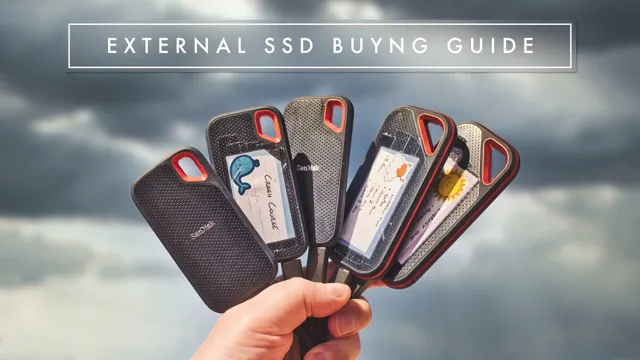
Enabling USB Debugging
Enabling USB debugging on your Android device can allow you to connect and fully utilize your SSD. To begin, you need to first activate Developer Options on your device. This can be done by going to the Settings app and selecting “About phone” or “About device.
” Then, find the “Build number” and tap it repeatedly until “You are now a developer!” appears. Next, go back to the main Settings menu and select “Developer options.” From here, toggle on “USB debugging.
” Once this is enabled, connect your SSD to your device using an OTG cable. Your phone should detect the SSD and allow you to access its files. Don’t forget to safely eject the SSD from your device when you’re finished using it.
By following these simple steps, you can easily connect and use your SSD on your Android device.
Choosing a Video Player
Are you looking for a way to watch videos off your SSD on your Android device? Look no further! The first step is to ensure that your Android device has an OTG cable or adapter to connect your SSD. Once the connection is established, you can choose the video player you want to use. Some popular options include VLC media player, MX Player, and BSPlayer.
Each player has its unique features and capabilities, so it’s up to personal preference. VLC media player, for example, supports many different video formats, while MX Player offers advanced hardware acceleration. BSPlayer is known for its user-friendly interface and subtitle support.
Ultimately, the best video player for you will depend on what features matter most to you. Don’t be afraid to try different options until you find the perfect fit! With the right video player, watching videos off your SSD on your Android device will be a breeze.
MX Player Setup
When it comes to choosing a video player for your device, the options can be overwhelming. But one of the most popular choices is the MX Player. With its smooth playback, easy-to-use interface, and extensive codec support, it’s no wonder why so many people rely on MX Player to watch their favorite videos.
The best part is that MX Player is available for both Android and iOS devices. With its advanced features such as gesture controls, subtitle support, and audio playback, it truly offers an unparalleled video watching experience. So, if you are looking for a reliable and feature-rich video player, look no further than MX Player.
It’s free to download and use, and you won’t be disappointed with its performance.
VLC Media Player Setup
When it comes to watching videos on your computer, choosing the right media player is important. One of the most popular options out there is the VLC media player. This free and open-source player is versatile and easy to use.
It can handle a wide range of formats, including audio and video files, and even supports streaming content. Plus, it’s available on almost every platform imaginable, so you can use it no matter what operating system you’re running. With VLC, you won’t need to worry about downloading additional codecs or software to play your files.
Simply install the program, and you’re good to go. So if you’re looking for a reliable and user-friendly media player, VLC might just be the one for you.
Transferring Files to Android
If you want to watch videos on your Android device that are stored on your SSD, you will need to transfer them onto your phone or tablet. Luckily, there are a few easy ways to do this. One option is to connect your Android device to your computer via a USB cable and then copy the video files over like you would with any other type of file.
Another option is to use a cloud storage service like Google Drive or Dropbox to upload the files from your SSD and then download them onto your device. This can be especially convenient if you have limited storage space on your Android device. There are also third-party apps available, such as AirDroid and Pushbullet, that allow you to transfer files wirelessly between your computer and your Android device.
Whatever method you choose, once the files are transferred onto your device, you can use your favorite video player app to watch them anytime, anywhere.
Using File Manager Apps
File Manager Apps Transferring files to your Android device has never been easier with the help of file manager apps. These apps allow you to easily navigate through the files on your device and transfer files from your computer or cloud storage service directly to your Android device. One popular app for file management is “ES File Explorer,” which allows you to view and move files on your device and even access files stored on cloud platforms like Dropbox and Google Drive.
Another popular option is “Solid Explorer,” which offers a clean interface and allows you to transfer files using FTP, SFTP, WebDAV, and SMB/CIFS protocols. With these apps, you can quickly and easily transfer music, photos, videos, and documents from your computer or cloud storage to your Android device, making file management a breeze. So next time you need to transfer files to your Android device, try using a file manager app for an easier and more streamlined experience.
Using Cloud Storage Services
If you’re switching from an iOS device to an Android device, or just need to transfer files to your mobile device, cloud storage services are a great option. One of the most popular cloud storage services is Google Drive, which offers 15GB of free storage and a user-friendly app that can be downloaded from the Google Play Store. Once you’ve downloaded the app, you can easily upload your files to the Drive, and access them from anywhere.
Another option is Dropbox, which offers 2GB of free storage and a mobile-friendly website that can be accessed from your Android device. Both Google Drive and Dropbox are secure and reliable, and offer easy file-sharing options. With these cloud storage services, transferring files to your Android device is simple and stress-free, and you’ll never have to worry about running out of space on your phone or tablet.
Enjoying SSD Videos on Android
Are you looking for a way to watch videos off your SSD on your Android device? Well, it’s easier than you might think! All you need is an adapter that connects your SSD to your Android phone. Once connected, you can use any video player app on your device to watch videos stored on your SSD. Some popular video player apps for Android include MX Player, VLC, and BSPlayer.
Just imagine having all of your favorite videos right at your fingertips, without having to transfer them to your phone’s limited storage space. You could watch full seasons of your favorite TV show, or catch up on all the latest movie releases. It’s like having a personal entertainment center right in your pocket! So, if you’re ready to start enjoying your SSD videos on your Android device, all you need to do is find the right adapter and a great video player app.
With just a few clicks, you’ll be able to watch all of your favorite videos wherever you go. No more lugging around a laptop or searching for a WiFi connection to stream your videos – you’ll have everything you need right on your phone. So don’t wait any longer, get your adapter today and start enjoying your SSD videos on the go!
Conclusion
In conclusion, watching videos off of your SSD on your Android device is no longer a far-off dream. With a few simple steps, you can turn your phone or tablet into a portable movie theatre. So grab some popcorn and get ready to enjoy your favourite films, wherever and whenever you want.
Because as they say, if a picture is worth a thousand words, imagine how much a video can say. Happy streaming, folks!”
FAQs
What is an SSD?
SSD stands for Solid State Drive. It is a type of storage device that uses flash memory to store and access data.
Can I watch videos directly from my SSD on my Android device?
Yes, you can watch videos off your SSD on your Android device if it has a USB port and supports USB OTG (On-The-Go) functionality.
How do I check if my Android device supports USB OTG?
You can check if your Android device supports USB OTG by downloading an app called “USB OTG Checker” from the Google Play Store.
Do I need an external app to watch videos from my SSD on my Android device?
It depends on the format of the video file. If the video file format is supported by the default media player on your Android device, you don’t need an external app. However, if the format is not supported, you may need to download a third-party media player app that can play the file.
What are some popular media player apps for Android devices?
Some popular media player apps for Android devices include VLC, MX Player, and BSPlayer. These apps can play a wide range of video formats and have additional features like subtitle support and equalizer adjustments.
