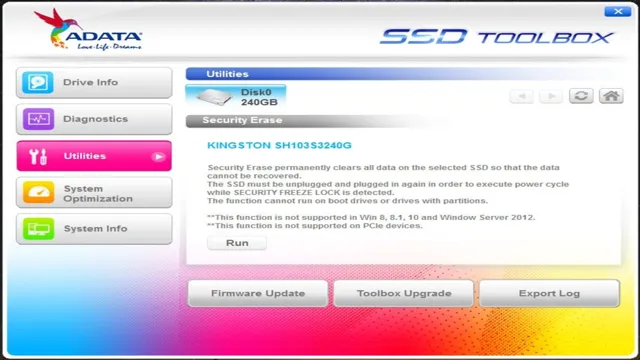Are you looking for a reliable SSD toolbox that can help optimize the performance of your SSD? Look no further than the ADATA SSD Toolbox. This powerful software is specially designed to maximize the potential of your ADATA SSD and ensure that it runs smoothly and efficiently, without any issues or slowdowns. With a wealth of powerful features and tools, the ADATA SSD Toolbox is a must-have for anyone who wants to get the most out of their SSD, and ensure that their system runs at peak performance.
Let’s take a closer look at what this incredible toolbox has to offer.
What is the ADATA SSD Toolbox?
The ADATA SSD Toolbox is a software application developed specifically for ADATA solid-state drives. It is a useful tool that helps users monitor the health and performance of their SSDs, allowing them to take necessary actions to maintain optimal performance. The toolbox offers several functions, such as firmware updates, secure erase, S.
M.A.R.
T. (Self-Monitoring, Analysis and Reporting Technology) monitoring, and disk cloning, among others. With the ADATA SSD Toolbox, users can analyze their SSD’s health and performance metrics, and even perform optimizations to speed up their system.
Overall, this tool is a must-have for ADATA SSD users who want to ensure their device is running at peak performance levels.
Explaining its features and benefits
The ADATA SSD Toolbox is a software program developed by ADATA to help users optimize, monitor, and manage their Solid State Drives (SSDs). This convenient tool allows you to update firmware, diagnose problems, secure erase data, and even check the health of your SSD. With features like system optimization, disk migration, and a backup function, the ADATA SSD Toolbox provides an all-in-one solution that helps keep your SSD in top shape.
One of the biggest benefits of this tool is that it’s user-friendly, even for the less technically savvy. By allowing even beginners to keep tabs on their SSD’s health and performance, this tool can help prolong the life of your SSD while also maximizing performance. Overall, the ADATA SSD Toolbox is a must-have for those who want to keep their SSD running at its best and get the most out of their investment.
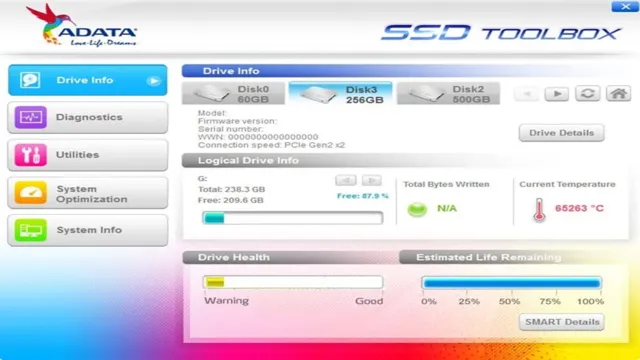
Using it to optimize your SSD performance
If you’re looking to optimize your SSD performance, then the ADATA SSD Toolbox is the software tool you need. This powerful utility allows users to manage their SSD drive and maximize its performance. With the ADATA SSD Toolbox installed, you can securely erase data, check the health of your SSD, and update its firmware.
Moreover, this tool has the ability to monitor your drive, providing you with information regarding its overall operation and performance. Additionally, you can customize the settings of your drive to achieve the best possible performance. In short, the ADATA SSD Toolbox is a must-have tool for anyone who wants to get the most out of their SSD.
So, if you want to optimize your drive and ensure that it’s running at peak performance, then download the ADATA SSD Toolbox today and take control of your SSD.
How to Install the ADATA SSD Toolbox
Installing the ADATA SSD Toolbox can be a great way to keep your SSD running smoothly and efficiently. This powerful software provides a number of helpful features, including the ability to check your SSD’s health, update its firmware, and optimize its performance. To install the ADATA SSD Toolbox, simply visit the ADATA website and download the software from their support page.
Once the download is complete, run the installation file and simply follow the prompts to complete the setup process. After installation, you can launch the toolbox and start exploring all the useful features that it has to offer. With the ADATA SSD Toolbox at your fingertips, you’ll be able to get the most out of your SSD and keep it running like new for longer.
Step-by-step guide for installation
Installing the ADATA SSD Toolbox is quite easy and straightforward. Here’s a step-by-step guide to help you out. Firstly, head over to the ADATA website and locate the SSD Toolbox.
Download and save the installer on your computer. Next, run the installer by double-clicking on the downloaded file. Once the installer is up and running, you need to agree to the terms and conditions to proceed with the installation.
After that, select the location where you want to install the tool and click on the Install button to begin the installation. The installation process might take a few minutes, depending on your system speed and other factors. Once the installation is complete, you can launch the ADATA SSD Toolbox and start optimizing your SSD.
That’s it – easy and simple! By installing the ADATA SSD Toolbox, you’ll be able to monitor, manage, and optimize your SSD’s performance, ensuring that it always runs at its best.
Minimum system requirements
If you’re looking to install the ADATA SSD Toolbox, there are a few things you need to keep in mind. First and foremost, you must ensure that your system meets the minimum requirements needed to run the software. This includes running Windows 7 or later, having a minimum of 1GB of RAM, and at least 200MB of free hard disk space.
Once you’ve confirmed that your system meets these requirements, you can proceed with downloading and installing the ADATA SSD Toolbox software. To install the software, simply download the installation package from the ADATA website, double-click the executable file, and follow the on-screen instructions. If you encounter any issues during the installation process, make sure to consult the user manual or reach out to ADATA’s customer support for further assistance.
By installing the ADATA SSD Toolbox, you’ll be able to monitor and manage the health of your SSD, optimize performance, and ensure that your data stays safe and secure. So why not give it a try today and see how it can benefit you?
Understanding the Tools Available in ADATA SSD Toolbox
If you own an ADATA solid-state drive, you may want to check out the ADATA SSD Toolbox. This program offers a variety of tools to help you maintain and optimize your SSD, extend its lifespan, and more. The toolbox includes a variety of features and utilities, such as S.
M.A.R.
T. monitoring, firmware updates, performance optimization, error checking, and over-provisioning. One of the most useful features of the ADATA SSD Toolbox is the secure erase function that can wipe all data from your SSD securely.
Additionally, the toolbox has a user-friendly interface so that even novice users can navigate it with ease. Whether you’re a gamer or a professional seeking maximum performance from your SSD, the ADATA SSD Toolbox can be a valuable asset in your maintenance toolkit. So, why not give it a try and see what it can do for you?
Overview of each tool and its function
If you’re looking to optimize the performance of your ADATA solid-state drives (SSDs), the ADATA SSD Toolbox is a must-have tool. This powerful software offers a range of functions that enable you to maximize the speed, efficiency, and lifespan of your SSD hardware. Among the most useful tools included in the toolbox are the System Optimization tool, which allows you to tweak various settings to boost performance, the Firmware Update tool, which lets you keep your SSD up-to-date with the latest software releases, and the Diagnostic Scan tool, which helps you detect and troubleshoot potential issues with your drive.
The toolbox also includes a variety of other useful features, such as the Secure Erase tool, which ensures that your data is wiped clean when you’re ready to retire your SSD. With the ADATA SSD Toolbox, you can unlock the full potential of your SSD and keep it running smoothly for years to come.
Tips and tricks for using them effectively
Using ADATA SSD Toolbox can be a great way to optimize the performance of your ADATA solid-state drive. To use this software effectively, it’s important to understand the various tools available to you. One of the most useful tools is the SSD Health Scan, which gives you an overview of the health of your SSD’s firmware, including its temperature, lifespan, and overall condition.
Additionally, the software includes features like Secure Erase, which can help you wipe your drive clean when you want to dispose of it or sell it. By taking the time to understand these tools and how they can be used, you can get more out of your ADATA SSD and improve its lifespan and performance. So if you want to optimize your SSD’s performance, make sure to explore all the tools available to you through ADATA SSD Toolbox.
Troubleshooting Common Issues with ADATA SSD Toolbox
If you’re an ADATA SSD Toolbox user, you may encounter some common issues from time to time. One of the most frustrating problems is when you try to update your software, and it fails to install. This can happen because of conflicting software or driver issues on your computer.
Another common issue is when the Toolbox can’t detect your SSD. This could be due to connectivity issues, outdated drivers, or an unresponsive SSD. Finally, you may run into problems when trying to clone your drive, particularly if there are bad sectors or if your drive is failing.
In any of these situations, the best course of action is to try uninstalling and reinstalling the Toolbox, updating your drivers, and ensuring you have a solid connection between your SSD and computer. With a little troubleshooting, you should be able to resolve any issues and get back to using your ADATA SSD Toolbox with ease.
List of common issues and their solutions
If you’re experiencing issues with your ADATA SSD Toolbox, there are several common problems and their solutions that you should be aware of. One issue that users may encounter is the program not recognizing their SSD drive. If this is the case, it’s essential to ensure that the drive is properly connected to your computer.
Another common issue is the software not displaying all of the drive’s information. In this instance, updating or reinstalling ADATA SSD Toolbox may solve the problem. Also, if you’re having difficulty running the program on your computer, it may be due to antivirus software blocking it.
Try temporarily disabling your antivirus to see if that resolves the issue. Overall, if you’re having any concerns or questions about using ADATA SSD Toolbox, don’t hesitate to reach out to their customer support team for further assistance.
Final Thoughts and Recommendations
In conclusion, I highly recommend using the ADATA SSD Toolbox to manage and optimize your ADATA solid-state drives. This software provides a user-friendly interface and powerful features that can improve the performance and lifespan of your SSDs. With its ability to check drive health, update firmware, and secure erase data, the ADATA SSD Toolbox is an essential tool for any SSD user.
Plus, with the added bonus of support for other branded drives, it’s a versatile solution for anyone looking to enhance their computer’s storage capabilities. So don’t hesitate to download and give the ADATA SSD Toolbox a try, your SSDs will thank you for it!
Conclusion
In conclusion, the ADATA SSD Toolbox is like having a personal mechanic for your computer’s storage. It diagnoses any issues, optimizes performance, and even gives you maintenance tips to keep your SSD running smoothly. It’s the ultimate tool for SSD enthusiasts and newbie users alike.
So, don’t let your SSD be stranded on the side of the digital highway – download the ADATA SSD Toolbox and hit the fast lane of computing!”
FAQs
What is ADATA SSD Toolbox?
ADATA SSD Toolbox is a software utility designed to help users manage and maintain ADATA solid-state drives (SSDs).
What features does ADATA SSD Toolbox offer?
ADATA SSD Toolbox offers a range of features, including SSD health monitoring, firmware updates, secure erase, disk cloning, and system optimization.
Can ADATA SSD Toolbox be used with non-ADATA SSDs?
No, ADATA SSD Toolbox is specifically designed to work with ADATA SSDs and may not be compatible with other brand SSDs.
How do I update the firmware of my ADATA SSD using ADATA SSD Toolbox?
To update the firmware of your ADATA SSD using ADATA SSD Toolbox, simply connect your SSD to your computer, open the software, and select the firmware update option. Follow the on-screen instructions to complete the update process.