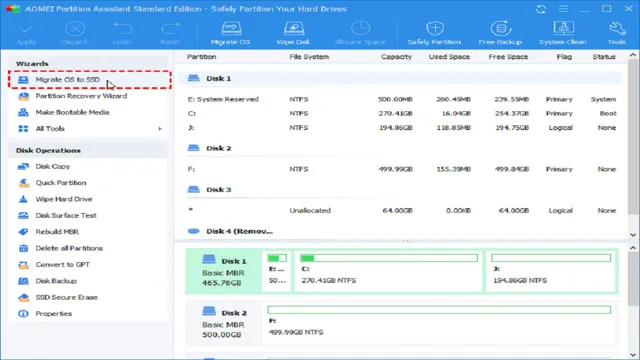Upgrading to an SSD can enhance your computer’s performance significantly. However, many users may feel reluctant to carry out the migration due to the potential time it may take to complete the process. Rest assured, migrating your data to an SSD does not have to be a lengthy process.
In fact, it can take as little as a few hours, depending on the size of your data and the speed of your computer. So, how long does it take to upgrade to an SSD, and what factors can affect the duration of this process? Join us as we explore the ins and outs of migrating to an SSD and find out how this upgrade can benefit you.
Factors to Consider
When it comes to migrating to SSD, the time it takes can vary depending on several factors. Firstly, the size of your data and the speed of your computer hardware can impact how long the process will take. If you have a large amount of data, the migration process may take longer than those with less data.
Additionally, the read and write speed of your computer’s processor can affect how fast the data is transferred. Another factor to consider is the type of SSD being used and its capacity. A higher capacity SSD may take longer to migrate to, especially if it’s a newer model.
It’s important to note that while the migration process may take some time, the benefits of SSD outweigh the waiting time. Faster boot-up, improved app load times, and increased system responsiveness make it worth the wait. Overall, the process may take a few hours, but it’s a worthwhile investment for the improved performance of your computer.
File size and amount
When it comes to file size and amount, there are a few important factors to consider. Firstly, the type of data you are dealing with will impact the size and amount of files you have. For example, images and videos tend to be much larger than text files.
Additionally, the purpose of the files will also play a role in determining how many you have. If you are running a large business, you may have hundreds (or even thousands) of files for client information, transactions, and other important data. It’s important to have a system in place to manage these files, and ensure that they are organized and easily accessible.
Another important consideration is storage capacity. You want to make sure you have enough storage space to accommodate the amount and size of files you have. Finally, it’s important to consider the potential for growth and expansion in your business, and plan accordingly.
By keeping all of these factors in mind, you can effectively manage your files and ensure that your business runs smoothly.

Type of migration tool used
When it comes to migrating data, choosing the right tool is critical. There are various factors to consider when selecting the appropriate migration tool for your needs. First and foremost, consider the type of data you want to migrate.
Does the tool in question support the level of complexity required to manage each type of data? Another critical factor is the cost of the tool. Does it fit within your budget? Additionally, consider the migration tool’s scalability. Can it support a large amount of data? The tool’s ease-of-use is also essential as it can help streamline your migration process.
Finally, consider the support that comes with the tool. Does it provide timely and effective support if any issue arises during the migration? By keeping these factors in mind, you can select the right migration tool that best fits your needs, saves you time and money, and avoids potential data loss or security risks.
Computer performance
When it comes to computer performance, there are several factors to consider. The first factor is the speed of the processor, which determines how fast the computer can process data. A computer with a fast processor speed can handle large amounts of data more efficiently than one with a slower processor speed.
The second factor is the amount of RAM or memory the computer has, which affects how quickly the computer can access and retrieve data. More memory means the computer can store more programs and data, which translates to better multitasking and faster program launch times. The third important factor is the type of storage device used, such as solid-state drives or hard disk drives.
Solid-state drives are faster than hard disk drives, which means that data can be retrieved and saved faster. Finally, the graphics card or GPU is essential for enhanced gaming performance and high-quality graphics rendering. Optimizing these factors is essential for achieving peak computer performance, ensuring you can complete tasks more efficiently, and minimizing hardware-related bottlenecks.
Typical Timeframes
If you’re considering upgrading your hard drive to a solid-state drive (SSD), you may be wondering how long it takes to migrate your data. Generally speaking, migrating to an SSD can take anywhere from a few hours to a few days, depending on a few different factors. For example, the size of your existing hard drive and the amount of data you have stored on it will play a big role in how long the migration process will take.
If you have a lot of large files, it may take longer to transfer them all to your new SSD. Additionally, the speed of your computer and your internet connection can also affect the time it takes to migrate to an SSD. To speed up the process, you can consider using specialized software designed to help you transfer your data more quickly and efficiently.
Overall, while migrating to an SSD can take some time, the benefits of faster performance and increased reliability are well worth the investment.
Small files: under 10 minutes
For small files, which generally refer to files under 10 minutes in length, the typical timeframe for delivery can vary depending on the service provider. However, in general, small files can be delivered within a few hours of submission. This means that if you have a short audio file, video clip, or any other type of small file that needs to be transcribed, captioned, or subtitled, you can expect to receive the final product relatively quickly.
Keep in mind that the turnaround time can also be affected by factors such as the complexity of the audio or video content, the quality of the original recording, and the amount of editing required. If you need your small file completed urgently, it’s always a good idea to communicate your deadline with your service provider to make sure they can meet your needs. At the end of the day, fast and reliable delivery of small files is essential for clients who need their content transcribed, captioned, or subtitled quickly and accurately.
Medium-sized files: 30 minutes to 1 hour
When it comes to medium-sized files, which typically take anywhere from 30 minutes to 1 hour to complete, it’s important to keep in mind the typical timeframes for these projects. These types of files can include anything from short videos to lengthy audio recordings, and it’s crucial to have a plan in place for completing them efficiently. Factors that can affect the timeframe of completing a medium-sized file include the complexity of the project, the amount of editing involved, and the level of expertise required.
It’s important to take all of these factors into consideration when creating a timeline for your project and make sure that you allow for enough time to complete it without sacrificing quality. By keeping these tips in mind, you can ensure that your medium-sized files are completed on time and to your satisfaction.
Large files: 2-4 hours
When it comes to transferring large files, it’s important to have an idea of how long it will take. For files ranging between 2-4 hours in size, you can expect the transfer process to take just as long. This may seem like a lengthy amount of time, but it’s important to keep in mind that larger files take longer to upload and download due to their size.
In order to ensure a successful transfer, it’s also important to have a stable internet connection and enough space on the receiving device. Additionally, utilizing a file compression tool can help decrease the size of the file and therefore decrease the transfer time. While waiting for a large file transfer to complete, it’s a good chance to take a break, grab a cup of coffee and come back to check on the progress in a couple of hours.
Expert Tips
If you’re considering upgrading your computer by migrating to an SSD, you may be wondering just how long it will take. The good news is that it’s generally not a particularly time-consuming process. The length of time it takes to migrate to an SSD will depend on a number of factors, such as the size of your current hard drive, the amount of data you have stored on it, your computer’s processing power and the type of SSD you’ve chosen.
However, in most cases, the entire process can be completed in a matter of hours. If you’re unsure about the specifics of the process, there are many online guides and tutorials that can walk you through the steps. Just be sure to make a backup of all your important files before you start, and take time to properly configure your SSD once the data transfer is complete.
With a little patience and attention to detail, you’ll be up and running on your new SSD in no time!
Backup your data before migrating
Migrating data can be a daunting task, especially if you have a lot of it. That’s why it’s crucial to backup your data before migrating. Accidents can happen, and data can get lost or corrupted during transfers.
So, taking the time to back up everything is an essential step. But what should you do in case backups fail? Our expert tip is to make multiple backups, on different devices, and use multiple backup solutions. This ensures that there’s always a fallback option in case something goes wrong.
Remember, your data is precious, and losing it can be disastrous, so take the time to back it up properly.
Defragment your hard drive before migrating
When it comes to migrating your files, documents, and folders from an old computer to a new one, it’s important to properly prepare your hard drive beforehand. One crucial step is to defragment your hard drive. This process rearranges the fragmented data on your hard drive, making it easier and faster to access the files you need.
Defragmenting your hard drive can also help in the migration process by ensuring that all the files are in contiguous blocks. This way, when you transfer the files, they will be easier to access and won’t cause any issues in the new computer. So before you migrate, take the time to defragment your hard drive and give yourself a smoother transition to your new device.
Conclusion
Migrating to an SSD is like upgrading from a bicycle to a Ferrari – it’s a night and day difference in speed and performance. And just like how it takes time and effort to save up for a Ferrari, migrating to an SSD takes a bit of patience and preparation. But in the end, it’s worth every second and penny spent.
So don’t hesitate to make the switch and enjoy the blazing speeds of an SSD!”
FAQs
What are the benefits of migrating to an SSD?
Migrating to an SSD can significantly improve your computer’s speed and performance. It also prolongs the life of your computer by reducing the strain on the hard drive.
Can I clone my existing hard drive to an SSD?
Yes, it is possible to clone your existing hard drive to an SSD. However, the time it takes to do so depends on the size of your hard drive and the speed of your computer.
How much does it cost to migrate to an SSD?
The cost of migrating to an SSD varies depending on the size and type of SSD you need and whether you choose to do it yourself or hire a professional.
Do I need to reinstall my operating system after migrating to an SSD?
It is recommended to reinstall your operating system after migrating to an SSD to ensure optimal performance. However, it is not always necessary.
How long will it take to migrate to an SSD?
The time it takes to migrate to an SSD depends on the size of your hard drive and the speed of your computer. On average, it can take anywhere from a few hours to a full day.