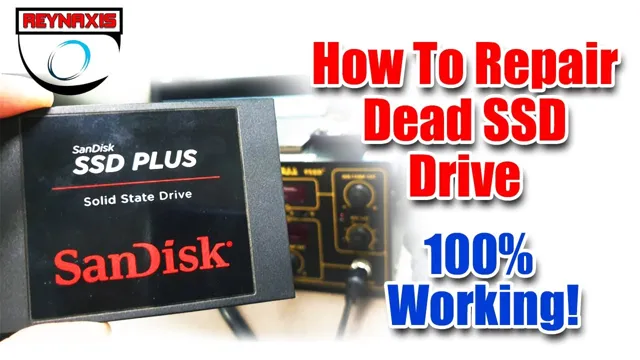Have you ever experienced the frustration of a corrupted SSD? One minute you’re happily working away, and the next, your computer grinds to a halt, leaving you staring at a blue screen of death. Data loss is never a fun experience, and it can be especially devastating if you’re working on an important project or have sentimental files that can never be replaced. But fear not, because there are ways to recover data from a corrupted SSD.
In this blog post, we’ll explore the causes of SSD corruption and provide some tips on how to retrieve your precious files. So, grab a cup of coffee, put your feet up, and let’s dive in!
Assessing the Damage
If you’re trying to recover data from a corrupted SSD, the first step you need to take is assessing the damage. This means using diagnostic tools to determine the extent of the damage to the SSD and whether or not the data can still be recovered. In most cases, you’ll need to use specialized data recovery software to scan the entire drive and look for any lost or damaged files.
It’s important to note that attempting to recover data from a damaged SSD can be a tricky and delicate process. The more you work with the drive, the greater the risk of further damaging it. As such, it’s important to take your time and work carefully to maximize the chances of a successful data recovery.
With the right techniques and tools, it is possible to recover data from a corrupted SSD, but it takes patience, persistence, and technical know-how.
Isolate the SSD
When assessing damage to an SSD, it’s crucial to isolate the device to prevent any further problems. By disconnecting the SSD from any other components, you can focus solely on diagnosing and repairing the issue. First, turn off the computer and unplug all cables.
Next, open the case and carefully remove the SSD from its slot, ensuring that you do not touch any of the electrical components. Then, safely store the SSD in an anti-static bag or container until you are ready to examine it. This step is necessary to protect the device from static electricity, which can cause additional damage.
Once you have properly isolated the SSD, you can begin to assess the damage and determine the best course of action to fix the problem. Taking these precautions can help avoid further damage and ultimately increase the chances of a successful repair.

Run a Diagnostic Test
When it comes to assessing potential damage to your computer, running a diagnostic test is a crucial step. This test can help identify any underlying issues that could be causing problems with your device’s performance. It can also alert you to any potential errors that may be impacting the overall health of your system.
There are various free diagnostic tools available online that can perform a thorough analysis of your computer’s hardware and software components. These tools can detect issues with your computer’s hard drive, memory, processor, and more. By analyzing the results, you can pinpoint the specific areas of your device that need attention and take steps to fix them before they escalate further.
In short, a diagnostic test is a valuable investment that can save you time and money in the long run. Don’t neglect this essential step in maintaining your computer’s health and performance.
Assess the Severity of the Corruption
When it comes to assessing the severity of corruption, there are a variety of factors to consider. One of the most important things to evaluate is the extent of the damage that has been caused. Has the corruption had a major impact on the effectiveness or efficiency of government operations? Has it led to harm or danger for citizens? The answers to these questions can give a better idea of just how severe the corruption has been.
It’s also essential to examine the root causes of the corruption and determine whether it is systemic or just the actions of a few bad actors. Only then can effective measures be taken to address the problem. Ultimately, the severity of corruption can have far-reaching consequences for a country or organization, so it’s crucial to assess it properly in order to develop effective solutions that will root out the problem and prevent it from happening again in the future.
Backup Your Data
If you’re dealing with a corrupted SSD and have lost your data, don’t panic just yet. There are still ways to recover your data. However, the best solution is always prevention.
In other words, if you backup your data regularly, you won’t have to worry about losing all your important files. There are many backup options, such as external hard drives, cloud storage, and even backup software. It’s always a good idea to have multiple backup options for added security, and to backup your data regularly, preferably once a week or once a month.
As for recovering data from a corrupted SSD, you could try using data recovery software. However, in some cases, the data may be lost forever. That’s why backup is so important.
So, if you haven’t already, make sure you backup your data now to avoid the stress and hassle of data loss in the future.
Create a Disk Image
If you’re looking to backup your data, creating a disk image is an excellent way to go about it. Essentially, a disk image is an exact copy of your hard drive, including all files, folders, and system settings. This can be incredibly useful in the event of a system crash or hardware failure, as you’ll be able to easily restore your computer to its former state.
To create a disk image, you’ll need to use specialized software, such as Disk Utility on a Mac or Windows Backup and Restore on a PC. Once you’ve opened the software, you can select which files and folders you’d like to include in your disk image, as well as where you’d like to save it. It’s important to store your disk image in a safe location, such as an external hard drive, to ensure that it’s protected in case of any issues on your computer.
By creating a disk image, you can have peace of mind knowing that your important data is backed up and secure.
Save the Image to an External Drive
Backing up your data is crucial, and it’s always a good idea to have a backup plan in case of a disaster. One of the best methods of backing up your data is by saving the image to an external drive. By creating an image of your entire hard drive, you can clone your system and have everything saved in one place.
The process involves creating a disk image and then transferring it to an external drive. This way, if your computer crashes or is stolen, you can restore the image to a new machine and have all of your files, settings, and programs intact. Having a backup helps prevent data loss, which can be devastating and costly.
Whether you’re a student, a professional, or a home computer user, backing up your data should be a top priority. By regularly backing up your files, you can have peace of mind knowing that your data is protected and easily recoverable in the event of a disaster.
Repairing Your SSD
If you’re experiencing issues with a corrupted SSD, don’t panic. There are a few steps you can take to try and recover your data from it. First, try using a data recovery program specifically designed for SSDs.
These programs can help you recover lost data even if it’s been deleted or corrupted. If this doesn’t work, you may need to check the connection or firmware on your SSD. Sometimes, SSDs can become disconnected or experience firmware issues that prevent them from working properly.
If all else fails, you may need to consider replacing your SSD. Don’t forget to back up your data regularly to avoid this issue in the future. By taking steps to keep your SSD healthy and backing up your data regularly, you can avoid many of the most common issues that plague these devices.
Use CHKDSK to Repair Corrupted Files
If you’ve noticed that your computer is running slowly or experiencing errors, then it’s possible that your SSD has some corrupted files. Don’t worry, though – you can use CHKDSK to repair those files and improve the performance of your computer. CHKDSK is a built-in tool in Windows that scans your SSD for errors and fixes any issues it finds.
Simply open a command prompt and type “chkdsk /f /r” to start the scan. The “f” option tells CHKDSK to fix any errors it finds, while the “r” option tells CHKDSK to locate any bad sectors on the SSD and recover readable information from them. The process can take a while depending on the size of your SSD, but it’s worth it to have a fully functioning computer again.
With a repaired SSD, you’ll be able to work more efficiently and enjoy a faster computer experience.
Use Third-Party Software to Repair Bad Sectors
If you suspect your SSD has bad sectors, don’t panic – there’s a solution! One common approach is to use third-party software to repair the problem. This software will scan your drive, identify the bad sectors, and try to recover any lost data. The whole process usually takes a couple of hours, so make sure you have some free time before starting.
You should also keep in mind that repairing bad sectors doesn’t always work. If your drive is really damaged, you may need to replace it. However, if the damage is minor, this solution could be just what you need.
Some popular third-party software options include SpinRite, HDD Regenerator, and HD Tune. Give one of these a try if you’re experiencing problems with your SSD – you just might be surprised by the results!
Recovering Your Data
If you have a corrupted SSD, don’t panic! There are still options available to recover your data. First, try connecting the SSD to another computer to see if it’s recognized. If it is, copy your important files onto another device immediately.
If it’s not recognized, consider using data recovery software like EaseUS or Recuva to scan for and recover lost files. It’s important to note that these programs may not be able to recover all of your data, so it’s also recommended to consult with a data recovery specialist if the files are extremely valuable. It’s also important to not write any new data onto the SSD as this may overwrite previous data, making it impossible to recover.
Overall, recovering data from a corrupted SSD can be a stressful and uncertain process, but it’s important to stay calm and exhaust all options before giving up.
Attempt to Recover Data from the Corrupted SSD
If you find yourself in a situation where your SSD becomes corrupted, it can be a traumatic experience. However, all hope is not lost. There are a few things you can try to recover your data before giving up on it entirely.
Firstly, you can attempt to use a data recovery software to retrieve any lost files. These software options are designed to scan your drive and recover files that may have been lost or deleted. Secondly, if your SSD is not physically damaged, you can try connecting it to another computer to see if it is recognized and if you can access the files.
Finally, if all else fails, it may be necessary to take your SSD to a specialist data recovery service. These experts have the tools and expertise to diagnose and fix more challenging issues. Always remember to backup all your important files regularly.
By doing so, you can avoid finding yourself in a similar situation in the future.
Restore the Data from the Backup Disk Image
Restoring data from a backup disk image is not always the easiest of tasks, but it is a necessary one if you want to recover any lost or damaged files. The first step is to find the backup image or file that you created before the data loss occurred. Once you have the backup image, you need to mount it on a virtual drive.
You can do this by right-clicking on the file and selecting “mount” or by using third-party software to create a virtual drive. Once the image is mounted, you can then browse the files within and restore the ones that you need. This process may require you to overwrite existing files, so be sure to make a backup of any existing data on your computer before starting the restore.
With some patience and care, you can recover your precious data and prevent any further loss in the future.
Preventing Future Data Loss
If you’re wondering how to recover data from a corrupted SSD, there are a few things you can try before throwing in the towel. First, attempt to use a data recovery software program specifically designed for SSDs. These programs can often recover data that has been lost due to file system corruption or accidental deletion.
Another option is to try using a specialized hardware tool to recover data directly from the drive. However, both of these methods can be risky, and there’s a chance you may not be able to recover all of your lost data. That’s why it’s always best to prevent data loss before it happens, by regularly backing up your important files to a separate storage device or to the cloud.
This way, even if your SSD fails, you won’t lose all of your important data.
Regularly Back Up Your Data
Data loss can be a nightmare for anyone. Whether it’s an unfortunate accident or a malicious attempt to sabotage your files, losing your valuable data can be devastating. However, preventing future data loss is not as difficult as it may seem.
One of the most effective methods of protecting your data is by regularly backing it up. Backing up your data ensures that in case of any eventuality, you still have access to your information. This could be as simple as using an external hard drive or a cloud-based service like Google Drive or Dropbox.
By backing up your data frequently, you significantly reduce the chances of losing all of your information. So, make sure you take the necessary precautions and regularly back up your data to avoid those sleepless nights wondering if you’ll ever get those precious files back.
Avoid Power Outages and Abrupt Shutdowns
Power Outages and Data Loss There’s nothing more frustrating than losing important data due to a power outage or abrupt shutdown. Not only does it disrupt work, but it can also result in a serious data loss that could have adverse consequences on businesses. Fortunately, preventing future data loss is possible with a few practical measures.
One of the essential steps is to invest in a quality Uninterruptible Power Supply (UPS) device that ensures a constant power supply to sensitive equipment and prevents data loss. Additionally, taking simple steps such as saving your work regularly, investing in surge protectors, and keeping your machinery well maintained can help avoid breakdowns and power outages. While it may cost a little time and money to implement these measures, it’s ultimately a small price to pay for the security and peace of mind of keeping your important data safe.
Monitor Your SSD’s Health and Performance
When it comes to safeguarding your important data, monitoring the health and performance of your SSD (solid-state drive) is crucial. These drives are incredibly fast and reliable, but they can still fail or degrade over time. By using smart monitoring tools, you can keep an eye on your SSD and catch any potential issues before they turn into major problems.
This helps prevent future data loss and ensures that your system is running effectively. Some excellent monitoring options include Samsung Magician for Samsung SSDs and CrystalDiskInfo for a wide range of drives. With regular monitoring and maintenance, you can extend the lifespan of your SSD and keep your data safe and secure.
So, take advantage of these tools and monitor your SSD’s health and performance today!
Conclusion
When it comes to recovering data from a corrupted SSD, it’s important to remember that patience truly is a virtue. Take your time, try multiple methods, and don’t give up hope! Although the process can be frustrating, taking the time to recover your precious data will be well worth the effort. And if all else fails, just remember: there’s always the backup drive you promised yourself you’d invest in next time around.
“
FAQs
What can cause SSD corruption?
SSD corruption can be caused by various factors including physical damage, power failures, firmware bugs, viruses, and operating system errors.
How do I know if my SSD is corrupted?
Some signs of SSD corruption include slow performance, overheating, crashing, blue screen of death errors, and the inability to boot your system.
Can I recover data from a corrupted SSD?
Yes, data recovery tools such as EaseUS Data Recovery Wizard, Recuva, and Disk Drill can help recover data from corrupted SSDs.
How can I prevent SSD corruption?
You can prevent SSD corruption by ensuring your system is protected from viruses and other malware, using a UPS to protect against power failures, avoiding high temperatures and humidity, and keeping your SSD up to date with the latest firmware updates.